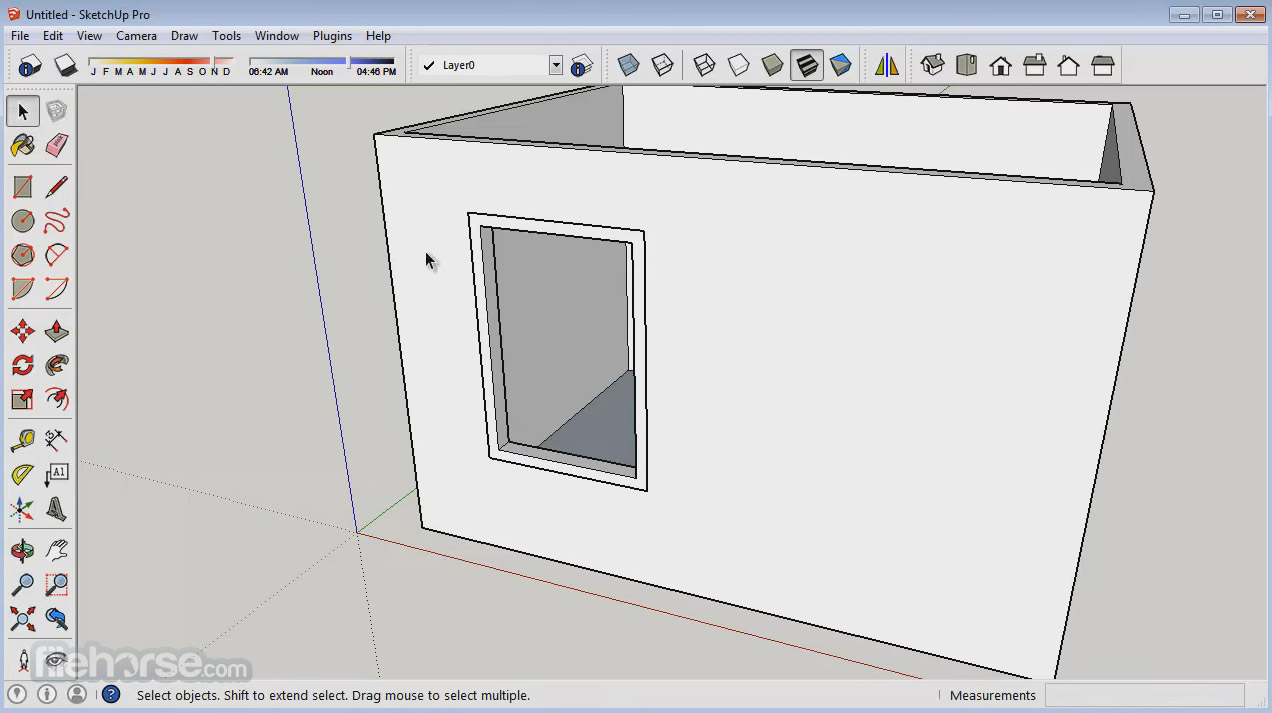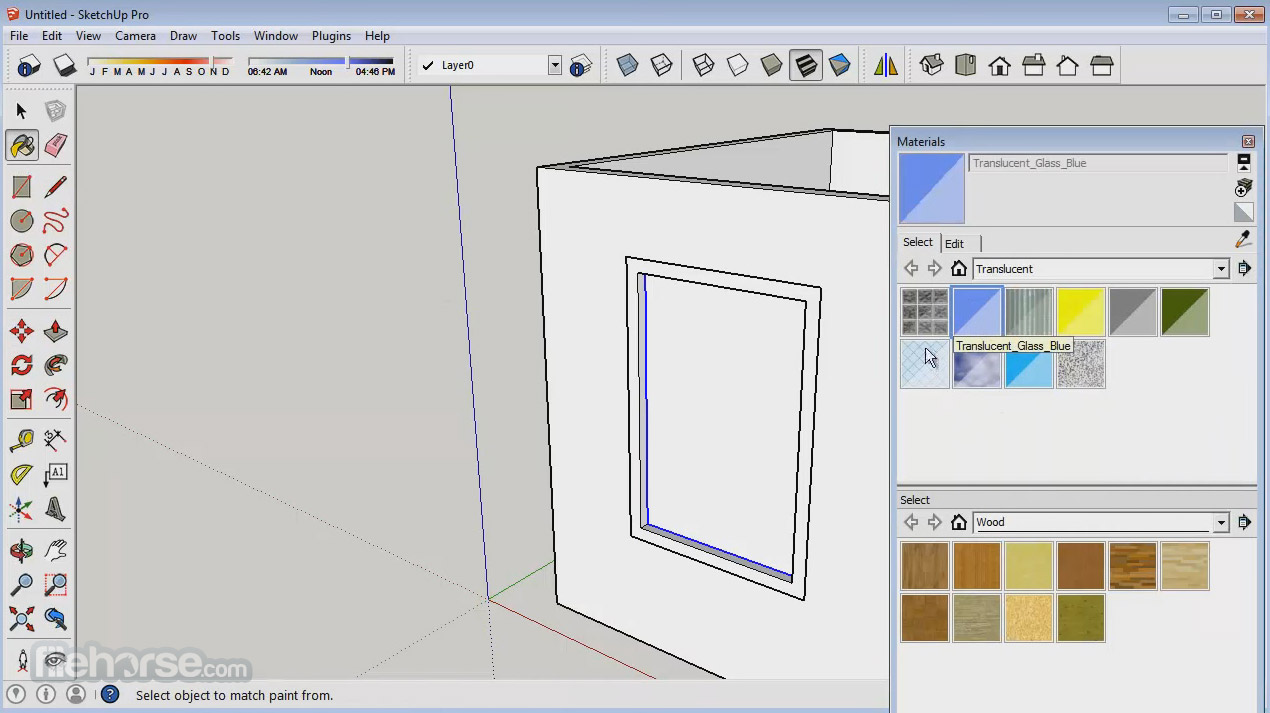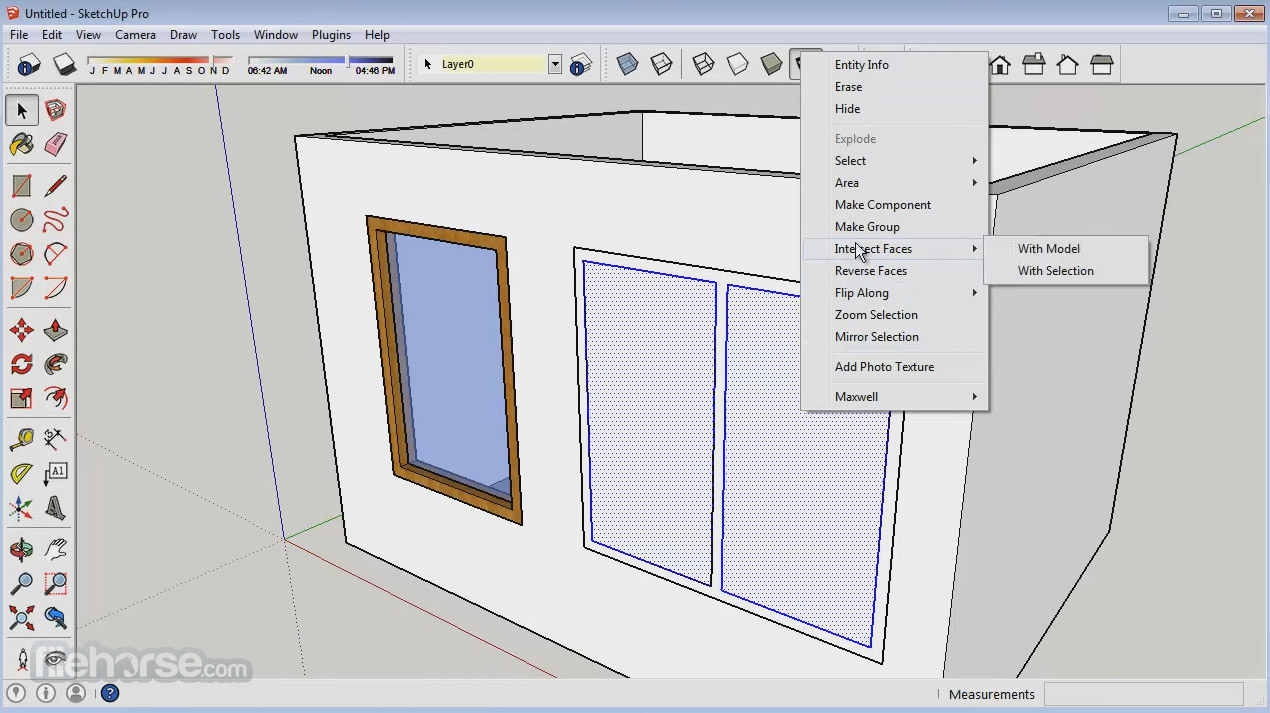|
What's new in this version: New:
Graphics Pipeline:
- With SketchUp 2017, we have completely reworked our graphics pipeline - i.e., the way we display SketchUp models. This was a massive change that will allow us to innovate far beyond what we have been able to do in the past
This new graphics pipeline has stricter hardware and software requirements than in previous versions of SketchUp. To run SketchUp, you will need:
- A 64-bit operating system
- A graphics card that supports OpenGL 3.0 or above
- A graphics card that supports Hardware Acceleration. We will no longer support software rendering
- A graphics card that passes a series of tests that are run by SketchUp 2017 to assure that your card is capable of rendering SketchUp models. These tests include checks like compilation of SketchUp's GLSL shaders and support for OpenGL framebuffer objects
- If your machine does not meet these requirements, you will see an error dialog when launching SketchUp, LayOut, Style Builder, and Viewer that lets you know which requirement you did not meet and which will prevent you from running SketchUp until you fix the error. If you see this error dialog, try upgrading your graphics card driver - upgrading your driver is a good first troubleshooting step and often solves the error
High DPI Support for the Modeling Window:
- The SketchUp 2017 modeling window is now “DPI aware”. In SketchUp 2016, we scaled the User Interface (toolbars, cursors, etc). In SketchUp 2017, we are now scaling content in the modeling window so that you can better see the masterpieces you are creating! This work includes larger, scaled inference graphics and linework and updates to our inference icons
Extension Manager:
- The Extension Manager is the new way to manage how extensions interact with SketchUp. Users will be able to install, uninstall, enable, disable and update extensions from this new dialog. In addition, users can set their extension loading policy through this same dialog. This is a complete replacement for the extension and extension loading policy areas previously found within the System Preferences dialog. The Extension Manager can be found within the Window menu on both Windows and Mac
Tool and Inference Improvements:
As always, we are looking at ways to improve our core modeling tools and inferencing. This release is no different. Here's a brief description of what's new:
- Improved Offset tool: Previously the Offset tool would create overlapping or self-intersecting geometry. We've changed the tool to automatically trim these overlaps to create clean boundaries with no overlaps. The old functionality is still available via a modifier key
- Rectangle tool plane and shape locking: The Rectangle tool now works with arrow keys to lock the plane normal to an axis or surface. This includes the ability to lock off-axis planes using the down arrow key. Now the Rectangle tool matches the inferencing capabilities of the circle and polygon tools. Additionally, pressing shift can now lock the proportions of a square or golden section
- Rotated Rectangle tool plane locking improvement: The Rotated Rectangle tool now respects a locked plane across all steps for the tool. If you chose a surface to lock the tool to at the beginning, this orientation will persist throughout creating your rectangle
- Perpendicular to Face inference: We added the ability to hover over any surface and then find an inference for the direction perpendicular to the face. The drawing line and reference surface will be highlighted in magenta and a new “Perpendicular to Face” tooltip will be displayed. Note it is not possible to force this inference using the down arrow key but it can be locked once it appears by holding shift
- Component Origin inference: We added a new “Origin in Component” inference point which now provides the ability to find and snap to a component's origin. This inference shows up whether there is geometry on the origin or not and has higher priority over other inferences. It shows up automatically when you hover over a selected component or group with a drawing tool
Persistent IDs:
- Persistent IDs for entities have been added to SketchUp 2017. This feature is useful to developers and allows us to improve interoperability between LayOut and other products. A unique, persistent ID number is now internally assigned to geometry when it is added to a model. This includes unique IDs for edges, vertices, faces, and more that will be maintained even if the geometry is moved, rotated, or scaled
Colorblind Accessibility:
- It is now possible to customize SketchUp's red, green, blue, magenta, and cyan inference colors. If you have trouble distinguishing red from green or would simply like to customize your SketchUp colors, it is now possible under SketchUp Preferences > Accessibility. If you change these settings, you may notice that the axis colors will get brighter to match your selected direction colors exactly. In SketchUp 2016 and earlier versions, the axis colors were slightly muted relative to the inference colors. Also note that if you adjust your colors, SketchUp will continue to refer to red, green, and blue axis directions in tool tips, the status bar and the Instructor. Inference Icons (end-points, mid-points, on edge, etc... ) are also unaffected by this feature and will remain their original colors but we have updated the shapes to improve visibility
- Additionally, a new “Color Blind Style” has been added to the “Color Sets” styles library. Use this style as a base for dialing in your custom colors and shades. It is intended to help maximize people's ability to see when inferences appear. Since there are many different types of colorblindness, you may need to edit this style to best fit with the colors that work for you. Once you are done, don't forget to set up a template with your new style
Smarter Graphics Card Settings:
- When you launch SketchUp, we are now much smarter about choosing the ideal graphics card settings (i.e., the ideal “Pixel Format”) to make SketchUp run the best it can. Previously, we sometimes selected settings that didn't allow models to display as well as they could have and which had a negative impact on performance
- As part of this work, we have made it easier for you to change your multisample anti-aliasing settings in Preferences > OpenGL on Windows. Note though that we have chosen the setting that we think is ideal for your graphics card and that if you choose too high of a setting, performance and possibly stability may be affected
- We have added a “Warning“ section to Preferences > OpenGL > Graphics Card Details to show any potentially negative conditions related to your graphics card so that you can take actions to improve your situation. Note that if your graphics card shows warnings, you will see a big warning icon on the Preferences > OpenGL dialog with some text that explains you need to click the Graphics Card Details button for more information
Standardized Product Content Locations:
- We have standardized where product content, stuff like collections of components, materials and styles are stored on the file system
On Windows, we moved the default content that comes with SketchUp (Components, Materials and Styles) out of the Program Files directory and placed them in the ProgramData directory. And on both Windows and Mac, we created Components, Materials, Styles and Templates folders for your user related content. By default, these folders are in the following locations:
- Windows: C:UsersAppDataRoamingSketchUpSketchUp 2017SketchUp
- Mac: Users//Library/Application Support/SketchUp 2017/SketchUp/
- Note that if you store your content in these folders, it will show up in the Components, Materials and Styles browsers without you having to do anything and your templates will show up on the Templates pane as well. Additionally, users no longer require special privileges in order to modify the contents of these folders
- We have made it easier for you to access your content by adding new functionality to the Preferences > Files pane on Windows and we added this Preferences pane on the Mac. Simply click the Open in Explorer/Finder buttons to access your content vs. having to remember the folder locations listed above
Improved Group to Component workflow & Component handling with Solid Tools:
- We now present the create component dialog when converting a group to a component. This allows users to set the full range of component attributes when converting instead of having to go back and edit the resulting component in Entity Info or the Components dialog. This workflow helps a great deal when using the Solid Tools on components. The Solid Tools still create groups but it's quick to use the create component option to redefine your desired component definitions
Support for macOS Sierra:
- Our QA team has smashed and banged on Apple's newest operating system, macOS Sierra, enough to say that SketchUp 2017 is fully compatible
Trimble Connect Extension:
The Trimble Connect Extension has been rewritten to utilize changes to the Trimble Connect and SketchUp Ruby APIs. Updates and new features include:
- Sign in: You can now use a Trimble ID or a Google account to sign in.
- Improved File Management: We've reworked the Open and Publish dialogs to make it faster to browse through your projects on Connect
- Collaboration Manager: A new dialog which allows you to create and manage ToDos, manage reference models and add comments about a model. The buttons across the top allow you to see the various panes: ToDos, Comments, Reference Models and Launch Trimble Connect
- ToDos - Create and Manage ToDos from the Collaboration Manager. Note that in order to view ToDos they must be associated with the model you are working on in SketchUp. If you want to view all the ToDos in a project use the full Connect web interface by Connect Icon in the upper right of the collaboration manager or accessing Connect in a web browser
- Comments - Click the icon showing two speech bubbles to view the comments pane. There you can view the comments for a model and add new comments
- Improved Model Referencing - Click the chain link icon to view the Reference Model pane. At the bottom of the Reference pane there are buttons for importing a new reference model as well as deleting or updating all existing reference models. Click the arrow next to a specific reference model to edit its alignment and save that adjustment back to a project. You can also individually update a reference model by clicking the Cloud + arrow icon next to the reference model's name
Bug Fixes/Small Improvements:
Stability:
- Fixed several crashes that could occur when opening or working in models that had a texture with no associated texture image
- Fixed a crash that could occur when printing a model with sketchy edges
- Fixed a crash that could occur when printing large models with textures
- Fixed a crash that could occur when exporting an animation that has watermarks and scenes with different edge styles
- (Win) Fixed a very frequent crash that could occur when modeling in SketchUp on machines with an Integrated Intel HD Graphics 5500 graphics card
- (Win) Fixed a crash that could occur when exporting animation as .webm or .ogv with a specified custom frame size
- (Mac) Fixed a frequent crash when opening models which have the sun direction nearly perpendicular to the eye direction
- (Mac) Fixed a frequent crash that could occur when importing a wide image or when opening a model that has a wide image
- (Mac) Fixed a crash that could occur when uploading a model after canceling the upload of a component to 3D Warehouse
- (Mac) Fixed a crash that occurred when closing a file with either the Dimensions tool or Texture Position tool active
- (Mac) Fixed an issue where SketchUp would sometimes crash after adding a location to a new model
- (Mac - Sierra) Fixed an intermittent crash that could occur when quitting and discarding changes with multiple documents open
- (Mac) Fixed a crash that could occur when closing a document after switching between documents
Model Display / Image Export:
Re-wrote how we display transparency, including making the following changes:
- Improved performance significantly
- Improved the accuracy of the appearance of the model
- Removed “Medium” transparency from the Transparency Quality dropdown. Pre SU 2017 models which use “Medium” transparency will now default to “Faster” transparency
- Added an “X-ray opacity” slider which applies when x-ray mode and nicer transparency are selected (defaulting to 65% for nicer transparency and remaining at 50% for faster transparency)
- Improved the enable/disable behavior on the Face tab of the Styles dialog so that the controls are enabled only when they will actually change the model
- Fixed an issue where shadows on face me component flashed in exported animations
- Fixed an issue where, when using color by axis, lines could incorrectly display as if they were on axis when they were not
- Fixed an issue where the selection highlight for a nested section plane looked wrong
- Fixed an issue where alpha images did not display when using the wireframe face style (when other images did display)
- Fixed an issue where the leader for view-based text drawn close to faces drew incorrectly
- Fixed an issue where sketchy edges could appear blurry when using the Maximum Texture size option
- Fixed an issue where the face selection highlight did not display correctly when using the Fade Similar Components option
- Fixed an issue where nested section planes did not always cut geometry as expected
- Fixed an issue where components in large models degraded to bounding boxes / other display elements dropped out of the model faster on AMD cards than other graphics cards
- Fixed an issue where materials incorrectly displayed as transparent when material transparency was off and x-ray was on
- Fixed an issue where the ground plane could z-fight with faces when in top view
- Fixed an issue where, when turning off section cuts, the foreground image of a matched photo was not always displayed
High DPI / Cursors:
- Elements in the modeling window (e.g., edges/edges effects, inference icons/linework, selection highlight, the matched photo/texture position grids, the model/component axes, guides, text/dimensions and the component bounding box) are now scaled and should look better on high DPI monitors
- Select region for edges and general “snapping” is now scaled and should improve selection on high DPI monitors. This will change the way SketchUp “feels” on larger resolution screens or when the display has been scaled in the OS preferences
- Updated inference icons graphics including new “Origin” inference icon
- Updated Position Texture tool icons
- (Win) Fixed issue where tool cursors would not show up when using shortcuts until the mouse was moved with Instructor dialog open
Tools and Inferencing:
- Added the ability to create guidelines from “On Face” inferences with the Tape Measure Tool
- Fixed an issue with the Rectangle tool in which dimensions displayed in the VCB (Measurements toolbar) did not always match the actual dimensions
- Fixed an issue with the Rectangle tool where a square or golden section could not be found when there was an active From Point inference
- Fixed an issue with the Rotated Rectangle tool where the protractor remained visible when moving the cursor out of the drawing window
- Fixed an issue with the Rotated Rectangle tool where an invalid input message was not received when entering invalid input in the VCB (Measurements toolbar) in some specific cases
- Fixed an issue with the Rotated Rectangle tool where an invalid input message was displayed when entering the same dimensions in the VCB (Measurements toolbar) after rectangle was drawn
- Added Instructor content for Rotated Rectangle to reference click and drag functionality
- Fixed an issue with the Circle/Polygon tools in which they could snap to axis inferences that didn't exist when off axis
- Fixed an issue with the Circle/Polygon tools in which they seemed to disappear during drawing and couldn't be completed when the radius was aligned with the axis normal to the circle/polygon
- Added error checking when entering number of segments in the VCB (Measurements toolbar) for Arcs/Circles/Polygons
- Removed the visual cues (endpoints and center) for Arcs/Circles/Polygons at small pixel views. Zoom in to see the cues if they are not visible
- Fixed an issue where an arrow key axis constraint was not released as expected if the last visited edge was outside the locked plan for protractor based tools
- Fixed an issue with protractor based tools where the locked/unlocked plane tooltip would continue to show and highlighting would not reset after pressing escape
- Fixed an issue where a parallel inference was lost after escaping out of Arc, Pie, and Move tools
- Fixed an issue where the Line, Tape Measure, and Move tools would lock a direction using arrow keys before first click
- Fixed an issue with the Move tool in which the angle value in the VCB (Measurements toolbar) did not always update appropriately when rotating with the Move tool while on an inference
- Added ability to inference original selection set when using rotate/copy
- Fixed an issue where an inference remained locked when panning followed by orbiting after having released shift
- Fixed an issue with the Scale tool in which Reset Scale did not redraw the scale boundaries correctly
- Fixed a cosmetic issue with the 2 Point Arc in which it would incorrectly highlight magenta when constrained with an axis arrow key after second click
- Fixed a cosmetic issue with the 3 Point Arc in which the line connecting the endpoints would lose axis coloring if the arc was a quarter, half, or three quarter circle
- Updated the VCB (Measurements toolbar) label for the Move tool from “Length” to “Distance” to more accurately describe the action
- Standardized references to shift in Instructor content for protractor/plane based tools
- (Mac) Fixed an issue with Rotated Rectangle in which it could snap to an angle that was one degree off of what was expected
Groups, Components and Solid Tools:
- Updated labels for Components/Groups in Entity Info (“Name” changed to “Instance”) and Create Component Dialog (“Name” changed to “Definition”) for added clarity
- Group Instance name is populated as the Component Definition in the create component dialog when converting a group to a component
- Revised message when editing or reloading a component with locked instances to clarify what will occur
- Fixed an issue in which the file name could be truncated when trying to reload a component that was previously imported or downloaded from 3D Warehouse
- Added ability to modify one instance of a component with Solid Tools and have all instances reflect that change by leveraging the updated group to component workflow. After modifying with a Solid Tool, right click and select Make Component, choose the definition name to be overwritten and this will then replace all instances of the component
Add Location:
- Fixed an issue where Add Location buttons could overlap each other
- Fixed an issue where the Add Location dialog could display poorly at high DPI
- Fixed the Add Location window from resizing when grabbing consecutive locations
Licensing:
- Fixed the error message that was displayed for expired private network licenses
- Fixed an issue in which a license was unable to be activated if there was an ë character in the username
- Updated the message seen when launching SketchUp with all of the network license seats in use
- Updated the message seen when launching SketchUp while offline with a network license
- Updated the message seen when an offline checked out network license has expired
- Updated the message seen when trying to check out a network license that has no checkout days associated with the license
- (Win) Fixed an issue in which some SketchUp Make users could not run SketchUp Make due to a licensing error
Mac Improvements:
- (Mac) Added the ability to toggle the scroll direction for zooming. This option is available under the new “Compatibility” pane in SketchUp Preferences
- (Mac) Added the ability to show model previews in Finder
- (Mac) Added ?, shortcut to display SketchUp Preferences
Miscellaneous:
- Improved performance of move/copy operation with multiple copies of a component
- Made a change in which a modified style that has not yet been updated will revert to the original style when switching scenes or clicking on the same scene
- Changed the default value in the warning message you see when adding a new style to “Save as a new style”
- Fixed an issue with the Components and Scenes dialog in which the list views did not resize properly when the dialogs were resized
- Fixed an issue where long layer names did not display when in the Layers toolbar
- Added a Persistent ID validation to the validity check to check for duplicate or missing Persistent IDs
- Potentially fixed an issue where, on a few configurations, saving a model caused a hang which could only be fixed by running a special registry script
- Darkened the Instructor text to make it easier to read
- Fixed an issue where non-Administrator users could not save templates
- Improved error message when trying to import a model into itself
- Added an error message when attempting to reload a higher version component and revised the message when attempting to import a higher version file
- Fixed an issue where file paths with Unicode characters could not be exported/imported via Preferences > Files
- Fixed an issue in which animation exports were skipping section plane animations
- Fixed an issue in which the length of an ellipse or a copied ellipse was reported incorrectly
- Removed Endpoints and Extension edge settings from the Architectural Design Style
- Fixed a typo in the Interior and Production Design template descriptions
- Removed an unused “Material1” from the 3D Printing templates
- Updated our Welcome dialog and product images
- Improved an issue where SketchUp would incorrectly display offline Learn tab content when online
- Added a Polish build
- Fixed a number of translation and truncation errors in localized builds
- (Win) Added the ability to view .skm and .style thumbnails
- (Win) Fixed an issue where the File Locations folder would open to the wrong directory in SketchUp Preferences after importing new Preferences
- (Win) Fixed issue in which the Section Plane icon on the Section toolbar was missing text
- (Win) Updated “System Preferences” dialog title to “SketchUp Preferences”
- (Win) Removed Cancel button from delete tray warning dialog since it is redundant with the No button
- (Win) Removed commas from the invalid tray name message to improve clarity on what characters are invalid
- (Win) Fixed an issue where a SketchUp model could be deleted when opening it as read only and saving it with the same name
- (Win) Optimized the size and position of some of SketchUp's web dialogs
- (Win) Updated the rendering mode used for the Dynamic Components extension
- (Mac) Fixed an issue where snappy dialog containing Entity Info could break apart when selecting entities or could show a gap when switching between documents
- (Mac) Fixed an issue where the desktop would switch unexpectedly when using multiple desktop
- (Mac) Moved the “Component/Group Highlighting” bounding box option to the new “Compatibility” pane in SketchUp Preferences for consistency with Windows
- (Mac) Fixed issue in which SketchUp would overwrite a read only file on save. A warning message now appears when attempting to save a read only file
- (Mac) Added file locking so that if a file is open and then an attempt is made to open it in a separate session or version of SketchUp on the same machine, a message will pop up indicating it will open as Read Only
- (Mac) Fixed an inconsistency in the Choose Watermark dialog text
- (Mac) Fixed an issue where SketchUp did not show user created material folder if they were named the same as our standard material folders
- (Mac) Fixed an issue in which a material could be replaced unexpectedly when in edit mode and selecting a different In Model material
- (Mac) Fixed an issue where the icon for the Trim tool was incorrect
- (Mac) Fixed an issue where SketchUp could get confused when moving your cursor between two open models while drawing
- (Mac) Fixed an issue where fonts printed larger when Vector Printing was selected
- (Mac) Fixed an issue where a material's HSB values were not refreshed to show the values for the material being edited
- (Mac) Fixed an issue where the Preferences dialog could disappear behind the SketchUp drawing window when clicking in the drawing window
- (Mac - Sierra) Fixed an issue in which a crash message appeared when toggling section planes or section cuts from the View menu
- (Mac - Sierra) Fixed an issue in which you could see duplicate icons in the dock when launching SU and File > Send to Layout was grayed out
SketchUp Make 17.0.18899 (64-bit) 相關參考資料
Downloading SketchUp Make 17.0.18899 (64-bit) ...
SketchUp Make 64-bit is a simple and easy-to-use 3D modeling tool that can be used on its own or as a Google Earth plug-in. With it, you can create 2D or 3D ...
https://www.filehorse.com
Posts tagged SketchUp Pro 2017 17.0.18899
SketchUp Pro 2017 17.0.18899 x64 Free Download Latest Version for Windows. Its full offline installer standalone setup of SketchUp Pro 2017 17.0.18899 x64.
https://igetintopc.com
SketchUp Make 17.0.18899 (64-bit) Download
2016年11月15日 — Download SketchUp Make 17.0.18899 (64-bit) for Windows PC from FileHorse. 100% Safe and Secure ✓ Free Download 64-bit Software Version.
https://www.filehorse.com
SketchUp Make 2017 for Windows
Download SketchUp Make 2017 for Windows to google SketchUp is a free, easy-to-learn 3D-modeling program. SketchUp Make 2017 has had 4 updates.
https://download.cnet.com
SketchUp Pro 2017 17.0.18899 (x64) Crack 64 Bit
SketchUp Pro 2017 17.0.18899 (x64) Crack 64 Bit. 0 views. Skip to first unread ... SketchUp Pro 2017 17.0.18899 (x64) Crack 64 bit. DOWNLOAD https://t.co ...
https://groups.google.com
SketchUp Pro 2017 17.0.18899 x64 Free Download
Features of SketchUp Pro 2017 17.0.18899 · Awesome 3D modeling tool. Provides clean and intuitive environment. · Got built‐in editor. · Can easily insert arcs, ...
https://freesoftwaremoni.blogs
SketchUp Pro 2017 and SketchUp Make 2017
2016年11月7日 — Version: 17.0.18899 (Win 64-bit) 17.0.18898 (Mac 64-bit)
http://help.sketchup.com
Trimble SketchUp 2017 17.0.18899 電腦3D 草圖繪製英文 ...
... 64 位元版的Windows 7/8/8.1/10 硬體需求: PC 軟體類型: 電腦3D 草圖繪製 更新日期: 2017.03.02 軟體發行: Trimble(OD) 官方網站: https://www.sketchup.com/products ...
https://new.xyz.net.tw
Trimble SketchUp 2017 17.0.18899 電腦3D 草圖繪製英文日文 ...
2017年4月3日 — ... SketchUp 2017 17.0.18899 語系版本: 英文/日文/簡體/繁體中文版光碟片數: 單片裝(單面DVD) 保護種類: 破解檔破解說明: 見最底下 系統支援: 適用64 位元 ...
https://jdbi5ad.pixnet.net
|