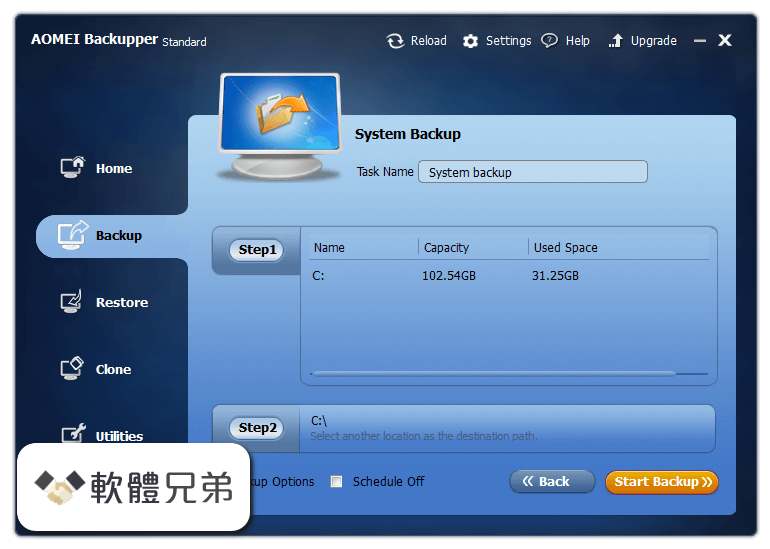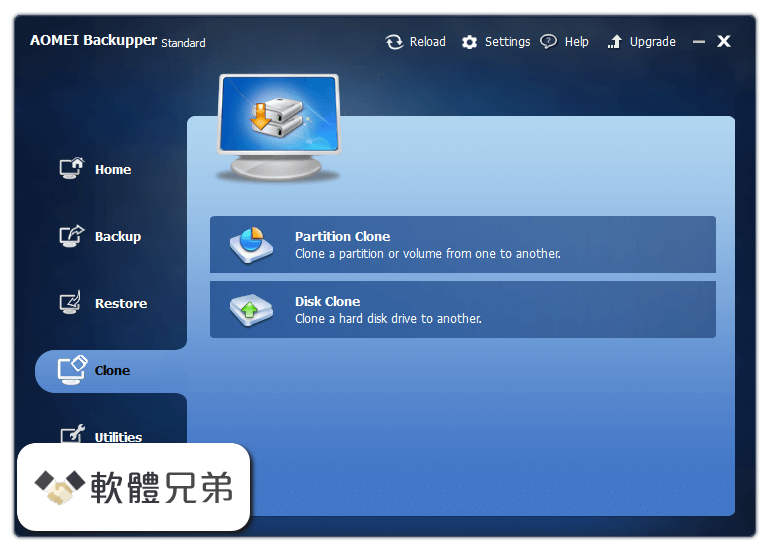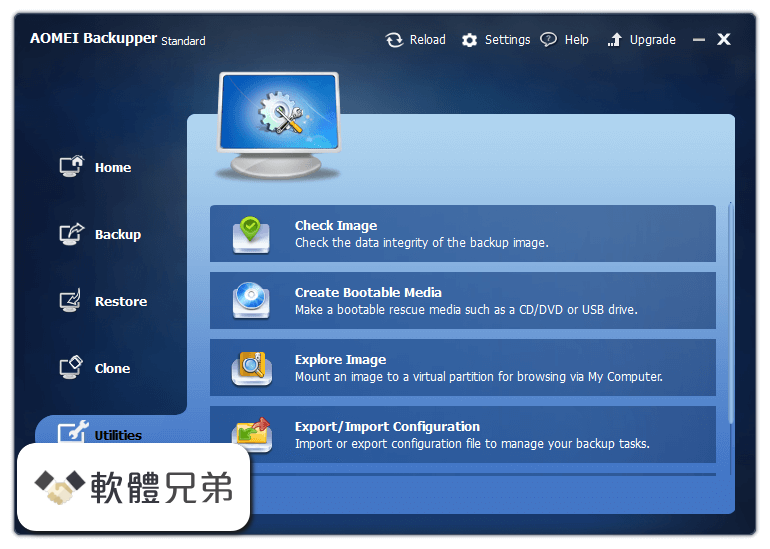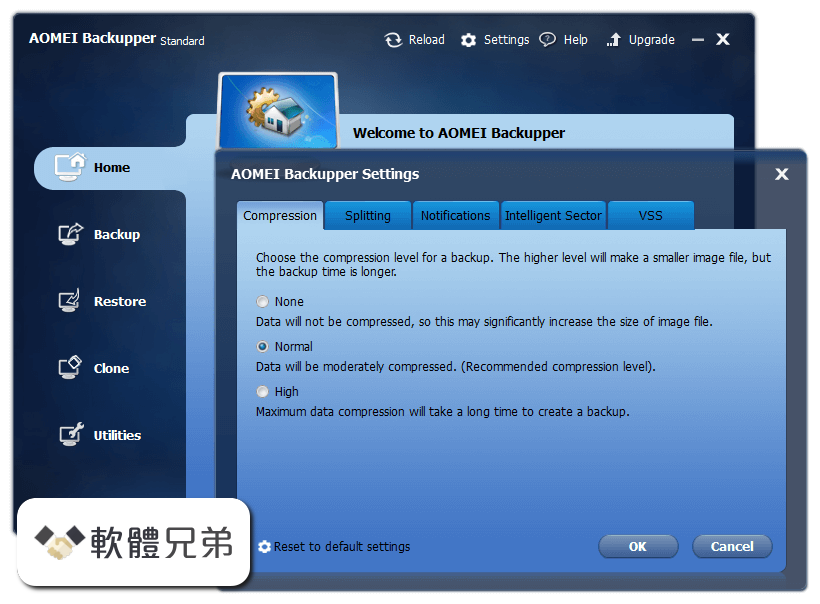|
What's new in this version: PDF Annotator 9.0.0.907
- Fixed: Under certain conditions, dimension annotations would get displayed cut off on rotated PDF documents
PDF Annotator 9.0.0.906
- Fixed: After using the right-click context menu, all other clicks on any other page in the same document got ignored
PDF Annotator 9.0.0.905
- Fixed: Text stamps could not be inserted any more
PDF Annotator 9.0.0.903
- Fixes and improvements
PDF Annotator 9.0.0.902
- Fixes and improvements
PDF Annotator 9.0.0.901
New: Area Dimensioning Tool:
- Dimension tool using selectable and customizable scale
- Area Dimensions are annotations, including a semi transparent colorization of an area and a dimension text (measure and unit), which become part of the PDF document (contrary to the Measure functionality)
- Place dimensions by clicking an unlimited number of corner points (polygon)
- "Connect Lines" feature to snap corner points to existing annotations
- "Snap to 15° Angles" feature to help dimensioning rectangular areas
- Display of dimension unit can be turned on and off
- Dimension text (measure) can be overwritten in the "Edit Style" dialog
- Comfortably move corner points in selected area dimension annotations
Improved: "Connect Lines" Feature:
- This feature to snap corner points to existing annotations now works for lines, arrows, polygons, distance and area measures
- Also, the corner points of polygons and points on ellipses/circles get identified as snap targets
- Create dimensional chains using the distance dimension tool and "Connect Lines"
New: Individual Formatting in Text Annotations:
- You can now format parts of text annotations individually. For example, you can format a single word within a text box as bold or underline.
- Supported properties: Font color, font face, font size and font style
- Font styles: Bold, Italic, Underline, Strike out and, NEW: Superscript or Subscript
- You can also align paragraphs within one text annotation individually: left, center and right
New: Polygon Tool:
- Draw closed polygons or polylines
- Properties: Line color, line width, line style, fill color and opacity
- Place polygons by clicking an unlimited number of corner points
- Close a polygon by clicking the start point or by selecting "Close Polygon and Accept"
- Finish a polyline by selecting just "Accept"
- "Connect Lines" feature to snap corner points to existing annotations
- "Snap to 15° Angles" feature to help drawing rectangular polygons
- Comfortably move corner points in selected polygon annotations
New: Formula Tool with LaTeX Support:
- Insert scientific formulas using a comfortable Formula Editor
- Create and edit formulas with the help of pre-defined expressions and by selecting from a detailed list of symbols
- Edit the underlying LaTeX commands in the LaTeX source code (for LaTeX experienced users)
- Exchange formulas with LaTeX based formula editorsfrom 3rd party vendors (Copy, Paste)
- Properties: Color, font size, fill color and opacity
New: Color Mode and Accent Color - "Dark Mode":
- Choose between the usual bright color mode or the new dark color mode ("Dark Mode")
- Choose between the usual "red" accent color and the new "blue" accent color
- Color Mode affects the application's user interface
- PDF documents are not affected and will always be displayed identically (as printed on white paper)
New: "Autostart Search" setting:
- You can now disable the automatic start of the text search while entering a search phrase
New: Duplicate Selection to Next Page:
- Like the existing "Duplicate to All Pages" feature, you can now as well duplicate a selection only to the next page
New: "Black Screen" Feature for Presentations:
- In Full Screen Mode, you can now temporarily turn the display completely black to ensure your audience's full attention
- Use the Full Screen Mode action button, or press Alt+B
- Press any key, or click/tap with mouse, pen or finger to end the blackout
New: Advanced Color Selection and Pipette Tool:
- All color pickers (e.g. for selecting the pen color) have been revised and now contain a palette of common colors, as well as an additional palette for saving and reusing your own colors ("My Colors")
- By expanding the color picker window, you can find an enhanced color picker with the ability to enter colors as RGB or HTML values (e.g. "#FF0000" for red). Here you can also copy the HTML color value.
- After expanding, the buttons to manage the "My Colors" palette show up
- After expanding, the "Pipette" tool button becomes available. Use the Pipette to extract a color from the currently visible part of the document, or from any point on the current monitor.
Improved: Preserving Toolbar Customizations:
- In previous versions, customized toolbars got reset on each major upgrade, as menus and toolbars contain new or changed entries, which require a reset
- When upgrading from version 8, we now try to preserve as many toolbar customizations as possible
PDF Annotator 8.0.0.837
- Fixed: Error "Failed to initialize user language" after Update from version 8.0.0.835
- Fixes and improvements
PDF Annotator 8.0.0.836
- Fixed: Could not copy pages from read-only documents to paste into different documents
PDF Annotator 8.0.0.835
- Fixes and improvements
PDF Annotator 8.0.0.834
- Increased maximum size of page thumbnails in the sidebar. New menu item to reset page thumbnail size to default size.
- Minor fixes and improvements
PDF Annotator 8.0.0.833
Fixed:
- After invoking the Settings dialog from within Full Screen Mode, the dialog would be covered by the main window and could not be reached, which would result in an unresponsive pplication.
- Under certain circumstances, PDF Annotator would block system restarts until the restart was confirmed/forced by the user.
- The "Square" and "Circle" properties were ignored when creating a tool favorite.
- While editing text annotations, the key combinations Ctrl+Arrow would not work within the text editor, but move the whole text box. Now, press Alt in addition to Ctrl to move the text box. Same applies for text box resizing with Shift+Arrow.
- Canceling a measure with Esc and undoing the last point with Backspace did not work any more
PDF Annotator 8.0.0.832
- Changed: Predefined line widths now correspond to the same physical width on any device
- In previous versions, the six predefined line widths ("Thin" to "Very thick" under the "Line
Width" dropdown menu) resulted in different physical widths, depending on your screen settings
(dpi), so that they were different from case to case. This has now been fixed.
- Also, the predefined line widths in fullscreen mode (in the quick configuration box, clicking the active tool button a second time) have been set to the same values as in regular (windowed) mode.
- Note: These changes do not affect already defined tools, favorites, stamps or annotations.
- Improved: Faster file saving when using large numbers of identical picture stamps
- Improved: Faster snapshot creation for very large snapshots (whole page, large snapshot resolution)
- More minor fixes and improvements
PDF Annotator 8.0.0.831
Fixed:
- Touch scrolling caused jumps to incorrect pages when an external screen had just been removed
- Documents on inactive document tabs jumped to first page after rotating the screen
- Pen width did not restore correctly after a switch to a screen running under a different DPI setting
- Color picker displayed black background in some situations
- Clicking certain bookmarks resulted in jumps to incorrect positions
- Text extraction did not find certain text
- After adding/removing USB devices, application would not respond for up to five seconds
- Windows 11 Support
- More minor fixes and improvements
PDF Annotator 8.0.0.830
Fixed:
- Error using the Eraser tool in "Split Strokes" mode
- Error message on specific actions while customizing buttons in Full Screen mode
- More minor fixes and improvements
PDF Annotator 8.0.0.829
- Performance improvements and fixed issues
PDF Annotator 8.0.0.828
- Maintenance release combining various user experience enhancements, performance improvements, general improvements, and fixed issues
PDF Annotator 8.0.0.827
- Maintenance release combining various user experience enhancements, performance improvements, general improvements, and fixed issues
PDF Annotator 8.0.0.826
- New: "Show Trace" option to deactivate temporary drawing with the Pointer or Laserpointer tools
- New "Factory Reset" feature, available under Extras, Settings, Reset
- Color selection: Display selected color names immediately below the color picker. Enlarged display on active "Touch Mode"
- Display PDF comments created in third party apps as not clickable, when configured as "read only" according to the PDF standard
- Stamp toolboxes now display the currently selected stamp when opening the toolboxes
- Using the "Pointer" or "Laser Pointer" tools, double clicks will now be ignored, and will not select the underlying annotations.
- Fixed: When working with PDF documents with many pages, under certain conditions the pen and marker tools would not be available any more after switching between view layouts.
- Fixed: Problems detecting the use of the end of pen eraser
- More minor fixes and improvements
PDF Annotator 8.0.0.825
- New: "Show Trace" option to deactivate temporary drawing with the Pointer or Laserpointer tools
- New "Factory Reset" feature, available under Extras, Settings, Reset
- Color selection: Display selected color names immediately below the color picker Enlarged display on active "Touch Mode"
- Display PDF comments created in third party apps as not clickable, when configured as "read only" according to the PDF standard
- Stamp toolboxes now display the currently selected stamp when opening the toolboxes
- Using the "Pointer" or "Laser Pointer" tools, double clicks will now be ignored, and will not select the underlying annotations
- Fixed: When working with PDF documents with many pages, under certain conditions the pen and marker tools would not be available any more after switching between view layouts
- Fixed: Problems detecting the use of the end of pen eraser
- More minor fixes and improvements
PDF Annotator 8.0.0.824
- Additional "Dot" mouse pointers available under "Settings, Tools, Cursor"
- Improved zoom gesture handling
- Performance improvements during zoom
- Improved visualization of documents with differently sized pages in "Two Pages - Continuous" page layout
- After clicking a page with the Snapshot tool, now a confirmation message box gets displayed to choose between taking a snapshot of the whole page, or only the currently visible page area
- Faster loading of documents that do not yet contain any annotations
- Maintain current selection when zooming or switching page layouts
- Allow entering Unicode characters into text annotations by typing their hexadecimal code and pressing ALT+X
Fixed:
- When exiting the application immediately from within Fullscreen view, the toolbars configuration could become corrupted and needed to be reset using the "Reset all Toolbars" command
- Using Zoom in a non-continuous page layout could cause jumps to the wrong pages. This could also result in just recently added ink annotations being handled incorrectly
- Front and rear camera of Microsoft Surface
devices could not get differentiated any more after a change by Microsoft. The camera display did not
mirror correctly due to that issue
- Text extraction did not calculate correctly in specific cases
- The list of available printers was not refreshed correctly after adding new printers
- After attaching an external graphics tablet, the "Draw with Finger" setting was not set correctly
- Performance issue in the side bar page preview on documents with many very large pages
- More minor fixes and improvements
PDF Annotator 8.0.0.821
- Fixed: Error opening documents under Windows 7
PDF Annotator 8.0.0.819
- Fixed: Some dialog text was only displayed in English, even if a different language was configured
- Fixed: Error message "Out of system resources"
PDF Annotator 8.0.0.817
- New: Select the cursor to use when setting the "Display cursor instead of pen tip" option
- New: Option to deactivate the Zoom, Press and Hold, and Scratchout gestures
- New: Option to hide the Layout buttons on the bottom right of the status bar
- Fixed: The technology to detect the Zoom gesture caused problems when writing with the pen on specific hardware
- Fixed: The Watermark (Image) feature of the "Print to PDF Annotator" printer did not work any more
- Fixed: Error message when using a SmartBoard
- Minor fixes and improvements
PDF Annotator 8.0.0.816
- Fixed: Error message after creating a text annotation and immediately executing the undo operation
- Fixed: After pasting from the clipboard using the right click context menu, the pasted elements got moved to the top left instead of using the click position
- Minor fixes and improvements
PDF Annotator 8.0.0.815
Fixed:
- Could not open password protected PDF
documents
- Fixed: The tool switch position did not get
saved in some situations
- Minor fixes and improvements
PDF Annotator 8.0.0.814
- Fixed: Error message "Cannot disable ink overlay while active inking is detected"
- Reduced sensitivity of "Pinch to Zoom" gesture (zooming with two fingers)
- Minor fixes
PDF Annotator 8.0.0.812
- "Pinch to Zoom" (zooming with two fingers) is
now supported at all times (requires supported
hardware).
- Laserpointer: Select between two sizes
- Full screen mode: Buttons positioned at the top
or bottom of the screen are now squared to save
some vertical space.
- On the dialogs "The document contains form fields",
"Print to PDF Annotator - Finished" and
"Document already opened":
Checkbox "Don't show this message again" has
been removed, as this caused problems for many
users. Selection has to be made explicitly, case
by case.
- Fixed: Dimension text got mis-positioned on
rotated PDF pages.
- Fixed: When using the "Display default cursor
instead of tip of pen" setting, the cursor was
not diplayed correctly for some tools
New: This setting is now also effective when
using a pen under Windows 10.
- Fixed: Print preview in the Print dialog showed
pages incorrectly in some situations.
- Fixed: When pasting elements using copy/paste,
elements were not positioned correctly in certain
situations.
- Fixed: After deleting page, in certain situations,
annotations got moved to the wrong pages.
- Fixed: Error message when canceling print jobs
- Minor fixes and improvements
PDF Annotator 8.0.0.811
- Fixed: Error messasge "The stroke object has been
deleted."
- Fixed: Scrolling with the finger could jump to
the wrong page in certain situations
- Minor fixes
PDF Annotator 8.0.0.810
Improved:
- "Auto-Smooth" can now differentiate better between sketches and text, to avoid unintended snapping of lines to written text. Also, exactly horizontal/vertical lines keep their orientation when "snapped".
- The Shift key (e.g. when drawing squares or circles) now always inverts the current setting. For example, drawing a square can be forced by pressing Shift while the "rectangle" setting is active. Drawing a rectangle is forced by pressing Shift while the "square" setting is active.
- When restoring deleted strokes/objects with the Undo command, these will be re-inserted at the original position above or below other elements.
- When resizing selected objects or drawing objects (lines, circles...) with pen or finger, the Windows default behaviour "Press and Hold" got invoked, if the pen or finger was not moved immediately. Now, this behaviour is only available in certain situations (e.g. when doing press and hold on selected objects).
- Moving/resizing selected objects with pen or touch required a minimum movement to start. This has been reduced, so the drag operation can immediately begin
- Panning/scrolling in the document has been optimized
- Printing on PostScript printers has been optimized
- You can now draw very small objects, like lines or circles. Previously, those objects had to have a larger minimum size
- When option "Display keyboard when editing text annotations" is active, invoke the virtual keyboard provided by Windows (instead of our own implementation)
Fixed:
- Arrowheads did draw incorrectly in some situations
- Error on extracting text that contained certain special characters in non-latin languages
- Error when drawing lines on very large screens
- Flickering when font dropdown list was opened for the first time
- Error after resuming the computer after hibernation/suspend
- After upgrade installation, Windows Control Panel possibly displayed an old entry to the previous (32-bit) installation. Uninstalling this entry also uninstalled the new (64-bit) version
- Minor fixes and improvements
PDF Annotator 8.0.0.808
New:
- Cursor style Pointer as alternative to the
laser pointer tool
Fixed:
- Error message "Page could not be rendered" when loading specific PDF documents
- Eraser did not work when document had been scrolled with finger previously
- Eraser could lead to partially invisible lines in certain situations
- Could not paste pictures of type Windows MetaFile from clipboard
- Could not drag exactly vertical or horizontal lines shorter when "Keep aspect ratio" option was set
- Duplicate keyboard shortcuts for tools
- Some user interface text got displayed in the wrong language
- Error message when creating dimensions in special situations
- Error message during area measure on large screens
- Text box frames got drawn in wrong line width under special circumstances
- Some images got draw with semitransparent edges
- Needed to manual exit trial version beforeuninstalling
- Minor fixes
PDF Annotator 8.0.0.807
- Improved: Eraser performance and use of eraser with quick, long eraser moves
- Fixed: "Print, Current view" did not always work as expected
- Fixed: With active Quick Start option, and active Windows option to restore running applications, settings did not get saved on reboots
- Fixed: Wrong text rendering on right-to-left fonts
- Minor fixes and improvements
PDF Annotator 8.0.0.806
- Fixed: Could not close main window in certain situations
- Fixed: Performance issue when using the eraser tool
- Fixed: On touch/pen devices, the onscreen keyboard did not invoke (when associated setting was active)
- Fixed: Angle and length did not get displayed any more while drawing arrows
- Minor fixes and improvements
PDF Annotator 9.0.0.907 相關參考資料
Download PDF Annotator 9.0.0.914 Free Full Activated
PDF Annotator helps you add comments and notes within the pages of the PDF file, you can make adjustments and corrections to PDF files by using the ...
https://pesktop.com
PDF Annotator 9.0.0.907 (PDF編輯軟體) 英文破解版 ... - xyz資訊工坊
PDF Annotator 9.0.0.907 (PDF編輯軟體) 英文破解版 商品編號: 本站售價:NT$200 ... 商品描述. PDF Annotator 9.0.0.907 (PDF編輯軟體) 英文破解版 ...
https://so889.com
PDF Annotator 9.0.0.907 (x64) Multilingual Portable
2022年12月17日 — PDF Annotator 9.0.0.907 (x64) Multilingual Portable | 56.19 Mb PDF Annotator lets the user open any PDF file and add annotations, ...
https://www.iranhack.com
PDF Annotator 9.0.0.907 Multilingual (x64) - IRAN HACK FORUM
PDF Annotator 9.0.0.907 (x64) Multilingual | 94.7 Mb PDF Annotator lets the user open any PDF file and add annotations, using the mouse or a Tablet PC pen, ...
https://www.iranhack.com
PDF Annotator 9.0.0.907 PDF 檔案編輯英文版
PDF Annotator 9.0.0.907 PDF 檔案編輯英文版. 商品貨號:cop17493. 本店售價:NT$200.0元. 用戶評價: comment rank 5; 購買此商品可使用:10000 積分. 商品總價:; 購買 ...
https://www.xcdex.net
PDF Annotator 9.0.0.907 PDF 檔案編輯英文版 - XYZ藍光電影網
分類選單 · PDF Annotator 9.0.0.907 PDF 檔案編輯英文版 · 貨號:cop17493 · 種類:1004 | · 影片年份:2023 · 演員:act | · 瀏覽次數:178 · 銷售價: NT$200.
https://ewb3.100bd.com.tw
PDF Annotator 9.0.0.907 PDF 檔案編輯英文版| 商業、網路、一般 ...
PDF Annotator 9.0.0.907 PDF 檔案編輯英文版 · 學年下學期國小1-6年級校用卷+門市卷+作業簿解答+習作解答+輔助教本(全年級. · 學年下學期國中1-3年級校用卷(含南一. · 學年下 ...
https://windows-soft.com
PDF Annotator Download (2024 Latest)
2023年9月6日 — With PDF Annotator tool you can add notes & annotations to any PDF document - comments, corrections, signatures, highlighting, even photos, ...
https://www.filehorse.com
Torrent - PDF Annotator 9.0.0.907 (x64) Multilingual *TeamOS
PDF Annotator lets the user open any PDF file and add annotations, using the mouse or a Tablet PC pen, directly on the PDF file's pages.
https://www.teamos.xyz
|