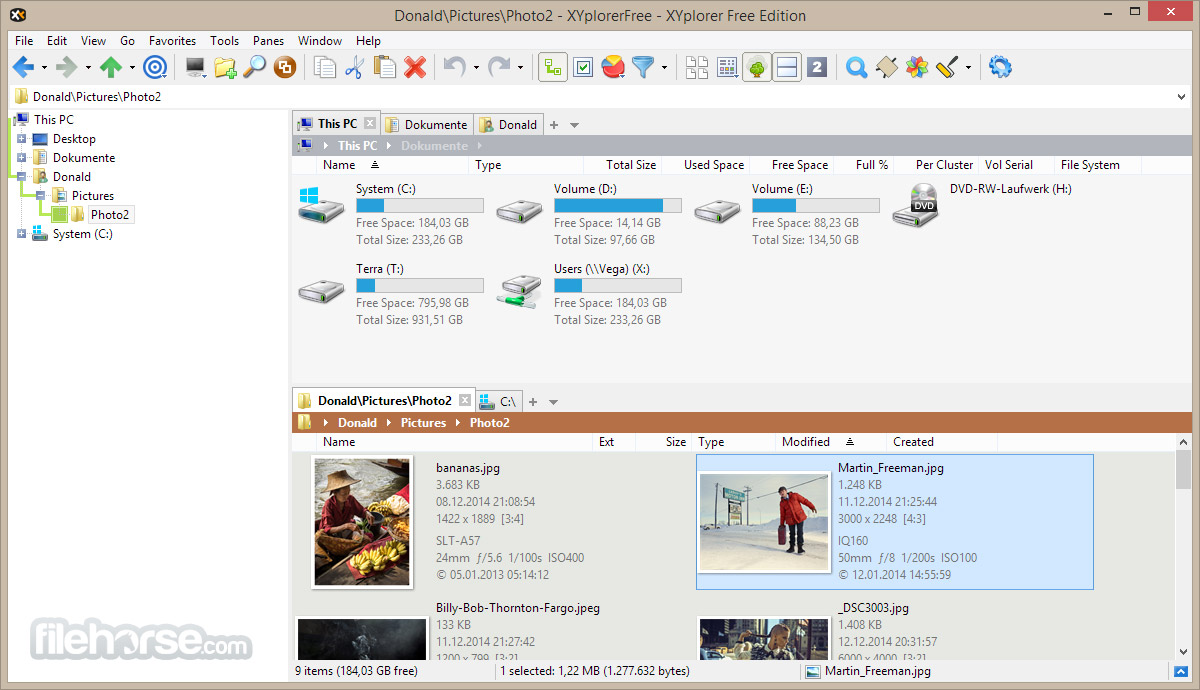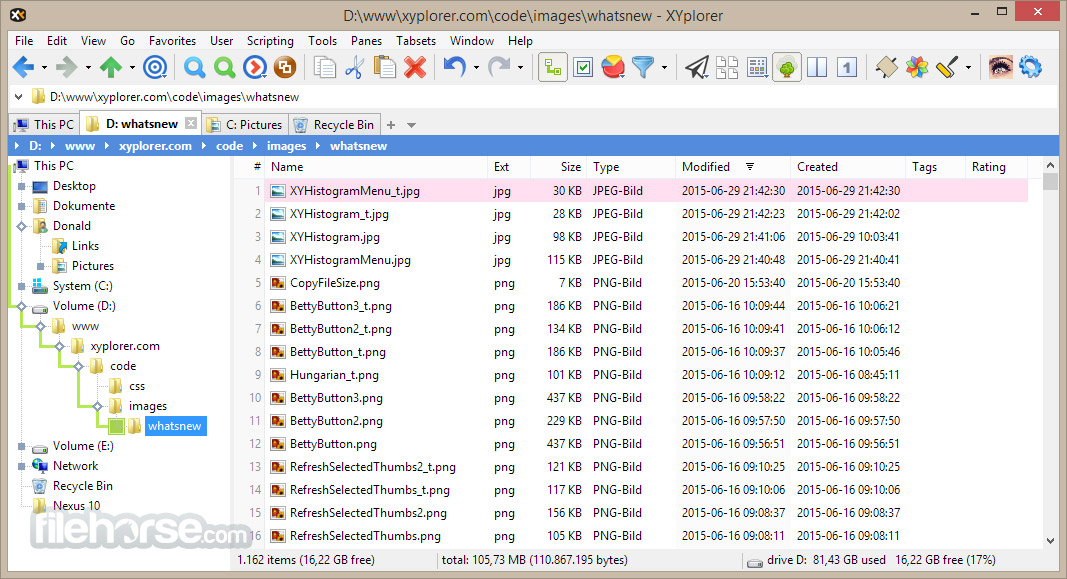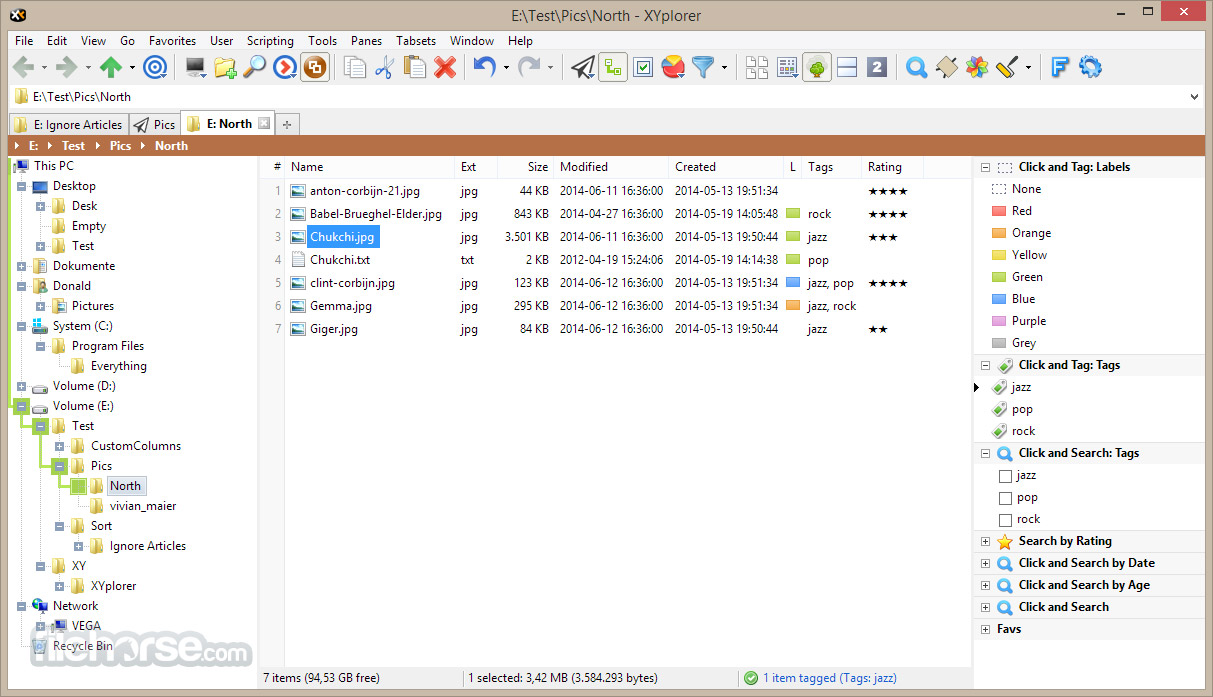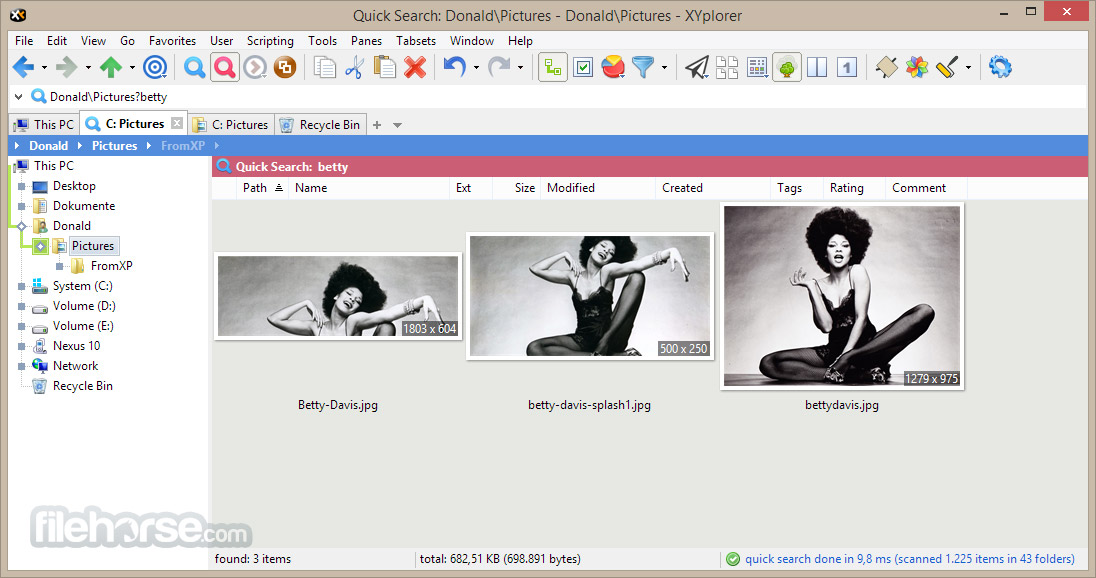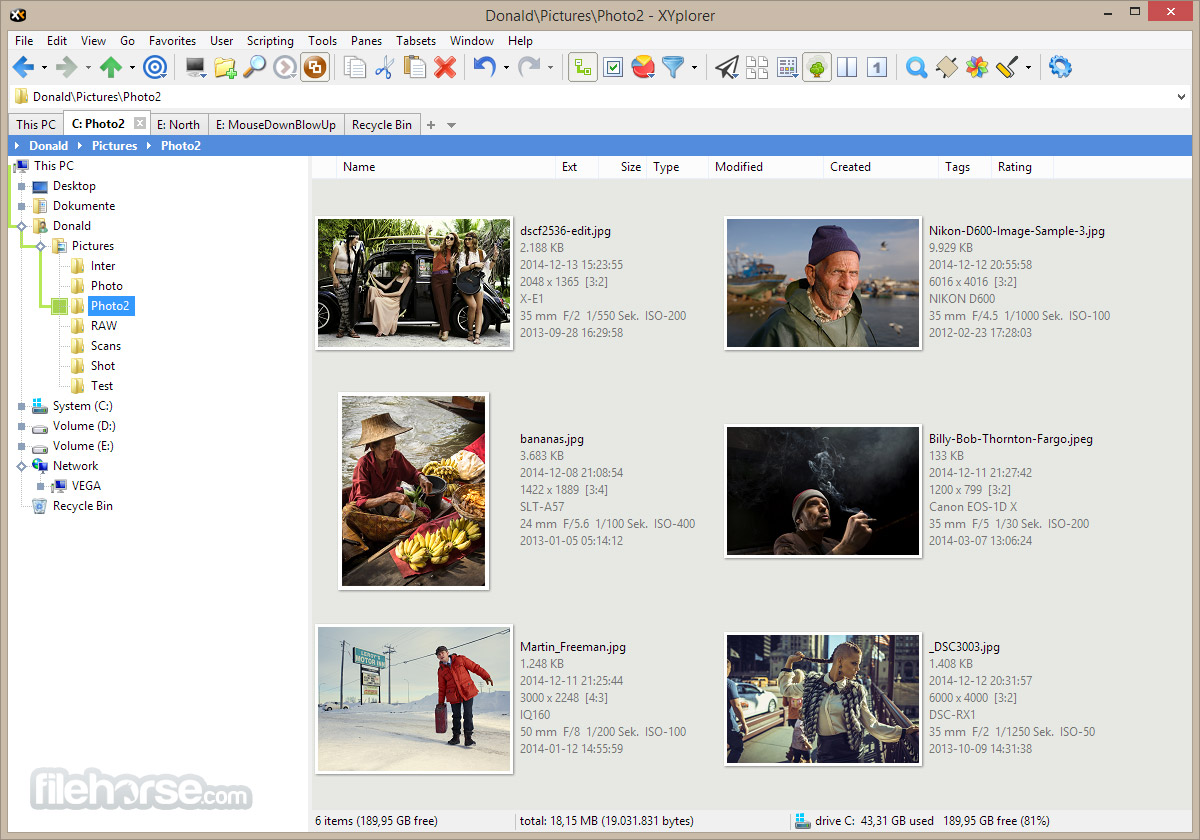|
What's new in this version: XYplorer 25.20
Overall Spacing:
- Now you can fine-tune the overall spacing (or airiness, or density) of the main window. Do you want to see as much information as you can squeeze in, or do you prefer a more relaxed layout with larger click targets?
Dual Locations:
- Full support for dual locations allows you to open new folders in both panes with a single click, filter both panes with a single click, perform searches in both panes with a single click, and add the combined locations of both panes to your Favorites list. If you use dual panes, this is what you have been waiting for.
Highlight the Other Path:
- Now you can color code the path of the inactive pane in the folder tree. It can be useful to know what’s on the other side and where it is
XYplorer 25.10
- Matching Breadcrumb Bars: You can now match the colors of the breadcrumb bar to the custom colors of the selected tab. Extending the color of the tab to the breadcrumb bar makes a bold visual statement and is a welcome clue in poor lighting conditions.
- Multi-Column Matching: File list filtering can now match a given pattern against three columns (Name, Comment, Tags) at once. Nothing can hide from you anymore.
- Serial Rename with Up and Down Keys. Improved algorithm. Now it better supports work at the end of filenames of different lengths. And that’s where you usually work when updating serialized or dated names.
- Speed and Robustness: Improved performance for large file operations. Jobs with up to millions of items run smoothly, quickly, and reliably.
XYplorer 25.00
The Glider:
- The Glider is a floating, context-sensitive mini toolbar in the folder tree that magically appears at your mouse pointer, offering buttons for the most common file management operations: Copy, Move and Paste. It’s like drag and drop without the dragging. Fully customizable. A game changer when it comes to manually organizing files into folders.
How to turn it on:
- Toggle the Glider at Tools | Customize Tree | Show Glider.
- Pro Tip: The same menu can by shown by Shift+right-clicking anywhere in the white space of the folder tree.
Usage:
- Here you can see the Glider in action. Just one click to move a bunch of files to a specific folder. No drag-and-drop, no copy-and-paste, no need to go to the destination folder. You stay where you are.
Configuration:
- Virtually everything about the Glider is customizable from its right-click menu. You can decide where it appears, when it appears, and how it appears.
Usage Tips:
- To display the glider buttons vertically, select 1 for Buttons per Row.
- If you’re about to use the Glider to move a bunch of files to different tree folders, your task will be streamlined if you show just that one Glider button (Select Buttons... / Move selected items here) and make it appear directly under the mouse pointer (Hover Zone / Snap to First Button).
XYplorer 24.90
- Color Folder Rows. If you’re looking for folders, you’ve come to the right place. Now, with a single keystroke, you can color-code folders to make them stand out.
- Switch Folder Views. Now you can switch between the current and your favorite folder view with a single keystroke. A folder view includes column layout, sort order, list view, and list style.
- Many Other Improvements.
- Compilation Soundtrack. Compiled to songs by Automatic Shoes.
XYplorer 24.80
- Tree Section Colors. Optional custom text and background colors for different sections of the tree help you find your branch in a huge tree and instantly recognize where you are. It's all about quick orientation.
- Quickly Select the Item. You can now toggle item selection in the file list by Ctrl+left-clicking any cell in the row, even if Full Row Select is off. This makes it easier to select (deselect) items in a very wide list, especially when the Name column is scrolled to the left out of view.
- Quickly Spot the Name. You can now hold CTRL while hovering over any cell other than the Name cell and a tooltip will show the name of the item. Quite useful if that name is currently scrolled to the left out of view.
- Expansion Icon Chevron. A new expansion icon, the Chevron, is now available for the folder tree. It’s also the new factory default.
- Many Other Improvements
XYplorer 24.70
- Zoom to Fit for Thumbnails. Allows you to enlarge smaller originals as much as the current thumbnail size will allow and turn your thumbnails into pixel magnifiers. On the fly. Every icon designer's dream.
- Zoom to Fit for the Hover Box. Hover the mouse over small image files and view their pixels like under a microscope. No clicks required. Useful fun.
- Many Other Improvements
- Compilation Soundtrack. Compiled to the songs of Brooke Combe.
XYplorer 24.60
- Custom Folder Icons. Now the download package contains five colored folder icons in Windows 11 style for your pleasure. Three of them are predefined as Custom File Icons. Seeing them in action is just a click away. You get a cute yellow generic folder icon, a blue icon for empty folders, and a red one for inaccessible folders. Looks good and is more helpful than you might think. Give it a try!
- Deghost Your Icons. Now you can control whether the icons of hidden items are drawn in this ghostly, semi-transparent way (Windows default) or not.
- Peek at Embedded Icons. Now you can use the wheel to scroll through all the embedded icons an icon resource and see their full list.
- Status Bar Section Width. Now you can adjust the width of the first two sections of the status bar by hitting Shift+Alt+Wheel over them.
XYplorer 24.50
- Folder Icons Based On Content. Now you can define custom icons for empty, full and Access Denied folders. These icons are used everywhere, in the folder tree, file list, all menus and drop-down lists, breadcrumb bars, address bar, etc., so you can immediately see whether a folder has contents or not.
- Quick Boolean Filter. Now the Live Filter Box can treat space-separated items as ANDed Boolean operands. This makes filtering simple, fast, and effective in a way that feels natural.
- Wrap-Around List. Now you can have the file list wrap around the edges, i.e. if you press UP at the top of the list, you go to the bottom of the list, and if you press DOWN at the bottom of the list, you go to the top of the list.
XYplorer 24.40
New:
- Mobile Hover Box. Now you can easily move the Hover Box (instant file preview on mouse over) from file to file with the navigation keys. Cool and useful.
- Custom Event Sounds. Now supports all playable audio formats.
- Open Folders with a Single Click. Now you can optionally open folders in the file list with a single click, just like in the folder tree.
- Many Other Improvements
XYplorer 24.30
- Event Sounds. Tired of staring at a progress bar until a file operation is finally finished? Starting from this version you can have a short sound playing that tells you when the operation is finished and if it was finished successfully.
- There is also a pop sound for deletes, which are usually instantaneous. This was added just for fun. You may find that completing an operation with a sonic event generally gives you a strange sense of primal satisfaction.
- Custom Event Sounds. If you don’t like the default sounds, and/or have better ones, you can easily add them to the soundscape. Yes, you can have the application play an entire song when your backup is complete.
- Background Dragging. Now you can drag files from a background XYplorer window to another application window in the foreground. A long awaited feature is finally implemented.
- Go Now. If you’re a habitual scripter, you’ll love the new ability to launch a script from the address bar with a keyboard shortcut of your choice.
- Many Other Improvements
XYplorer 24.20
- Image Columns. So far a data record in a file listing consisted of an icon, maybe a thumbnail, and various bits of text. The signature look of a details view in a file manager. Those days are over. Now you can add images to the mix. And not just one per file, but many: Up to 80 different pics per file, all in one list!
- These images can be arbitrarily assigned to a file (and recorded in a database), or based on rules (e.g. based on the file name or other file properties). Typical use cases would be showing wave forms for sounds, or album covers for songs, or different states or angles of people or designs.
- And that’s just the beginning. Since columns can be scripted, the possibilities are endless. A column could even create the image it’s about to show.
- By the way, if you move your mouse over these images, you’ll optionally get an enlarged view, the so-called Hover Box
- Absolutely massive new feature. Ground-breaking
This is a screenshot by a user showing a display of wave form images in an XYplorer Image Column:
- Wave form images in Details View
- Note that the wave form images are not created by XYplorer itself. Another software has to take care of that. But in XYplorer you can assign them to a sound file, and display them along with the sound file.
- So, how do we get there, step by step (arbitrary assignment)?
First, set the list to Details View and add an Image Column. For arbitrary assignment we take an Extra Column (there are 16 available) via View | Columns | Show Columns..., open the Configuration Dialog via right-clicking the column header, call it "Waves" (or whatever you like) and set the column type to "Image":
- Configuring an Extra Column as Image Column
Now here is our minimalistic example setup: one WAV file and one PNG file containing the corresponding wave form image. Both files have the same base name, but obviously different extensions. Our new Image Column "Waves" is already visible but still empty, folder tree is hidden:
- Image Column "Waves" is still empty
- Now we select the PNG file and press Ctrl+Shift+P to copy the filename without path to clipboard
Then we right-click the WAV file cell in the Waves column and select the Paste command:
- Pasting the image file name into the Image Column cell
Done. This is how it looks now:
- Voila, the wave form is there
Move the mouse over it to get a zoomed view (need to tick "Image Columns" in Configuration | Information | File Info Tips & Hover Box | Show Hover Box | Select Context... first):
- Wave form zoomed in a Hover Box
- Do it again, but differently (automatic assignment)
- Okay, this was an arbitrary assignment and it is stored in a database. If you are well-behaved and your wave form files always have the same base name as your corresponding wave files then there is something better: automatic assignment based on rules! No database involved, no disk space wasted.
This time we add a Custom Column (there are 64 available), and configure it like this:
- Configuring a Custom Column as Image Column
- As Template we use <cc_base>.png which is template speak for "same base name, but PNG extension"
- And that’s it! Once you OK the configuration dialog, the wave form image will show in your column. And it will do like this for all WAV files that have corresponding wave form image files, in all locations, wherever you show this column!
- Voila, the wave form is there (again)
- Of course, you don’t have to keep your wave form images where your wave files are. You can as well have them in a different place, for example in a sister folder "WaveForms", which you could reference like this (using standard Windows relative path syntax) in the template: ..WaveForms<cc_base>.png.
- That was just a small scratch on the surface. The possibilities are endless. Check out the Help file and the User Forum for more ideas, tricks and tips.
- SketchUp Preview. Now previews and thumbnails are supported for SketchUp Pro (3D CAD software) *.skp and *.layout files
- I told you it works
- Many Other Improvements
XYplorer 24.10
Empty Cell Defaults:
- If you suffer from fear of the void you will be glad that this version offers easy ways to fill the void. The marking of the different types of emptiness can actually serve a better overview.
- Empty cells are cells without content. Normally they simply show nothing. Now you can make them show something, something of your own free choice. It can make quite a difference in the look and feel of a list.
Fake Right-Drag-and-Drop:
- Now you can fake a right-drag-and-drop by holding down CTRL and SHIFT while doing a left-drag-and-drop. That way you can have the drag-and-drop context menu on left-drag-and-drop, which is pretty cool in limited hardware and software contexts.
XYplorer 24.00
- Virtual Folders. Virtual Folders are folders where you define the content directly in the folder name. You can directly "create" such a folder by typing it into the Address Bar. Nothing is created on disk, it's all in the name. And it's super fast because almost no file system browsing is involved. A revolutionary new concept that adds a number of interesting possibilities to your file management.
- Drop Menu on Hover. Now the menus optionally auto-drop on hovering a component separator. No more clicking. Smooth and comfortable.
- Many Other Improvements. See change log.
XYplorer 23.90
- Native Context Menu. Now you can replace the normally slow shell context menu with a blazing fast native one.
- AIFF Audio Properties. Now AIFF files (Audio Interchange File Format: *.aif, *.aiff, *.aifc) are supported natively, i.e. you get Length, Sample Rate, Bit Depth, Bit Rate and Channels, each in its own column
- Media Length Custom Format. The context menu of the Length column header now offers the toggles "Show Hours" and "Show Milliseconds". Lets you format the length display the way you like it.
- Many Other Improvements
XYplorer 23.80
- Multi-User Tagging. Significantly improved and reinforced to withstand fast-acting, high-impact environments on shaky networks.
- Access Control. Many additional user access control options to increase corporate security in a multi-user tagging context.
- Batch Renumbering. Now you can easily update numbering in files with serial numbers.
- RAW Photo Preview and Thumbnails. Faster. Much faster.
- App Icon. Back to the old icon. It’s just too iconic to be replaced.
- Many Other Improvements
XYplorer 23.70
- Minor bug fixes and enhancements
XYplorer 23.60
- This is a BIG maintenance release. Numerous minor fixes and improvements have been made since the last major release.
- Compilation Soundtrack. Compiled to the music of PJ Harvey.
XYplorer 23.50
- Overlaid Thumbnail Captions. Thumbnail captions can now be superimposed over the image like subtitles in a movie. Saves space and looks cool.
- Color-Code Folders by Content. Now color filters can be applied to folders in tree and list depending on what items they contain.
XYplorer 23.40
- Indestructible Tree. Currently not interested in collapsing or expanding? Now you can lock the nodes to fix your folder tree in its current expanded state.
- Compilation Soundtrack. Compiled to the voice of Nico
XYplorer 23.30
Ordinal Date:
- The new Ordinal Date option for the date format eliminates the months from the equation and only displays years and days. This makes it easier to estimate a date difference at a glance. For example, today would be "2022-179" (year 2022, day 179). The Ordinal Date format is used by the military in some contexts, so it’s safe to assume it has its uses.
- To switch to Ordinal Date right-click any of the date column headers, e.g. "Modified", and select Ordinal Date from the popup menu
Preview Pane to the Left:
- Now you can show the Preview Pane to the left of the file list. The obvious advantage is that the previews then are nearer to the name column, which is where you usually look and click.
- To toggle the Preview Pane position use menu Window | Arrangement | Preview Pane to the Left
Duplicate File Finder Can Ignore Numbers:
- Now it can optionally ignore serial numbers and strings like "Copy of" that are auto-attached by Windows to the name of a file copied in the same place. If "Ignore numbers" is enabled, the file names "Fred.txt", "Fred (1).txt", "Fred (2).txt" and "Fred - Copy (2).txt" are considered duplicates.
Compilation Soundtrack:
- Compiled to "(I’m) Stranded" of The Saints
XYplorer 23.20
Main developments since last release:
- Filter Images By Aspect Ratio. You can now filter or find all images that are equal to or wider than 3:2, for example.
- Sort Images By Aspect Ratio. You can also sort your image folders by aspect ratio, for example from tall and narrow (portrait) to wide and flat (landscape).
- Filter Images By Area. You can now filter or find all images larger than a million square pixels, for example.
- Sort Images By Area. You can as well sort your image folders by the area covered by the images.
- Make The Name Column Stand Out. Now you can dim the other columns slightly to highlight the name column. A helpful feature for column messies.
- Compilation Soundtrack. Compiled to the music of The Brothers Comatose
XYplorer 23.10
- Wheel Through The List Views. Now you can scroll through the available 10 list views with the wheel, Ctrl+Wheel to be precise.
- Auto-repeat Search At Next Location. Now you can automatically repeat the current search for the next selected location. No more browse-then-search, browse-then-search, browse-then-search, but just search, search, search.
- Skip Invisible Subfolders. Now you can control whether invisible subfolders are included in a recursive search.
- Transparent Folders Through Color Filters. Now you get advanced folder color filters that show the type of folder content right in the file list. Saves you a lot of guessing and opening.
- Show Bitness In Tooltip. The bitness (32-bit or 64-bit) is now displayed at the end of the tooltip for all file types where it makes sense (EXE, DLL, DRV, TLB, etc).
- Compilation Soundtrack. Compiled to the music of Obongjayar.
XYplorer 23.00
- The Hamburger. Now you can cram all sorts of ingredients into a single hamburger menu: Menu commands, toolbar buttons, scripts, paths, URLs. The syntax couldn’t be simpler, and before long you’ll be creating custom pop-up menus that serve as mighty power hubs tailored to your exact needs.
- Ads. Still none.
- Compilation Soundtrack. Compiled to the music of Beatles.
XYplorer 22.90
- Change log not available for this version
XYplorer 22.80
- Dark Mode. Much improved. Everything is dark now, at least if you are using Windows 10 Release 2004 (May 2020) or later. Only the menu bar is still white, but hey, you now have a button to toggle it on and off quickly.
- Compilation Soundtrack. Compiled to the music of Jenny Lewis.
XYplorer 22.70
- Custom Toolbar Buttons Support Middle Click. Now you can define a separate script that will be triggered by the middle button. That gives you 64 more possible scripts to make your life easier.
- Tooltip Zoom. Now you can enlarge the tooltips by up to 400%, which turns each tooltip into a kind of magnifying glass. Relaxes the eyes and makes the file manager easier to use for users with visual impairments.
- Verbatim Tooltips. Now you can optionally display whatever the mouse is pointing at in a tooltip. This option is aimed directly at screen readers who read tooltips aloud and makes the file manager easier to use for users with visual impairments.
- Hover Box Zooming. Now you can hold down the CTRL key to make it super fine: 1 pixel per step. And if you hold SHIFT, it's 10x faster than normal: 100 pixels per step.
XYplorer 22.60
Custom Status Bar Info:
- Now you can freely define what you would like to see in the 3rd section of the status bar when a file is focused or the current file selection changes. This is a quick way to get additional information without adding an entire extra column or showing a file info tip. This can be, for example, the dimensions of the currently selected photo, or the sample rate of the currently selected song. You can even get information not available anywhere else, like the total length of all currently selected media files.
XYplorer 22.50
- This Is A BIG Maintenance Release. There have been numerous minor fixes and enhancements since 22.40
XYplorer 22.40
- Word Break Style: Improved the automatic word boundary recognition (on double-click, Ctrl+Arrow, Ctrl+BackSpace) in various text boxes including
- Address Bar and script boxes
- SC listfolder: Flag 64 (return special paths) could return the wrong
- special paths if there was more than one theoretical option. Fixed.
- Live Filter Box: Making the factory default width dependent on the screen width (v22.30.0004 - 2021-10-02 12:01) was a mistake. Fixed. Now it's back to a hard 140 pixels (at 100% resolution) initially.
XYplorer 22.30
Main developments since last release:
- Live Filter via Cell Context Menu. Now it's just a click to filter the list for a specific property. And that's any property, including the standard columns, tags, comments, extended shell properties, and even your own user-defined custom columns. Unprecedented and addictive usability booster. And the learning curve is a dot.
- Quick Search via Cell Context Menu. Now it's just a click to search the current location including its subfolders for a specific property. And that's any property, including the standard columns, tags, comments, extended shell properties, and even your own user-defined custom columns. Just wow.
- Photo Data in the Hover Box. See Camera Model, Focal Length, F-Stop, Exposure Time, Exposure Bias, ISO Speed, and Date Taken, and of course an image preview by simply moving the mouse over the photo file.
- Compilation Soundtrack. Compiled to the groove of Charlie Watts.
XYplorer 22.20
- Autofit the Name Column. Now you can let the Name column automatically take up all of the space not used by the other columns. A simple check mark saves you a lot of scrolling and dragging. So useful that you’ll stick with it forever.
- Autosize the Size Column. The Size column is the one with the most variable content, the one that’s typically always either too wide or too narrow. With this option, the width of the Size column is automatically adjusted when positions are changed or tabs are switched or when a new column layout is loaded.
- Secondary Sort Order Arrow. Now you can indicate the implicit secondary sort order by a very light little sort arrow. You’ll love it if you’re nerd enough.
- Compilation Soundtrack. Compiled to music by Cedric Burnside.
XYplorer 22.10
Extra Safety on Name Collisions:
- The new condition "Overwrite if different contents", in which the contents are compared by comparing the SHA-256 hash of each file, offers additional security for your backup, copy and synchronization jobs.
Converting Filenames to Title Case:
- The bulk renamer will now recognize words that are excluded from conversion to upper case. This way, your song and photo collections will look more natural with just a single click. The list of exclusions can of course be edited.
Irrational Aspect Ratio:
- Now ISO 216, also known as the "Lichtenberg Ratio", an international standard for paper sizes used around the world except in some parts of the Americas, is shown in XYplorer as 1:√2 or √2:1, for images whose aspect ratio is close enough to the irrational number. A little nerd honey ...
Compilation Soundtrack:
- Compiled to music by Joe Strummer
XYplorer 22.00
- Column Layouts. Now you can load predefined and custom column layouts with just one click. Instead of laboriously collecting special columns, the photo column layout, for example, shows the date the photo was taken, dimensions, aspect ratio, exposure time, exposure compensation, F-stop, focal length, ISO sensitivity and camera model in no time at all. The audio column layout gives you length, sample rate, bit depth, bit rate and channels. You can adapt the column layouts to your particular needs.
- Maximum Depth. Now you can easily narrow the search recursion depth. E.g. maximum depth 2 means: Search at the current location and 2 levels deeper.
- Sorting Search Results. The new "Always sort search results this way" option lets you control exactly how all of your search results are initially sorted. Sorting column, sorting direction and even secondary sorting are supported.
- Add Tabs Using Drag & Drop. Now you can turn a folder into a new tab by simply dragging and dropping it onto the empty part of the tab bar or the gaps between two tabs.
- Autosize Columns Here. Now you can limit the automatic adjustment of the column sizes to the currently visible rows. This has two advantages: You don’t get super-wide columns for something that’s miles out of sight, and it’s much faster with long lists.
XYplorer 21.90
- This Is A BIG Maintenance Release. There have been numerous minor fixes and enhancements since 21.80
XYplorer 21.80
- Favorite Live Filters. Now you can define up to 32 Favorite Live Filters for the Live Filter Box. Makes you filter faster
- Enhanced Archive Extraction. The various extraction commands now also support *.rar and other WinRAR formats and *.7z and other 7-Zip formats if those applications are present (even on a portable medium)
- Permanent Random Sort Order. A randomized sort order now survives a list refresh and is remembered between tab switches and app sessions
- Marked Custom Sort Orders. Now the random sort order is indicated by a small "dice" character in the Name column header, and the manual sort order by a small "hand" character. It’s the little things
- Compilation Soundtrack. Compiled to the music of The Black Keys
XYplorer 21.70
- Seamless Wave Looping. Just select a sample file and hear it spinning in a perfect seamless loop. Audio folks love it
- Smart Branch View. A new branch view (aka flat view) type shows only files and non-empty folders, i.e. any folders that contain nothing or only empty folders (or, in case of a search, do not contain any files that match the search) are not listed in the branch view. Gives you a much cleaner and more useful view.
- Tree Scroll Position Remembered Per Tab. Optionally, each tab restores the tree position it was in when it was last exited. Many users have waited for this feature, not many file managers have it.
- Color-Code Empty Tree Folders. Finally color filters can be applied in the folder tree in a way that lets you spot all empty folders at a glance
- Compilation Soundtrack. Compiled to the music of Elise LeGrow
XYplorer 21.60
- Hover Box Wheel Scaling. Now the mouse wheel can scale images and PDF previews while the Hover Box (a zero-click preview that pops up by merely hovering the filename) is shown. So natural and so useful.
- Mouse Down Blow Up Zoomed. Ready for another game changer? Mouse Down Blow Up (a large preview that pops up on mouse down on a thumbnail or icon) now can zoom into the original by a freely configurable zoom factor. Got small images, large screens, and weak eyes? MDBUZ is your ticket.
- Find Files by Contained Characters. Now you can find files that contain certain characters or character ranges within their textual contents. Allows you to search for files containing any characters in the upper Unicode range, or any Mongolian characters, or whatever specific characters you are interested in.
- Apply Button in Configuration. Street pressure became unbearable so an Apply button was added that allows you to apply any changed settings to the main window without closing the Configuration dialog.
- Compilation Soundtrack. Compiled to the music of Starcrawler.
XYplorer 21.50
Hover Box Scrolling:
- Now you can keyboard-scroll and wheel-scroll the Folder Contents Preview, the Zip Contents Preview, and the Text Preview You won’t get this degree of interface coolness anywhere else
Hover Box for Tabs:
- Now you can show a Hover Box with Folder Contents Preview for any tab simply by hovering the tab header icon Saves you a click if you just want to quickly see what’s in the tab, or what has recently arrived in the tab Even works for Paper Folders
Custom Copy with Free Space Status:
- Now the progress dialog shows the amount of used and free space on the target drive in real time, graphically and in numbers Just gives you that soothing feeling that comes from knowing the consequences of your actions
Shorten Filenames:
- Now you can shorten the names of a whole bunch of files by cutting off a certain number of characters from the right end of the base name
Compilation Soundtrack:
- Compiled to the music of The Hi-Jivers
XYplorer 21.40
- Custom Event Actions. A major new feature that provides you with an easy to use yet powerful usability booster. For example, you now can freely decide what should happen when a folder is middle-clicked, or when the status bar is double-clicked, and so on. It can be simple things like "Open in new background tab" or "Go up", but it can also be much more. If you know a bit about scripting, Custom Event Actions can be a real game changer. And if you don’t you now have a good reason to learn it.
This your Custom Event Actions (CEA) cockpit, you are the pilot now:
- CEA control panel
- Sorting the Folder Contents Preview. Now you can control the sort order in the Folder Contents Preview, which also includes the Hover Box on folders. Quite likely you want to see the recent files on top. Now you can.
- Shorten Filenames. Finally the app offers a way to shorten the names of a whole bunch of files. You can cut them down from both ends
- Compilation Soundtrack. Compiled to the music of Black Pumas
XYplorer 21.30
- Transparent Folders. Now the Folder Contents Preview supports the Hover Box which means you can preview the contents of files in folders before even opening those folders, just by moving the mouse over the items listed in the Folder Contents Preview. You can look into closed folders as if they were made of glass.
- Compilation Soundtrack. Compiled to the music of AC/DC
XYplorer 21.20
- Set Archive Attribute. Now you can automatically set the archive attribute on all recursive contents a renamed folder. This allows backup operations by programs like XCOPY to decide what has to be backed up
- Swap Panes. Now you can swap the positions of both panes, including tabs, breadcrumbs, and the pane dimensions. Good news for left-to-right draggers
- Buttons In Catalog. Now you can easily add toolbar buttons with their icons, captions, and functionality to the Catalog. So the Catalog can serve as a second, vertical toolbar
- Backup Logged. Backup and sync operations are now added to the action log. You cannot undo them (that would be meaningless) but you have them nicely logged now, so you can look up what you have done and when
- Autosize Name Column Right Margin. Isn’t it annoying when on autosize the name column springs to a width far beyond the window edge where you cannot see it anyway, and where you’re forced to horizontally scroll the list to enable you to manually grab the column separator to make it smaller again? Not anymore! Now you can define a minimal margin from the right window edge. The name column will not go beyond this margin on autosize
- Adaptive Name Column Width. Tick it to soften the width of the name column when resizing the list so that all other columns keep their width and visibility. Try it, you will quickly get used to it
- Compilation Soundtrack. Compiled to the music of Norah Jones
XYplorer 21.10
- 64-bit Preview. Some file types, e.g. WebP graphic files (WEBP), SolidWorks files (SLDASM, SLDDRW, SLDPRT) or OpenOffice files (ODP, ODS, ODT), implement their preview not via preview handlers but via thumbnail providers. This has always been supported for 32-bit thumbnail providers. However, in some cases those thumbnail providers are only provided in the 64-bit flavor (e.g. SolidWorks). Those are supported now as well, so there are SolidWorks and many other previews now.
- Quick Find Files. The Quick Search dialog now offers a Quick Find Files mode where you can remote control the Find Files tab in the Info Panel (F12). That way you can quickly do a Find Files search without first opening that tab and without having it in the way of the search results listing
- Compilation Soundtrack. Compiled to the music of The Surfrajettes
XYplorer 21.00
- 64-bit Preview. Now XYplorer supports 64-bit preview handlers for Office files (MS Office, PDF, EML). No configuration necessary, it just works
- Message Preview. Now you get a WYSIWYG preview for email files (EML and MSG). No configuration necessary, it just works
- Compilation Soundtrack. Compiled to the music of Justin Townes Earle
XYplorer 20.90
- Middle Truncation. Now you get the option to truncate overflowing filenames in the middle instead of at the end. Useful because the end of the name often has interesting info bits like dates or serial numbers.
- Dark Mode with Adaptive Colors. Now you can control the retina-friendliness of the Dark Mode. It's your choice whether brighter colors (selections, filters, highlights, etc) are automatically dimmed down a bit to make them softer on the eye.
- Duplicate Image Finder. Now the hash is also generated for ICO and CUR files, so these image types will also be searched and found
- Compilation Soundtrack. Compiled to the music of Bob Dylan
XYplorer 20.80
- Duplicate Image Finder. Now you can find image dupes, and fast. Quite handy when sweeping your photo collection. You can even sort images by visual similarity, an interesting feature and hard to find elsewhere.
- Compilation Soundtrack. Compiled to the music of Skip James
XYplorer 20.70
- This Is A BIG Maintenance Release. There have been numerous minor fixes and enhancements since 20.60
- Compilation Soundtrack. Compiled to the music of Blackberry Smoke
XYplorer 20.60
- Highlight Hovered Items. Now hovered items are optionally highlighted everywhere in the app. Huge usability boost
- Custom Tab Bar Height. Now you can modify the height of the tab bars on-the-fly by Ctrl+Shift+Wheel over any of them. Makes a larger click and drop target, and a lighter look
- Volume Labels In Folder View Settings. Now you can use volume labels instead of drive letters to specify the drive or folder to apply the settings to. Lets you store individual settings for your removable drives independently of ever-changing drive letters
- Compilation Soundtrack. Compiled to the music of Marc Bolan
XYplorer 20.50
- Filter By Properties. Now you can filter the file list by each of the hundreds of available item properties. E.g. you can show only those photos with a certain aspect ratio, or only those MP3s from a certain artist
- Filter By Lengths. Now you can filter the file list by the item name lengths. E.g. you can show only those items with 12 or less characters in the name, or only items longer than 259 characters
- Focus Next Selected Item. Now you can assign a keyboard shortcut of your choice to each of two new commands that move the focus to the next or previous selected item. Quite useful to quickly browse through the currently selected items while giving the mouse a rest
- Full Name Column Select. Having a hard time hitting the name of a short named file? Now you have the option to use the full width of the name column as click target. Should increase your hits
- Shuffle Your Files. There is a new dice shaped button on the toolbar. If you are feeling lucky and bored at the same time you can use it to shuffle your image, sound, or video collections
- Fat Recent Location Pin. Now the current path pin is drawn fatter than the others. So you know where you are at a glance
- Quick MIDI Preview. Now the Quick Audio Preview supports MIDI files
- Set Extension. Now the dialog has a Most Recently Used (MRU) list
- Flexible Size Format. This format has been improved to take even less horizontal space in the Size column
- Compilation Soundtrack. Compiled to the music of The Sweet
XYplorer 20.40
- Content Search and Preview. Now both 64-bit and 32-bit IFilters are supported. This broadens the support for previewing and searching the textual contents of complex document formats (e.g. Office files)
- Quick Refresh List. The white space context menu of the file list now features the command "Refresh List". A little gesture towards heavy mouse users
- Color Filters. Now you can optionally have Color Filters fill the whole column. Makes them more visible, especially with short-named files
- Previewed Audio Formats. Added DSD and DSF files (Sony’s DSD Stream File) to the previewed audio files. Note that this format is ID3V2 compliant and thus XYplorer will show the tags in the Preview Panel and in the various ID3-Tag columns. Needs a matching CODEC installed, of course
- Mouse Down Blow Up. The new "Fit width only" option is perfect for quickly previewing vertical images in best resolution for vertical-only panning
- Mouse Down Blow Up on Thumbnails and Icons. Now the middle mouse button can be used. Frees left and right button to perform their traditional tasks
- Compilation Soundtrack. Compiled to the music of Sanford Clark
XYplorer 20.30
- Numerous minor fixes and enhancements since 20.20
- Compilation Soundtrack. Compiled to the music of Kitty, Daisy & Lewis
XYplorer 20.20
- Append to Clipboard. The new Append command allows you to append files to the files that are currently in the clipboard. Hunt and collect.
- Clipboard Peek. Now the "Edit Clipboard" button provides a real-time indication of the current clipboard contents, so you always know whether there is something in the clipboard and of what kind it (text, image, files). The clipboard is no black box anymore
- Restore Previous Clipboard. Ever accidentally lost some valuable clipboard contents? Argh! Relax. The previous state of the clipboard is now automatically stored whenever the clipboard changes, and you can toggle the current and the previous state by using the new Restore Previous Clipboard command
- Nested Hamburger. Now the Hamburger menu in the Breadcrumb Bar ("Recently in the Breadcrumb Bar I asked for the Hamburger menu...") supports submenus
- Compilation Soundtrack. Compiled to the music of The Last Internationale
XYplorer 20.10
- Clipboard Markers. A new way of marking items that are currently in the clipboard, whether they are cut or copied
- Sorting. Now you can choose between three sort methods in folder tree and file list: Binary, Textual, Natural
- Recent Location Pins. Now you can customize the color and the number of the pins
- Reset Zoom. Now you can reset the font zoom to the startup values by pressing Ctrl+0
- Compilation Soundtrack. Compiled to the music of The Raconteurs
XYplorer 20.00
- Recent Location Pins: Navigating a huge folder tree is much easier with pins at your recently visited locations. One of those features you will never want to miss again
- Custom Colored Tabs: Now tabs can be individually colored
- Wheel Scroll Lines: Now you can customize the number of lines that are scrolled for each notch that the mouse wheel is rotated, independently of the host system settings
- Compilation Soundtrack: Compiled to the music of Gillian Welch & David Rawlings
XYplorer 19.90
Clipboard Viewer:
- What’s in the clipboard? What will happen when I paste now? Curious? Need to know for sure? Well, just hover the "Edit Clipboard" or "Paste" button in the toolbar for an instant preview of the current clipboard contents. No clicks required. And it even works for images
Paste Text As Item:
- Now you can paste a copy of the item(s) referred to by textual clipboard contents. Works with local paths and even with web addresses. Which means you can download a file to the current folder right from an http path in the clipboard
Dropped Messages From Thunderbird:
- Now, additional to Outlook, also emails dropped from Thunderbird are processed along the your settings for dropped messages
Editing Dropped Messages:
- Now you can trigger an edit prompt for each field you please (From, To, Subject, Date Sent). Helps when archiving emails
Transparent Images Preview:
- Now you have four options for how to display the transparent areas in images: Neutral, Grid, White, Black
Hover Box With Transparency:
- Now it supports the user-selected transparency background (Neutral, Grid, White, Black), and you can easily change it on-the-fly while the Hover Box is shown
Compilation Soundtrack:
- Compiled to the music of Mike Doughty
XYplorer 19.80
- Multi-User-Tagging. The concept of Multi-User-Tagging, i.e. sharing file tags within a networked team, is around for quite a while in XYplorer, but the first implementation lacked power, comfort, and elegance. Not anymore
- If you are looking for a way to implement a shared tagging system, you found it. Easy setup, fast automatic real-time synchronization, access control, and a large number of independent fields (Label, Tags, Comment, and 16 freely definable Extra Tags) for each file
- Give it a try, annotate a file and have all your team members see your notes in real-time in their file manager. And see their comments in your file manager. Your team is fully connected
- Status Log. Now the last 1000 changes in the Status Bar are permanently logged. It might be interesting to see what those rapidly changing Status Bar messages actually said, or what exactly you were doing 15 minutes ago. Now you can find out
- Compilation Soundtrack. Compiled to the music of Fanny, "The Godmothers of Chick Rock."
XYplorer 19.70
- File Tagging. Now you have sixteen freely definable Extra Columns, sixteen user fields for each file and folder, fields that you can fill, display, sort by, search for, carry around on a stick, and share with your team
- Quick Jump. Now double-clicking a cell in the Path column will open that path and auto-select the double-clicked item
- Compilation Soundtrack. Compiled to the music of Kurt Vile
XYplorer 19.60
- Maintenance: This is primarily a maintenance release with lots of bug fixes and small improvements, especially concerning the new Dark Mode
- Disallow Delete By Key: Now you can prevent accidental deletions-by-key in the folder tree
- Confirm Delete: The Confirm Delete prompt has been much improved
- Selection Stats: The Selection Stats dialog prompt has been much improved
- Random Rename: For what it's worth, now you can rename any number of files to random strings. Might come in handy if you make your money as a spy
- Compilation Soundtrack: Compiled to the music of Larkin Poe
XYplorer 19.50
- Dark Mode
- Compilation Soundtrack
XYplorer 19.40
New:
- Archive Contents Preview. Now you can preview the contents of archives just by hovering the file icon. No clicks required. Works for ZIP and, if WinRAR and/or 7-Zip is installed, for RAR, TAR, GZ, 7Z, and many other archive formats
- Live Filter Box. Now you can choose the position of the Live Filter Box. Either it is shown right of the Address Bar, or in the left end of the Status Bar
- Hover Box Icon. Now you can toggle the visibility of the file icon in the status section of the Hover Box: Simply press key "I"
- Hover Box Status. Now you can cycle the amount of information shown in the status section of the Hover Box: Simply press key "S"
- Compilation Soundtrack. Compiled to the music of Khruangbin
XYplorer 19.30
Folder Contents Preview:
- Now you can get a folder contents preview in the Hover Box. Simply hover a folder and see its top 20 items instantly listed in a small popup. Works in the folder tree and the file list. Addictive is an understatement. This will change the way you work. Your file management will become smooth and silent through a reduction of futile clicks
Mouse Up Show Down:
- Now it’s available also in the folder tree. Like in the List it works on mouse up on the folder icons. Lets you quickly peek into folders without leaving the current location. Lets you even list and open files right from the tree
Canvas Color Toggle:
- Now you can quickly toggle the background color of the Hover Box for images. Cool feature for photographers
Invalid Filename Warning:
- Now you get a warning in the status bar when a file or folder with an invalid filename (invalid in the Windows shell, not in NTFS) is selected in the file list. Leading or trailing spaces are made visible by a replacement character
Horizontal Scrolling:
- Now Shift+Wheel horizontally scrolls folder tree and file list
XYplorer 19.20
- Mouse Up Show Down. What about a mouse-driven instant non-invasive Folder Contents Preview that lets you look into a folder without opening it? You can jump into subfolders or open files right from the preview. You will get hooked to this amazing speed booster in a second and never look back
- Tab Colors. Now you can have the selected tab auto-match the color of the breadcrumb bar of each pane. So what? Well, try it. It makes a lot of sense in terms of user guidance and interface balance
- Tree Path Colors. Just like with tabs you now can also have the "Tree Path Tracing" auto-match the color of the breadcrumb bar of each pane. It’s a small thing but it makes everything look better
- Drag and Clone. In all small lists where you can drag items to a new position you now can drag-and-clone an item by Ctrl+Drag
- Remove Search and Filters. The context menu of the Search Information Bar and Filter Information Bar now tells you what you can do with a double click: Remove the search, or the filter. You always could, but now you know
XYplorer 19.10
- This Is A BIG Maintenance Release. A major Windows 10 related issue regarding XYplorer’s portable devices support has been finally resolved, and there have been numerous minor fixes and enhancements since 19.00.
XYplorer 19.00
Hover Box:
- XYplorer’s zero-click wonder, the HoverBox, now supports thumbnail previews for text, image, video, office, and PDF files. A pleasure for your eyes and your tendons. Immediate addiction guaranteed
Select On Hover:
- Optionally you can now select list items by just hovering their icon. Another comfy zero-click service
Find Hidden Files:
- The new "Find hidden" option lets you find all items regardless of any settings that might currently hide them
XYplorer 18.90
- Drag Status Box. The Drag Status Box™ is a color-coded information box shown at the mouse pointer when hovering over a drop target
- You turn it on/off here: Configuration | General | Menus, Mouse, Safety | Safety Belts | Show drag status box. That’s all you need to know. The rest is plug and play as they used to say many moons ago. Nothing to learn, nothing to know. It just works in a natural self-explaining way in full harmony with the universe
- The Drag Status Box moves with the mouse while dragging 5 items from the file list to the folder tree
- Prevent Unwanted Dragging. Now you can disallow dragging from folder tree and file list independently. Lets you for example protect the tree from potentially disastrous drag-and-drop mistakes while keeping the list drag-ready to rock
These are the options you want to play with for better drag-disaster protection:
- Configuration | General | Menus, Mouse, Safety | Safety Belts | Disallow left-dragging from folder tree
- Configuration | General | Menus, Mouse, Safety | Safety Belts | Disallow left-dragging from file list
- Drag-disaster protection here
- Toolbar Font Size. Now Ctrl+Wheel over the Toolbar changes the button captions font size on the fly and with high granularity
- This only works when toolbar button captions are turned on. Do it here: Tools | Customize Toolbar (Ctrl+Shift+F9), then Options | Show Button Captions
XYplorer 18.80
- Open Throw Away Clone. Now you can open a clone of the current XYplorer instance in read-only mode. You can use such a clone for quick in-between jobs that should not affect your main configuration. Highly useful
- Selection Colors. Now you can customize the text and background colors of selected items. Offers you a break from the age-old white-on-blue without messing with the Windows system-wide color settings
- Vertical Grid. Now you can have vertical grid lines in the details view
- Live Filter Highlights. Now the matching parts can be highlighted
- Filename Length Info. Now a yellow warning icon is shown in the box when the new filename would trigger a move-on-rename
- Toolbar Captions. Now you can customize the number of caption lines. The more lines you use the less horizontal space is taken by each button
- Scripting. Added Compound Assignment Operators .=, +=, -=, *=, /=, =.
XYplorer 18.70
- Filename Length InfoNow you can have a little info bar at the right end of the inline rename box showing the current length of the filename and also (in parentheses) the length of the full pathThe bar turns red when the item name is overlong (longer than 259 characters) and warns you if you enter characters that are not valid in a filename
- Find Text in Text BoxesNow all text boxes support a basic find dialog that lets you search for strings inside the text
- More LabelsRaised the maximum number from 16 to 32, so now you can label your files with up to 32 color labels
- Hover BoxNow it supports previewing cursor files
XYplorer 18.60.0200
- Minor bug fixes and enhancements
XYplorer 18.60.0100
- Minor bug fixes and enhancements
XYplorer 18.60.0000
Self Update:
- Now the updated app will auto-run after self-update
Transparency Grid:
- Now you can customize the two checkerboard grid colors
- Numerous Small Improvements and Fixes
XYplorer 18.50.0300
- Minor bug fixes and enhancements
XYplorer 18.50.0200
- Change log not available for this version
XYplorer 18.50.0100
- Minor bug fixes and enhancements
XYplorer 18.50.0000
Toolbar Captions:
- Finally XYplorer’s newbie-friendliness extends to the toolbar. If you ever wanted to know what those colorful toolbar buttons actually do, this version comes with optional captions. To turn on the captions use menu command Tools | Customize Toolbar... (Ctrl+Shift+F9), then click the Options button in the Customize Toolbar dialog, and tick Show Button Captions. Well, this is definitely a newbie-only feature (but hey, we all should honor our inner newbie once in a while). Fortunately you can scroll the toolbar (by dragging it with the mouse) to move the rest of the buttons into view
Sync Caps:
- Now Sync Folders ensures that the capitalization (lower/upper case letters in the item names) of the target files and folders exactly matches that of the source items. There is nothing to learn. It just works.
Filtered Sync:
- Now you can explicitly include and exclude files and folders from Sync Folders by passing a list of patterns to the job. Wildcards supported. Scripting abilities needed
Shortcut Overlays:
- Now you can say no to shortcut overlays
XYplorer 18.40.0100
- Minor bug fixes and enhancements
XYplorer 18.40.0000
Sync Folders:
- Finally XYplorer lets you synchronize two folders. It's a one-way sync, also known as mirror sync: The target folder is made to be like the source folder. Now it's just a toolbar button away
- Advanced Users: Scripting support lets you create buttons or batches for frequently recurring sync tasks
Time Stamping:
- Now you can easily "touch" files (set the filetime to now) via the context menu
Know Your Clipboard:
- The Paste toolbar button now shows what's in the clipboard, i.e. the stuff that will be pasted if you click the button
Backup Speed:
- Backup operations are much faster now when most items are skipped, which is the common case in large incremental backups
XYplorer 18.30.0000
- Touchscreen Mode. Bigger icons are just a click away now. Big enough to be touched with big fingers. The fonts get bigger, too. Easier to read in harsh lighting conditions.
- Time Stamping. Now you can edit file dates right from the list column. You can even paste a file date from the clipboard directly into the column. Multiple files can be stamped in one go.
- Age Display. The unit "week" has been replaced by "month". Easier to process for most brains assumingly.
XYplorer 18.20.0300
- Minor bug fixes and enhancements
XYplorer 18.20.0200
- Minor bug fixes and enhancements
XYplorer 18.20.0100
- Change log not available for this version
XYplorer 18.20.0000
- Age Circles: Little visual helpers that let you instantly grasp the rough age of a file. No more brain power wasted on deciphering date strings. Addictive killer feature of the year so far
- Age Tips: Now when you hover any cell in any date column the corresponding age is displayed in a tooltip
XYplorer 18.10.0100
- Minor bug fixes and enhancements
XYplorer 18.10.0000
Hamburger at the Breadcrumbs:
- A new button brings some often used commands closer to the mouse. Actually we should have made it a Cheeseburger to attract the mouse even more. The button pops a menu that is fully customizable. However, you need to acquaint yourself with light programming skills to make it happen. No worries, even the default commands will likely streamline your workflow
Dual Pane Commands:
- Added commands "Move to Other Pane" and "Copy to Other Pane" to the context menu of any selected items
Dual Permanent Startup Path:
- Now can define a permanent startup path for each pane. Use the field Configuration | General | Startup & Exit | Permanent startup path and enter both paths separated by a double pipe (||). For example, to open pane 1 always in C:, and pane 2 always in D:, enter C:||D:
Toolbar Goes Nuts:
- New buttons "Move to Recent Locations" and "Copy to Recent Locations" drop the list of recent locations as targets to move/copy the currently selected items to. Use command Tools | Customize Toolbar... (Ctrl+Shift+F9) to add the button(s) to your toolbar. BTW, the icon is an acorn, typically collected by squirrels in their storage locations. Well, that's the idea, collecting stuff in known places. The Copy acorn is blue as in blueprint (= copy)
XYplorer 18.00.0000
- Persistent Live Filters. Now optionally Live Filters persist across folders, and are remembered across tab switches and across sessions
- User-Defined Preview Handlers. Now you can freely associate particular file types with particular preview handlers. This means full preview control without touching the registry
XYplorer 17.90.0400
- Minor bug fixes and enhancements
XYplorer 17.90.0300
- Minor bug fixes and enhancements
XYplorer 17.90.0200
- Minor bug fixes and enhancements
XYplorer 17.90.0100
- Minor bug fixes and enhancements
XYplorer 17.90.0000
Size Graphics:
- Now the size column can have graphical representations of the byte counts right in the column. Simply right-click the size column header and choose between three options: No Graphics, Circles, Bars
Size Tooltips:
- The size column now always shows a tooltip (even if the text is not cropped) with the exact byte count of the hovered item. Saves lots of clicks when you are interested in exact numbers
Live Filtering:
- Now you can filter-as-you-type right in the file list. Try it and you will love it. A brilliant way to tame long file lists and focus on what’s important now
Icon Lists:
- Now you can specify a list of icons that are shown side by side for each item in custom columns. Write a script to determine which icons are shown for each particular file. This lets you present file information in a visually catchy way
XYplorer 17.80.0000
Icons in Custom Columns:
- Now you can create your own columns and have them display icons of your choice. E.g. you could create a column that shows a special camera icon for all photos that were shot with a Nikon. Make stand out what’s important to you, and do it in a way that works best for you and your eyes
Circles in Custom Columns:
- Now you can decorate your files with colorful circles. Brings back a long-missed psychedelic kindergarten vibe to file management
Scroll Margin:
- Introducing a smart little usability enhancer that gives some context to your cursor when moving up or down the list with the arrow keys. Lets you see where you are going before you go there. Relaxing
XYplorer 17.70.0200
- Minor bug fixes and enhancements
XYplorer 17.70.0100
- The last version, v17.70.0000, had an issue where the mouse input was not released to other processes under certain conditions. Nothing dangerous but certainly annoying. It’s fixed now.
XYplorer 17.70.0000
Hover Box:
- When hovering a file icon
XYplorer 25.20 相關參考資料
Download
XYplorer Installer Package ; Package, Installer Package ; Version, 25.50.0300 (16-Feb-2024) What's new in this version? ; File, ZIP archive (5.3 MB) ; Notes ...
https://www.xyplorer.com
Download XYplorer 25.20
XYplorer is a powerful file management software that offers a wide range of features to enhance your file handling experience on Windows.
https://www.filepuma.com
Download XYplorer 25.20 for windows
2023年11月23日 — XYplorer is a powerful file management software that offers a wide range of features to enhance your file handling experience on Windows.
https://www.filepuma.com
Freezer
25.20 is a free upgrade for all users owning a Lifetime License, and for users owning a Standard License bought 25-Nov-2022 or later. Hash, The file XYHash- ...
https://www.xyplorer.com
Older versions of XYplorer (Windows)
Download older versions of XYplorer for Windows. All of the older versions of XYplorer have no viruses and are totally free on Uptodown ... zip 25.20 Nov 24, 2023.
https://xyplorer.en.uptodown.c
Release 25.20
2023年11月22日 — Release 25.20 ... XYplorer 25.20 has been released on 22-Nov-2023. Here's a quick introduction to the main new features: ... Overall Spacing. Now ...
https://www.xyplorer.com
XYplorer - File Manager for Windows
XYplorer is a file manager and Explorer replacement for Windows. It's fast, powerful, portable, dual paned, and multi-tabbed.
https://www.xyplorer.com
XYplorer 25.20 檔案下載 - 電腦資訊007情報站
2023年11月23日 — XYplorer 25.20 軟體版本 xyplorer_full.zip 檔案下載,XYplorer 是Windows 的文件管理器。它具有選項卡式瀏覽功能,強大的文件搜索功能, ...
https://file007.com
XYplorer 的旧版本(Windows)
下载Windows 上XYplorer 的旧版本。XYplorer所有的旧版本在Uptodown上都是无病毒,并且完全免费的。
https://xyplorer.cn.uptodown.c
一款资源管理器增强工具-XYplorer 25.20.0000 (安装便携) ...
2024年2月19日 — 一款资源管理器增强工具-XYplorer 25.20.0000 (安装/便携) 破解版.
https://www.10zv.com
|