VMware Player 3.1.2 Build 301548
VMware Player 是在 PC 上同時運行多個操作系統的最簡單方法。憑藉其友好的用戶界面,VMware Player 使得任何人都可以輕鬆地嘗試 Windows 7,Chrome 操作系統或最新的 Linux 版本,或者創建獨立的虛擬機來安全地測試新軟件和瀏覽網頁。除了運行以前創建的虛擬機之外,VMware Player 還可以創建自己的,甚至比創建該應用程序的程序更容易訪問功能 - VMware Workstation.6235896
使用其他 VirtualMachine 軟件的用戶可以清楚地看到 VMware Workstation Player 提供高度競爭的性能,通常比付費程序更快,甚至來自 Microsoft 自己的解決方案。其他好處是非常寬鬆的限制。例如,此應用程序的最新版本的用戶可以創建具有高達 8TB 的硬盤空間,16 個虛擬 CPU 威脅,USB3,對 SSD 數據流的強大支持以及模擬 Windows 的能力的虛擬機。8.1.
VMware Player 中的新功能:
最佳運行 Windows XP 的方式 XP
VMware Player 是在 Windows 7 或 Windows 8 上運行傳統 Windows XP 應用程序的最佳方式。通過統一模式,複製和粘貼,拖放以及不需要額外安裝的網絡和打印,XP 應用程序將在現代硬件上無縫運行.
運行受限制的虛擬機
具有商業許可證的 VMware Player 將運行由 VMware Workstation 或 VMware Fusion Professional 創建的受限虛擬機。這是在 Windows 或 Linux 計算機上運行受限虛擬機最簡單的方法.
最新軟件試用方法
VMware Player 是運行企業虛擬機,實驗新操作系統或安全地在孤立環境中嘗試和測試新軟件的理想方式在您的 PC 上.
高級虛擬化平台
VMware Player 利用最新硬件來創建虛擬機,每個虛擬機最多具有 4 個虛擬處理器,2 TB 虛擬磁盤和高達 64 GB 的內存。通過在 Windows 和 Linux 虛擬機中支持 DirectX 9.0c Shader Model 3 和 OpenGL 2.1 3D 圖形,VMware Player 可以輕鬆處理要求最苛刻的應用程序.
回收舊硬件
使用 VMware vCenter Converter 將現有的 Windows PC 轉換為虛擬機,無需重新安裝和重新配置您的現有應用程序。現在,您可以回收在桌子下運行的舊機器或存儲在壁櫥中的舊機器.
注意:僅供非商業用途使用.
ScreenShot
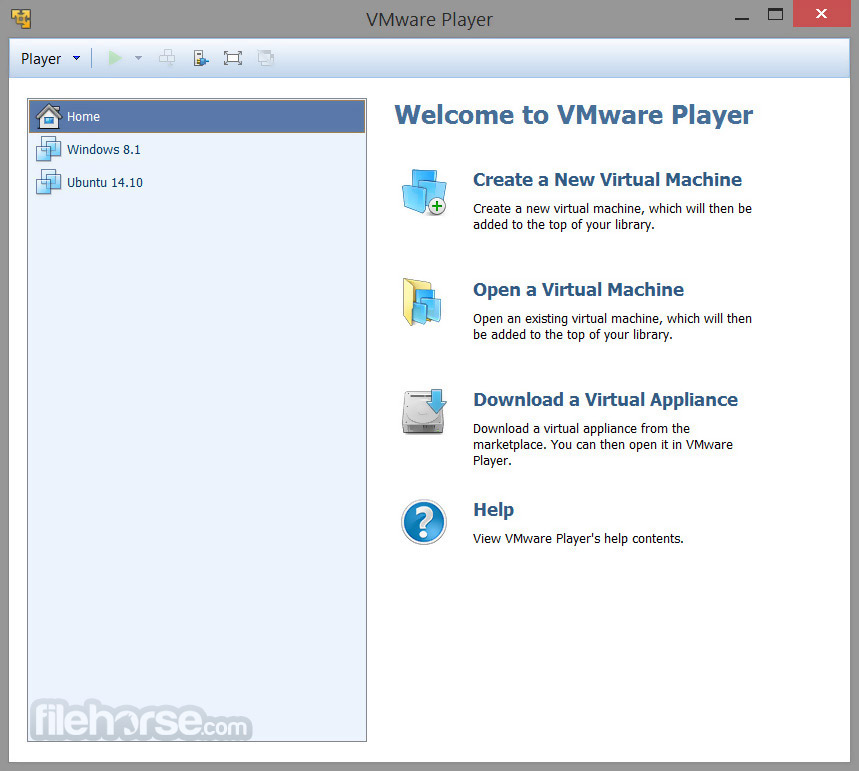
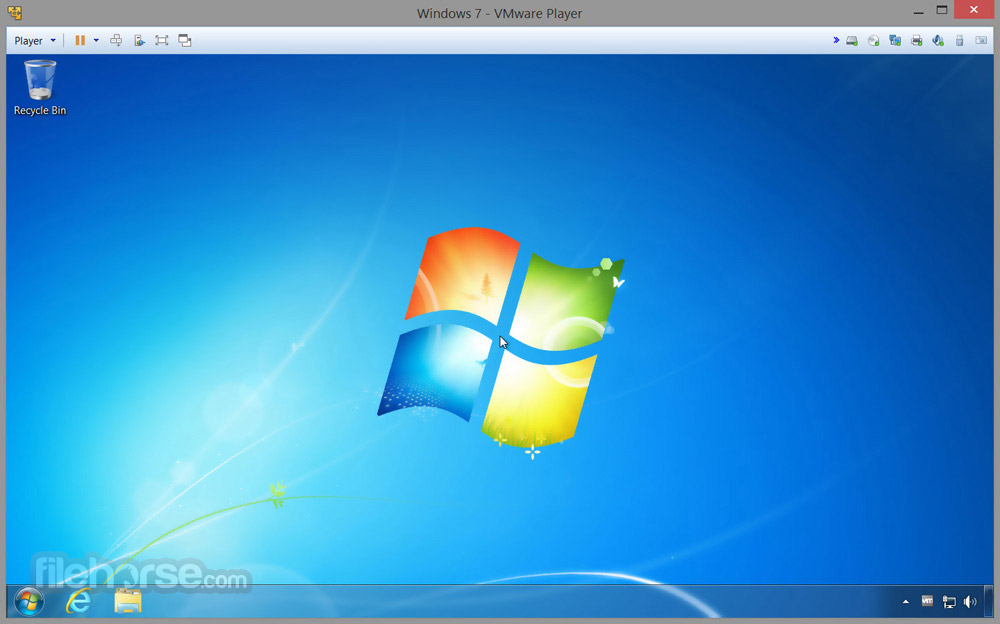
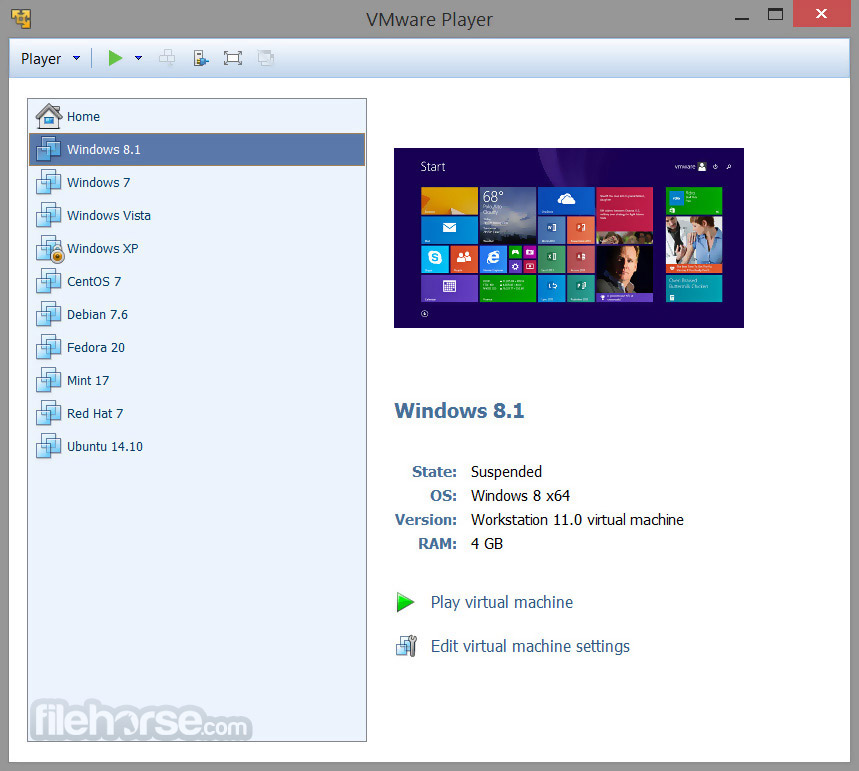
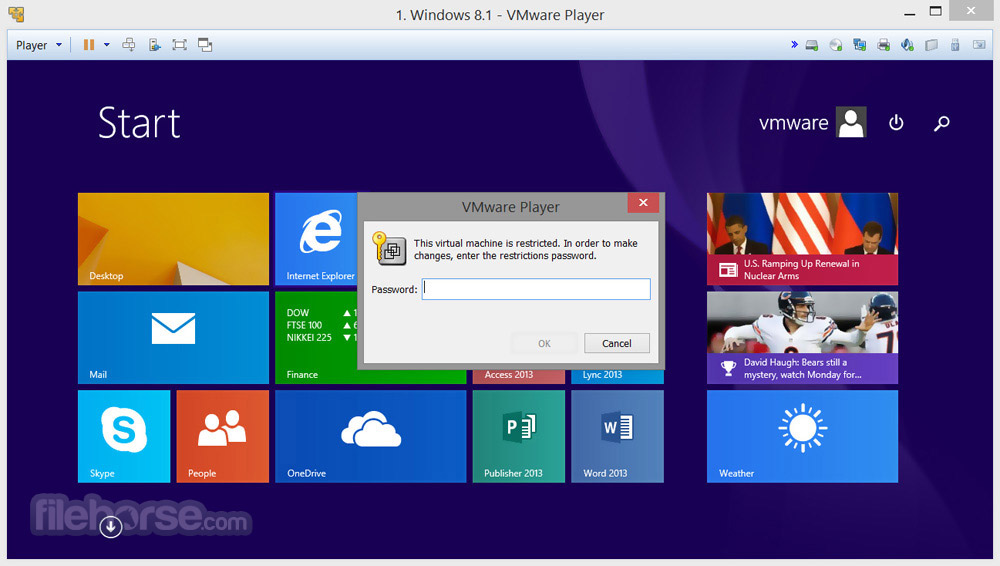
| 軟體資訊 | |
|---|---|
| 檔案版本 | VMware Player 3.1.2 Build 301548 |
| 檔案名稱 | VMware-player-3.1.2-301548.exe |
| 檔案大小 | 104.14 MB |
| 系統 | Windows XP / Vista / Windows 7 / Windows 8 / Windows 10 |
| 軟體類型 | 免費軟體 |
| 作者 | VMware Inc |
| 官網 | http://www.vmware.com/products/player/ |
| 更新日期 | 2010-09-24 |
| 更新日誌 | |
|
What's new in this version: Security Fixes: VMware Player 3.1.2 Build 301548 相關參考資料
CVE-2010-3277 Detail - NVD
2010年9月28日 — The installer in VMware Workstation 7.x before 7.1.2 build 301548 and VMware Player 3.x before 3.1.2 build 301548 renders an index.htm file ... https://nvd.nist.gov CVE-2010-4297
Description. The VMware Tools update functionality in VMware Workstation 6.5.x before 6.5.5 build 328052 and 7.x before 7.1.2 build 301548; VMware Player ... https://www.tenable.com Downloading VMware Player 3.1.2 Build 301548 ...
The Easiest Way to Run a Virtual Machine · VMware Player 3.1.2 Build 301548 · Key details about this download. The file will be downloaded from secure ... https://www.filehorse.com How to connect to Internet from Player?
My host is Windows 7. My player is 3.1.2 build 301548. My VM is Windows 2003 SE. My host Windows firewall is stopped. My host AV is disabled. https://communities.vmware.com SID 1:38242
The VMware Tools update functionality in VMware Workstation 6.5.x before 6.5.5 build 328052 and 7.x before 7.1.2 build 301548; VMware Player ... 3.1.2 build ... https://www.snort.org Solved: VMWare Player 3.1.2-301548 Windows XP
2010年10月5日 — You can try the following: Run VMware-player-3.1.2-301548.exe /e .-player, to extract the package to a sub-directory player. https://communities.vmware.com VMSA-2010-0018:VMware hosted products and ESX patches ...
2010年11月30日 — Problem Description. a. VMware Workstation, Player and Fusion vmware-mount race condition. The way temporary files are handled by the mounting ... https://support.broadcom.com VMware Player 3.1.2 Build 301548 Download
2010年9月24日 — Download VMware Player 3.1.2 Build 301548 for Windows PC from FileHorse. 100% Safe and Secure ✓ Free Download (32-bit/64-bit) Software ... https://www.filehorse.com Vulnerability Details : CVE-2010-4296 - Vmware
2010年12月6日 — CVE-2010-4296 : vmware-mount in VMware Workstation 7.x before 7.1.2 build 301548 on Linux, VMware Player 3.1.x before 3.1.2 build 301548 on ... https://www.cvedetails.com Windows XP STOP Error 0x0000007F after VMWare Play...
2010年10月7日 — We are running Windows XP in VMWare Player 3.1.2 BUILD-301548 running on Windows 7. Once we installed the recent upgrade of VMWare Tools 8.4.4, ... https://communities.vmware.com |
|
