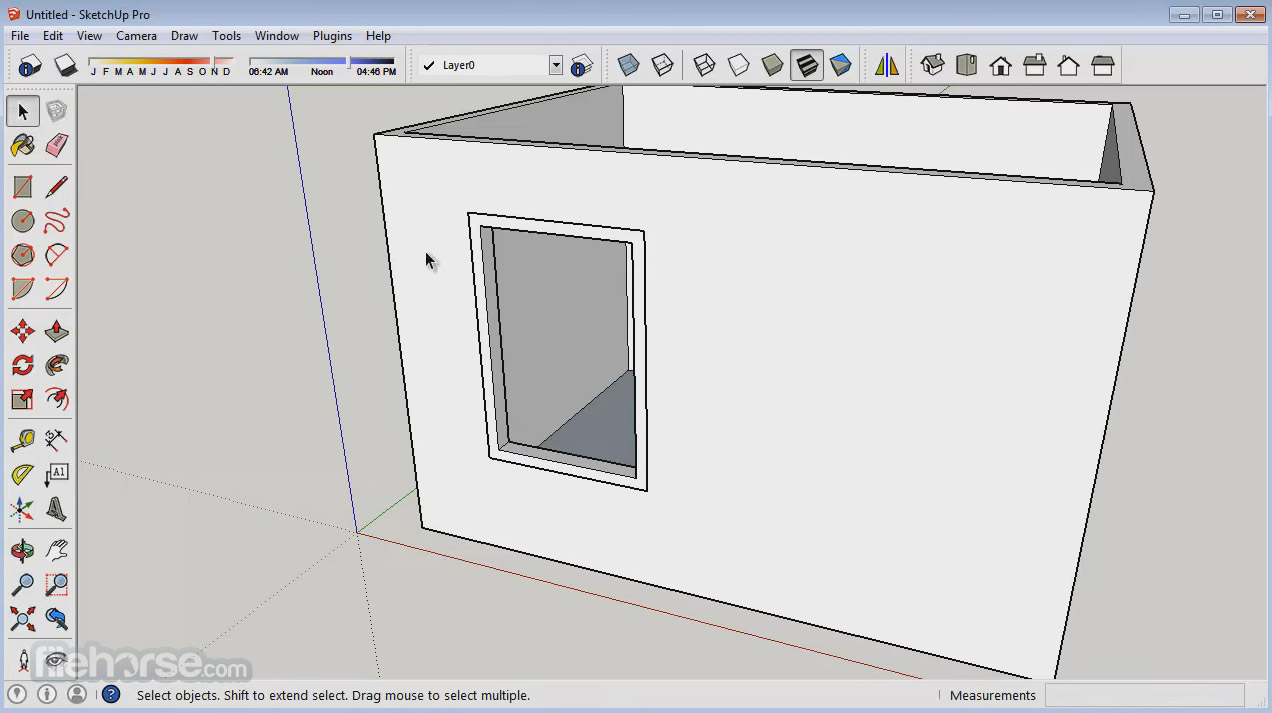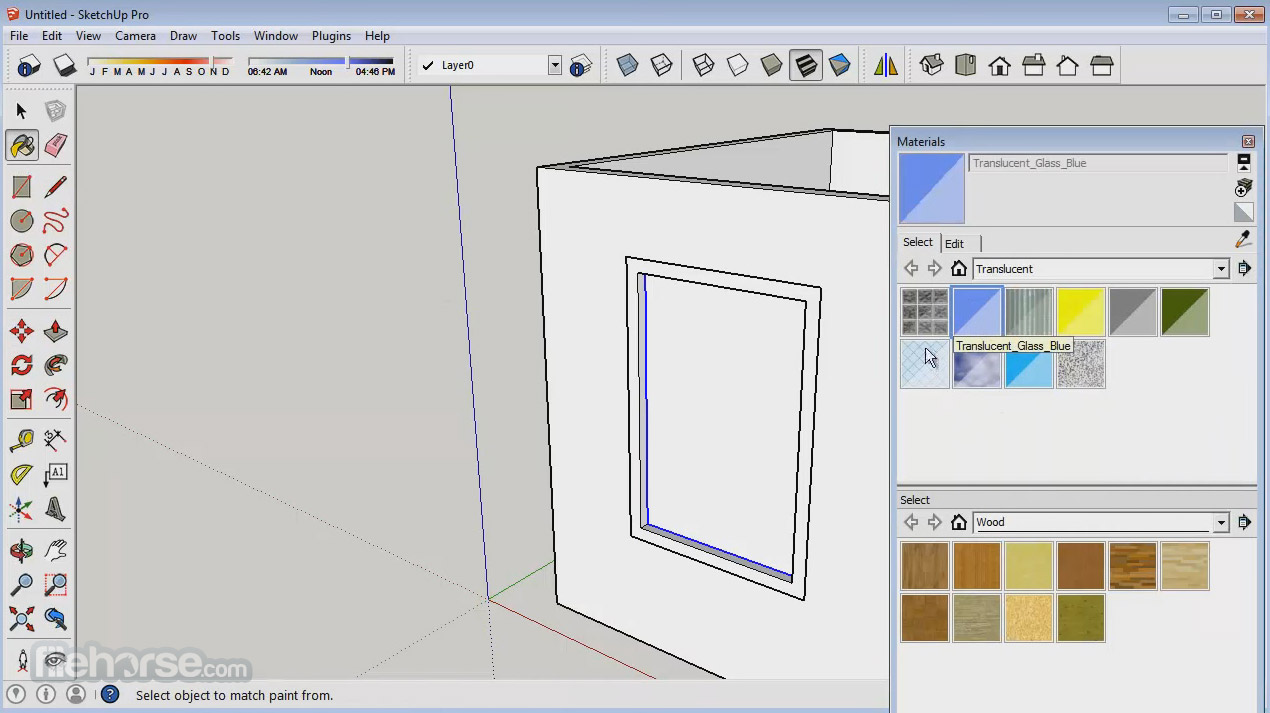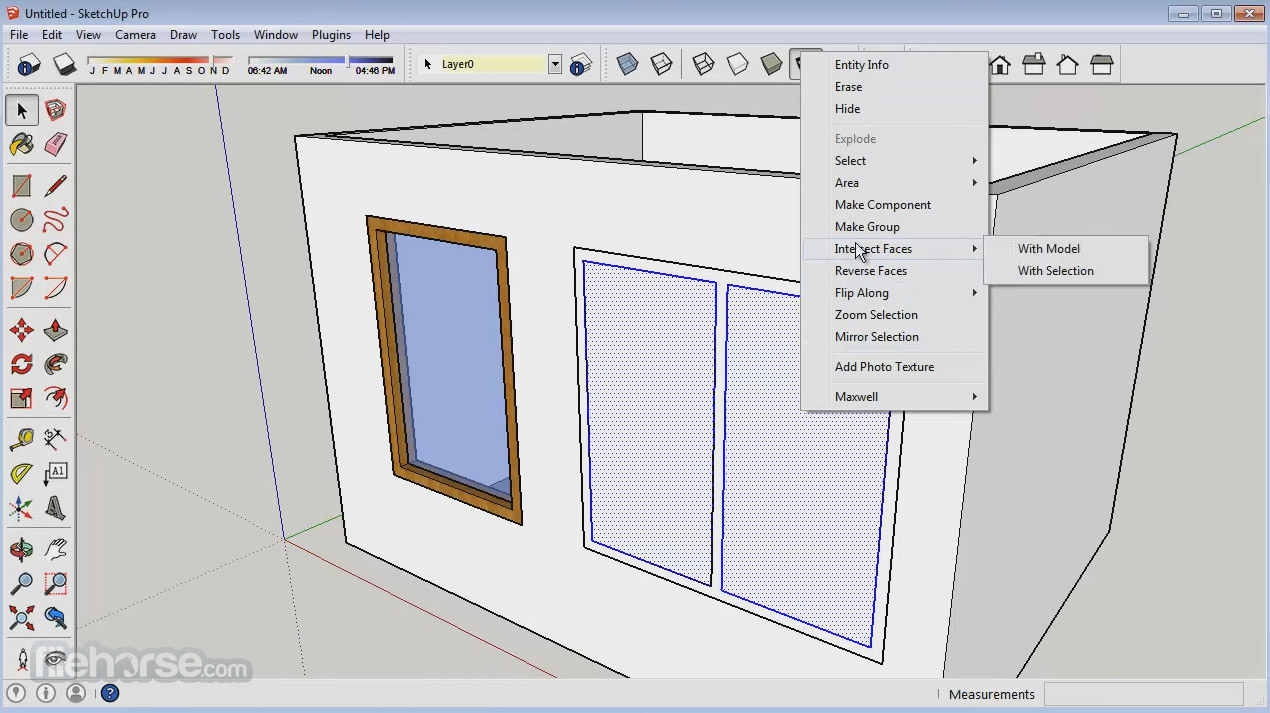|
What's new in this version: 64-bit application:
- We’ve updated the SketchUp engine to run as a 64-bit application on both PC and Mac operating systems. What exactly does this mean? The least nerdy way to explain it is that 64-bit allows for more bandwidth between SketchUp and your computer’s active memory. Theoretically, the 64-bit version of SketchUp should have a better working relationship with your 64-bit computer. Check out this article for more details including things you need to know about installing 64-bit SketchUp.
- If you don’t have a 64-bit Windows machine, we’re still offering a 32-bit version for Windows machines. Face Finder improvements:
- We’ve mined and optimized the code for Face Finder, one of the core under-the-hood operations that make SketchUp’s magic possible. Face Finder is the code that runs whenever SketchUp automatically creates a face from coplanar edges. Think for a second about how often that happens. When we tested this sharpened code on large models, we found big performance improvements in operations like Explode and Intersect. Rotated Rectangle:
- For a few years now, we hosted a wildly useful, but not wildly popular Rotated Rectangle extension. This extension allows you to draw non-90 degree rectangles on the ground. The folks who used this tool found it extremely handy, so we decided to build it into SketchUp with some significant enhancements. SketchUp 2015’s official Rotated Rectangle tool lets you draw off-axis rectangles at any angle (and not necessarily on the ground). Give it a try: we bet it’ll make you feel like you’re using SketchUp for the very first time again. 3 Point Arc:
- Who said SketchUp only does boxes? With the addition of a 3 Point Arc tool, there are now four different ways to draw arc’d edges in SketchUp. This new arc tool lets you define an arc bulge via the arc’s end point. If you’re trying to set an exact intersection along the path of your arc, this tool is for you. In contrast, the good ole’ 2 Point Arc tool asks you to choose two points and then define a bulge by the midpoint. The point is, now your arcs are up to you. New licensing system: We’ve replaced our licensing system to make it much more friendly. Here are some of the high points:
- SketchUp now starts with a 30 day trial of SketchUp Pro. Our trial period used to be 8 hours of active use; we’re excited to give you more time to try out everything we have to offer!
- There are no longer separate licenses for PC and Mac. Single-user and network licenses are now platform independent. Single-user Licenses:
- We’ve simplified how single user licenses are added. Just select Help > License (Microsoft Windows) or SketchUp > License (Mac OS X), copy/paste the serial number and authorization code you received via an e-mail and click the Add License button. Or click the Advanced... link, paste in your license information and click Add License. It is that easy!
- If you’ve purchased a new SketchUp Pro license or a renewal of your Maintenance & Support plan, you should receive an email with your SketchUp Pro 2015 license within 48 hours of launch. Check your email, or look up your 2015 license using our wizard.
- If it’s been more than a year since you’ve bought a SketchUp Pro license or renewed your Maintenance and Support plan, you’ll need to enroll in or renew a Maintenance & Support plan to upgrade your license for SketchUp Pro 2015. You can do this using our License Wizard (Note: you’ll need to have your existing license information handy). Network Licenses:
- License management now happens in the cloud! This is huge - no more creating a shared folder on a local server and no more “license file” that you need to generate.
- Network licenses are added the same way single user licenses are added. Just select Help > License (Microsoft Windows) or SketchUp > License (Mac OS X), copy/paste the serial number and authorization code you received via an e-mail and click the Add License button. Or click the Advanced… link, paste in your license information and click Add License.
- No setup is required by an IT manager to, well, manage the license. Trimble runs the licensing servers that SketchUp checks in with on startup to make sure you are not exceeding the licensed number of simultaneous users.
- No more LAN restrictions. Since the license exists in the cloud, the computers using network licenses just need an Internet connection. Your network will, however, need to allow access to ports 5053 and 50530.
- If you need to work offline, you can "check out" a floating license before you go offline for seven days, then return it to the pool of licenses when you get back online. Fast Styles:
- Styles are an incredibly powerful (and fun) feature in SketchUp, but very few SketchUp users understand that style choices heavily affect modeling speed. We went ahead and badged those styles that help SketchUp operate smooth and fast. Specifically, Fast Styles are those that place less demand on your computer’s microprocessors, and instead render primarily through your graphics card. IFC Import and Classifier enhancements (SketchUp Pro Only):
- This is the second release in a row that we’ve beefed up SketchUp Pro’s capabilities to participate in information modeling. This time around, we’ve added an IFC importer to allow the exchange of information between SketchUp and other “BIM” applications in both directions. This is a big deal and another proof point of our belief that your data belongs to you.
- We’ve also sharpened the Classifier tool, providing an easier way to erase classification Types and allowing you to export additional Types (IfcProject, IfcSite, IfcBuilding, IfcBuildingStorey, IfcSpace, IfcFooting). Ruby API improvements:
- Along with upgrading SketchUp’s API to 64-bit, we’re also introducing some new developer-facing features. In particular, SketchUp 2015 is the first release where developers have access to and control of information modeling classifications. We also added new API features to allow developers to create licensed extensions. On top of all that, we also made improvements for materials, cameras, section cuts, and there’s a big list of of other enhancements and bug fixes. Trimble Vision Technology Integration:
- Imagine Match Photo on steroids and you’ve got our SketchUp integration with Trimble Vision. The integration involves Trimble Vision instruments like the V10 and Trimble Business Center. Essentially the Trimble V10 is a super camera that uses GPS and Total Station technology to accurately position and orient multiple photographs. The combination of the V10 and the processing power of Trimble Business Center lets you bring multiple site photographs directly into SketchUp (via an exported SketchUp model) with their correct camera positions, orientations and corrected for image distortion; so you don't need to use any vanishing lines in SketchUp's Match Photo. Just set up your axes once and you're ready to use all of your site photographs to generate model geometry. BUG FIXES / SMALL IMPROVEMENTS: General:
- Improved the Polygon tool to allow the creation of both circumscribed and inscribed polygons via a modifier key (Ctrl on Microsoft Windows, Option on Mac OS X).
- Added the ability to delete all in model materials.
- We renamed the Plugins menu to Extensions to be more inline with our current naming conventions. This should not break existing plugins. Adding a menu item to the - Plugins menu will still work, but that menu item will be added to the Extensions menu instead.
- Fixed an issue where DWG/DXF files imported into other applications were scaled incorrectly if SketchUp and the other application were not using inches.
- Fixed an issue where Intersect with Selection would fail when it should have worked.
- Fixed an issue that could cause glued components to move when moving other model geometry.
- Fixed an issue where Guide lines could fail to display or could display incorrectly in some models.
- Fixed an issue where the Axes tool could fail to display in some scenes.
- Improved the error message you see when a component created in a newer version of SketchUp is imported into an older version of SketchUp.
- Fixed an issue where Entity Info could display incorrect information when components and groups are selected.
- Fixed an issue that caused ground shadows for profile edges to sometimes draw incorrectly.
- Fixed the Measurements toolbar to no longer cut off labels.
- Changed Entity Info to report the correct value for a polygon perimeter.
- Windows: Added the ability to export TIFF and PNG images with a transparent background.
- Windows: Fixed an issue that caused the error message “Invalid length entered” when trying to change the point size of text after changing Unit precision.
- Windows: Changed the active component thumbnail displayed at the top of the Components browser to show Dynamic Component and Classified badges. Performance:
- Fixed an issue where move/copy could be very slow when copying geometry.
- Fixed an issue where, in some models, the Edit menu displayed slowly.
- Fixed an issue where, in some models, performance could drop after clicking Model Info > Statistics.
- Improved the performance of Model Info > Statistics which previously could lag when viewing statistics for large models. Stability:
- Fixed a long-standing crash that could happen when stamping and draping entities.
- Fixed a crash that could occur when changing Arc segments.
- Fixed a crash that could occur when dividing a circle and push pulling it.
- Mac: Fixed a very frequent image-related crash that could occur when working in models (many different actions triggered it). Arc and Pie tools:
- Changed the Arc tools to more easily create fillets
- Dragging out an arc from an edge now shows a tangent arc (colored blue) vs a dotted line.
- Double clicking when the fillet turns magenta completes the fillet.
- Double clicking on a face near a vertex connecting two edges automatically creates a fillet with the last used radius, allowing you to quickly fillet multiple corners with the same radius.
- Arc and Pie tools: Added the ability to click-drag on the first click, allowing the setting of the protractors plane.
- Arc and Pie tools: Added the ability, after the first click, to inference another object and lock that inference.
- Arc and Pie tools: Added the ability, when defining the second arc point, to find the intersection between the arc being drawn and an extension from an existing line that intersects it.
- Arc and Pie tools: Changed the tools to display a full protractor on tool activation.
- 2 Point Arc tool: Added the ability to enter circle sides.
- Arc tools: Fixed a bug where the Measurements toolbar label could be wrong when entering multiple values. Classifier/IFC exporter:
- Made it easier to erase Types from objects via adding a modifier key that puts the Classifier tool into erase mode.
- Fixed an issue where copy/pasting a component several times could cause duplicated GUIDS (used by the IFC exporter).
- Added the ability to import classification systems with circular dependencies.
- Type data is now sorted alphabetically.
- Added the ability to undo some actions that were missing (e.g. setting the active Type, importing a classification system and deleting a classification system).
- Changed the Classifications panel to allow deleting only one classification system at a time to fix several issues related to deleting multiple, simultaneous classifications.
- Windows: Added the ability to import SKC and XSD files simultaneously (previously they were separate import options that were not saved).
- Windows: Improved the appearance of the Simplify button. Localization:
- Various fixes to address incorrect and missing translations.
- Windows: Fixed an issue where Add Location would fail when using a user name with Unicode characters.
- Made a change to no longer translate “Extension Warehouse” and “3D Warehouse”.
- Windows: Fixed the File Locations preference to be correct when using a user name with Unicode characters.
- Windows: Fixed an issue where the Customize Toolbars dialog was not translated on some configurations. Matched Photo/Image Igloo: In order to support the Trimble Vision Technology Integration feature listed above, we made the following enhancements:
- Added a Photo Point tool on the Match Photo dialog that allows the picking of a point you are trying to locate which will cast a Guide line from the eye through a - Matched photo. Once cast, the point you clicked on can be found in 3D by picking along the Guide line in another Matched Photo scene.
- Enhanced the Image Igloo tool to better handle V10 image data, including adding new modifier keys for navigating between the model’s images.
- Enhanced the warning message you see when editing an API-created Matched Photo scene.
- Prevented vanishing points from being created when editing an API-created matched Photo scene.
- Added the ability for users to change the axes location for API-created Matched Photo scenes.
- Added Instructor content for the Image Igloo tool.
- Fixed a bug where scene names could fail to display when using the Image Igloo tool. LAYOUT: WHAT'S NEW:
64-bit:
- We have 64-bit versions of LayOut and Style Builder on Mac OS X and Microsoft Windows! We still offer the 32-bit version on Microsoft Windows. Two-segmented labels:
- We overhauled the label tool! You can now conveniently place beautiful, two-segmentented leader labels that can easily be aligned with other labels to give your drawings a polished, professional appearance. Label auto-text:
- While we were at it, we made the label tool a lot smarter. When you place a label on a model, you’ll be given the opportunity to choose any of the information associated with it as the label text. Pick an attribute of a dynamic component, a BIM classification type, or simply the area of a face. Because the label tags are auto-text, they will automatically update as you update the model. IMPROVEMENTS:
Spell checking:
- We added spell checking to our Windows version. This will only work on Windows 8 and 8.1 machines. Mac already has this feature. Multi-select:
- You can now perform actions on more than one layer or page by shift-selecting any number of layers or pages. Dynamic vector model loading:
- We now wait to load vector models until the page is viewed instead of at the time of document load. This offers a performance increase when documents are opened. Shared connections:
- We’ve updated our global connections manager. You can now have connections between entities and auto-text on shared layers. Infrastructure:
- We’ve upgraded versions of some of our 3rd party libraries. These include the pdf exporter and the UI and text editor on Windows. BUG FIXES: General:
- Fixed an issue where documents with metric units and using a tool whose output of a drawing event featured polar coordinates would be wrong by a factor of 25.6 degrees.
- Fixed a JPEG export issue when a document’s paper size had been changed after it had been started. The image export would not respect the new paper size dimensions.
- Fixed an issue where Section planes would disappear from the model after entering and exiting 3D edit mode, if the style was set to a modified active style. Fixed Label and Dimension connections to SketchUp models or LayOut elements which weren’t preserved after the following events:
- Layers were shared.
- Pages were duplicated.
- Entities were copy and pasted.
- Entities were made into scrapbooks and inserted into the document.
- We touched up a few tool icons. These were the New, Open, Save, Print, Paste, and Delete buttons. Localization:
- Fixed an issue where commas, which were being used as decimal separators, were not working as such while interacting with the Measurements toolbar. Performance:
- We relaxed the frequency of file I/O by caching scale information. Before, the constant I/O could have lead to a crash. Rendering:
- We fine-tuned the vector rendering engine to more accurately detect and eliminate what would have previously been considered “noise” during the render event.
- Fixed an issue when using hybrid render mode on a SketchUp model and toggling “Preserve Scale on Resize. Resizing would cause the underlying raster image of the model to change but not it’s vector lines.
- Fixed an issue where LayOut wasn’t respecting the auto-rendering setting after changing from raster to vector/hybrid.
- Fixed an issue where Profile and Section Cut edge lines would disappear from a model when vector rendered - if edges had been turned off within SketchUp’s Style settings.
- Fixed Section Cut edge lines that would disappear if rendered in Hybrid mode.
- LayOut will now load potentially corrupt documents by discarding the corrupted page(s) and load the remaining healthy pages.
- Fixed an issue where SketchUp components that use the Cut Opening option in Styles were rendering neighboring faces with the wrong color. This only happened when using Vector rendering.
SketchUp Make 15.1.105 相關參考資料
Downloading old Google Sketchup versions
2017年10月2日 — Last update: 02/oct/2017. Downloading old Google Sketchup and Trimble Sketchup versions. Official page: Link
http://win98.altervista.org
Downloading SketchUp Make 15.1.105 from FileHorse.com
SketchUp Make is a simple and easy-to-use 3D modeling tool that can be used on its own or as a Google Earth plug-in. With it, you can create 2D or 3D ...
https://www.filehorse.com
Google SketchUp 15.1.105.0 - Download
Google SketchUp, free download. Google SketchUp 15.1.105.0: Google SketchUp by Google Inc.
https://google-sketchup.update
Older Release Notes | SketchUp Help
SketchUp Pro 2017 and SketchUp Make 2017 - Maintenance Release 3. Released: September 21st, 2017. Version: 17.3.116 (Mac 64-bit). SketchUp Release Notes. Fixes ...
http://help.sketchup.com
SketchUp Make 15.1.105
SketchUp is a powerful yet easy-to-learn 3D modeling software tool that combines a simple, yet robust tool-set with an intelligent drawing system that ...
https://www.neowin.net
SketchUp Make 15.1.105 Download
2014年11月21日 — Download SketchUp Make 15.1.105 for Windows PC from FileHorse. 100% Safe and Secure ✓ Free Download 32-bit Software Version.
https://www.filehorse.com
SketchUp Make 15.1.105 download for Windows
2014年11月24日 — This tool for 3D graphics can make plans, models and 3D models. This professional tool is designed for architects, builders, designers, ...
https://www.filesoul.com
SketchUp Pro 2015 and SketchUp Make 2015
2014年11月21日 — Version Numbers: 15.1.106 - Windows 64-bit 15.1.105 ... SketchUp Pro 2015 and SketchUp Make 2015 - Maintenance Release 1 ... 15.1.105 - Windows 32- ...
http://help.sketchup.com
Tải SketchUp Make 15.1.105 - Công cụ thiết kế 3D chuyên nghiệp ...
SketchUp Make 15.1.105 Công cụ thiết kế 3D chuyên nghiệp. Tải về. Chú ý: Phiên ... Tìm thêm: SketchUp Make download SketchUp Make down SketchUp Make tải SketchUp ...
https://down.vn
|