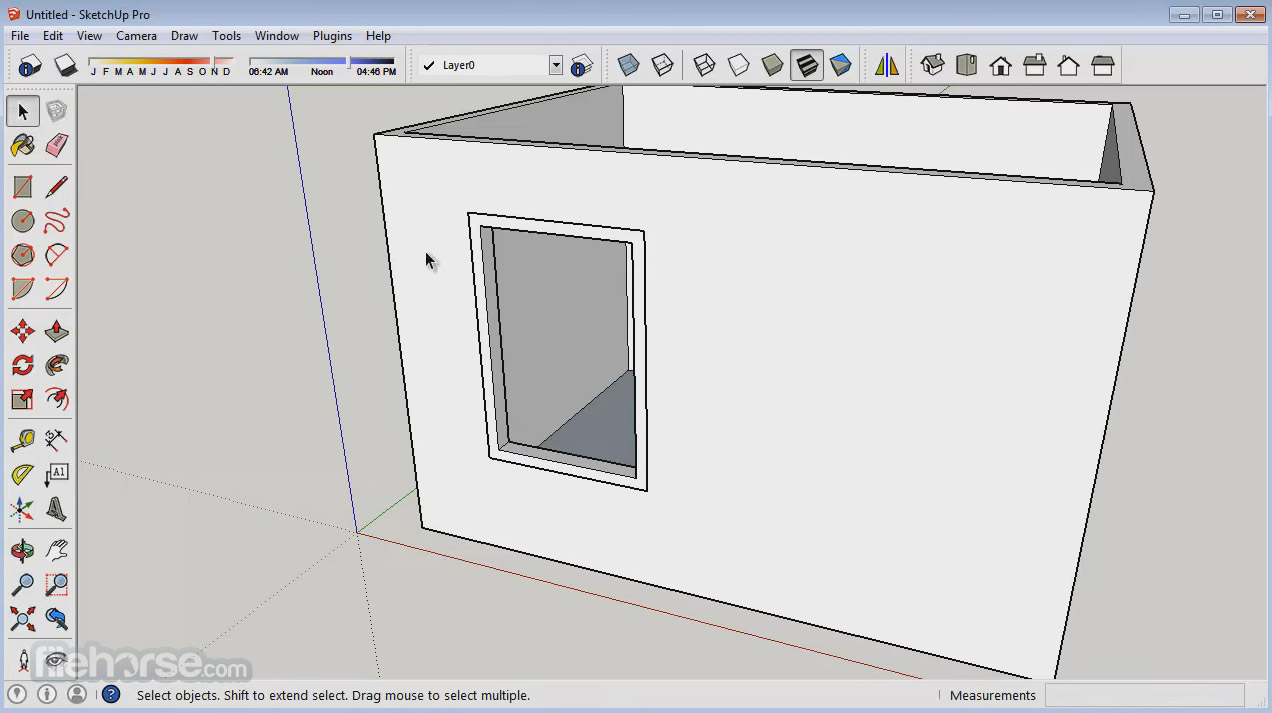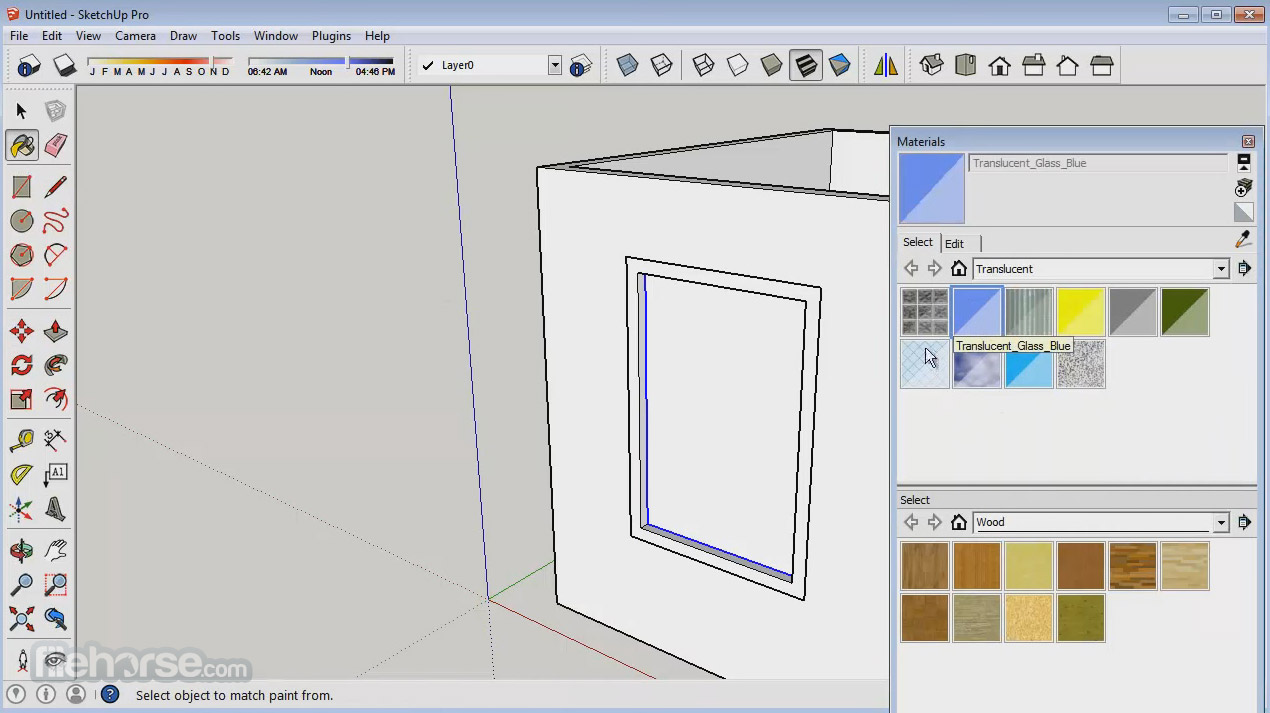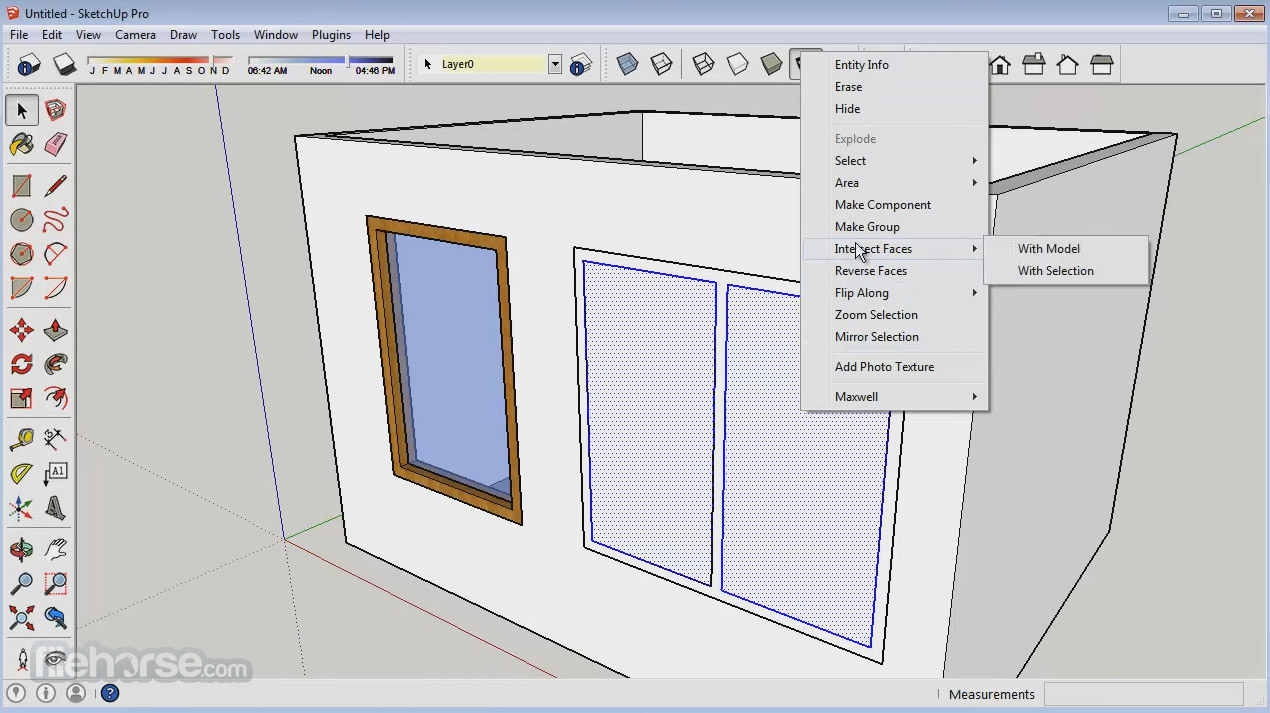|
What's new in this version: Trimble Connect:
- Trimble Connect is a new way to store, sync, reference, share, and collaborate on design/build projects. Once you've signed up then start uploading .skp, .pdf, .dxf, .ifc. files. If you already have an account for 3D Warehouse or Extension Warehouse, we recommend that you use the same login (email) when creating a Trimble Connect Account. Trimble Connect allows users to publish, open, import reference files and update SKPs from Trimble Connect project folders. As you’re modeling you can even pull in and update reference SketchUp models as if they were locally hosted components. To learn more about Trimble Connect read this article.
Reload Components with 3D Warehouse models:
- In SketchUp 2016, a context click on a component gives you the opportunity to reload (or swap out) a new component directly from 3D Warehouse. This action will reload every instance of that component in your model (similar to the same action in the Components dialog), so it’s a helpful method for working with proxy models. And if your component was downloaded from 3D Warehouse, you can also use the context-click to quickly access its 3DWH details page.
Generate Report 2.0:
- The new Generate Report feature allows you to choose which attributes are exported (including a new attribute for capturing quantities), assign an order for the columns in your report, and specify a units format. You can even save your formatted report as a reporting template, to speed the process of re-running the same reports as the design changes.
Enhanced inferencing and tool improvements:
Learning and utilizing SketchUp’s inference engine makes for fast and precise modeling. In this release, we’ve oiled that engine to provide slicker inferencing and locking across the board. This improvement is actually an entire set of smart tweaks we’ve made to inferencing and locking. Here’s a brief description of what’s new:
Improved Parallel and Perpendicular Inferences:
- We’ve improved parallel and perpendicular inference display along with the ability to force the last referenced edge or plane (depending on tool) with the down arrow. This is particularly handy for drawing extending edges on off-axis planes. Now when you are using the parallel and perpendicular inferences, sketchUp will highlight in magenta, the entity which direction is based off of. Also keep an eye out for the new “Extend Edge” tooltip with magenta highlighting when extending lines with the pencil tool.
Expanded Arrow Key locking:
- More tools now allow the use of arrow keys to quickly lock to a direction or plane. Each arrow key corresponds to a lockable color. Right = Red, Left = Green, Up = Blue, Down = Magenta. Additionally, you can now lock normals or rotation axis or surface normals prior to first click for tools that leverage a protractor or create a surface. These tools include Arc/Pie, Rotated Rectangle, Rotation, Protractor, Polygon, Circle and the Section Plane tool.
Arc/circle:
- SketchUp will now easily inference circle and arc centers. While we were at it, we improved SketchUp’s ability to visualize arc endpoints. Another bonus, you can now change the number of segments using new modifier keys (check out the status bar right after you’ve drawn an arc/circle).
Axes tool flexibility: A small but useful change: when changing axes orientation, you can now toggle through the exact axes you’d like to pick first using the Alt (PC)/Command (Mac) modifier.
Inference hidden, active section planes:
SketchUp will now recognize intersection points with hidden section planes. This functionality extends to snapping to elements of a SketchUp model in LayOut too: pay attention for a new inference tip “Intersection with Hidden Section.”:
- Miscellaneous improvements: We’ve also tweaked the Move, Protractor, Offset, and Rotate tools with miscellaneous improvements to improve usability and close up a few loose ends. Additional improvements are identified in the “Tools” and “Inferencing” sections below.
Customizeable Utility Trays on Windows:
- On Windows machines, we’ve re-worked SketchUp’s floating utility dialogs (Styles, Scenes, Components, etc.) so that they neatly stack inside customizable, completely collapsible trays. This functionality also allows you to group dialogs that you may often use at the same time, and is incredibly useful for hiding, browsing, and revealing your go-to utilities.
Refreshed Textures:
- Textures make your models pop off the screen (and the page). In this release, we’ve reworked our default material libraries, adding contemporary textures and entirely new categories.
Support for High DPI Graphics:
- We’re now rendering all of SketchUp, LayOut, and Style Builder toolbar and cursor icons from vector graphics. This means they will scale well for a variety of resolution settings, with a much cleaner look and better sized icons on High DPI screens in particular.
Extensions Loading Policy:
- SketchUp now has three different Extension policies you can select that affect what extensions can and cannot be loaded when SketchUp starts. Starting with SketchUp 2016, Registered Extension Developers can claim their software by signing it digitally, saying “I made this”, but in a secure coded format. The three extension loading modes correspond to this digital signature that Registered Extension Developers add to their extension
- “Identified Extensions Only” mode means that SketchUp will only load extensions that have been signed by one of our Registered Developers
- “Approve Unidentified Extensions” will load all signed extensions, and pop up an approval dialog window on startup that that lets you manually select which unsigned extensions you would like to load
- “Unrestricted” mode will load all extensions, signed or unsigned. You can use this mode to continue to load old extensions that have not yet been signed by their author
- Visit the Help Center article for more information
Welcome Dialog Refresh:
- We’ve given our Welcome Dialog a refresh for SketchUp 2016. Everything works mostly the same, but we’re happy to say that the “Start SketchUp” button is bigger than ever!
Knowledge Center Update:
- Our Knowledge Center has been rewritten and redesigned for this release. Content is now organized in a hierarchy of “books” that focuses on learning SketchUp’s tools in the context of using SketchUp
Support for El Capitan and Windows 10:
- Our QA team has smashed and banged on these new operating systems enough to say that SketchUp 2016 is fully compatible with Apple’s El Capitan and Microsoft’s Windows 10
BUG FIXES/SMALL IMPROVEMENTS:
In addition to the above, we’ve been heads down fixing bugs and adding some smaller features:
Stability:
- Fixed a crash that could occur when importing an image into a model that had a corrupt image (0x0 size)
- Fixed a crash that could occur when auto-folding certain geometry
- Fixed a crash that could occur when copy/pasting geometry or closing models. This crash is caused by component instances that have bad definitions. We added a validity check to catch and repair this condition, so if you are crashing, especially on copy/paste, please go to Model Info > Statistics > Fix Problems to see if SketchUp finds and fixes an issue related to component instances
- Fixed a crash that could occur when downloading a model from the 3D Warehouse by clicking on buttons rapidly
- Fixed a crash that could occur when moving geometry and toggling auto-fold
- Fixed a crash that could occur when changing arc segments in Entity Info. Added a new message to indicate if the number of segments is too large for a given angle and radius when changing arc segments in Entity Info
- Fixed a specific case in which a file could not be saved or fixed with a validity check related to a bad component. This led to a crash when closing the file
- Added a validity check to detect and fix components that have duplicate definition names (which can cause bugs/crashes when doing other things in SketchUp)
- Many “under the hood” changes to resolve warnings and improve product stability
- (Mac) Fixed a crash that could occur when closing a file in SketchUp Viewer
- (Mac) Fixed a crash that could occur when undoing the pasting of certain components
- (Mac) Fixed a crash that could occur when opening and closing multiple large models
- (Mac) Fixed a hang that occur when closing the “Warning - Scenes and Styles” dialog
Performance:
- Improved the performance of Stamp and Drape and other operations where geometry is intersected
- Improved the performance of erasing entities within groups in large models
- Improved the performance of undoing changes to geometry
Trimble Connect:
- Located underneath the File menu on both Windows and Mac
- Requires use of a Google account to access Trimble Connect (either a Gmail account or an email associated with Google will work)
Generate Report 2.0 (New!):
- The Metric system is now supported
- The ability to choose and order the report columns has been added
- One or more reports can now be saved with a model as a template for future use. Templates can also be duplicated and edited as needed
- The ability to filter based on component levels has been added
Notes:
- Generate Report is a Pro only feature
- You must be online for the new version of Generate Report to work. Offline users will see the older versio
- Users with Internet Explorer 8 Installed will see the older version of Generate Report. Upgrade IE to version 9 or newer for best results
3D Warehouse:
Made the following UI changes:
- Added a Window > 3D Warehouse menu item
- Renamed the *Get Models* button to *3D Warehouse”
- Added a new “3D Warehouse” component context sub-menu
- Moved the “Share Component” menu item to be under the new “3D Warehouse” component context sub-menu
- Fixed an issue where Unicode characters were not always maintained/404 errors were issued when downloading models with Unicode definition names/file names from 3D Warehouse
- Fixed an issue where an uploaded model could get out of sync with the model saved to disk - we now require that a model be saved before uploading
Made the following set of changes to retain a component’s definition name and original filename when uploading and downloading models from 3D Warehouse and when importing and exporting components locally:
- When downloading components from 3D Warehouse, SketchUp now retains the component’s original definition name and description (if defined) vs using the model’s 3D Warehouse title and description
- Changed SketchUp to remember the definition name of components on import vs overwriting the definition name with the component’s filename
- Added a Name field to Model Info > File to allow a user to directly specify the model’s name which will become the component’s definition name if that model is inserted as a component from 3D Warehouse or directly imported as a component
- When using the context Save As menu to save a component, SketchUp suggests the component’s original filename (if known) vs suggesting the component’s definition name
- Added the ability to upload the current model via the Upload Model command that is visible within the 3D Warehouse dialog (Window > 3D Warehouse > User menu)
- (Mac) Fixed an issue where a suffix could be appended to the definition name of downloaded components
Tools:
- Fixed an issue with the 2 Point Arc tool in which an arc endpoint could be misplaced when drawing in small dimensions. An excess line was created
- Fixed an issue where the edges were not removed when creating a fillet if the arc endpoint ended on another endpoint
- Fixed an issue where Arc and Pie detent radius tooltips were only displayed when parallel to an axis
- Fixed a cosmetic issue with the Arc and Pie tool drawing lines were hard-coded black and not using colors style-specific colors
- Fixed a cosmetic issue in which the Rotated Rectangle, Arc, and Pie cursors were not updating based on clicks or typing values in the VCB (Measurements toolbar)
- Fixed an issue where the Rotated Rectangle protractor was not displayed with dotted lines when on a back edge
- Fixed a cosmetic issue with the Rotated Rectangle tool where a line could remain while locking to an axis using the arrow keys
- Fixed an issue in which an edge could not be directly extended when the edge was too close to an axis line. With this fix, the more you zoom in, the smaller this snapping tolerance becomes allowing you to extend an edge easier and eliminate undesired snapping of edges to axes during tracing
- Fixed a crash with the Rotate tool when using Ctrl/Option in between typing in values in the VCB (Measurements toolbar)
- Updated status bar for Paint Bucket to identify modifier keys for sampling materials
- Changed the hotspot for the Eraser tool to be smaller
- Fixed an issue where, when performing two offsets with manually selected items, the first offset could be undone
- Added new modifier keys to lock just protractor orientation for Rotate and Protractor tools
- Fixed an issue where pressing Shift would release a constraint that was locked using an arow key
- Fixed an issue where an invalid input in the VCB (Measurements toolbar) broke the copy mode
Inferencing:
- Improved consistency across drawing tools with using shift to lock through different point inferences (including endpoints, midpoints, arc centers, and guide points). This functionality is new to several tools
- Added inferencing when using the rotation handles within the Move tool
- Fixed an issue in which inference points could not always be found with the Move tool for points that were off of the gluing surface for glued groups or components. Expanded the list of inference types that can be found for this case
- Fixed an issue in which an incorrect parallel inference was found after undoing a rotation or move
- Fixed an issue in which an incorrect parallel inference was found after rotating an edge that was in a group or component
- Fixed an issue in which an incorrect parallel/perpendicular inference was found when editing a group or component and inferencing an edge of a rotated group or component
- Fixed an issue where Arc and Pie could show a parallel inference for a non-parallel edge
- Fixed an issue where the Circle and Polygon tools showed axis inferences when it wasn’t possible
- Fixed an issue in which a perpendicular inference couldn’t be found for Circle, Polygon, Rotate, and Protractor if the reference edge wasn’t parallel to the xy plane
- Updated protractor-based tools (e.g. Arc, Pie) and Circle/Polygon to ensure consistency with using shift to lock to a plane before first click instead of just locking orientation in some cases
- Fixed an issue in which Arc and Pie did not draw in the correct plane when using shift before first click
- Fixed an issue where the Rotated Rectangle tool was not showing Intersection, Guide Point, and On Face inferences
- Fixed an issue where the Arc and Pie tools were not showing Intersection inferences after first click
- Improved inferencing with Protractor tool while outside of a component/group
- Fixed an issue where the Center of a Circle could not be found when the Circle was contained within a Group
- Added arc segment “Midpoint” inferences and updated the actual arc midpoint to “Arc Midpoint”
- Fixed an issue where midpoints on Polygon segments could not be found if Polygon was split by an edge
- Fixed an issue where the Rotated Rectangle, Arc, and Pie tools were not always showing From Point inferencing along an axis
- Fixed a cosmetic issue where the Tape Measure, Rotate, and Protractor lines did not turn magenta when parallel/perpendicular to an edge
- Fixed a cosmetic issue where a magenta, dotted line was not drawn between the first and third points of a 3 Point Arc when parallel/perpendicular to an edge
- Fixed a cosmetic issue where the Circle and Polygon radii were not turning bold when locked to an inference using shift
- Fixed a cosmetic issue with the 2 Point and 3 Point Arc tools where the drawing line could change appearance when locked using shift
Support for High DPI Graphics:
- User may see graphics on certain Ruby Extensions that look small or low resolution, as the author for the extension may not have updated their graphics (Vector based graphics) to support High DPI yet.
Operating systems: El Capitan & Win 10:
- (Mac) Fixed an issue where importing Classifications was very slow
- (Mac) Fixed an issue where exporting 3D formats took an exorbitant amount of time
- (Mac) Fixed an issue where the original file was not visible in Finder (or on the Desktop) after saving a file a second time
- (Mac) Fixed a crash that could occur when closing SketchUp in Full Screen Mode using the Red X or Command+W to close the window
- (Mac) Changed SketchUp to now correctly save files with the “staff” group vs the “wheel” group
Fonts / 3D Text:
(Mac) The Fonts dialog was refactored to fix the following:
- Fixed an issue in which a fixed height text size could not be set. The height changes were applied as a font point size change
- Fixed an issue in which the height option was not working for Dimensions
- Fixed an issue in which 3D Text dialog did not always remember the last used typeface
- Fixed an issue in which the 3D Text dialog was resulting in 100% cpu usage while the dialog was open
- Provided a more complete fix for a crash on Yosemite when the dialog was opened
- (Mac) Fixed an issue where 3D Text could not be placed after clicking on a component in the Components browser
Entity Info:
- (Mac) Fixed an issue where Entity Info could sometimes get stuck at the top of your display window or be taller than expected
- (Mac) Fixed an issue where Entity Info could grow in size after SketchUp crashed
- (Mac) Fixed an issue in the Entity Info dialog where the "Text Position" and Endpoints" labels were swapped for linear dimensions
Miscellaneous:
- We removed the EULA license agreement from the installer. It is now displayed and must be agreed to at first launch by each unique user
- Changed SketchUp to display the major version number in the title bar
- Created new templates featuring Lisanne, one of our cheerful Customer Support representatives
- Fixed an issue where exploding components sometimes unsoftened softened edges
- Fixed an issue where hiding dialogs/minimizing SU smoothed/unsmoothed selected geometry
- Changed the Create Component dialog to remember what was last checked in the "replace selection with component" check box
- Fixed an issue where panning did not work in models with only construction points (e.g. point cloud models)
- Fixed an issue where a blank component definition name could be added in the Create Component dialog
- Changed the section slice DWG exporter to export the model units (vs always exporting inches)
Renamed the Geo-location functionality in SketchUp to be more generic including:
- renaming the location layers to “Location Terrain” and “Location Snapshot”
- renaming the “Google” toolbar to “Location”
- removing the “Preview in Google Earth” button. Note: models can still be previewed in Google Earth by exporting them to the kmz format
- Added the ability to extend expiring (single-user) Enterprise licenses without a user needing to re-license SU
- Improved parsing of classification schema
- Added classification information to Model Info > Statistics
- Fixed an issue where the Aspect Ratio value chosen for animation exports was not saved between sessions
- Fixed a number of translation and truncation errors in our localized builds
- (Mac) Fixed an issue where textures created on Windows could not be edited via the "Edit Texture Image" context menu
- (Mac) Fixed an issue where the text seen when renaming a scene via right clicking on a scene tab was tiny on Retina displays
- (Mac) Fixed an issue where users were able to create duplicate named scenes in the Scenes dialog
- (Mac) Renamed the preference that checks for Software Updates in Preferences > General to “Allow checking for updates” to better reflect what the preference does
- (Mac) Increased the time interval that SU uses when it does a check to determine if you are online
SketchUp Make 16.0.19911 (32-bit) 相關參考資料
CRACK SketchUp Pro 2016 V16.0.19911 Crackl
2023年5月5日 — SketchUp Pro 2016 is a powerful and ... The latest version is 16.0.19911 for Windows 32-bit, 16.0. ... To create a basic 3D model with SketchUp Pro ...
https://www.woodyswagsdoggroom
Default browser settings changed after uninstalling SketchUp
This issue was new to the first release of SketchUp 2016, also known as “M0” [version numbers 16.0.19912 (Win 64-bit); 16.0.19911 (Win 32-bit)]. If this ...
http://help.sketchup.com
Downloading old Google Sketchup versions
2017年10月2日 — SU2016 M0 = 16.0.19912 on Windows 64-bit, 16.0.19911 on Windows 32-bit, 16.0.19913 on Mac 64-bit. SU2015 M2 = 15.2.685 on Windows 64-bit, 15.2.
http://win98.altervista.org
SketchUp Make 16.0.19911 (32-bit) Download
2015年11月20日 — Download SketchUp Make 16.0.19911 (32-bit) for Windows PC from FileHorse. 100% Safe and Secure ✓ Free Download 32-bit Software Version.
https://www.filehorse.com
SketchUp Make 16.1.1450 (32-bit) Download for Windows ...
2024年3月15日 — SketchUp Make 16.0.19911 (32-bit). Date released: 20 Nov 2015 (8 years ago). Download · SketchUp Make 15.3.330 (32-bit). Date released: 06 Feb ...
https://www.filehorse.com
SketchUp Pro 2016 16.0.19911
Free download SketchUp Pro 2016 16.0.19911 full version standalone offline installer for Windows PC, ... Make a change to your SketchUp model, and find it ...
https://pesktop.com
SketchUp Pro 2016 and SketchUp Make 2016
2015年11月17日 — SketchUp Pro 2016 and SketchUp Make 2016. November 17, 2015. Versions: 16.0.19912 (Win 64-bit) 16.0.19911 (Win 32-bit) 16.0.19913 (Mac 64-bit).
http://help.sketchup.com
SketchUp Pro 2016 新版上市
SketchUp Pro 2016 新版上市. 2016-111. Released: November 17, 2015. Versions: 16.0.19912 (Win 64-bit) 16.0.19911 (Win 32-bit) 16.0.19913 (Mac 64-bit).
http://jedin.com.tw
|