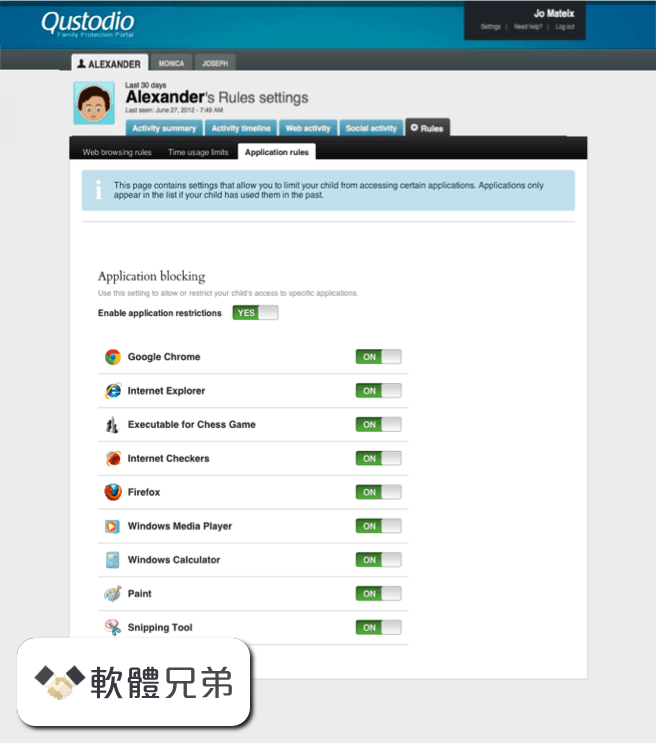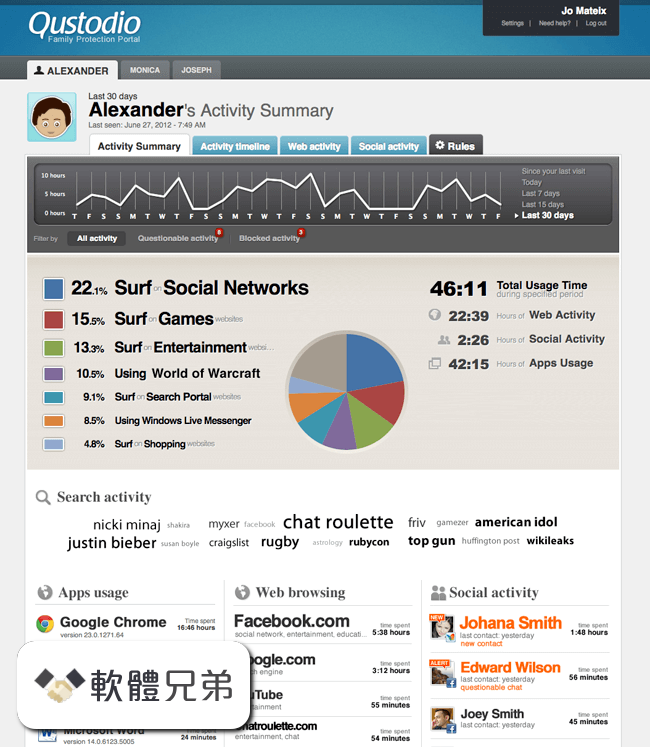|
What's new in this version: jv16 PowerTools 7.4.0.1418
There are three new tools:
- File Renamer can rename many files at the same time. For example, you can name files based on static text plus a counter such as "image 1.png", "image 2.png" and so on. You can also perform Find and Replace within file names, for example, easily rename a large collection of files with underscores in their names such as "the_amazing_adventures_of_catgir.avi" into "The Amazing Adventures Of Catgirl.avi"
- File Splitter can split large files into smaller parts, for example to make it easier to upload or send them. You can split files by size, for example making every piece less than 100 MB, or you can simply split large file into 10 equally sized pieces. If you want to split files, the File Splitter can do that for you.
- File Merger can merge previously split file parts back into the original large file
- This version also includes many performance improvements. The program now starts and runs faster on most systems. There are also many accuracy related improvements, such as better detection of running apps in the Dashboard and Widget, better detection of installed apps and their data in Software Uninstaller and better detection of certain types of system errors in System Cleaner.
jv16 PowerTools 7.3.1.1392
Improvements:
- Improved the accuracy of System Cleaner's 'Registry error relating to' feature. Previously it could list data such as 'Registry error relating to Microsoft', which doesn't really provide you any value.
- Reduced the system resources usage of the jv16 PowerTools Widget
- Improved the accuracy of detecting the names and icons of running apps in the Dashboard and the Widget
- Minor improvements to the overall accuracy of System Cleaner and Software Uninstaller
- The program now opens up faster. In most systems, the difference is negligible but in systems in which the starting time has been slow, it is now up to 25% faster
- Software Uninstaller scan now works faster, on average it now takes 30 seconds, previously with the last version it took 42 seconds
- Some of the confirmation message boxes now show the expected answer by highlighting the default option
- Comes with many updated translations, including Dutch, Finnish and Swedish
Fixed:
- The program could display 'The ordinal 4369 could not be located in the dynamic link library' error message. This was a rare bug, only affecting specific systems. So far, we received seven reports of this issue. However, in the affected systems, this bug made it impossible to use the app.
- The program could display an 'access violation' error message when performing the System Cleaner scan
- System Cleaner could get stuck on displaying the 'updating the results list ...' at the status bar. This was a cosmetic issue, however. This message being visible did not prevent you from using the app in any ways.
- If you unselected all but one category from the System Cleaner results, the user interface could enter a loop where the results list got emptied, then updated correctly, emptied again, and so on.
- System Cleaner scan's starting screen could remain on screen for too long, incorrectly letting the user to think the scan might not be starting correctly. This was entirely a cosmetic issue.
- Installation of jv16 PowerTools didn't always create a System Restore Point.
- Scrolling the navigation panel could fail and possibly show an 'out of range' error message.
- The final screen of Software Uninstaller could have the checkboxes in wrong locations, especially if the tool is used more than one time per session
- Clicking the Close button of System Cleaner could cause the program to display 'access violation' error message
- The program could generate an empty file called 'jv16 PowerTools Version Checker' to its installation directory
- 11) Starting System Cleaner with any browsers running will cause the program to show a confirmation whether browser can be closed to allow browser data cleaning. However, if you chose 'cancel' from this confirmation box, it could cause the program to hang for a few seconds, incorrectly display the scan progress screen and only then return to the dashboard.
- 12) Dashboard's RAM section displayed the amount of RAM available to Windows. This could be a smaller number than the actual amount of installed RAM, which caused some confusion. This is now fixed and the dashboard will now display the total amount of installed RAM.
- 13) The text of the circular progress element in the progress screen, such as when scanning the system, could sometimes be drawn to the left side of the screen.
- 14) Sometimes the program failed to correctly fetch the icon of a running application, causing the CPU or RAM listing areas of the Dashboard to show either a missing or incorrect icon.
- 15) Scrolling the Dashboard's list up and down immediately after the program has started, could cause the scrolling not to be smooth and the CPU usage high for a few seconds
jv16 PowerTools 7.3.1.1372
- Change log not available for this version
jv16 PowerTools 7.3.0.1369
Improved:
- New tool: File Wiper allows you to delete files in a way the files cannot be recovered with data recovery products
- New tool: File Deleter allows you to delete locked and otherwise write-protected files
- New tool: Web Blocker allows you to block ads and websites of specific types, such as social media websites
- New feature: The program now supports password protection. You can now define a password in Settings and if you do so, the program will require a password input before it can be used
- The temporary file cleaning feature of the System Cleaner has been fully re-designed and implemented. You can now choose exactly how you want temporary data to be cleaned within Settings > System Cleaner
- Major improvements for the performance and accuracy of the Software Uninstaller
- Major improvements to the overall user experience for example by having the user interface to better communicate to the user what is happening
- Improved the user interface of the File Finder, Big File Finder and Duplicate File Finder for easier and faster use
- Improved the overall responsiveness of the UI
- Improved the way the category selection works in System Cleaner. Before, selecting or unselecting a category could cause a long delay with 'please wait' box covering the screen. This is now much smoother and there is no 'please wait' screen needed
- Added an option to disable all tips and warnings from the app. This is now available in the Settings
- Added an option to hide the navigation panel category texts. This is in Settings > General
- Added an option to change the program's language to the Settings. Previously, it was only available in the app's main menu, but a key setting like this should also be available in the Settings screen. Now it is
- Improved the support for smaller window sizes in the Settings screen
- Changed the default configuration of the Software Uninstaller not to list built-in Windows apps or any Microsoft related products. This greatly improves the scan speed of the Software Uninstaller and in most cases, there is no need to list these anyway. The setting can be adjusted from Settings > Software Uninstaller
- Improved the way the program works with smaller screen resolutions
- Added support for scroll bar for the navigation menu. It will be visible only when needed, that is, the app window size being smaller than the space required to show all the navigation icons
- Added an option to keep completed modules in the scan progress screen. This is now enabled by default. Previously, completed modules were removed from the screen which could have made following the progress of the scan more difficult to follow
- Double clicking a results row in System Cleaner now opens the item's registry key in RegEdit or folder in Explorer
- Improved the sizing and scaling of the System Cleaner's category selector
- Improved the way the program communicates what it is currently doing to the user
- The program now explains better if the Initial Setup needs to be run again. This needs to be done if the system configuration has changed too much since the time Initial Setup was originally run, for example, after a big System Cleaner cleaning session
- System Cleaner's category listing now uses the same font as the rest of the UI
- Duplicate File Finder now supports finding duplicates of specific size and/or duplicate files that have not been modified within a given number of days
- Improved support for systems with multiple monitors
- Finder, Big File Finder and Duplicate Finder now remember the previously used search from paths
- Dashboard's CPU and RAM usage areas now display a color key legend in every screen size
- Clicking any button of a message box now closes the box faster
- You no longer need to click Close to end the installation process of the app, it now happens automatically
- System Cleaner and Software Uninstaller now display a popup tooltip panel allowing you to read the long result text rows easier
- Improved the detection of software left-overs in Software Uninstaller
- The program now starts with a fade-in effect
- Comes with improved Finnish, Dutch and Russian translations
Fixed:
- Cleaning the system with the System Cleaner could cause the cleaning process to complete so fast you cannot uncheck the 'Restart computer when done' option in the progress screen, leading to an unwanted system reboot. The process going to fast bug is now fixed, plus the Settings now contain an option to disable the restart altogether.
- Changing the search options in Finder, Big File Finder and Duplicate Finder did not always update the screen contents correctly without having to resize or maximize the application window
- The dashboard could show an empty CPU usage value inside the circular element when the app starts
- Going from Software Uninstaller to Uninstall Software screen and then clicking the Back button could cause the app to remain in 'Please Wait' stage until any new tool is opened
- The program could start without properly initializing its main user interface until any tool is opened or the app window resized
- Using the Dashboard's Finder Panel's top right corner button Right Click > Finder option to open the Finder tool, caused the tool open but with the UI incorrectly initialized
- Scrolling the Dashboard's list up and down immediately after the program had started, could cause the scrolling not to be smooth and the CPU usage to be high for a few seconds
- In the My Account tool the Buy Now and Apply buttons could both sometimes display the default button frame, when naturally only one button should ever be the defined default button
- Starting the Software Updater could have shown the Finalizing step too early, causing it to remain on screen for a long time while the tool is loading
- The translations menu did not show the name of some languages, such as Japanese and Korean, in these languages, only in English
- The UI of the Big File Finder did not scale very well for small app window sizes
- System Cleaner results might not get automatically selected in some systems, even if the option was checked from Settings
- The program could display an 'integer overflow' error message if the program was run in a system that had been running for over six days
- The program could display an 'access violation' error message when started. However, this was a very rare bug and it was not system specific, meaning simply starting the program again would allow you to use the app
- If you pressed Ctrl + S before the main program window was fully loaded, it could cause the app display an Access Violation error message
- It was possible to double click the Clean And Fix All or Uninstall button of the Software Uninstaller while a confirmation message window was visible and this could lead to unexpected outcomes, such as an empty software uninstallation confirmation screen. This bug was entirely cosmetic
- If the program was started on a non-English Windows, it would first start automatically in that language, then convert back to English and then back to the ystem language only when the main dashboard was shown after the Initial Setup
- Software Uninstaller could list the same app twice, if it had a special character in its name. For example, 'Forté Agent' and a duplicate entry as 'Forte Agent'
- If you clicked the top right X button of the message box to restart jv16 PowerTools after changing its language, the app wouldn't close or restart, but instead it remained on screen with possibly half translated UI
- Clicking Software Updater from the main menu did not open the tool
- Quickly clicking between Task Manager and some other tool could make the app to display only a blank screen and without any way to continue to use the app other than restart it
- System Cleaner could display duplicate error categories in its categories listing
- Fixed some typos from the English user interface
jv16 PowerTools 7.2.0.1320
Improvements:
- New Tool: Big File Finder. This tool allows you to easily find old and obsolete files from your computer, not only by their size but also based on when the files were last used. This tool is especially handy in finding old downloaded files that could be deleted
- New feature: Dark Mode! Finally, the user interface supports Dark Mode. By default, the program automatically detects whether the Dark Mode is enabled in Windows and if it is, jv16 PowerTools starts in Dark Mode, too. You can also force the Dark Mode to be always used from the Settings
- New feature: System Cleaner categories view allows you to easier see what results were found and also select them by category
- New feature: Task Closer has been renamed to Task Manager and it now allows listing of running apps or processes, and it supports hiding of system related apps
- Improved the overall cleaning performance of the System Cleaner and Software Uninstaller scans. For example, Software Uninstaller now finds up to 100% more data relating to installed software
- Improved scan progress accuracy reporting
- Improved browser tracking and advertising cookie detection and cleaning
- Improved the safety of the System Cleaner scan by introducing a new safety option to the Settings
- Major improvements to the user interface of the Finder and Duplicate Finder tools
- Added an option to disable automatic reboot after System Cleaner scan. This is in Settings > System Cleaner
- The scan progress screen now has uniform path capitalization and better column width management
- After you download an updated version of the program via Tools > Check For Updates > Download New Version, the new version's setup file is automatically started
- The Buy Now button in the Dashboard now uses the same mouse cursor (hand point) as the Buy Now button in the top window panel. It makes sense to use the same for both
- Improved the accuracy of detecting installed software which do not correctly register themselves to the system, such as Forte Agent
- The buttons now use better visual style and are bigger for improved readability
- You can now open the main menu by right clicking the top window bar. Previously, the only way to open the main menu was to click the menu button in the top left corner
- All the main tools now offer more information what they do and how they work
- Finder and Duplicate Finder tools now remember if you change their Ignore Words settings. Before, the Ignore Words list was always restored to the default. Now the default list is only used when the tools are first used, and if user changes the ignore settings, those are remembered
- Added a greetings text to the Dashboard, explaining how to use the product. This will be especially useful for first time users
- The user interface of all the major tools now contain tips to help first time users and the added jv16 PowerTools logo in the results lists can also be Right Clicked to show the main menu
- The installer now creates a start menu shortcut also for the Widget
- Software Uninstaller's Right Click > Show Data, as well as the uninstall confirmation screen now show the data alphabetically sorted, making it much easier to read
- When a result list is updating, status bar no longer display the number of items selected as this number might be currently being updated
- Improved data sorting in the result list. If rows contains same data in one column, the next column's data is automatically used for sorting
- Duplicate File Finder now also displays the more detailed progress per running scan module
- The Settings screen now better supports smaller screen sizes and resolutions
- Added a Size column to the Finder and Duplicate Finder results listing
- New navigation bar icons and other general user interface improvements
Fixed:
- Fix: Software Uninstaller could miss some installed software, especially if the software's name included 'for windows', one example of such missed installed software was Seagate's 'Seatools for Windows' which was not listed by Software Uninstaller at all
- Fix: The app could incorrectly show in the bottom bar that a new version of the software is available for download
- Fix: It was not possible to translate some elements of the Dashboard, because the texts were missing from the translation file (English.txt)
- Fix: The bottom part of the Dashboard could display an empty panel when an updated version release was detected
- Fix: Some used settings of the hard drive information in Dashboard could make content of the Dashboard not to be fully visible
- Fix: The scan progress could go up to 50% and then display the results. This could look misleading and let user think the scan only ran the half way. In reality, this was simply a cosmetic issue, the scan was fully run, the scan progress reporting simply did not work properly. Nevertheless, this is now fixed
- Fix: The word 'MB' was not translated in Task Closer
- Fix: System Cleaner could in some cases incorrectly display the default entry name of a registry entry as 'hkey_rootkey -' instead of the normal 'hkey_rootkey - @' format. This was a cosmetic issue and did not affect the way the System Cleaner worked
- Fix: The circular chart element in Internet Optimizer could contain visual artifacts
- Fix: The Task Manager's automatic task closing feature was showing an invalid scroll bar in the middle of the tool page
- Fix: The top right corner button's 'Move this panel up' and 'Move this panel down' did not work for the Statistics panel in Dashboard
- Fix: The description text of System Cleaner could contain incorrect numbers and the caption of the Fix button was not updated correctly
- Fix: The progress starting and ending graphics could contain visual artifacts such as horizontal lines
- Fix: The results search panel could show up before the actual results were visible in Software Uninstaller
- Fix: Dashboard's Right Click menu option 'Hide CPU and RAM using apps' did not work in all cases without restarting the app
- Fix: The System Cleaner could fail to delete software left-over type items
- Fix: The System Cleaner could under some circumstances delete temporary files which were unselected from the results list by the user. This was a rare bug and only affected temporary file cleaning, not any other data type
- Fix: Widget's option to not show itself in the list of running apps did not always work
- Fix: Some texts within the UI had typos
- Fix: Hiding some hard drives in Dashboard using the Right Click menu worked, but if you tried to then show them again, the content of the hard drive bars remained empty
- Fix: Choosing Select All when all the items of the result list are already selected, or choosing Select None when nothing is selected, could still have caused the program to show a Please Wait popup and cause few seconds of processing time when clearly none were required
- Fix: Uninstalling software could in some cases show an incorrect warning about the uninstalled software being similar with software that is not being uninstalled
- Fix: The top right corner panel buttons of the Dashboard could display incorrect color when the mouse cursor is over them
jv16 PowerTools 7.1.0.1292
- Change log not available for this version
jv16 PowerTools 7.0.0.1288
- Change log not available for this version
jv16 PowerTools 7.0.0.1274
Fixed:
- The program could randomly crash, that is, either show an Access Violation error message, or simply close itself without any error message. This was not a dangerous issue, that is, there was risk of damage to your system. The issues causing this have been now fixed, nevertheless.
- Running the System Cleaner with the "Do not list temporary files which could be dangerous to delete" safety setting disabled (it is enabled by default), could damage Windows 10 Start Menu's pinned tiles feature (which is also not enabled by default).
- System Cleaner could get stuck to the final "Please wait" phase. This bug was relating to many factors and did not happen often, but the more results are found, the more likely this was to happen.
- In rare cases, the "The scan took x seconds and found a total of z registry errors" etc text in the System Cleaner results screen could contain wrong numbers. This could happen if the ignore list feature was used, and some found items were ignored but they were still counted as found errors - which is technically correct, but would be confusing.
- Running the System Cleaner could get stuck to five or more minutes in some systems. This bug was relating to incorrect (read: slow) processing of certain type of data, only found on some systems.
- After returning to the Dashboard, there could be a delay of few seconds during which the UI would not respond
- Scrolling the Dashboard area up and down could cause the running apps list to flicker and use a lot of CPU time
- Dashboard and Widget app listing could show apps with "< 1%" and "0%" CPU usage which is both superfluous and potentially confusing
- If you hid the hard drives from the Dashboard, it was required to restart the app to be able to see them again
- Dashboard or the default view of tools could display a horizontal scroll bar, which is not visually very pleasing to see if not absolutely needed
- Task Closer's software column could contain empty items, which is not visually pleasing
- If you clicked the button to start a tool while it is already scanning, this would abort the already running scan which makes no sense. For example, if you click System Cleaner button from the menu, while System Cleaner is already scanning.
- The result list search feature could become visible before the results, making the user interface to look confusing
- Running the Finder after Duplicate Finder could cause the Finder results list to incorrectly include the Duplicate ID column. This was simply a left-over from running the Duplicate Finder and entirely a cosmetic issue.
- It was possible that more than one instance of the app could be started at the same time, and if that happened, the app could hgave simply closed without any error message
- The program could show an error message about Access Violation when closed
- Using the result list search feature did not always work. Especially if you opened a tool, such as Software Uninstaller, wrote a search word, then close the tool and do it again, the second time the search would not start unless you hit the Enter key.
- Check For Updates UI looked bad, because it did not scale to larger window sizes and could contain clipped texts
- Registry backups query box could be shown at awkward times
- In Windows 10, the app's progress on screen and the task bar progress could get out of sync, with the task bar progress showing a larger value than what is on the screen.
- The total RAM and CPU usage number did not always match the sum of the three sections displayed in the circular charts on Dashboard
- The Languages menu could sometimes be missing from the main menu
- The Dashboard did not scale properly after the app window has been maximized, or there was a delay of many seconds
- On some screen resolutions, the Dashboard did not display any running app icons
- The Dashboard and the Widget could incorrectly show a running Synaptics Device Driver as "Synaptics Device Dri"
- System Cleaner could list non existing hkey_local_machinedriver keys as invalid
- During the Initial Setup, the app could lose and gain focus many times, which caused unpleasant looking flickering
- Clicking the top right corner app window buttons could cause them to remain stuck with the click color
- The program could show information about a new version multiple times
- The result list search bar could sometimes be shown below the buttons bar, even though the buttons bar should always be at the bottom of the window
- The program window could fail to show up at all, if the screen resolution had been dramatically changed since the last time the app was last used
- Using the selection features, such as Select All while the result list is being filtered, could cause the selected number in the application's status bar not to be updated correctly
- The Settings window could sometimes have incorrectly sized elements
- Using the System Cleaner could in some rare cases cause file system issues to be picked up by Microsoft's SFC utility. These issues are not actual file system errors, but cases where jv16 PowerTools corrects an error in a way that SFC utility disagrees with and therefore reports the correction by jv16 PowerTools as invalid. Since this could be confusing to users, we have disabled this form of error correction from jv16 PowerTools for the time being.
- In some rare cases, running the System Cleaner could remove a non working AutoDesk licensing service module. This happens because the module is not working correctly. However, if it is removed, AutoDesk software will stop working and need to be reinstalled. While this is technically not a bug in jv16 PowerTools - it removes a non working service module from the system as designed - the issue is now fixed by ignoring such AutoDesk related services.
Improvements:
- Major improvements to the safety of System Cleaner, especially relating to ignoring data of installed software
- Major improvements to the responsiveness and overall smoothness of the UI
- Major user interface improvements in both how the overall user interface looks like, but especially how easy it is to use
- Entirely rewritten hard drive information area in the Dashboard now shows more detailed data
- Highly improved Settings window user interface
- Reduced the CPU usage of the Widget
- It's now possible to change the order of the dashboard content. And there is also more freedom to choose what is displayed there
- The result list columns are now sized based on their content. And, if you don't like this, you can also choose them to be equally sized. This option was added to Settings
- Improved the way the Dashboard scales to smaller app window sizes and screen resolutions
- Check For Updates now shows the Change Log if a new version is available
- Initial Setup information message now better explains what it does and why
- Moving the app window will automatically close any currently open message boxes
During the quality control for this version, we have also identified a few bugs in the new version. These are all cosmetic issues with no real user impact or risk and will be fixed in upcoming versions. These issues are:
- The progress indication of System Cleaner working, that is, actually cleaning the system, is not accurate. For example, it can remain at under 5% for some time, and then suddenly complete. This is simply a cosmetic issue, it does not mean that the cleaning failed or did not complete.
- The circular chart elements in Internet Optimizer may contain visual artifacts
- The text of the circular progress element in the progress screen, such as when scanning the system, can be sometimes drawn to the left side of the screen. This issue is evident if the window is resized during the progress screen being visible.
- Sometimes the program fails to correctly fetch the icon of a running application, causing the CPU or RAM listing areas of the Dashboard to show either a missing or incorrect icon
- In some screen resolutions or application window sizes, the top of the navigation menu does not have enough top margin
- In some screen resolutions or application window sizes, some texts on the screen can be partially cut off due to not enough space
- The top right corner panel buttons of the Dashboard can display incorrect color when the mouse cursor is over them
- Lastly, the speed of the program can be slower than before, because of the additional safety checks and improved accuracy. We will address with more optimizations in the near future as well.
jv16 PowerTools 6.1.1.1216
Fixed:
- Fix: Performing a full system cleanup with the System Cleaner can take a very long time, with the progress indicator seemingly stuck at 90% or at 99% in some systems
- Fix: System Cleaner does not always find all the possible temporary files for removal
- Fix: If you do a full system cleaning with System Cleaner, and then run the scan again, it can still show more items to clean. This can repeat for many times, if not forever
- Fix: System Cleaner can fail to detect some broken shortcuts
- Fix: Some parts of the Settings window UI are not rendered correctly in all screen resolutions and application window sizes making some texts of check boxes invisible
- Fix: The Check For Updates screen can display a blank screen on some systems
- Fix: If you abort a system cleaning session, the checkbox about restarting computer remains visible on screen for a few seconds while the progress screen should only contain information that the operation was aborted. This is a cosmetic issue, but fixed now nevertheless
- Fix: In some systems, starting the app or running the Initial Setup could cause Windows to display error message saying "This operation has been cancelled due to restrictions in effect on this computer"
- Fix: When a message box is shown, it will by default display the blinking text caret (cursor). It can look a bit confusing as to why there is one. It's now fixed. You can still place the caret there by clicking the message box text with your mouse cursor and select text for Ctrl + C
- Fix: Running jv16 PowerTools on a screen with a very small resolution (e.g. 800x600 px), the navigation panel can be drawn without any content (no icons) and no texts
Improvements:
- The scanning and cleaning speed of System Cleaner is now a lot faster
- The program is now compatible with the upcoming Windows 11
- Improved the Software Uninstaller's ability to find and delete left-over data
- The setup executable now also has the executable file information fields set, such as file comments
- Reduced the size of log files created during System Cleaner usage
- Added "Check For Updates" also to the Tools menu of the main window. Previously, it was only under the Help menu
- Comes with updated Dutch, Polish, Russian and Swedish translations
jv16 PowerTools 6.1.0.1203
Fixed:
- The System Cleaner can get stuck at 90% progress seemingly forever when scanning. This bug only affected some users, but for them, it was very annoying as it basically prevented them from using the tool
- With some users, the program fails to start entirely, or it starts but the entire UI is unresponsive and clicking any of the tool buttons does nothing. This was a very rare bug with only six people reporting it. We were able analyze the problem and it was caused by specific hardware configuration causing the UI initialization code to fail. It's now fixed
- The hard disk type (HDD vs. SSD) detection in the main Dashboard does not work correctly in all systems
- In some systems especially with a lot of registry errors, starting of the program can take unusually long
- The Widget can display List Index Out of Bounds error message
- When uninstalling software, the Software Updater icon can be incorrectly highlighted as the currently active tool in the navigation panel. This is purely a cosmetic issue
- The English user interface contains a few typos and grammar mistakes. They should all be fixed now
- Within Windows Control Panel's remove apps, jv16 PowerTools version number can be incorrectly listed as 5.x, it should be 6.x
- If you kill jv16 PowerTools using the X button from its Dashboard listing of apps, this does not start the Widget even though normally closing jv16 PowerTools would start it
- The automatic sizing of the Widget window does not work properly
- If you enter the Settings view in Widget, the Right Click menu will no longer display most of the Hide/Show menu items
- The save button in Widget's Settings view uses different colors compared to the other buttons in the Widget
- In some screen sizes, the default jv16 PowerTools window size might be too tall, getting partially covered by the Windows taskbar
- Starting the app with a command line parameter (such as jv16PT.exe -SoftwareUninstaller) does not always work
- One System Cleaner scan module is called "Scan automatically while starting software", which, makes no sense because of the incorrectly added word, it has now been fixed to "Scan automatically starting software"
- Even with the Do not create any backups option selected from the Settings, the program can still create backups
- Settings "Show search panel by default" does not work. Even if unchecked, the search panel is visible in the tool results view
- 18) Fix: It's not possible to close the Search panel in Task Closer. Clicking the X button does not do anything.
- Settings "Show the reason why each item was found as invalid or safe to remove" does not work. That is, unchecking this option does not hide the reason column from System Cleaner UI
- Using the Finder to search for only registry data causes the scan progress screen to still display file system paths and the program says these file system paths are being searched. This is a cosmetic bug, the file system paths are not searched if you tell the Finder to only look for registry data, however the user interface incorrectly says file system is also searched
- Using the Right-Click menu is impossible in the message popup window because the menu gets automatically closed
- Opening a registry key with Finder's Right-Click menu option can show error message saying the registry key does not exist - even if it does exist
- Software Updater does not display the number of items in the bottom left corner of the window status bar
- The Widget has a small memory leak which causes its RAM usage to increase slowly but surely if it is running for a long time
- Even when a tool is open, the tool's navigation panel tooltip would say something like "click here to open the tool". As the tool is already open, the tooltip could be confusing
- When the navigation panel is minimized, the buttons may not display any tooltips at all
- Killing an app with the Widget can sometimes kill it correctly, but it still remains listed as a running app (because the list does not get refreshed correctly)
- Using the result filter bar can cause the program to crash with an Access Violation error message
Improvements:
- Major speed improvements to all the main features: Initial Setup, System Cleaner scan and Software Uninstaller scan. These speed improvements are focused on the outliner systems. In other words, the average speed of each tool remains about the same, but in systems which had terribly slow Initial Setup or Software Uninstaller scan times, there should be major improvements.
- Moved a lot of data processing from the main jv16 PowerTools executable to a helper executable residing in the same application folder. This improves data processing speeds and improves UI responsiveness, for example during Initial Setup.
- It is now possible to select multiple items from the result list using the Shift key. Click first item you wish to select, press down the Shift key and then click the second item, and all items between the two items will be selected.
- Added an option to select items by search word.
- The message boxes now allow you to select the text for easier copying. For example, when in Software Uninstaller > Right Click > Show all data, you can simply select and copy with Control + C the data you want.
- Added an option to open a running app's folder. To do this, simply Right-Click the app in the Dashboard or Widget and choose Open in Explorer.
- The application and the widget now close down faster. Before, there could be a delay of few seconds.
- Improved the UI update smoothness of the Widget.
- It is now possible to select multiple items from the result list using the Shift key. Click first item you wish to select, press down the Shift key and then click the second item, and all items between the two items will be selected.
- Made the option of killing apps from the Dashboard or Widget easier to notice.
- If jv16 PowerTools is set to automatically start after software uninstallation reboot, the widget should not automatically start for a few seconds before the reboot happens.
- Improved the smoothness of the Initial Setup progress display.
- The Widget will now set its default data update speed based on the computer speed. Previously, the Widget could use 10%+ of CPU simply to update its data, because it was updating too frequently and with slower computers this would cause substantial CPU usage.
- Improved the classification of running apps within the Dashboard and Widget. These features should only list running user apps, previously they could sometimes also list system apps as they were not all correctly detected.
- Added an option to not show the Widget within its list of running apps.
- Keeping the mouse cursor over any apps of the Dashboard's or the Widget's will now display the app's filename.
- Improved detection of Big Fish game launcher games.
- Saving the result list as a text file now also includes the column captions.
- Software Uninstaller will now display the installation size of small apps in KB, instead of saying 0 MB.
- Improved Software Uninstaller's accuracy in detecting installed software data, such as publisher names.
- Added a select icon to the result lists, such as System Cleaner and Software Uninstaller to allow easier and faster selection of items.
- We have noticed some users not realizing that the jv16 PowerTools button at the top left corner of the app window is the main menu. We have now addressed this by adding a tip text about it.
- System Cleaner's Domain Whitelist now also ignores sub-domains. Before, adding domain.com would only whitelist that, anything like subdomain.domain.com cookies could still be listed by System Cleaner.
- Clicking the Download button in Check For Updates screen will now take you to the direct download page. Before, the Change Log page of the new version was opened. Now the program has a separate button for opening that page to read more details of the new version.
- There can be a delay of a second or few after clicking the Start button in Finder. During this time, the app seems frozen. It's not frozen, but this is not properly indicated. This is now addressed with an added Please Wait message and also by making the starting of search faster.
- Deleting a lot of data with the Finder result screen can take some time. However, during this time there is no progress indication. Addressed by adding a Please Wait message.
- Improved the Software Uninstaller's ability to avoid automatic reboots when uninstalling software.
- Added an option to display the dates within the app in the format of year . month . day.
- Comes with many updated translations, including Dutch, Finnish, French, German, Italian, Russian, Swedish and Thai.
jv16 PowerTools 6.0.0.1133
Fixed:
- Fix: The program can display Access Violation and Privileged Instruction error message when starting, or when the Widget starts. This mainly happens with systems that have a third party application called WindowBlinds installed. This is a cosmetic issue, that is, it does not cause any harm to the system. Nevertheless, it is an annoying and it is now fixed.
- Fix: Uninstalling jv16 PowerTools can leave up to three Widget related files behind to the C:UsersxxAppDataLocal directory. This is now fixed, and any previously left behind files will also be removed by this version's uninstaller.
- Fix: The capitalization of some of the navigation menu items can be wrong when using the program in other than the English user interface
- Fix: The Widget's setting in jv16 PowerTools Settings window does not work properly. For example, you cannot re-enable Widget from the Settings if you have disabled it via its "Exit and never show again" feature.
- Fix: The tooltips shown by the left navigation panel mixes English with translated texts. This only happens a Non English UI is used.
- Fix: The dashboard can show gibberish (such as 0xB21A12) as the RAM manufacturer name
- Fix: The automatic updates do not work. This feature has now been entirely re-written and it is now working. If enabled, you should automatically receive all the hotfix and small updates to the program from now on. Major new updates still require a manual download and installation.
- Fix: The program can display a cut message saying "if the download didn't start, go to https://". The message should include the correct address. This is now fixed.
- Fix: Software Uninstaller can incorrectly remove a shared software installation directory. For example, if you have Firefox and Thunderbird installed from Mozilla, uninstalling one can cause the incorrect removal of the shared c:usersxAppDataLocalMozilla directory.
Improvements:
- Major accuracy improvement: Software Uninstaller finds on average 25% more data relating to installed software, and System Cleaner contains a new registry cleaning scan module.
- Major performance improvements: Initial Setup now runs on average 20% faster and System Cleaner about 10% faster
- The dashboard now shows whether your hard drives are old style mechanical hard drives or SSD. For SSDs, it will also show whether the drive is SATA SSD or NVMe SSD.
- The program now attempts to detect Windows shutdown and if one is detected, the program now handles that more gracefully. This applies to both the main jv16 PowerTools and the Widget.
- You can now enable and disable an automated reboot within the scan progress screen for system cleaning and uninstallation of software
- Improved the overall smoothness of the dashboard and the scan progress UI
- The widget will now blend to the desktop background smoother after the mouse cursor leaves the Widget app area
- This version comes with many updated translations, such as: Dutch, Swedish and Russian. German translation will be updated soon, too.
jv16 PowerTools 6.0.0.1120
Fixed:
- Fix: Running the System Cleaner scan or fixing could cause the program to quit without an error message, or freeze. This was a rare issue, only happening to about one in one hundred users.
- Fix: If there are no software requiring update, the Update button is not visible in Software Updater. This leaves only the Uninstall button visible, and it can be rather confusing why a tool called Software Updater only has an Uninstall button an no Update button. From now on, both buttons will be visible in the Software Updater, and clicking the Update button will display an error message if there is nothing to update.
- Fix: If using the classic window menu (Settings > General Settings > Use custom system menu for the main program window), some of the Tools menu buttons do not work
- Fix: If the program starts in Chinese system, the Chinese translation is not automatically selected by the program
- Fix: Some parts of the user interface are always in English, i.e. they cannot not be translated via the translation files
- Fix: The program can entirely freeze up if a message box is displayed at a very specific time. This is a very rare bug which is caused by a race condition. Very specific conditions have to occur of this to show up, but if it does occur, it will freeze up the entire program and the program must be closed forcefully.
- Fix: The Settings window displays the options to enable or disable the result list filtering. However, this feature is not yet fully implemented, and therefore not available. Fixed by hiding these settings for now.
- Fix: The Initial Setup / Splash Screen or the actual app main window can show up with some elements, such as the window border or the top bar buttons not fully drawn. This was entirely a cosmetic problem, but fixed now nevertheless.
- Fix: Under some circumstances, the font sizes in the Initial Setup screen could be inconstant with some texts using slight bigger font than other texts. Purely a cosmetic issue.
- Fix: The Settings window still shows an option relating to the Back button, which no longer exists in the current UI. Fixed by removing the option.
- Fix: The Initial Setup / Splash screen can display a blank white line in some screen resolutions. A purely cosmetic issue. Fixed now.
- Fix: Using the Search feature in the tool result lists can cause the program to display Integer Overflow error message
- Fix: Maximizing the main program window in Windows 7 can cause the window to go entirely blank
- Fix: Under some cases, the Auto Updater could incorrectly save its log file to the Windows Desktop
- Fix: Starting the Internet Optimizer can incorrectly say there is no internet connection, even if there is
Improvements:
- New feature: jv16 PowerTools Widget allows you to see core system information directly from your Windows Desktop. It can either be a few pixel tall bar showing only basic CPU and RAM statistics, or larger tool for easy killing of apps.
- Major performance optimization. The Initial Setup, System Cleaner and Software Uninstaller all now work considerably faster. In most systems, the speed improvement will be minor, 5% on average on our testing systems. However, in some systems with specific content (e.g. specific installed third party software), the speed improvement can be over 20%.
- The dashboard now lists all system hard drives (previously only a maximum of two), and also shows their names and file system information.
- Added an option for the user to select whether to show hard drive information on the main app dashboard. The default setting is to show the hard drive information of the system disk only.
- Added options for the user to choose what kind of CPU and RAM data to see in the dashboard. You can adjust how the dashboard looks from the Settings window, or simply by Right Clicking the dashboard.
- The window bottom panel buttons now have the same right hand padding (empty space) as below the button. Purely a cosmetic improvement.
- Added a tip text to the Finder tool to let the user know they can write multiple search words at the same time by writing one search word per line.
- The program automatically now capitalizes the tool names in the main navigation menu, even if they are not capitalized in the translation files
jv16 PowerTools 6.0.0.1099
The main changes are:
- Brand new user interface. We heard your feedback about the user interface, and we listened. The new version now comes with a more powerful user interface, more in line with the classic jv16 PowerTools versions.
- Faster and more accurate. We spent hours on making the new version faster and more accurate. It will now clean better than ever before.
- Quality improvements to all the tools
- There are also many interesting performance related numbers from our quality control system. The previous official build took on average 93 seconds to complete the Initial Setup. The new version does this, on average, in just 54 seconds. The previous official build took on average 53 seconds to do a System Cleaner scan, now it takes only 46 seconds. And perhaps even more impressive is that the Software Uninstaller previously took 52 seconds, and now only 36 seconds. Also, it's worth noting that these numbers are averages across hundreds of test installations, not cherry picked numbers from one or two systems.
- While the new user interface might seem heavier, the actual memory (RAM) usage of the program is also down from an average of 224 MB with the previous official build, to only 118 MB.
- While speed and overall performance are important indicators, even more important is the tool's ability to clean your computer. In these key metrics, the new version is also better than ever before. For example, the new version finds on average 5.2% more files and registry data relating to installed software. There is also a brand new, dedicated scan module in System Cleaner to detect left over software files and registry keys.
jv16 PowerTools 5.0.0.939
Improvements:
- Major accuracy improvements to the Initial Setup, System Cleaner, Software Uninstaller and Software Updater scans
- The Use Custom Main Menu option will now be disabled by default on systems with multiple monitors. This feature doesn't work properly on systems with multiple monitors, this is a quick workaround until we have a proper fix
- The program will now detect if major changes have been made to the system since the Initial Setup was originally run and it will be run again to ensure the most accurate analysis of the system
- Pressing Ctrl + A while a tool's result filter is active now selects the filter text, instead of selecting all of the result list items
- The Languages menu and the Tools menu are now hidden from the main menu while the tool is scanning. Previously, one could change the language of the program during scanning, which made the scanning stop as the program needs to restart for the language change
jv16 PowerTools 5.0.0.845
Fixed:
- Running the System Cleaner can damage Mozilla Firefox or Mozilla Thunderbird products. This only occurs in some systems, but we wanted to release a fix for the issue as fast as possible nevertheless. A simple reinstall of the mentioned products solves the problem, or restoring the System Restore Point jv16 PowerTools automatically created before the cleaning.
- The Initial Setup can fail with an error message of Access Violation. This is a very rare bug, but now also fixed
Improvements:
- Speed improvements to the Initial Setup, Software Uninstaller and Software Updater scans
jv16 PowerTools 5.0.0.832
Fixes:
- Maximizing or unmaximizing the main window by double clicking the top window bar does not work properly
- If you maximize the main window, then minimize it, clicking the jv16 PowerTools in Windows task bar does not restore its window and the program can remain invisible
- The Please restart jv16 PowerTools message box can be shown with the wrong message box icon
- Software Uninstaller and Software Updater can show wrong version number for some software, for example Speccy
- Uninstalling many software at the same time can cause the progress screen to display incorrect paths. For example, if you are uninstalling Winzip and Winrar, during the uninstallation of Winrar, the progress screen could say it is processing C:Program FilesWinzip. This is a purely cosmetic problem relating to the user interface. No incorrect data is removed, or data of other software
- Uninstalling certain software can cause the system to reboot incorrectly. This is caused by Software Uninstaller not detecting a certain type of reboot now or later selector in the app's uninstaller
- The scan progress screen of Find All and Finder tool can display incorrectly large number of results found. This is purely a cosmetic issue, the user interface simply counted the data wrong and that is why the number of items found shown on screen does not always match the final number of found items
Improvements:
- Major speed improvements to Software Uninstaller and Software Updater scans
- Minor improvements to the accuracy of Software Uninstaller
- Minor performance improvements to Find All and the Finder tool
jv16 PowerTools 5.0.0.798
New features:
Finder:
- This tool allows you to search for files and registry data with more advanced set of features compared to the Find All feature. Find All is your quick way to find what you want. The Finder is for you when you want to be more detailed what to find and from where.
Duplicate Finder:
- This tool allows you to find duplicate files. The duplicate detection can work either by file content, listing you files which have 100% bit-by-bit identical content, or by filename allowing you to list files with identical names. Or, both: duplicate files with identical content and name. This feature is designed for finding duplicates from your file collections, such as collections of documents, pictures or movies.
jv16 PowerTools 5.0.0.786
Fixed:
- Aborting a scan and then starting it again does not always work, instead, starting the scan again will only show the aborting scan screen again
- The program can display an error message about floating point divizion by zero in some rare cases
- The Internet Optimizer can fail to run without showing any error message, it would simply return to the home screen
- Find All's Ignore List is not always properly initialized. For example, jv16 PowerTools's own debug folder should by default be ignored, but this does not always happen
- Scan progress screen's font sizes can change during a scan without any good reason
- The program can fail to detect all the installed browsers from the system, which leads them not being listed in jv16 PowerTools Settings window
- Sometimes clicking the top bar of the main program window is incorrectly interpreted as a double click, causing the window to get maximized
- Internet Optimizer can get stuck when applying the new Internet settings
- The Registry Backups Disabled popup can be shown annoyingly immediately after the Initial Setup has completed and the main window shown. Now, there is a small delay before it can be shown
- Initial Setup can fail and show an error message in some systems
- Software Uninstaller can fail to uninstall software with an error message "Error No uninstallation data found. Nothing to do.
- Running System Cleaner can leave orphaned threads running in the background. While they don't normally cause any problems, they can make the program seem slow and use more RAM than expected
- The tools can get stuck to the Adding Data To Screen phase, especially if the tool was ran after using System Cleaner. This was a rare bug, only occurring in some systems, and only sometimes
- After you first start the program, the tool tips on the main program window are correct. However, after you start the program again, the tool tip texts are cropped, with only the first sentence visible
- System Cleaner does not always detect all of the broken shortcuts from Windows Desktop or Start Menu. This is a false negative type of bug, meaning not all broken shortcuts were detected
- Sometimes the tool icons on the main screen can have jagged edges
- In some systems, maximizing the main program window can make it cover the Windows task bar
- Buttons may be drawn using a slightly incorrect color. This cosmetic issue can happen, for example, if you click the Close button of a tool, and then re-open it and repeat this a few times
Improved:
- New tool: Task Closer. This tool allows you to maximize the performance of your computer and your mental focus by closing background processes and notification windows during gaming or working
- New tool: Software Updater. This tool allows you to see which of your installed programs and games are outdated and allows you to start the download of the latest versions with one click
- New tool: Command Prompt mode allows you to execute simple commands by typing them to the main screen. This feature is especially handy for people who have used to using computers more using the keyboard and not mouse
- Greatly improved the error resistance of the Internet Optimizer. Before, the entire process could fail if few DNS server benchmark tests failed, for example due to some limitations to the internet connection. Now, it will simply automatically try tests again and proceed even if minor failures occur
- Improved the error message for local DNS server settings
- Improved Software Uninstaller's ability to detect the version information of software
- Greatly improved Software Uninstaller's ability to detect the installation date of software
- Greatly improved System Cleaner's ability to detect leftovers from software which have been uninstalled after jv16 PowerTools has been installed
- The program will now start with less flickering of the main window user interface
- Find All's default ignore list now also includes the system temporary data directories
- Improved the scaling for 4K displays. The program still doesn't look perfect at 4K resolution, but it's now a lot better. We will improve the 4K support with the next versions
- The superfluous Close button bar at the bottom of certain tools, such as the Support page, will now be hidden if the window size is too small to accommodate it. This will free more space to the actual content on screen
- User can now choose which tools are available in the home screen, and whether the System Cleaner should hav
jv16 PowerTools 7.4.0.1418 相關參考資料
Ali Niaz's Post
2022年10月31日 — This button displays the currently selected search type. When expanded it provides a list of search options that will switch the search inputs ...
https://www.linkedin.com
Download jv16 PowerTools 7.4.0.1418 for Windows free
2022年5月12日 — Additional information · Version. 7.4.0.1418 · Last update. 2022-05-12 · Downloads. 78 · License. Free · Size. 12.7MB · Requires. Windows.
https://downzen.com
Files | Apps | Release Notes | jv16 PowerTools 7.4.0.1418
New tool: File Splitter can split large files into smaller parts, for example to make it easier to upload or send them. New tool: File Merger can merge ...
https://www.3dfxzone.it
Jv16 powertools
jv16 PowerTools, developed by Macecraft Software, is a utility software suite for the Microsoft Windows operating system designed to fix common Windows ...
https://en.wikipedia.org
jv16 PowerTools - Download
jv16 PowerTools is a mediocre optimizer for Windows and may improve the performance of your PC if only a little bit. Bug fix: If you start the Clean and Fix My ...
https://jv16-powertools.en.sof
jv16 PowerTools for Windows - Download it from Uptodown ...
Download jv16 PowerTools for Windows for free. A set of tools to optimize your PC. jv16 PowerTools is a powerful application full of tools to help you keep.
https://jv16-powertools.en.upt
Major new version: jv16 PowerTools 7.4.0.1418 released
2022年5月12日 — ... 7.4.0.1418 released. A massive release for today: jv16 PowerTools is 7.4 is now released and it can be downloaded from here:.
https://www.reddit.com
Old versions of jv16 PowerTools
Old versions of jv16 PowerTools ; jv16 PowerTools 7.4.0.1418 released: 13 May 2022 - ; jv16 PowerTools 7.3.1.1392 released: 15 Apr 2022 - ; jv16 PowerTools 7.3.
https://jv16-powertools.soft32
Older versions of jv16 PowerTools (Windows)
Download older versions of jv16 PowerTools for Windows. All of the older versions of jv16 PowerTools have no viruses and are totally free on Uptodown.
https://jv16-powertools.en.upt
Windows Tweaking & Tuning Utilities: jv16 PowerTools 7.4. ...
2022年5月15日 — Windows Tweaking & Tuning Utilities: jv16 PowerTools 7.4.0.1418. Started by Glide, 15 May 2022, 11:16:25. Previous topic - Next topic.
https://www.3dfxzone.it
|