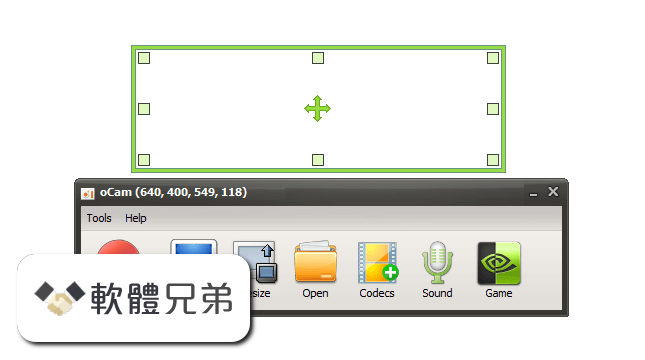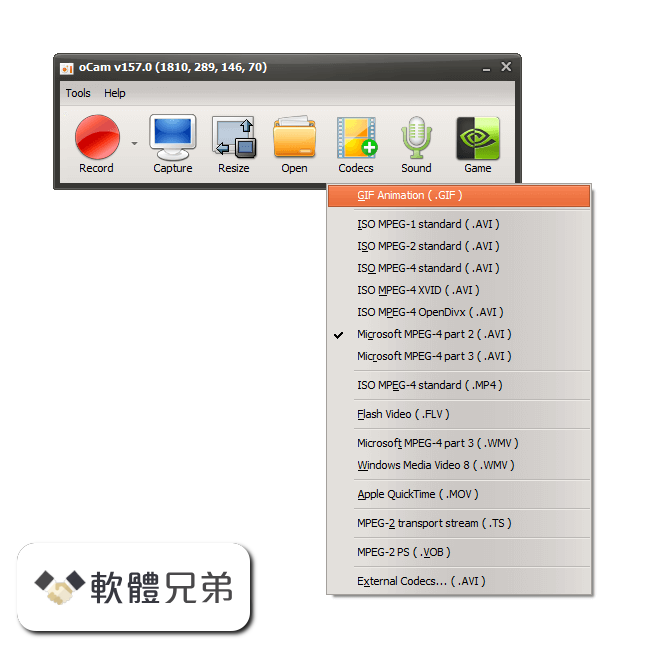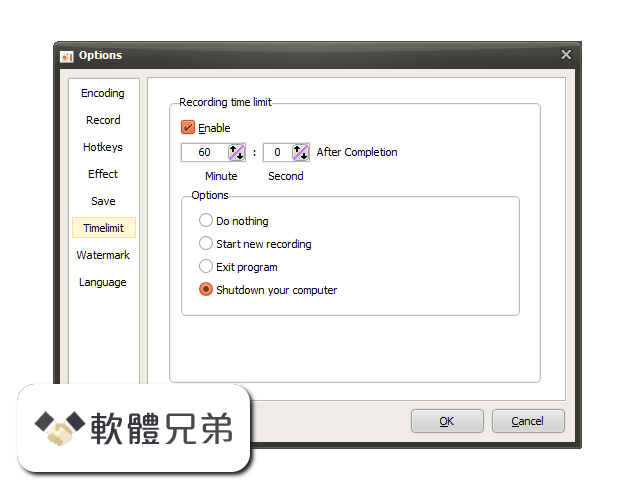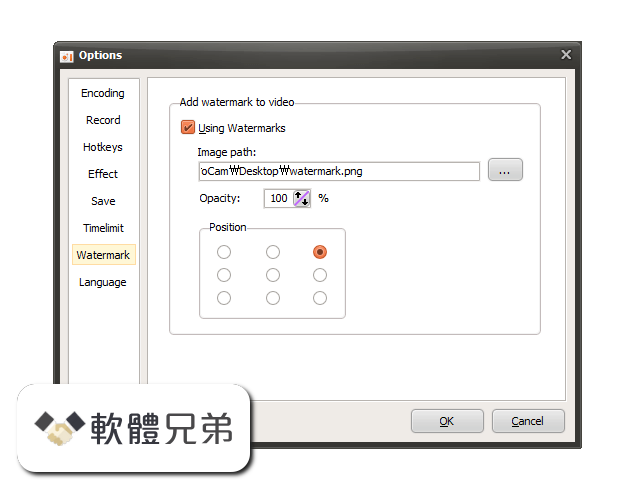|
What's new in this version: oCam 428.0
- Fixed that some PCs will not be able to record games due to OpenSharedMem error
- Internal function stabilization
oCam 426.0
- Prevent elevation of administrator privileges when running ocam
- Strengthening the security of setup app
- Internal function stabilization
oCam 421.0
- Fixed a problem where some OpenGL games could not be recorded on AMD graphics card
- Internal function stabilization
oCam 418.0
- Modified to save Mini Control Area settings
- Add a button to associate secretfolder app
- Bug fixes related to mode switching
- Chinese language file updated
- If the ocam is already running and the ocam is running, the existing ocam window is activated.
- Fixed some controls not being disabled
- Fixed point where mini-controls appear under certain circumstances
oCam 416.0
- Bug fixes related to mode switching
- Chinese language file updated
oCam 415.0
- Modified to save Mini Control Area settings
- Add a button to associate secretfolder app
oCam 414.0
- Improved DirectX 9 recording compatibility
- When GIF recording has a lot of color distribution on the screen, sometimes the result is recorded in green
- Fixed a fatal error when GIF recording is insufficient memory
- Fixed an error when the codec was automatically selected and the resolution was larger than 4K
- Codec auto selection menu to display which codec is selected
- There are two graphics cards, and osu! Runs on a high performance graphics card (NVIDIA)
- Fixed a problem where mouse cursors are visible even when mouse cursor is hidden when using desktop duplication API
- Fixed some mouse cursor related problems when mouse cursor is visible when using desktop duplication API
- When you click the sound recording tab, the recording button is changed to the recording button
- Fixed the problem that the game is not recognized when recording the game if the game is running in Windows XP compatible mode on some PCs
oCam 406.0
- Improved automatic codec selection
oCam 405.0
- Fixed the problem that when recording using Intel QuickSync encoder on certain CPU, MFX_ERR_DEVICE_FAILED error occurs and recording is interrupted in the middle.
- Improved DirectX9 recording algorithm
- Fixed that DXGI_FORMAT_B8G8R8A8_UNORM_SRGB format is not supported
- Allows you to drag the border of the recording area with the mouse
- If you use the Desktop Duplication API, you will not be able to record the newly connected monitor if you connect a new HDMI monitor after running the OCAM.
- Fixed a problem where the screen frame of the past was captured momentarily in a specific situation when recording a full screen game using the desktop duplication API in Windows 10
- Do not copy from GPU memory to GPU memory when mouse only is updated when using Desktop Duplication API on Windows 8 or later.
- If you use the Desktop Duplication API, if you have more than one graphics card, only the monitor screen of the default graphics card will be recorded.
- Fixed that recording area shortcut key does not work for regular users other than genuine users
oCam 395.0
- The hardware encoder settings disappear from the codec menu and the hardware encoder
- Changed video quality to enable setting when customized
- Codec menu will have codecs checked by default.
- Language files updated
oCam 391.0
- Added Intel QuickSync encoder (H.264)
- Fixed the point that the recording area is changed to the ready state when recording is not recorded
- If the taskbar is on the left or top, the position of the window will be canceled and corrected
oCam 382.0
- Fixed a bug where the Desktop Duplication API did not work on some PCs
- On some PCs, Fixed a bug where recording failed with message "The audio engine (shared mode or audio endpoint device (exclusive mode does not support the specified format"
- Fixes that 64-bit games are not recognized when Logitech Webcam C920 driver is installed
oCam 379.0
- Added fixed frame rate
- Monitors support 90, 180, 270 degrees rotation when using desktop duplication API
- Fixed a problem where some monitors were rotated when using the desktop duplication API, and memory ricky when the coordinates were negative.
- Add tray icon
- Added option to hide recording area
- Add recording shortcut hide shortcut
- Fixed the problem that the mini controller is visible when you check the mini-controller option in the game recording mode and press the OK button.
- Language files updated
oCam 370.0
- Fixed an error when recording BlueStack game
- Added a always show top level option
- Added a small recording control that follows the recording area for Tablet PC
- Fixed that bit rate option can not be saved in NVIDIA codec setting
- It will show the error message exactly when the recordable resolution is exceeded
oCam 366.0
- Bug fixes when using Desktop Duplication API (Desktop API)
- Fixed a problem where recording stops on some PCs
- Internal function stabilization
oCam 364.0
- Desktop Recording API (Desktop Duplication API) recording function added (speed improvement) when screen recording in Windows 8 or later
- Fixed some crashing points when recording some DirectX 9 games
- Support file size up to TB when showing recording status
- Fixed a bug where some items in the main menu were clicked while recording
- Fixed bug that can record with shortcut key when error message occurred during recording
- If the voice data is not recorded for the time recorded, fix it to not wait for that time
- Fixed an issue where the screen appeared black when the administrator privileged application or screen lock
- Language file updated
oCam 361.0
- Desktop Recording API (Desktop Duplication API) recording function added (speed improvement) when screen recording in Windows 8 or later.
- Fixed some crashing points when recording some DirectX 9 games.
- Support file size up to TB when showing recording status.
- Fixed a bug where some items in the main menu were clicked while recording.
- Fixed bug that can record with shortcut key when error message occurred during recording
- If the voice data is not recorded for the time recorded, fix it to not wait for that time
oCam 344.0
- 144 FPS support
- If NVIDIA NVENC H.264 codec is available, it will be activated as default codec
- Fixed to use less GPU memory when using Nvidia codec
- Fixed an error when clicking OK after deleting all recording area list
- Fixed point that LineBreak comes out twice in succession if you did not add the recording area when you press the resize button
- Add Hide Recording Area in Options
- When recording is checked, recording area is not displayed when recording is stopped
oCam 337.0
- Delete pop-up ad that appears each time you record
- Fixed a bug that occurs on some DirectX 8 games record
- Fixed a bug that should not drag the window area during recording
- Fixed a bug where the recording area on a dual-monitor change location
- Chinese and Ukrainian languages Updated
- Deleted main menu at the top of the bar
- The main screen UI changed in a tab button
- Bug fix menu is a menu that covers the recording area of the internal
- FPS hidden or visible shortcut is being added
- Improved recording area editor
oCam 331.0
- Additional NVIDIA HEVC codec
- Additional NVIDIA HEVC YUV 4:2:0 Lossless preset
- Additional NVIDIA HEVC YUV 4:2:0 Lossless high-performance preset
- The default setting to automatically optimize the codec
- If you can not use the codec NVENC disabled in the menu codec
- DirectX 12 record performance is greatly improved
- Fix DirectX 12 games crash on Windows 10-Redstone 1
- Added ability to manage the list of the recorded area
- Fixed recording area problem in some low-end PC
- Fixed a bug that does not function properly in certain shortcuts hotkey combination
- Fixed "Failed to Get Capture Pin" Error
- Fixed a bug that some buttons do not work at ocam minimized state
- Ukrainian language is added
oCam 313.0
- Fix specific DirectX 11 app should not be recognized
- Knox app player supports recording
- In the Options dialog box Added the Reset button to reset all settings
- Additional features to support a webcam(BGR, BGRA formats).
- Fix webcam broken out in some part of the screen
- Modify the crash problem when I use OpenGL in PCSX2(a PlayStation 2 emulator)
- Fixed a bug that is not in the output FPS DirectX 11 games on some graphics cards
- Modifying the recording area so that always at the top
- Add the option to set up a webcam format
- Arabic language is added
- Chinese Traditional language is updated
- Change software license
oCam 311.0
- Fix specific DirectX 11 app should not be recognized
- Knox app player supports recording
- In the Options dialog box Added the Reset button to reset all settings
- Additional features to support a webcam(BGR, BGRA formats)
- Fix webcam broken out in some part of the screen
- Modify the crash problem when I use OpenGL in PCSX2(a PlayStation 2 emulator)
- Fixed a bug that is not in the output FPS DirectX 11 games on some graphics cards
- Modifying the recording area so that always at the top
- Add the option to set up a webcam format
- Arabic language is added
- Change software license
oCam 294.0
- Fixed a bug that is not show FPS overlay in some PC Game Record(DirectX 10, 11)
- Changing the algorithm for automatically selecting the number of CPU cores
- The configurable hotkey combinations have been much extended
- Fixed bug when running the game lol shortcut does not work
- Add option to hide the recording area
- When you use a webcam overlay, fixed an error(Unsupports fourCC MJPG)
- It has changed the default browser to open the URL in ocam
- Remove the 3 seconds ad when you exit the program
oCam 428.0 相關參考資料
Download oCam 428.0
oCam Features: Start & Stop recording just by one click; Screen capture just by one click; Pause & Run just by one click; Sizeing by mouse draging; Moving ...
https://www.filepuma.com
Download oCam 428.0 for windows
2017年11月22日 — oCam is a powerful video recording program that can record video to be played on the monitor via your PC. For long time, many people in the ...
https://www.filepuma.com
oCam 428.0 - Download
oCam, free download. oCam 428.0: Computer screen, game, video recording is possible. Pause/resume of recording function.
https://ocam.updatestar.com
oCam 428.0 Download - Informer Technologies, Inc.
2024年3月25日 — oCam version 428.0 (oCam.exe). oCam is a simple program that can record part of your screen and save into various image and video formats ...
https://ocam.informer.com
oCam download - Top Freeware
oCam freeware. Download oCam for Windows. Version: 428.0 | Size: 8.70 MB | Filename: oCam_v428.0.exe. Top Freeware Home | Graphic Apps | Screen Capture | oCam.
https://win.topfreeware.com
ocam mac - 428.0 繁體中文版免費的螢幕錄影及擷取工具免費 ...
4 天前 — oCam v460.0 免費螢幕錄影、抓圖工具繁體中文版– 重灌狂人oCam 提供螢幕畫面擷取與螢幕錄影兩大功能,執行oCam 軟體時只會看到7 個大大如果不喜歡新版的 ...
https://www.zusammen-ottofried
oCam(屏幕录像软件) 单文件v428.0 去广告绿色特别版
2017年12月21日 — 操作步骤:. 1、设置屏幕录制范围;. 2、点击录制按钮;. 3、停止录制并保存;即可完成录像! 更新日志:. Version 428.0 (2017 ...
https://m.jb51.net
ocam屏幕录像工具428.0 中文汉化版
ocam屏幕录像工具汉化版是一款体积小巧,设计简单,功能却很强大的录屏工具,该版本为绿色汉化优化版,无广告,无升级提示,请放心使用,该工具不仅可以录全屏,还可以 ...
https://m.pcsoft.com.cn
最新版本OCAM - حامی رایانه
最新版本OCAM ; File size: 8.70MB ; Requirements: Windows (All Versions) ; Languages: 多國語言- Multiple languages, oCam 428.0 ; License: 免費軟件- Freeware.
http://www.hamirayane.com
螢幕錄影及擷取工具- oCam 繁體中文版
2017年11月23日 — oCam 是一款免費的螢幕錄影及擷取工具,簡單易用,首先是經由綠色外框的四方形來設定要錄影的區域,或者按下「重調大小」圖示,選擇固定尺寸的錄影 ...
https://all.freewarehome.tw
|