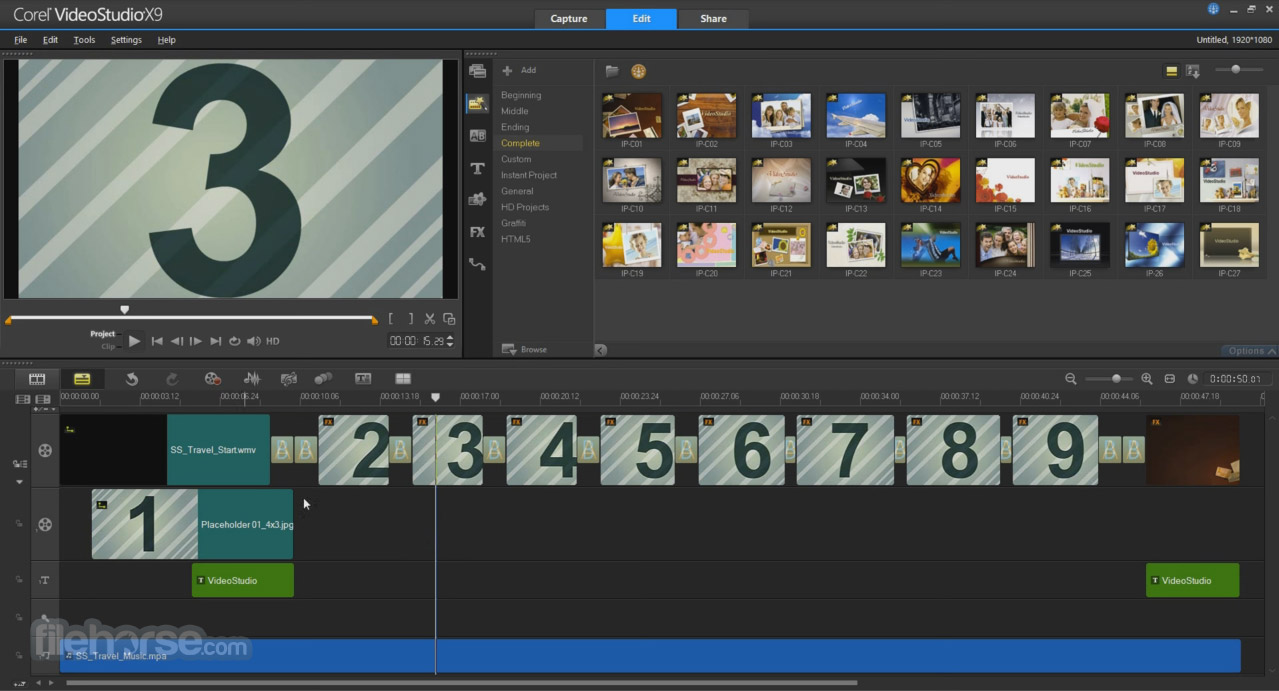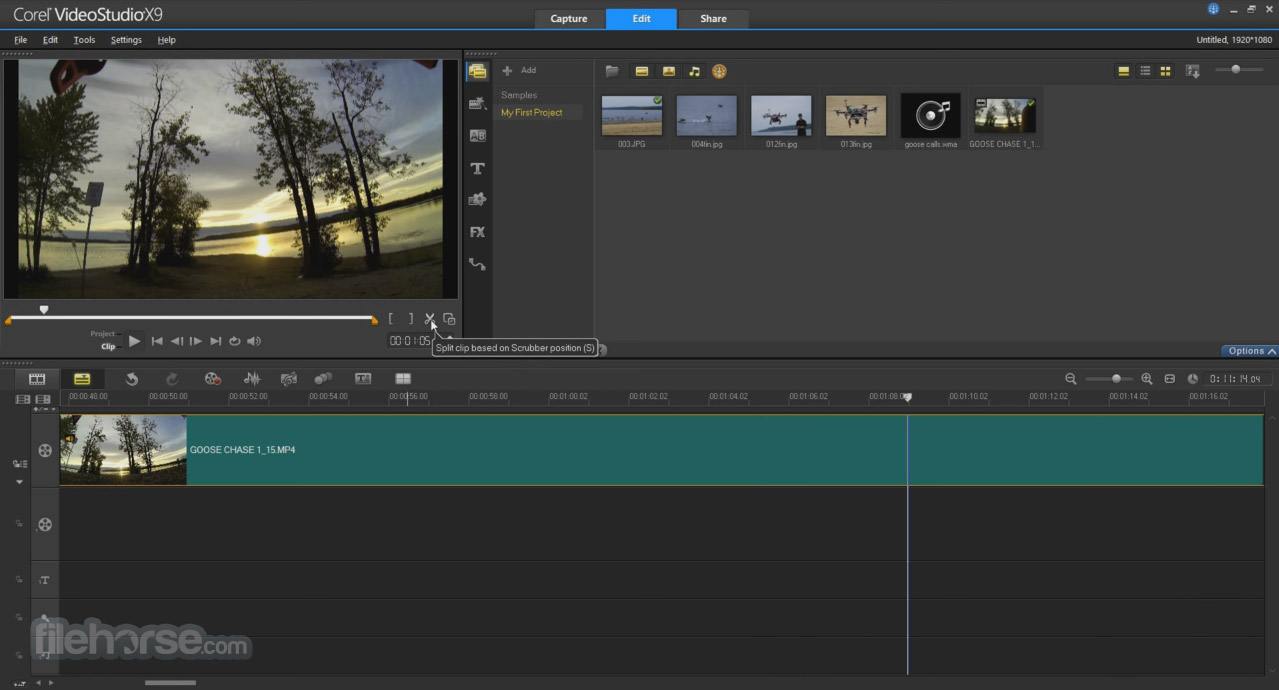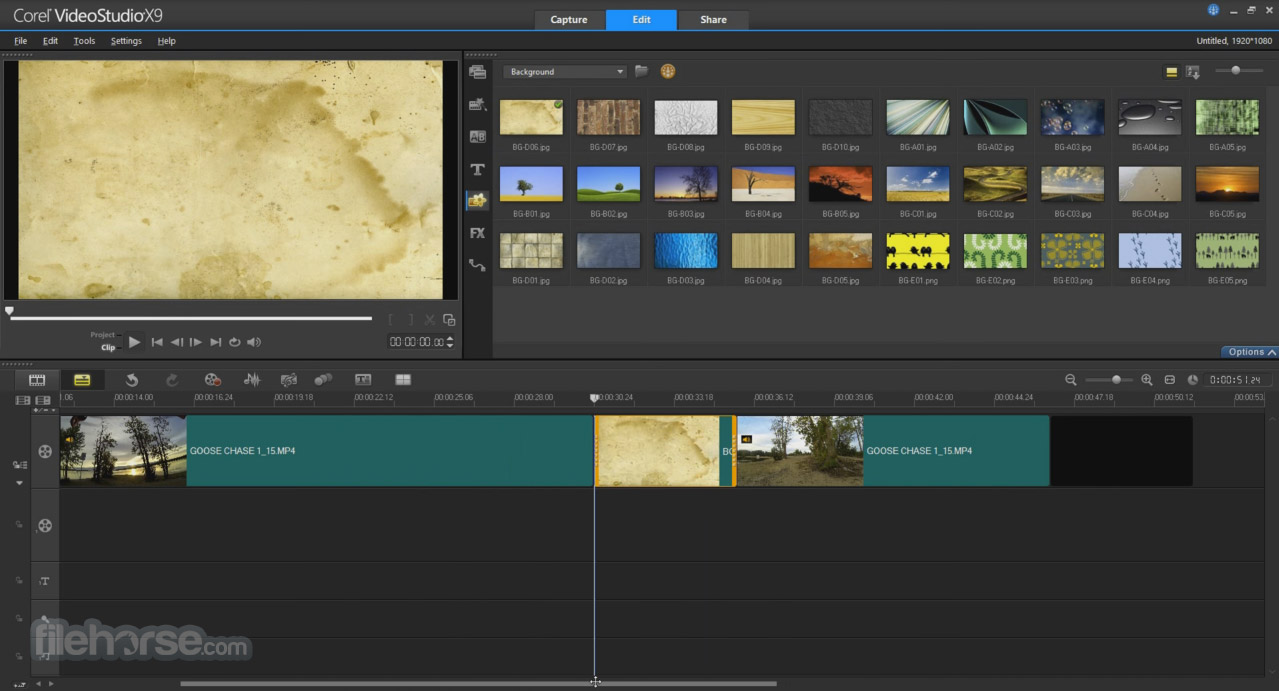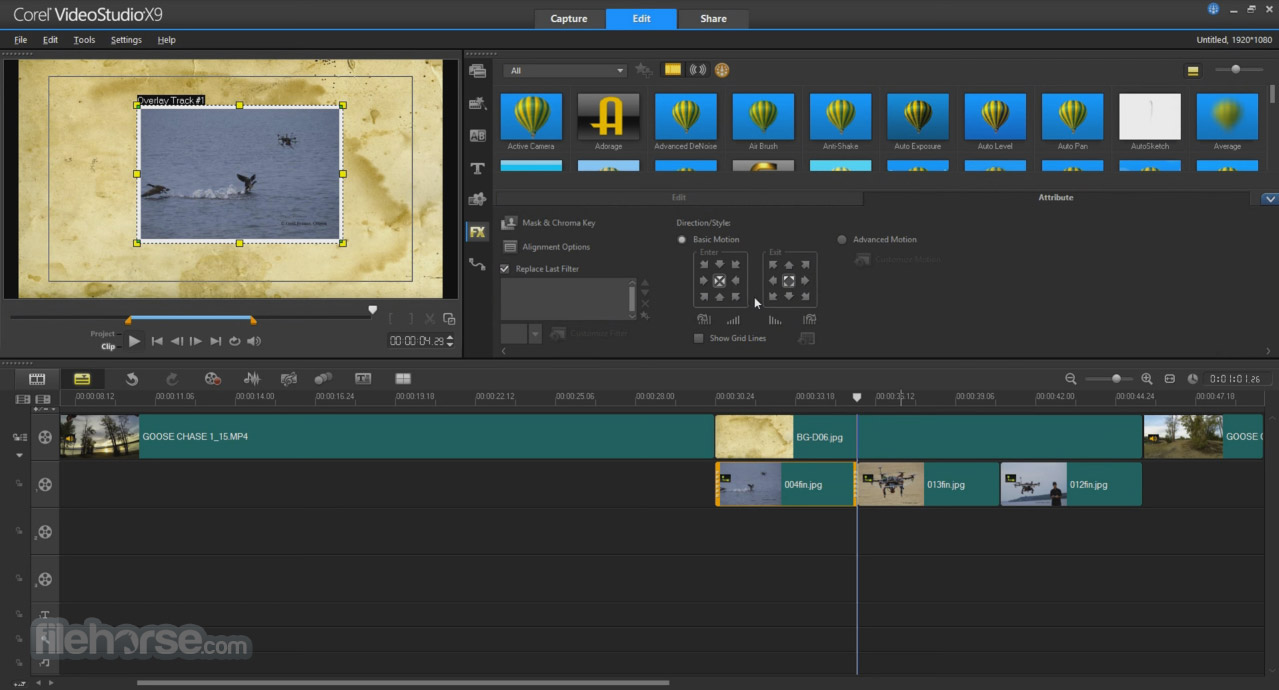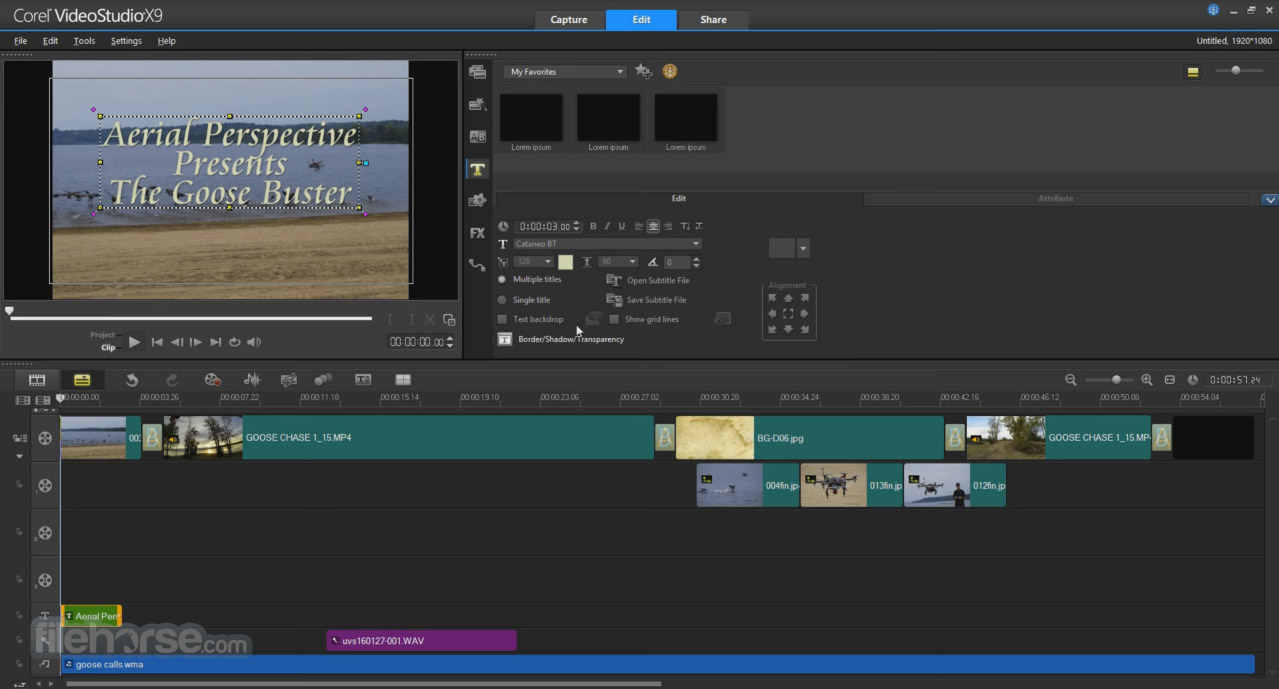|
What's new in this version: GitKraken 9.0.1 (64-bit)
Improved:
- The Open repo command in the Command Palette will now show repos from deep linking and Local Workspaces
Fixed:
- Fixed a bug on MacOS where having the UI theme set to Sync with system caused high CPU usage
Workspaces:
- Issues will now load in Workspace when using GitHub Issues or GitLab Issues
- GitKraken Insights metrics section will still show even if there are no open PRs
- Fixed blank Workspace tab that would show after upgrading to 9.0
- Fixed issue saving token when a user manually enters the token to login with GitHub
Submodules:
- Fixed error when discarding all changes after adding a submodule
- Fixed submodule not initializing after renaming a submodule
- Fixed submodule not initializing when discarding all changes with submodule changes
- Fixed performance hit when undoing Discard all changes with LFS files
- Fixed lag when resizing the commit message
GitKraken 9.0.0 (64-bit)
New:
Workspaces:
- There are now two types of GitKraken Workspaces: Local and Cloud
- Local Workspaces are a new type of Workspace that reference only repositories on your machine
- Select individual repositories, a directory of repositories, or a VS Code Workspace (.code-workspace) to create a Local Workspace
- Local Workspaces can also be created from existing Project Directories in the Repository Management view
- Quickly open repositories in a Repo Tab, or in a VS Code Workspace
- View the currently checked out branch, remote status, and work in progress across all repositories in the Workspace
- View repository details, including the README for each repository in the Workspace
- Fetch all repositories in a Workspace at once
- Cloud Workspaces (previously Personal and Shared) are enhanced with Pull Requests and Issues from hosting and issue tracking services
- Cloud Workspaces can be easily created from Local Workspaces from the Workspace menu
- The Overview is now out of Preview and has been renamed to the Focus View. It displays Pull Requests, Issues, and work in progress that are relevant to you
- The Team Overview is now out of Preview and has been renamed to the Team View. It displays Pull Requests and Issues for everyone on your team
- Tables inside the Focus View and Team View can now be customized to toggle specific columns on/off
- Repositories can now be marked as favorites within all Workspaces
GitKraken Insights – Preview:
- GitKraken Insights measures how fast pull requests are merged into your repositories and more! Get metrics like:
- Average Cycle Time: Measures the average time it takes for a pull request to be merged for the selected timeframe
- Average Throughput: Measures the average number of pull requests merged for the selected timeframe
- Merge Rate: The percentage of merged pull requests compared to open pull requests for the selected timeframe
- Open: The total number of pull requests opened for the selected timeframe
- Merged:The total number of pull requests merged for the selected timeframe
- Note: GitKraken Insights will be gradually rolled out to all users. Look for it soon
Ghost branches:
- A “ghost” branch is now displayed when hovering over commits in the graph that shows the closest branch in the BRANCH / TAG column. This can be toggled on/off in Preferences > UI Customization.
Commit highlighting:
- Now when you hover over a branch/tag, the associated commits will be highlighted on the graph after a brief delay. This can be toggled on/off in Preferences > UI Customization.
Solo from the graph:
- You can now solo branches directly from the context menu of branches in the graph, which hides all other branches and commits
Improvements:
Workspaces:
- The Create Workspace form has been refined to include Local and Cloud Workspace types and to make sharing and adding repositories easier
- The Workspace loading spinner is less-boring ????
- Improved speed at which Focus View and Team View start to load
Left Panel:
- Resizing sections in the Left Panel now behaves better in edge cases, like pushing several sections at once
- Sections in the Left Panel can now be maximized via context menu to collapse all other sections
- Icons and text in the Left Panel have been aligned and have consistent indents in all sections
- The resize handle for adjusting Left Panel width is now centered on the panel edge
UI / Themes ????:
- The UI has been refreshed in most views to reduce visual noise. This mostly involved reducing the dependency on background colors to separate sections of content and will be noticeable in custom themes.
- Color values in default Light themes have been updated to be generally brighter
- Color values in the Dark (High Contrast) theme have been updated to better separate content after the UI refresh
- Menu bar and context menus will now match the GitKraken Client theme in Windows
- The Mac application icon has been updated to match current Apple guidelines
- Windows and Linux application icons have also been refreshed
- Improved LFS performance for cherry-picking or reverting a commit with a large amount of LFS files
Fixed:
Fixed an issue where submodules were left uninitialized (even with ‘Keep submodules up to date’ enabled in the preferences) after the following actions:
- Undo or redo a checkout or reset hard
- Cherry-pick, revert, rebase, interactive rebase, reset, pull
- Fixed some theme-ability issues on the toolbar and the New Tab
- Fixed an issue with false positives in private repo detection
- Fixed an error that will occur when Ctrl/Shift clicking within the Left Panel
Workspaces:
Local Workspaces:
- GitKraken Client 9.0 brings a whole new way to organize your repos. Users may now create Local Workspaces to group repositories on your machine.
- To create a Local Workspace, navigate to the Workspace tab in the upper left of GitKraken Client and click on New Workspace
- Select Local Workspace and then name your Workspace, and browse to select repos to add to your Local Workspace
- Once your Local Workspace is created, you’ll see all your repos grouped together and get the following benefits
- View currently checked out branch for each repo
- Click on any repo name to open it as a tab in GitKraken Client
Multi-select repos to:
- Perform a fetch for the selected repos
- Open repos as tabs in GitKraken Client
- Use your selection to create a Cloud Workspace (formerly called Personal or Team Workspace)
- That’s right! You can also use your Local Workspace to create a Cloud Workspace, which will enable more visibility into your pull requests, issues, and share your Workspace with teams.
Cloud Workspaces:
- Formerly known as Personal and Shared Workspaces, Cloud Workspaces are useful for sharing your Workspace with teams along with enabling GitKraken Insights
Focus View & Team View:
- The Focus View, which was previously called the Overview, is now out of Preview and provides a list of all Pull Requests, Issues, Works in Progress that matter to you
- With this release, you may now toggle columns on or off from this gear in the top left corner
- The Team Overview is also out of Preview and is now called Team View. It will show you all pull requests and issues associated with the repos in your Workspace.
- And similar to the Focus View, you may now toggle columns on or off from this gear in the top left corner
GitKraken Insights:
- Next, we’re excited to introduce GitKraken Insights – which measures how fast pull requests are merged into your repositories
- But why does it matter if you track metrics like pull request Cycle Time and Throughput
- “I think an underlying principle that exists is that the longer your code stays away from being merged, the more complicated your workflow is going to become.And so as those changes land and your PR and your change becomes more behind from the main trunk branch, the more likely it becomes you will have to do more work to get that code working again.” Jeff Schinella, Director of Product
- To enable GitKraken Insights, you’ll first need to open a Cloud Workspace and then navigate to the Pull Request section. From here, click to connect to your remote hosting service.
- Once the connection is complete, return to the Pull Request section in your Cloud Workspace to view the following metrics for your Workspace pull requests:
- Average Cycle Time: Measures the average time it takes for a pull request to be merged for the selected timeframe.
- Average Throughput: Measures the average number of pull requests merged for the selected timeframe.
- Merge Rate: The percentage of merged pull requests compared to open pull requests for the selected timeframe.
- Open: The total number of pull requests opened for the selected timeframe
- Merged: The total number of pull requests merged for the selected timeframe
- GitKraken Insights is currently in Preview, and we’d love to hear your feedback
UI/UX Refresh:
- Next, we recently released the Commit Graph for GitLens where we learned how to improve the graph even more. We’re delighted to bring those learnings to GitKraken Client 9.0.
Ghost Branches:
- In GitKraken Client, you will now see a “Ghost” branch when you hover over a commit. This will show the closest branch that contains that commit. The “Ghost” branch will also show when a commit is selected, and double-clicking that ghost branch will checkout the head of the referenced branch.
- Users may toggle this setting on or off from Preferences > UI Customization
Commit highlighting:
- When you hover over a branch, the app will highlight all commits referenced by that branch
- Users may toggle this setting on or off from Preferences > UI Customization
GitKraken 8.10.3 (64-bit)
- Fixed: The client will no longer get stuck when creating a new file in-app
GitKraken 8.10.2 (64-bit)
New:
- Workspace Overview section will now show Pull Requests for Bitbucket repos for the current user
Improved:
- When a GitLab token expires, GitKraken Client will now show a prompt to re-login. This should address previous issues working with GitLab repos.
- Workspaces can now be viewed across machines and profiles. Be sure to sign into the same GitKraken account to access Workspaces on a different machine.
- Improved Commit Graph responsiveness when bringing the app into focus
Fixed:
- Jira issues will no longer break if there is no vote field on an issue
- Removing your remote from the Left Panel no longer causes rows to overlap
- Links in blame commit messages will now open in an external browser
GitKraken 8.10.1 (64-bit)
Fixed:
- an issue where some Linux distributions could no longer launch GitKraken Client
- an issue where Window Server could no longer launch GitKraken Client
GitKraken 8.10.0 (64-bit)
Improved:
- GitKraken Client has been updated to Electron 17
- New Tab layout has been rearranged to make it easier to access Repositories, Workspaces, and the Terminal Tab
- You can now double click a section header in the left panel to maximize that section. This option is also available in a context menu.
Fixed:
- an issue where the breadcrumb in Azure repo tabs would direct users to add the repo to a Workspace when this is not supported
- an issue where the SSH key options were not being displayed for Azure and self hosted integrations
- an issue where the Workspace Overview page would say there are no PR’s/issues during initial loading
GitKraken 8.9.1 (64-bit)
- Fixed an crash on some Windows machines when opening the Preferences menu
GitKraken 8.7.0 (64-bit)
New/Improved:
- We hemmed in some new threads
- Watch v8.7 feature demo ????
- GitKraken Client now supports the ability to create and apply patches
- Create patch from commit(s)
- Create patch from uncommitted file(s)
- Create patch from Command Palette
- Apply patch from Command Palette
- Left panel improvements – Left Panel now has a context menu to toggle visibility of the different sections
- New Tab update – Updated UI and layout
- Terminal Tab – Repo aliases will now show in Terminal Tab titles
- More fuzzy search – Enabled fuzzy search in gk history and gk blame commands in GitKraken CLI.
- Search tabs list – Users may now search tabs by repo alias in the tabs list
- Naming branch from issue – When viewing an issue from inside GitKraken Client, there is now a short text field for naming the branch when creating a branch from the issue.
Git LFS performance improvements:
- Users will see faster performance when cloning LFS repositories with submodules
- Users will note much faster performance for general GitKraken Client actions, e.g. reset, merge
Fixed:
- We’ve stitched up a few loose ends
- Fixed issue related to GitKraken CLI’s autocomplete in Git Bash
- In Workspaces, users will be notified if attempting to open a deleted or unreachable repo from the repo details section
- Fixed task lists for GitLab issues showing
- Commit graph will immediately update when the app performs a fetch or force push from the terminal
- Fixed issue where if two profiles both have the same repo tab open, switching profiles would cause issues to disappear from the left panel
- Changing accounts will now properly reset the selected Workspace
- In the Workspace Pull Request section, removing a filter and quickly selecting a PR will no longer generate a blank screen
GitKraken 8.6.0 (64-bit)
New:
- You've got a friend in GitKraken
- Users can now create Workspaces using Bitbucket Server repos
- Users can now select Git Bash as their default shell in Windows for GitKraken CLI
- Users can set Git Bash as their default terminal by navigating to Preferences → Terminal → Default Terminal and selecting "Git Bash" from the dropdown menu
- Repo and Terminal Tab aliases
- Users can now set an alias for a repository
- To set an alias, users can right-click on a Repo Tab and select the Alias repository option
- Setting an alias through a Repo Tab will cause GitKraken Client to store that name for the repo and reference it as an “Alias Repository”
- Users can set an alias for individual Terminal Tabs
- To rename any Terminal Tab, users can right-click on the tab and select the Rename tab option
- Setting an alias to a Terminal Tab results in only renaming that specific tab
- Users can now set GitKraken Client to skip submodule updates while performing Git actions, either globally or per repo
Improved:
- Faster for LFS, big repos, and beyond
Git LFS performance improvements:
- Users will see faster performance when cloning LFS repositories
- Users will note much faster checkout times in LFS repositories
- Sections in the left panel will now be collapsed by default
- Users can now set the maximum number of commits shown in the Commit Graph as low as 500 commits
- To set the shown commit limit, navigate to Preferences → General and look for Max Commits in Graph towards the bottom of that menu
- Users will note improved performance when the open repo has a large number of stashes
- When creating a pull request from a branch that starts with an issue ID (e.g, GK-123-feature-branch), a link to the associated issue will now be added to the pull request description automatically
Fixed:
- You are a sad, strange little bug, and you don't have my pity
- When creating a new branch from an issue, users will see the input box as expected
- When working with remote branches in the left panel, the context menu will remain available
- GitLab avatars will now more consistently display correctly
- Branches will immediately refresh when a checkout is performed in a Terminal Tab
- Users connected to an Azure DevOps integration using Azure's older hostname style (eg. {organization}.visualstudio.com) will now be able to use Workspaces and the Pull Requests section in the left panel
- Users leveraging Azure DevOps Workspaces will no longer see a misleading ‘Add a Repository’ button in their Workspace. Users will need to visit Azure DevOps directly to add repositories to their Workspaces
GitKraken 8.5.0 (64-bit)
New:
- Git is what gives a dev their power...It binds the galaxy together
- GitKraken WorkSpaces now support Azure DevOps repositories
- Any Workspace created for Azure DevOps will automatically include repos for a selected Azure Project
- Workspaces can currently support up to 100 repositories for an Azure Project
- Visual interactive rebase can now be initiated from the GitKraken CLI, which you can access from a Terminal Tab or a Repo Tab by clicking the Terminal icon in the top toolbar
- Users can type either gk rebase -i or gk rebase --interactive along with two refs to open the interactive rebase view. If only one ref is passed it will perform the rebase of the branch currently checked out onto the specified ref.
Improvements:
- An elegant Git client for a more civilized age
Git LFS Improvements:
- Users will experience a reduced delay in updating the graph and commit detail panel when selecting commits in LFS enabled repos
- NoteSignificant work towards reducing checkout times for LFS repos is underway and we plan to include these improvements in the GitKraken Client v8.6.0 release, scheduled for June
- When creating a new Team, members can now be added as part of the creation process
- Team members are now sorted by username in the Teams section, found in the left panel of GitKraken Client
Improvements to GitKraken Workspaces:
- Workspaces can now be shared as Team Workspaces, allowing users to share the Workspace with specific teams within their Organization
- In the Workspaces Repository view, clicking on the name of a repository will open it in a Repo Tab
- Users can view repository information by clicking on the Open Repository Details option, found on the right side of the Repositories view
- Organization admins and owners will see a new "Show All Workspaces" checkbox, allowing a simplified way to see all available Workspaces
- Users can now leverage GitHub’s search syntax when using the Workspaces Pull Requests view search
Users will find more options for filtering in the Workspaces Pull Requests view. The new options include:
- "Opened by Me", to show pull requests that were opened by the user. This filter is available for GitHub, GitHub Enterprise, GitLab, and GitLab Self-Managed repositories.
- "At Risk", to show any pull requests that are not drafts and have been open for longer than 7 days. This filter is currently only available for GitHub, GitHub Enterprise, GitLab, and GitLab Self-Managed repositories.
- "By repository", to limit the view to a single repo within the Workspace. This filter is currently available for Azure DevOps, GitHub, GitHub Enterprise, Gitlab, and Gitlab Self-Managed repositories.
- For Windows users, GitKraken Client will now respect the core.longpaths setting in .gitconfig. Previously, GitKraken Client had its own longpaths setting independent of the user’s .gitconfig setting.
- On Windows, core.longpaths now only applies to the files in the working directory, not in the .git directory, to maintain compatibility with Git for Windows
GitKraken CLI autocomplete will now be able to suggest more than one argument in these commands:
- git add
- npm install
- npm remove
- yarn add
- yarn remove
- Notifications with a Call to Action will now be marked as read when the CTA is clicked
Users encountering merge conflicts can now right-click on the conflicts shown in the Commit Panel to reveal new options for easier and faster conflict resolution. The new options available are:
- "Take current", which applies the changes from the branch currently checked out to resolve the conflict
- "Take incoming", which applies the changes from the incoming branch to resolve the conflict
Fixed:
- Bugs…You will never find a more wretched hive of scum and villainy
- GitKraken Client will now open as expected for users on OpenSSL 3 Linux distributions such as Ubuntu 22.04 and Fedora 36
- Users will see increased performance when opening a commit diff for very large images. Large images will now display as a binary file Instead of producing an error
- For large files, such as images and other media, we recommend using Git LFS
- Dotted graph lines will no longer take precedence when overlapping with solid lines in graph views
- Users can now type in the GitKraken Terminal as expected on a wider range of OS versions
- When un-hiding a remote, users can continue hiding or un-hiding remotes without waiting for the triggered automatic fetch to resolve
- Azure DevOps integrations and all self hosted integrations will now work properly on our new Teams license tier
- Users with hundreds or thousands of Azure DevOps Projects will see improved performance when integrating Azure DevOps
- Users can now use quotation marks when naming Workspaces
- All Organization and Team actions will remain available after using the login screen
- The scrollbar in the GitKraken Terminal will now remain clickable in all situations
- When a user pushes many files up at once to GitHub, they will no longer experience an OAuth infinite loop
- Opening repositories via gitkraken --path when GitKraken is already open will now work as expected
GitKraken 8.4.0 (64-bit)
- I pity the tool that does not have Workspaces or the GitKraken CLI
GitKraken Workspaces:
- Workspaces now include a Pull Requests view
- Users can filter PRs to see items "Assigned to me"
- At-risk pull requests are highlighted through a label and filterable
- Selecting any GitHub pull request now shows the user a new Pull Request view that presents users options to quickly manage PRs across a whole Workspace
- Clicking on any repo in a Workspace now shows see more info and options. Users will see the repository's README, as well as quick access buttons to open the repository in a Repo Tab, Terminal Tab, or on the remote repository's hosting provider.
GitKraken CLI:
- The Terminal button in a Repo Tab’s toolbar will now open the GitKraken CLI inside a Terminal Panel, instead of opening a new Terminal Tab. Users can still open new Terminal Tabs through a New Tab, the Command Palette, or through any Terminal’s context menu.
- Users can toggle the Terminal Panel on and off by pressing the Terminal button in Repo Tab toolbar, through keyboard shortcut Ctrl+`, the Command Palette, the Terminal Panel’s context menu, or options in the GitKraken Client's View menu. Toggling the Terminal Panel will turn it on or off across all Repo Tabs.
- A Terminal Panel session can also be terminated by executing the exit command. This will only close the Terminal Panel and not the Repo Tab. Toggling the Terminal Panel back on will initialize a new terminal session.
- Unlike with the Terminal Tabs, navigating to a different working directory in a Terminal Panel will not change the repository opened in the Repo Tab
The following gk commands are available in the Terminal Panel:
- gk blame
- gk diff
- gk history
- gk help
Improved:
- Making GitKraken Client a mean, clean Git managing machine
- Users will now see helpful icons when shown GitKraken CLI Autocomplete suggestions, helping clarify to which command the suggestion is related.
- Git LFS users will see improved performance checkouts.
Fixed:
- Filtering Autocomplete suggestions by name will work as expected
- After selecting between multiple Autocomplete suggestions that have the same prefix, further suggestions will disappear as expected
- Users will no longer be allowed to create Workspaces for repositories on unsupported versions of GitLab Self-Managed services
- Bitbucket Server users will now see the branches correctly populated when creating Pull Requests
GitKraken 8.3.3 (64-bit)
Improved:
- Users creating an account or signing in will see an improved user experience
GitKraken 8.3.2 (64-bit)
Fixed:
- GitKraken Client now supports GitHub’s new GraphQL query types. GitHub users will now see creating, commenting and reviewing pull requests work as expected.
GitKraken 8.3.1 (64-bit)
Improved:
- Though short, February is filled with lots of love and sweet improvements
GitKraken CLI:
- Users who want to use the GitKraken Terminal when opening repositories in external terminals, alt/⌥ + T, can now set this as the default by navigating to Preferences → General → Default External Terminal and selecting "GitKraken Terminal" from the dropdown menu.
- When hiding the visualization panel orientated to the top of the window, the toolbar will remain in place at the top
Themes:
- Users can customize the terminal colors together with the rest of their custom themes. This update removes the Terminal Theme setting from the Preferences → Terminal menu.
Fixed:
- The early birds of spring get the bugs
- GitKraken Client will remain responsive when adding an issue tracker integration supporting a large number of assignable users
GitKraken 8.3.0 (64-bit)
New:
- I got a need…a need for speed
- GitKraken Client v8.3 introduces a new ARM64 compatible version, offering native support for Apple Silicon architectures, as used in Macs with M1 chips.
- GitKraken Workspaces are now available for repositories hosted on GitHub Enterprise and GitLab Self-Managed.
Improvements:
- There are no speed limits on the road to success
- Mac users will get optimal performance without needing to run the 'Big Sur workaround' from a terminal, which had been required to fix the partial signature issue introduced in macOS Big Sur.
- Fedora 35 users will no longer need to pass the --no-sandbox flag to launch GitKraken Client
gitKraken CLI:
- New Terminal settings added under Preferences → Terminal
- Default Directory - Users can now set the default directory where new Terminal Tabs will open when initiated from the "New CLI Tab" button in the Repo Management Tab or from the Comand Palette.
- Line Height - Users can set how much space appears between each line printed to the terminal
- Autocomplete suggestions have been added for git flowcommands
- Any user created global or local Git aliases will be shown as autocomplete suggestions
- The git reset command will now suggest staged files too
- Autocomplete suggestions for git add will show relative paths when called from inside a subfolder
- The visualization panel will automatically open after making the initial commit in a new repo
- Right mouse clicking in a Terminal Tab will open a new context menu allowing users to open new Terminal Tabs, paste into the terminal, and close the terminal, among other actions
Themes:
- Users can customize the commit graph colors in their custom themes. Examples of // graph colors have been added to the default theme files. Users can refer to Preferences → UI Customization -> Theme to locate the GitKraken Client theme folder on their computer.
Fixed:
- You take a crash, you get back up, and next time you succeed. That’s a great feeling.
- Pull requests filtering in the left panel is no longer case sensitive
- Users on GitLab Self-managed +13.8 will no longer get directed to a 404 page when selecting Generate a token on GitLab
- When using the Pull Request panel for forks using Azure DevOps based repositories, users will no longer see a no options error on the form
GitKraken CLI:
- Using reverse search (ctl+r) will no longer cause unintended autocomplete suggestions
- Updated autocomplete suggestions for git gc, fixing spelling issues
- Autocomplete suggestions for paths with spaces in them have been improved
GitKraken 8.2.1 (64-bit)
Improved:
- The Workspaces tab can now be closed to save space in the tabs bar while not in use. A small icon has been added to quickly reopen the tab when needed.
GitKraken 8.2.0 (64-bit)
New:
- We have helped users progress and seen them accomplish wonders
- Introducing GitKraken Workspaces
- GitKraken Workspaces save teams time by providing an easy way to group repositories, take actions against multiple repositories at once, and quickly onboard new team members
- GitKraken Workspaces allow you to gather and access all the required repos for your project in a single tab in the GitKraken Client. The new GitKraken Workspaces tab shows you the status for the last branch that you checked out, how far ahead and/or behind in commits you are, and if there is an active WIP for each included repository.
- GitKraken Workspaces can be created as Personal, only visible to you, or Shared, visible to all members of your Organization
- Users can access GitKraken Workspaces from the new “Workspaces” tab in the tabs bar, from the New Tab view, from the command palette, which can be opened with the keyboard shortcut cmd/ctrl + p, or from the newly added repository breadcrumb in any Repo Tab.
Users can view details and trigger the following actions on any or all of the repositories in a workspace at once:
- Clone multiple repositories at once. This will help teams quickly onboard a new team member or get a new computer up and running
- View the last checked out branch for all repositories and see if a branch is ahead/behind a remote
- View work in progress for all repositories, including the number of files modified, added, renamed, or deleted
- Perform a fetch for all or a selection of repositories
- Open multiple repos in the GitKraken Client, or in an external editor, such as VS Code, IntelliJ, Atom, or Sublime Text
- Open any repository in the associated hosting service website
- GitKraken Workspaces can currently contain repositories hosted on GitHub.com, GitLab.com, or Bitbucket.org
Themes:
- Users may now create their own custom GitKraken Client themes
- For more information about creating a new custom theme, checkout our Themes documentation or navigate to gitkraken/themes/README.md
- Users will find two new themes when navigating to Preferences → UI Customization menu
- Users can now sync their GitKraken theme with their system theme, if their OS supports it
Activity status:
- An activity status will now display on the avatars of members in your GitKraken Organization or Team, indicating if they are actively using the GitKraken Client. This activity status icon is visible in the Team View section in the Left Panel, or in the Organization view in Preferences.
- Users can manually set their status to “Active” or “Away” by selecting the circle icon in the top right corner, or by opening the Profile/Account dropdown menu
- GitKraken Workspaces and Activity status are currently unavailable for Self-Hosted and Stand-Alone customers
Improvements:
GitKraken CLI:
- Users can now customize the behavior of the ↹ Tab key when using auto-complete in a Terminal Tab. This setting can be found under Preferences → Terminal → Tab Behavior.
- Users can customize the cursor used in a Terminal Tab. This can be configured in Preferences → Terminal → Cursor Style. Users can select either Block, Underline or Bar for their cursor.
- Auto-complete suggestions will now show branches and tags as options when running git diff or git reset commands
- The gk diff command now supports tags and branches as options
- Auto-complete suggestions have been added for npm and yarn
- When users open the pull request panel and click on a pull request while the left panel is minimized, the GitKraken Client will now open the pull request view
Fixed:
- We came here years ago to protect users from these bugs
- When using the GitKraken CLI, suggestions will disappear as expected after auto-completing a command with escaped characters in the path
- After using the GitKraken Client to execute a cherry-pick and resolving any arising conflicts, the Git CLI will no longer report that a cherry-pick is currently active
- When creating a pull request in a repository with a large number of forks, users will no longer have to wait as all forks are being fetched before opening the dropdown menu
GitKraken 8.1.1 (64-bit)
Improved:
- Sudon't want to miss out on these new improvements
GitKraken CLI Preview:
- GitKraken CLI users can now use git help to display help information about using Git
- Windows users will now see an auto-suggest option for the cd command
- Users changing directories in the GitKraken Terminal will see auto-suggest options showing the end of the folder path rather than just the beginning. This is useful when long directory names are present.
- Users can choose from more Keif options for their avatars when creating or editing their Profiles
Fixed:
- There are only 10 kinds of bugs: the ones we have fixed and the ones that we have not identified yet
GitKraken CLI Preview:
- Improved GitKraken Terminal support for custom fonts, such as Nerd Fonts and Powerline fonts
- Users leveraging oh-my-posh in Powershell using custom themes will now see and be able to select auto-suggest options
- Users can now resize the commit panel in a GitKraken Terminal tab
- All Mac users are now able to use the gk commands
- Windows users leveraging “Constrained” language mode in Powershell can now execute gk commands
- Users can now resize the merge editor tool as expected when the visualization panel is positioned to the left or right in a GitKraken Terminal tab
- When working with GitHub and GitLab wiki repos, GitKraken will no longer throw an error message about being unable to fetch pull requests
- If a user checks out a commit while in Solo mode, they will now see the HEAD tag displayed
- Users fetching GitHub pull requests will no longer see timeouts
Stand-Alone & Self-Hosted:
- There is no place like ~
- The GitKraken CLI Preview is now available for Self-Hosted and Stand-Alone customers
GitKraken 8.1.0 (64-bit)
New:
- The seasons continue to change and so does GitKraken...for the better
- The GitKraken Git client can now identify weak SSH keys and provide an easy way to remove and replace them
Improvements:
- It's the time of year to reap the harvest of new improvements to the GitKraken Git client
GitKraken CLI:
- GitKraken CLI users can now use reverse search as expected by typing Ctrl+R in the terminal
- Mac users will now see the LANG environment variable pass automatically to the shell process
- When selecting an auto-suggest option with the mouse, GitKraken will now refocus on the terminal prompt
- The GitKraken CLI now supports 256 colors
- Mac and Linux users will now see auto-complete suggestions for the cd command
- When running gk blame or gk history, users will now see suggestions when navigating from inside a repository's subdirectory after typing ../
- Users will now see auto-suggest options for the git gc command
- In addition to showing or hiding the visualization panel, users can now orient it to the top, bottom, left, or right, as well as toggle the right-side commit panel using the visualization panel toolbar
- The user interface for user profile settings under the [Preferences] menu has been improved
- Users can now open specific comments on GitHub.com from the comments inside GitKraken's pull request or issue views
- Users who are not using GitKraken Integrations will no longer be repeatedly prompted for credentials for each remote when connected to repositories with multiple remotes sharing the same hostname
Fixed:
- As the leaves fall, so do these bugs
- The overall reliability of notification delivery has been improved
- Auto-complete for Windows users leveraging the GitKraken CLI has been improved
- Windows users will no longer see a Named Pipes error when running gk commands in a terminal tab
- Using gk diff in the GitKraken CLI will produce properly parsed numerical SHAs
- When discarding a large number of files in a repository, the repo will fully load as expected
GitKraken 8.0.1 (64-bit)
Improvements:
- GitKraken users can now search for a particular tab and navigate the menu using the keyboard when using the tab dropdown menu
Fixed:
- Gitflow branch folders and tag folders collapse and expand as expected when selected in the left panel in GitKraken
- Layout and options have been optimized in the Organization panel in GitKraken's Preference view
GitKraken 8.0.0 (64-bit)
New:
- Introducing the GitKraken CLI Preview
Deep Linking:
- We've added the ability to share deep links to specific remote repositories, commits, branches, and tags in GitKraken. This allows users to more easily collaborate and save time when working in issue queues or Git pull requests.
Jira App Integration - Git Integration for Jira:
- GitKraken now works with the Git Integration for Jira app to allow quick navigation between GitKraken and Jira when viewing commits and file diffs related to Jira issues
Improvements:
- The Fuzzy Finder is now the Command Palette!
- Tab navigation has been significantly improved when many tabs are open at once
- Reopening tabs after a “close all tabs to the right”, a “reopen closed tab” will now reopen only one tab at a time, instead of all that were closed at once
- An option to “Quote Reply” has been added for comments in the PR view
- The profile menu now shows the Organization associated with the current profile
- A “Cancel Rebase” button has been added at the top right of the Interactive Rebase panel for easier access
- We have improved form, prompt, and modal keyboard navigation and submission
- Improved user experience for the login form
Fixed:
- Styling of long branch names in the right panel has been improved
- Users will no longer see issues for remotes without access to a repo, as happens when users leave an organization or when forks are deleted
- When using the delete key to erase spaces in a URL, the cursor will behave as expected
- The Pull Request icon has been added back to branch labels in the graph
- The bottom of Diff views are no longer cut off when the file mode changes
- Relative paths are now allowed in hooksPath
- All users are now able to select a project for GitLab and GitLab-Self-Managed issues on the left panel
- If Sublime Text 4 is installed, it will now be detected and appear in the external editor dropdown
- Debouncing has been added in the left panel search. Searches will be executed when you stop typing, instead of on each letter, making it easier to find what you’re looking for.
GitKraken 7.7.2 (64-bit)
New:
- Users who are leveraging Git hooks in their workflows will be happy to learn that GitKraken now supports the Git configuration core.hooksPath variable. Users can also change the directory for where a repository’s hooks are stored from inside GitKraken by navigating to Preferences → Git Hooks.
Improvements:
- We’ve improved performance for the new GitKraken Teams features. Users will notice that repository actions respond faster, especially for larger repositories.
Untracked files will no longer appear in the GitKraken Teams Panel if those files have not been modified.
Fixed:
- GitKraken Merge Conflict Editor users can now scroll horizontally, even if the scrollbar is over a conflicted line
- When switching tabs, GitKraken will now remember what panes users had collapsed, as well as which branches & tags had been hidden
GitKraken 7.7.1 (64-bit)
Improved:
- All users will notice improved performance when switching between tabs in GitKraken
- The Author and Team filter lists are now sorted alphabetically by default, making it easier to find what you are looking for
Fixed:
- When opening repositories in GitKraken, users will no longer get stuck on the loading screen
- GitKraken users will no longer encounter a loop repeatedly asking for their SSH passphrase
GitKraken 7.7.0 (64-bit)
New:
- Talent wins games, but teamwork and intelligence win championships…
- Introducing GitKraken Teams
- GitKraken users with Pro and Enterprise Cloud accounts can now create and manage teams within their organization
Organizations are now visible in Preferences in each user's Profile. From this view:
- All team members can view a list of other members in the organization, as well as the members in any team to which they belong
- Administrators can create and manage teams
- Administrators can also invite, remove, or change the role of members in an organization.
- Team collaboration features
- Team View
- View a list of members in your team in the left panel
- See which files and branches your fellow team members are currently working on
- To avoid merge conflicts, files you and a team member both have changes on are marked with a warning icon ⚠️.
- Graph filtering. Filter the Author column of the commit graph by Team and/or collaborators to highlight work committed by your team.
New Pull Request section:
- Pull request filtering
The following filters are included by default to help focus PRs most important to users, with some options specific to certain hosting providers:
- My Pull Requests
- All Pull Requests
- Assigned to me
- Awaiting my review
- Custom filters can also be created for all supported integrations
- All filtered pull requests can now be easily searched
- New status icons will now indicate CI/CD status as well as request status of pull requests, depending on the hosting provider
Improvements:
- It is literally true that you can succeed best and quickest by helping others to succeed…
- Diff hunks are now copyable from the Pull Request view
- Updated and new GitHub Actions templates
- Any form submission will now be focused, making for more convenient submission with tab/enter
Fixed:
- We think, mistakenly, that success is the result of the amount of time we put in at work, instead of the quality of time we put in…
- Commits from interactive rebases will resume being signed
- Tab navigation issues resolved
- Notifications settings will no longer always be detected as offline
- The merge tool window will no longer extend off the right of the screen
- When in a detached head state the pull dropdown is now enabled to allow fetching
Notes:
- If I have seen further, it is by standing on the shoulders of giants...
- GitHub is deprecating user/pass authentication, we have added an in app notification to prepare users of this upcoming change
GitKraken 7.6.1 (64-bit)
Fixed:
- Resolved an issue that was preventing some repositories from rendering when connected to GitLab Self-Managed
GitKraken 7.6.0 (64-bit)
New:
- Github.com users may now utilize the Pull Request view! Selecting a pull request in the left panel will bring up the pull request view which will allow users to:
- Edit the pull request title, description, reviewers, assignees, milestones, and labels
- Comment on a pull request
- Merge a pull request from GitKraken
- Submit reviews by leaving a comment, approving the PR, or requesting changes
- GitKraken users at all plan levels can now create and edit issues on GitHub and GitLab public repositories
Improvements:
- The cherry pick option has been removed from the context menu that appears after selecting multiple commits in the graph. GitKraken does not support the ability to cherry pick multiple commits...yet
- Markdown and styling have been improved throughout the application, most notably in issue detail view and the in-app release notes
- The scrollbar in the hunk diff view has been improved so it is selectable in all cases
Fixed:
- Scrolling through a list of tracked LFS file types will feel smoother and render correctly
- The left panel will no longer disappear if a GitHub workflow file contains only content that has been commented out
- Pull request information will no longer render multiple times, and text artifacts will no longer clutter the left panel
- The diff and issue detail views can no longer be opened simultaneously when the commit panel is pinned to the bottom of the screen
- The .gitignore file generated when initializing a repository form GitKraken will no longer be set as read-only
GitKraken 7.5.5 (64-bit)
Fixed:
- Resolved an issue that was causing GitKraken to sporadically crash on Mac and Linux when performing certain actions
- Fixed another crash that could occur when performing checkout operations
Notes:
- In an upcoming release of GitKraken, the minimum supported version of GitHub Enterprise will be 2.20.24 in order to use the integration. We anticipate this change to go live at the beginning of May.
GitKraken 7.5.4 (64-bit)
- Resolved an issue that was causing GitKraken to crash for some users when trying to push
GitKraken 7.5.3 (64-bit)
Fixed:
- Using HTTPS over a proxy will no longer incorrectly throw the error message: Failed to get server certificate: The handle is in the wrong state for the requested operation
- Hitting the Delete button in the commit message box when a commit template is present will no longer generate new lines
- The cursor will no longer jump to the end of the line when typing in a feedback or support form
- Repositories containing empty annotated tags will no longer cause GitKraken to crash on Mac and Linux
- Squashing in interactive rebase will no longer cause GitKraken to deadlock
- The error message: Failed to initialize [object Object] will no longer appear for GitLab users
- Error logs can again be opened using the File menu
GitKraken 7.5.2 (64-bit)
Improved:
- The tooltip display has improved when dragging-and-dropping branches in the left panel
- If a WIP node is present when a user selects Reset Local to Here to checkout a remote branch, GitKraken will now create a stash
- The profile dropdown menu will now close after switching profiles
Fixed:
- Relative timestamps will display correctly in the graph
- Desktop notifications will render as intended
- A newline can now be prepended to the commit description field
- The option to delete a remote tag will again appear when deleting subsequent tags after deleting a tag from a remote repository
GitKraken 7.5.1 (64-bit)
- critical stability improvements for syncing GitKraken notifications
GitKraken 7.5.0 (64-bit)
New:
- A notifications system has been added to GitKraken to alert users of important messages such as version updates, bug fixes, and more helpful information. These notifications can be accessed via the bell icon ???? in the upper right corner, and notification settings can be configured via Preferences Notifications
Improvements:
- The hamburger menu in the upper right corner has been removed. Preferences can now be more easily accessed through a new gear icon ⚙️
- The profile dropdown menu has been redesigned to better distinguish a user's Git authoring details from their GitKraken account details
- Users will now see the options to Show/Hide when multi-selecting local branches and stashes from the left panel
Bug-Fixes:
- Actions accomplished by tab-related keyboard shortcuts will no longer be duplicated
- Users can again toggle the left and commit panels from the View menu options
- The left panel will no longer disappear if users have an empty yaml file in their repository’s github/workflows/ folder
GitKraken 7.4.1 (64-bit)
Improvements:
- After a commit action has been made in GitKraken, a timestamp showing the duration of the action will be added to the activity log
Fixed:
- The GitLab Self-Managed issue tracking integration will work for instances that have a URL path or protocol
- Fetching and auto-fetching while a file is open in GitKraken will no longer reset the scroll position on the Monaco text editor
- Stashing while the WIP node is selected will select the parent commit
- Post-checkout hooks will run correctly when starting a Gitflow Feature, Release, or Hotfix branch
GitKraken 7.4.0 (64-bit)
New:
- These are the key points of GitKraken v7.4.0
- Users may now authenticate their GitKraken account using Google OAuth
- We have added a header to the commit graph, making resizing columns easier
We have added the option to display additional columns of information in the commit graph:
- Commit author
- Commit date/time
- Commit SHA
- GitHub users now have the ability to create draft pull requests in GitKraken
Improvements:
- These improvements fit with GitKraken like a lock and key
- Now, when assigning an assignee or reviewer to a pull request, the dropdown menu will display the user’s name and username
- Autocomplete suggestions will now appear when creating or editing GitHub filters
- Search results will be more accurate when opening a repo via the Fuzzy Finder
- Keyboard shortcut Ctrl/Cmd + K can now be used to toggle the visibility of the commit panel on and off, while keyboard shortcut Ctrl/Cmd + J can be used to collapse and expand the left panel. The visibility of these panels can also be toggled from the View menu
Fixed:
- Thanks for putting up with these door-key release notes we’re almost finished
- Users will again receive a notification when GitKraken automatically resolves a merge conflict
- Branches will load in the Pull Request panel in repositories that have a space or hyphen in the repo name
- Users will now be prevented from setting editor tab size to 0 as that was causing performance issues when viewing diffs
- Finishing a release branch with Gitflow when the commit on the local master and develop branches are the same will no longer cause GitKraken to display a blank screen
- The Add a remote and checkout context menu option will only appear once
- Issue tracking for GitHub Enterprise will work for instances that have a URL path or protocol
GitKraken 7.3.2 (64-bit)
Fixed:
- We have resolved an issue preventing remote icons from appearing in the graph for some users
GitKraken 7.3.1 (64-bit)
Bug Fixes:
- We have resolved an issue causing the Ubuntu snap version of GitKraken to crash for some users
- Users will no longer encounter an error message when switching between profiles
- The icon noting when a branch is associated with a card will display properly for the GitKraken Boards issue tracking integration
GitKraken 7.3.0 (64-bit)
New:
GitHub Issues users now have the ability to perform the following actions from GitKraken:
- View and filter a list of issues from the left panel
- Create a branch tied to an issue
- View issue details
- Edit assignee of an issue*
- Edit state of an issue*
- Add/remove labels*
- Comment on an issue*
- Create new issues*
*Paid features
Improvements:
- Users may now set a custom default branch name when initializing a new repository. Set a default branch by navigating to Preferences General Default Branch Name.
- GitHub users now have the ability to fork a remote repository and add it to the left panel via a new context menu. This option will only appear if you do not have any existing forks of the repository.
- GitHub users now have the ability to add an existing fork of a cloned repository. A pop-up message will appear in the left panel.
Bug Fixes:
- Clicking on a remote reference in the left panel will select that remote reference in the graph
- An issue has been resolved that was preventing some Jira users from viewing issue details
GitKraken 7.2.0 (64-bit)
New:
- GitLab users will feel even more cunning ???? while managing issues directly from the GitKraken Git GUI
The GitKraken Git GUI now supports issue tracking integration for GitLab & GitLab Self-Managed! GitLab Issues users now have the ability to perform the following from GitKraken:
- View and filter a list of issues from the left panel
- Create a branch tied to an issue
- View issue details
- Edit assignee of an issue
- Edit the state of an issue
- Add/remove labels
- Comment and reply on an issue
- Create new issues
- Adding and removing labels is now supported for all issue trackers
- Paid features
Improvements:
Time to clean up that foxhole:
- Users can now multi-select branches in the left panel. This can be extremely helpful for quick clean up, like deleting all local branches.
- The Preferences menu has been updated. The Authentication section has been renamed to SSH, and we have added a new Integrations section for accessing both Git and issue tracking integrations.
- After pushing changes to a remote branch, the Push Successful notification will include a link to view the PR on the related hosting service
- Users can now use Esc to close the Create Issue and Create Filter panels
- When creating a new issue, users will see required fields noted with an asterisk
- When creating a new branch tied to an issue, users can now select the base of the branch
Bug Fixes:
- What does the fox say? “NO” to these bugs
- For GitLab users: when creating a merge request, clicking on Continue editing in GitLab will no longer take users to a 404 error page
- Users can now successfully delete remote tags
- GitKraken will no longer disconnect users who utilize multiple services that reside on the same base domain
- For Trello users: “Closed” boards will no longer appear in the Board dropdown menu in the left panel
- After deleting a local tag, the following prompt to delete that tag from all remotes works as intended
GitKraken 7.1.0 (64-bit)
New:
It’s the GitKraken Git GUI here to announce Trello integration.
The GitKraken Git GUI now integrates with Trello as an issue tracker! Once the connection has been authorized, Trello users will be able to accomplish the following from GitKraken:
- View and filter a list of cards from Trello boards in the left panel
- Create branches tied to a card
Select cards from the left panel to view card details. From the card details pane, users can perform the following actions:
- Edit the list of a card
- Edit member(s) of a card
- Add comments to a card
- Create new Trello cards from within the GitKraken Git GUI
Improvements:
- At least we can say that we’ve tried
- We have added the ability to re-open closed tabs
- Users can now reorder filters in the left panel using drag-and-drop
- For users who have integrated an issue tracker: we have added an option to the context menu for branches tied to an issue or card allowing users to view the issue or card both inside the GitKraken Git GUI and the respective issue tracker
- Users will now be asked for confirmation before removing a filter
Bug Fixes:
- These bugs must have called a thousand times to tell us they’re sorry..
- The left panel will no longer vanish due to an issue with the Jira integration
- The GitKraken Git GUI is now able to detect all versions of IntelliJ
- After selecting a Clone or Initialize path, the path will be auto-filled next time
GitKraken 7.0.1 (64-bit)
Improvements:
- We have added a right-click context menu to Tabs. Right click on an opened tab to access the following options:
- Close selected tab
- Close all other opened tabs
- Close all tabs to the right of the selected tab
- When starting a pull request from a branch associated with a Jira or GitKraken Boards issue, the GitKraken Git GUI will now populate pull request titles
- When viewing issue details, users can now navigate to an associated branch by clicking the branch name, or double-clicking the branch to checkout
- The status color and text for Jira issues is more legible in Light Theme
- We have removed the unassigned Jira default filter
Bug Fixes:
- Default Jira filters that are created inside the GitKraken Git GUI will no longer throw an error if the project prefix was a JQL reserved word
- The My Cards default filter will now populate with cards assigned to a user on a GitHub-synced board
- Search results will no longer display NaN when filtering in the left panel
GitKraken 7.
GitKraken 9.0.1 (64-bit) 相關參考資料
3DM软件- GitKraken最新版
适用于Windows、Mac 和Linux 的免费Git 客户端。GitKraken Git GUI 可免费与公共存储库一起使用。 GitKraken 9.8.1-64位. 软件特色. 可视化可视化复杂的数据集可以节省 ...
https://m.3dmgame.com
Download Free Git Client - Windows, Mac, Linux
GitKraken Client Download. Includes 7-day trial of all paid features. Latest release: 9.12.0. View release notes. Windows (64-bit). (Windows 10 +). Download ...
https://www.gitkraken.com
GitKraken
GitKraken is a cross-platform UI that helps make sense of Git. You can easily open repos, set favorites, and organize them in project groups.
https://www.componentsource.co
GitKraken 9.0.1 (64-bit) 軟體檔案下載 - winXmac軟體社群
2023年1月5日 — GitKraken 9.0.1 (64-bit) 軟體檔案GitKrakenSetup.exe 下載,GitKraken 64 位是Git 客戶端,旨在使您成為生產力更高的Git 用戶。
https://winxmac.com
GitKraken Client Release Notes
Release notes for the most up-to-date version of GitKraken Client. Discover what new features, improvements, and bug fixes, have been added to this version!
https://help.gitkraken.com
GitKraken Legendary Git Tools | GitKraken
Meet GitKraken, the creator of legendary Git tools for developers and teams - like the GitKraken Client, with Git GUI and CLI, Git Integration for Jira, ...
https://www.gitkraken.com
Git可视化工具Gitkraken安装过程指南 - mini小新的博客
2023年11月16日 — 下载对应版本后,直接双击文件安装即可。 想下载新版本的可以去官网下载,最新版本为9.0.1. https://www.gitkraken.com/download. 订阅费用 ...
https://www.codestar.top
Git可视化工具— 1) Gitkraken安装过程指南- mini小新
2023年8月3日 — 下载对应版本后,直接双击文件安装即可。 想下载新版本的可以去官网下载,最新版本为9.0.1. https://www.gitkraken.com/download. 订阅费用 ...
https://www.cnblogs.com
Releases · rogeraabbccddGitKraken-zh-tw
GitKraken 正體中文(台灣) 翻譯. Contribute to rogeraabbccdd/GitKraken ... 9.0.1 Pre 1 Pre-release. Pre-release. GitKraken 9.0.0 中文補丁. 部分Npm 與Yarn ...
https://github.com
ubuntu 安装Gitkraken 9.x Pro 版本原创
2023年1月11日 — GitKraken 是一个非常好用的Git 图形界面客户端, 并且支持Linux 平台, 但6.5.1 版本以后GitKraken 对私有仓库不再免费开放使用.
https://blog.csdn.net
|