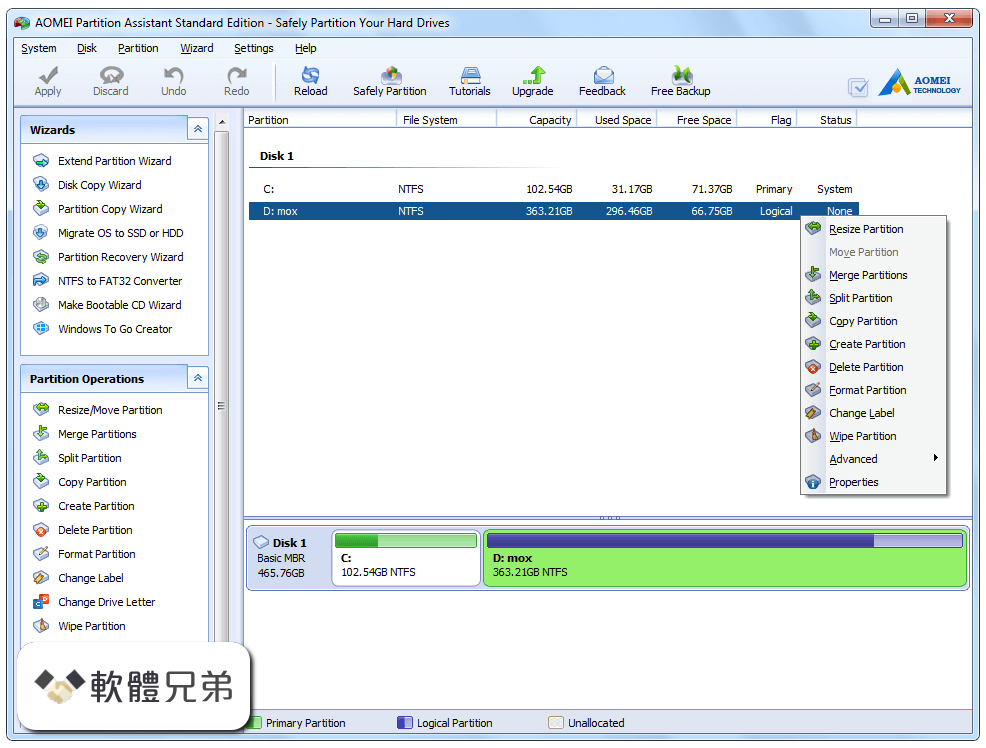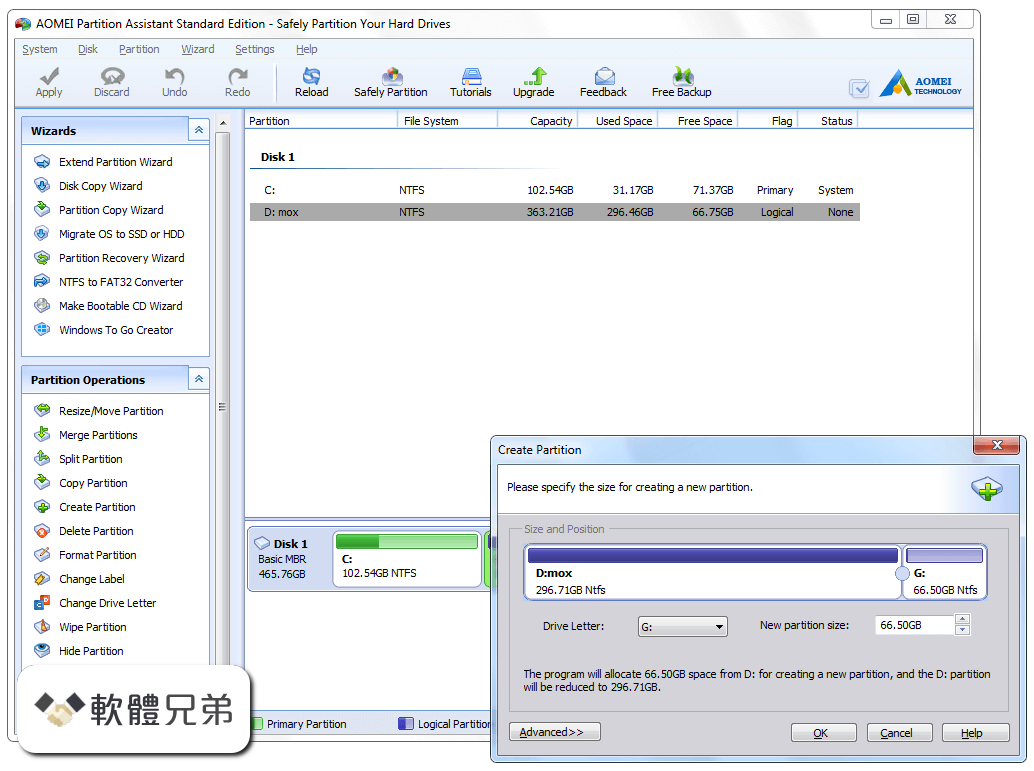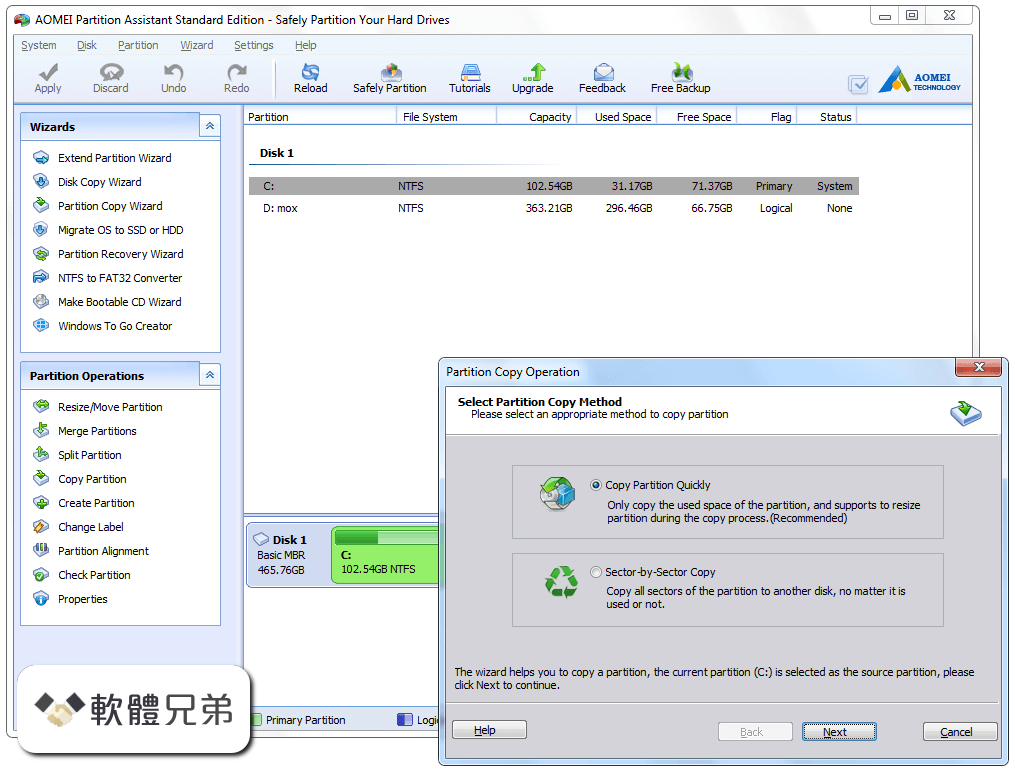|
What's new in this version: AOMEI Partition Assistant Standard Edition 10.2.1
- Optimized “the display of Partition Assistant in high-DPI devices”: Now it is compatible well with high resolution and DPI monitor.
- Added new languages: Romanian and Swedish. Now Partition Assistant supports 21 languages.
AOMEI Partition Assistant Standard Edition 10.2.0
- Added:"Duplicate Files Finder": Fast find and remove duplicate files in Windows 7 and above to free up disk space and speed up your computer
Fixed:
- After opening the disk or partition properties, clicking the refresh button might cause the program to crash if there is a new device update
- Launching the PC Cleaner in individual environments causes the program to crash
- Fixed some known bugs of “Check Partition”
- Program activation failed in individual environments
AOMEI Partition Assistant Standard Edition 10.1.0
- Added:"UEFI BIOS Boot Options Manager": Easily and quickly change, delete, backup, restore, and refresh your EFI/UEFI BIOS Boot Options without manual entry into BIOS
AOMEI Partition Assistant Standard Edition 10.0.0
- Brand-new user interface: new version brings a more streamlined, modern and intuitive look and feel
- Added: support creating multiple partitions on a USB drive and assigning drive letters to each partition
- Fixed issue: program crashes when recovering lost or deleted partitions on a disk whose index number is larger than 10
AOMEI Partition Assistant Standard Edition 9.15.0
- Added "Reset Password": Remove or reset forgotten Windows password for your computer without logging in.
- Added "Recover Data": Quickly recover any lost, deleted, formatted data from HDD, SSD, USB drive, SD card, and more devices
- Fixed issue: Resizing partition under WinPE stuck at 80% in individual environments
AOMEI Partition Assistant Standard Edition 9.14.0
- Added "Using new mode to resize/move partition in the fastest and safest way" to Resize/Move Partition
- Enhanced "Dynamic Disk Manager": Now it allows to convert GPT disk from dynamic to basic
Fixed:
- Unable to adjust header separator bar on App Mover application list page when there is no application
- Unable to terminate the process of moving applications or folders in "App Mover"
- Computer cannot boot after converting its dual-boot system disk between MBR and GPT
AOMEI Partition Assistant Standard Edition 9.13.1
Fixed:
- Fixed issue: BCD failure occurred if partial operations of the program cannot obtain the system part GUID in individual environments
- Fixed some other known bugs
AOMEI Partition Assistant Standard Edition 9.13.0
Fixed:
- Failed to create bootable media on some Windows 11 systems
- Computer cannot boot from the bootable media created in some environments
- The error code 13 occurs when resizing/moving system partition under PreOS mode
- Greatly enhanced the stability of the system disk conversion between MBR and GPT
- Greatly enhanced the stability of OS migration and system disk clone
AOMEI Partition Assistant Standard Edition 9.12.0
- Added “Resize/Move BitLocker Partition”: Improved recognition of BitLocker encrypted partition; Support users to resize or move BitLocker encrypted NTFS partition.
Fixed:
- In some environments, BSoD occurred when Windows boot from the cloned system disk or partition
- Offline key is too long to activate AOMEI Partition Assistant
- Registration caused program to crash in some environments
AOMEI Partition Assistant Standard Edition 9.10.0
- Added"Delete Large Files": Delete large files by type to save more space on your computer
- Fixed some known bugs
AOMEI Partition Assistant Standard Edition 9.9.0
- Added"PC Cleaner": Remove all kinds of junk files from your computer to free up more space and improve computer performance
- Fixed issue: The text still shows "Hide Partition" when you want to unhide a hidden partition by right-click it
AOMEI Partition Assistant Standard Edition 9.8.1
- Fixed some known bugs
AOMEI Partition Assistant Standard Edition 9.8.0
- Enhanced "Migrate OS to SSD", "Disk Clone Wizard","Partition Clone Wizard": The built-in "Hot Clone" technique allows you to migrate OS, clone disk or partition while you keep working. In other words, you don't have to reboot your computer to run the cloning process.
- Fixed issue: AOMEI Windows 11 Update Checker in Standard Edition can't detect 12th Gen Intel® CPU
- Fixed some known bugs
AOMEI Partition Assistant Standard Edition 9.7.0
- Enhanced "App Mover": Now also allows users to move folders from one drive to another. For example, applications related Cache and Downloads folders, or large audio and video folders.
- Added "Disk Speed Test": Quickly measure and certify your disk performance by testing sequential and random read/write speed
AOMEI Partition Assistant Standard Edition 9.6.1
- Optimized "Dynamic Disk Manager": Now it is compatible with Windows 10/11 Home
- Enhanced "Disk Defrag": Now it works under WinPE
Fixed:
- The registration window of "Dynamic Disk Manager" stuck under some environment
- The "Dynamic Disk Manager" crashes during registration in some environment
- The used space of partitions displayed in AOMEI Partition Assistant doesn't match to Windows Explorer
- BSoD occurred when moving some applications with "App Mover"
- The interface text of "App Mover" doesn't display completely
- The program crashes when clicking "Close" during moving applications with the "App Mover".
- Optimized "Disk Health": Now it works better on NVME hard drives
- Failed to uninstall AOMEI Partition Assistant when Disk Defrag is running in the background
- Fixed some other known bugs
AOMEI Partition Assistant Standard Edition 9.6.0
Added:
- "Schedule Defrag": Allow users to set up a schedule to defrag the selected drive automatically. Support daily, weekly, monthly, or event trigger schedule settings
- Optimized "Integrate to Recovery Env"
- Enhanced the ability to resize NTFS partition: Allow users to move, shrink, extend, or merge the NTFS partition of which the cluster size is 128KB/256K/512KB/1M/2M
- "Disk Health" shortcut: Monitor disk health status by right-clicking the disk and selecting "Disk Health" in the drop-down menu
- new language: Danish. Now AOMEI Partition Assistant supports 19 languages
Fixed:
- The Windows 11 computer cannot enter WinPE environment when migrating OS to another hard drive
- The error code 104 occurs when converting the MBR system disk to GPT partition style in some cases
- The 304 and 305 error codes occur when creating Ex2/3/4 partitions
- The program crashes when moving applications on the BitLocker partition to another partition with the "App Mover"
- The program cannot completely cover the entire desktop under the full-screen mode when the Windows taskbar is on the left side
- The messy code occurs when the program is installed with Russian, but run under English operating system environment
- System cannot recognize the recovery partition correctly after resizing the boot partition and recovery partition
AOMEI Partition Assistant Standard Edition 9.5.0
- Added "(Health) SMART": check different hard drive attributes and monitor disk health status so that you can replace a disk or migrate the data before it fails completely
- Optimized "Check for updates": offer more specific information and details on what's new in the latest version
AOMEI Partition Assistant Standard Edition 9.4.1
- Added "Windows 11 Update Checker": check whether your PC meets Windows 11 update system requirements
- Improved user experience
- Fixed some random issues
AOMEI Partition Assistant Standard Edition 9.4
- Added "Disk Defrag": Analyze the hard disk partition and rearrange fragmented data to optimize disk performance
- Fixed issue: There is no progress while performing operations in the PreOS mode
AOMEI Partition Assistant Standard Edition 9.3
- Added "Create Portable Version": Install AOMEI Partition Assistant to a removable device so that directly run it on target computers without installing, which is convenient for IT maintenance and support engineers.
- Fixed issue: "App Mover" function gets the wrong size for some apps
Select Version 相關參考資料
How to Determine Your Postgres Version
Viewing the server version. To determine the server version using an SQL statement, simply issue the SELECT version(); command: =# SELECT version(); version ...
https://www.atlassian.com
How to find the SQL Server version
2019年10月8日 — We can use the @@VERSION function to find out all version details of the SQL Server instance. ... SELECT @@VERSION AS 'SQL Server Version Details' ...
https://www.sqlshack.com
MySQL VERSION() Function
Return the current version of the MySQL database: SELECT VERSION();. Try it Yourself ». Definition and Usage. The VERSION() function returns the current ...
https://www.w3schools.com
Select PHP Version
Select PHP Version 可提供用戶自定義PHP 版本、PHP Extension、PHP.ini 等三種功能。
https://help.url.com.tw
Select Version - 2011 - SOLIDWORKS PDM 說明
Select the version of SolidWorks to which you want to upgrade the files. The SolidWorks version you select must be installed on each workstation ...
https://help.solidworks.com
Understanding the SQL Server SELECT @@VERSION ...
I was recently trying to determine what version of SQL Server was installed on a particular server. I found this tip to determine the version and tried to ...
https://www.mssqltips.com
VERSION (Transact-SQL) - SQL Server
2023年6月21日 — 下列範例會顯示傳回目前安裝架構的版本資訊。 SELECT @@VERSION AS 'SQL Server Version';. 範例:Azure Synapse Analytics 和Analytics Platform ...
https://learn.microsoft.com
VERSION - Amazon Redshift
The VERSION function returns details about the currently installed release, with specific Amazon Redshift version information at the end.
https://docs.aws.amazon.com
判斷資料庫引擎的版本和版本SQL Server
2024年1月30日 — 方法3:連線至SQL Server 的執行個體,然後執行下列查詢:. SQL 複製. Select @@version. 此查詢的輸出範例如下所示:. 輸出 複製. Microsoft SQL Server ...
https://learn.microsoft.com
|