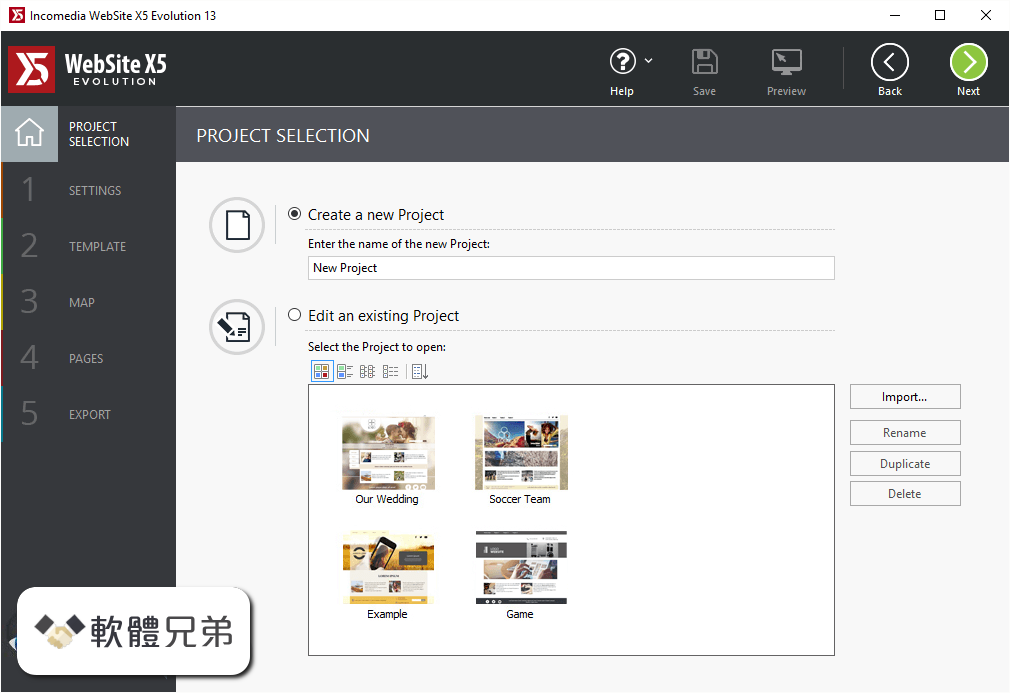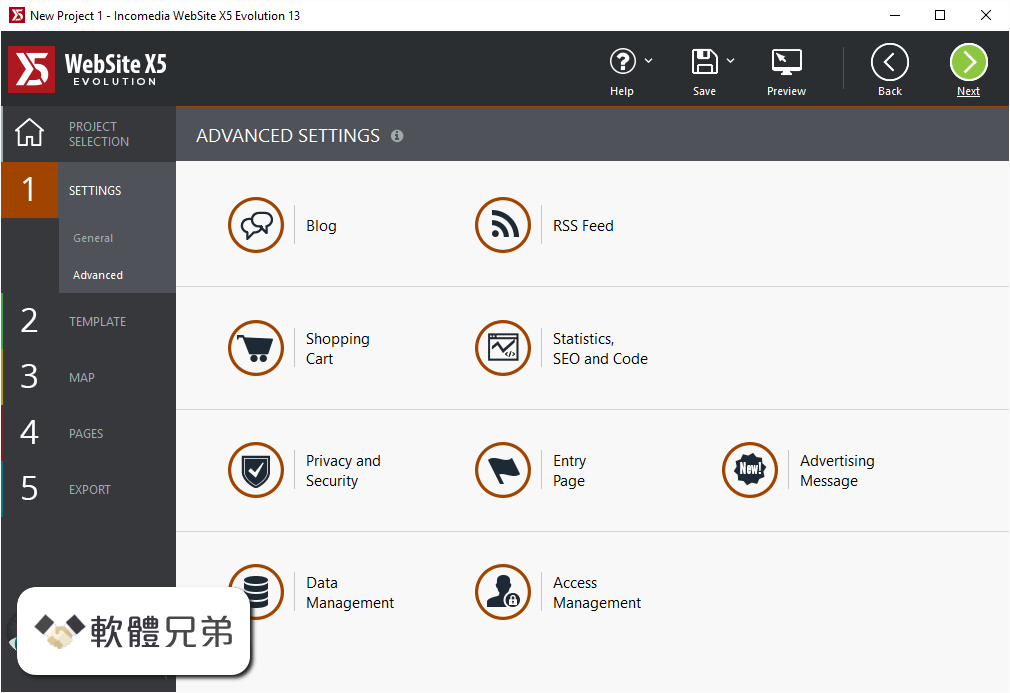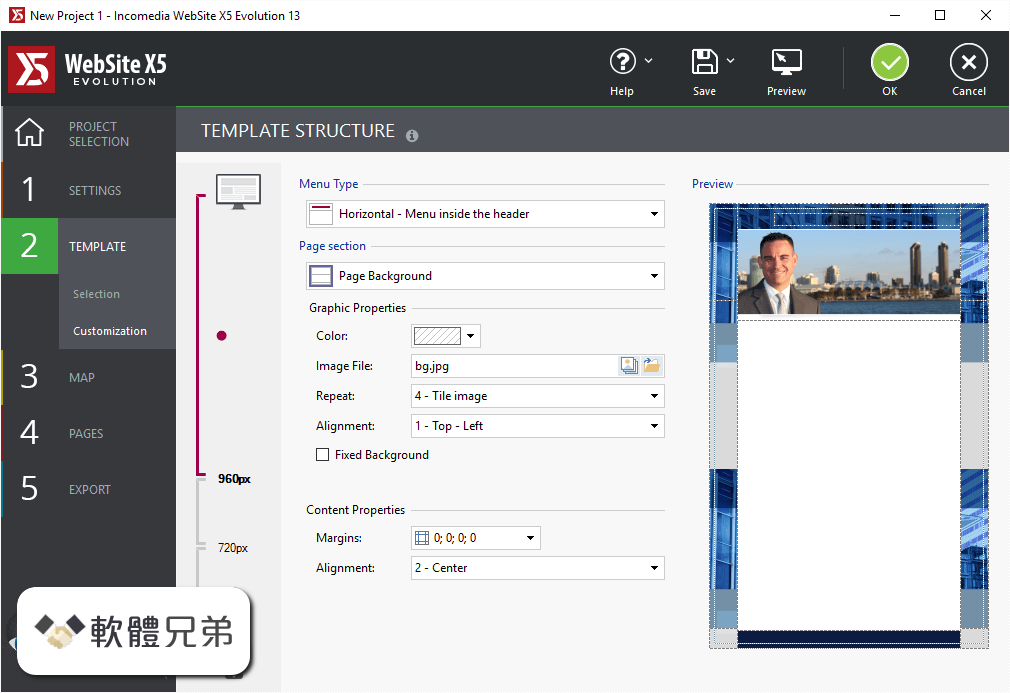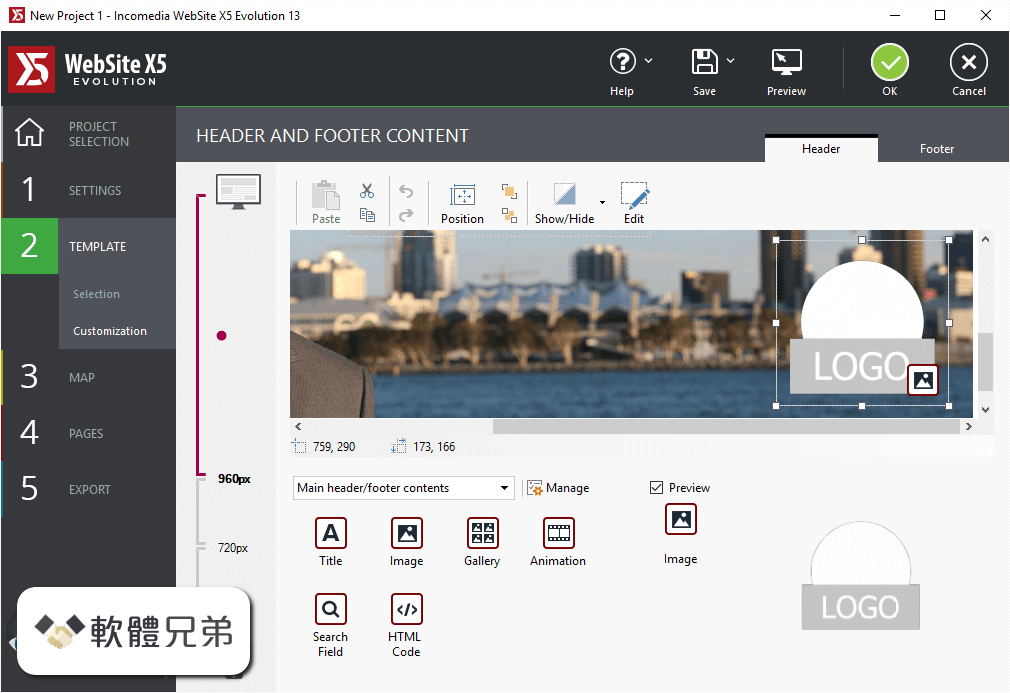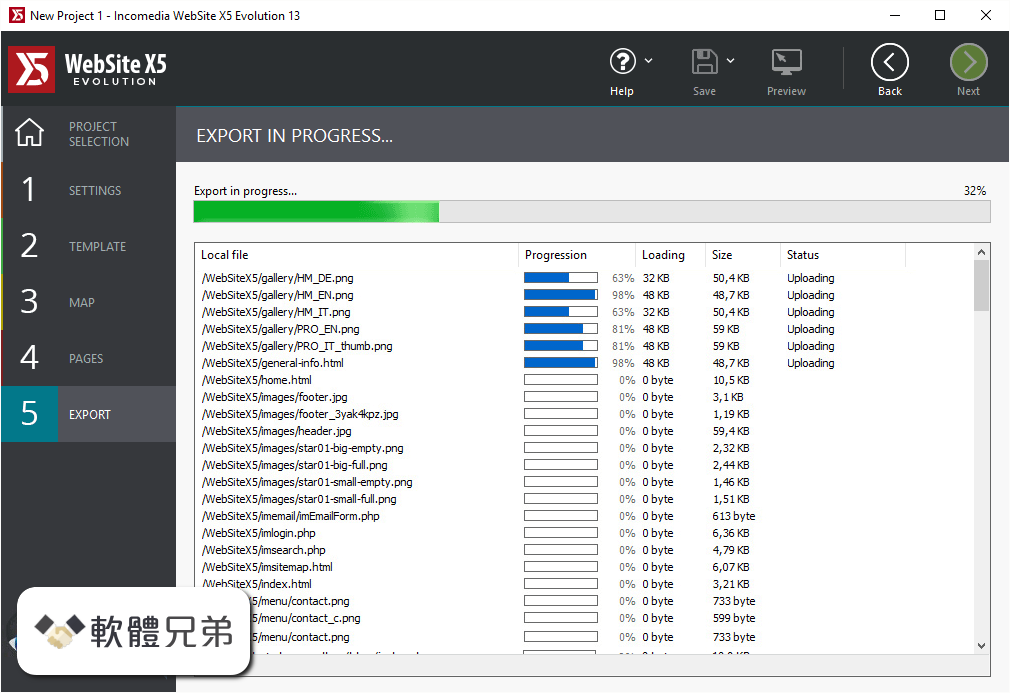|
What's new in this version: New Add-on Package: Spectral Suite:
- Spectral Suite, four new audio FX and a package of sound content, is now available for purchase
- The devices can be tried via demo mode; open this example project to see them in action
- How do these "spectral" devices work?…
- These audio FX are frequency-domain devices, which separate the incoming sound into hundreds of pieces for analysis
- In the frequency domain, each moment of a sound isn't simply loud or quiet (for example); there are always frequencies that are loud and those that are quiet
- So Bitwig does the math and then, based on the device's orientation, related signals are grouped into "channels" for easy mixing and plug-in-friendly control
- These devices are "containers" at heart, reconstructing the original sound… until you move one of the channel controls (Gain or Panning) or insert a plug-in
- The sooner you adjust an audio parameter, the more obvious the devices become
- All four devices have an identical structure for each channel:
- Gain control, in standard volume range
- Panning control, for stereo placement
- An On (or "active") switch, shown with a speaker icon beneath the Gain knob, in case you want to disable a channel
- A Solo control, shown as an S button to the left of the Gain knob, for auditioning one channel at a time
- A device chain, for processing this channel of audio with any Bitwig device or VST/CLAP plug-in
- Like all nested device chains on these devices, notes reaching the device are available here, for envelope triggers, phase resets, or anything else you deem appropriate
- All four devices also share an identical Output Section:
- A Pre FX chain, for processing incoming audio before it goes to the spectral analysis, perhaps for a Compressor or Dynamics to tighten the signal, or anything else
- A Post FX chain, for processing the sum of the audio channels, maybe for an EQ+ to balance the full output, or your favorite plug-in, or…
- A Mix control, that blends the dry incoming signal with the final processed signal (coming from the channels and Post FX chain)
- Freq Split, Loud Split, and Harmonic Split all use similar visualizations and share a Spectrum Display Inspector parameter, with two modes:
- Pre shows the analysis data (and no audio processing from the channel controls, such as Gain or audio plug-ins), good for tweaking the splits
- Post shows each channel's output audio, post-processing
- New Spectral Suite device: Freq Split (Spectral):
- Divides signal into frequency groups and sorts them into one of four channels, for individual mixing and processing
- Frequency Splits sets the number of splits across the frequency spectrum, which works with two nearby parameters:
- Split Insertion Direction sets whether additional splits are added from the right/high edge of the spectrum (←), from the left/low edge of the spectrum (→), or around the relative middle (↔︎)
- Crossfade Amount determines the overlap between splits
- So with the device's default settings, 16 Splits with an Insertion Direction putting new splits on the right (←) means:
- The 1st, 5th, 9th, and 13th splits land in channel 1 (red)
- The 2nd, 6th, 10th, and 14th splits land in channel 2 (blue)
- The 3rd, 7th, 11th, and 15th splits land in channel 3 (yellow)
- The 4th, 8th, 12th, and 16th splits land in channel 4 (magenta)
- And if the Crossfade Amount was increased from 0.00 % (full isolation between bands) to 50.0 %, then each split would spend its first 25 % crossfading with the previous split, and its last quarter crossfading with the next split
- Split Nudge slides the frequency splits by an offset value, so a setting of +2.00 pushes the contents of channel 1 into channel 2, channel 4 into channel 2, and so on
- Split Spin also slides the frequency splits but relative to the entire spectrum; so a setting of -10.0 % slides all the splits a tenth lower in the entire spectrum
- Whether being subtle (Split Nudge) or extreme (Split Spin), modulating either of these parameters shows the "filter bank" quality of this device, creating new phasers and more when each channel is loaded with different audio FX
- Split Bend curves the frequency split pattern around a new midpoint, either moving the midpoint downward and putting splits closer together in the lower frequencies (negative values) or moving the midpoint higher and having splits closer together in the upper frequencies (positive values)
- Split Pinch kinks the frequency split pattern, either bunching more splits around the midpoint (positive values) or putting more splits into the sides (negative values)
- In the device's display, the interactive white dot controls Split Bend when dragged left to right, and Split Pinch when dragged up and down; it's fun
- The Spectral Limiter option sets a maximum Threshold level for each individual frequency bin
- In the device's display, the Threshold is shown with a horizontal orange bar that can be dragged up or down
New Spectral Suite device: Harmonic Split (Spectral):
- Tracks the fundamental frequency of the incoming sound, for splitting Nonharmonics (gray) to one channel and dividing harmonics between Harmonics A (orange) and Harmonics B (turquoise) channels, for individual mixing and processing
- Harmonics Pattern decides how harmonics are distributed between the A and B channels
- The default setting of 2 places every 2nd harmonic in A channel, so the A channel will be odd harmonics (1st, 3rd, 5th, etc.), and the B channel receives all even harmonics (2nd, 4th, 6th, etc.)
- A setting of 4, for example, would place the 1st, 5th, 9th, etc. harmonics in channel A, and all other harmonics (2nd, 3rd, 4th; 6th, 7th…) into channel B
- Higher values lead to narrower results in the A channel — and the potential for more extreme processing without "getting into trouble"
- A setting of 1 is special, routing only the fundamental to channel A and all other harmonics to channel B
- Nonharmonic Sensitivity is a relative control for how picky the harmonic vs. non-harmonic split is, where a higher Sensitivity value allows less audio into the Nonharmonic channel — and more audio into the two Harmonics channels
- The Maximum Harmonics Inspector parameter allows you to limit the number of harmonics being tracked, acting as a "ceiling" when you want fewer frequencies in the Harmonics A and B channels
- Fundamental tracking can be adjusted with several analysis parameters:
- Tilt favors the high frequencies (when positive) or low frequencies (when negative), useful when the desired fundamental is filtered in the sound, etc.
- The Low-cut Frequency and High-cut Frequency parameters narrow the frequency tracking area
- An amplitude Detection Threshold can be set, keeping moments that stay below that level in the Nonharmonics channel
- In the device's display, the Detection Threshold and Cut Frequencies are interactive lines that can be dragged
- The device display also illustrates the currently-detected fundamental with a white dot and moving crosshairs
New Spectral Suite device: Loud Split (Spectral):
- Uses two thresholds to separate the Quiet (green), Mid (yellow), and Loud (red) portions of the incoming sound, for individual mixing and processing
- A Higher Threshold (red) sets the level where stronger signals are considered Loud
- A Lower Threshold (green) sets the level where weaker signals are considered Quiet
- In the device's display, both thresholds are visualized as horizontal lines, which can be dragged up and down
- When clicking a line's dot handle on the right, only the outer band of that threshold will be heard while the mouse is held
- Any signal falling between the two thresholds is considered Mid
- Relative Loudness Mode follows the level of the incoming sound, treating 0.0 dB as the strongest band at any given moment
- Relative Loudness Mode uses separate Relative Higher Threshold and Relative Lower Threshold parameters
- Each threshold has its own Knee value, for setting the transition (and effective crossfade) between adjacent channels
- In the device's display, ALT-dragging on either threshold adjusts its Knee parameter
- Rise Time sets the number of blocks before a softer signal fully transitions up into a louder band, like a "resistance" parameter
- Fall Time sets the number of blocks before a louder signal fully falls down into a quieter band, like a "decay" parameter
- Tilt is an analysis parameter, favoring the high frequencies (when positive) or low frequencies (when negative) before the channel splitting is applied
- New Spectral Suite device: Transient Split (Spectral):
- Separates the Transients (short, unstable sounds; colored yellow) and Tones (periodic or pitched sounds; colored blue), for individual mixing and processing
- Analysis Bias either skews the detection to favor Transients (positive values) or Tones (negative values)
- The Transient Type Inspector parameter switches between two different algorithms for which type of Transient is being looked for:
- Percussive searches for typical impact transients, good for drums or other things that "click" and "smack"
- Noise looks for noisy smears, or even reverb residue
- Transients Decay sets a time (in blocks) for extending detected Transients, allowing them to release
- Tones Smoothing sets a time (in blocks) for extending detected Tones, allowing them to decay
- Tilt Amount is an analysis parameter that is colored yellow as it is oriented to how it affects the Transients channel; its effect is the opposite for the Tones channel
- The Tilt Mode Inspector parameter changes the method of Tilt applied, between a Standard model that favors the Transient channel's high frequencies (when positive) or its low frequencies (when negative), or a Contour approach that subtly adjusts the mid frequencies vs. the highs & lows
- Transient/Tones Blend is the audio balance at the output of the spectral section, before each signal reaches its channel
The Display Style of this device is unique, with two modes:
- Waveform shows a split amplitude domain representation of the two groups
- Sonogram offers the recent frequency-domain history for each group
New Features:
- There is now a Japanese translation of the Bitwig Studio v4.3.0 manual
- Device context menus have be reorganized so that device-specific entries come near the top of the list (for example, the Spectrum Displays setting for three of the Spectral devices)
Bitwig Studio 4.3.9 相關參考資料
BitWig 4.3.9 cannot sign in? - Page 2 - Bitwig Forum
2022年10月5日 — I installed 4.3.9 to install the spectral devices but it broke all presets to existing Bitwig devices. Might be because I've never done a fully ...
https://www.kvraudio.com
Downloading Bitwig Studio 4.3.9 from FileHorse.com
Multi-platform music creation system for production, performance and DJing! · Bitwig Studio 4.3.9 · Key details about this download.
https://www.filehorse.com
my viewpoint on this - Bitwig 4.3.9 backlash
2022年10月5日 — Mit einem aktiven Bitwig Studio Upgrade-Plan hast du jederzeit Zugriff auf die neuesten Versionen von Bitwig Studio. The didnt Say anything ...
https://www.reddit.com
Previous Releases
Download previous releases (Bitwig Studio). 5.1.3, Windows · macOS · Flatpak · Ubuntu · Release notes. 5.1.2, Windows · macOS · Flatpak · Ubuntu · Release notes.
https://www.bitwig.com
Release Notes for Bitwig Studio 4.3
Changes in Bitwig Studio 4.3.9 [released 05 October 2022]. New Add-on Package: Spectral Suite. Spectral Suite, four new audio FX and a package of sound ...
https://downloads.bitwig.com
Try
Explore Bitwig Studio without limitations for 30 days for free. Sign up, download, and start your trial today. If you have a license, simply register it in your ...
https://www.bitwig.com
What's New
4 filters. 6 waveshapers. 2 audio FX containers. 1 oscillator. More powerful voice stacking. Better workflow.
https://www.bitwig.com
|