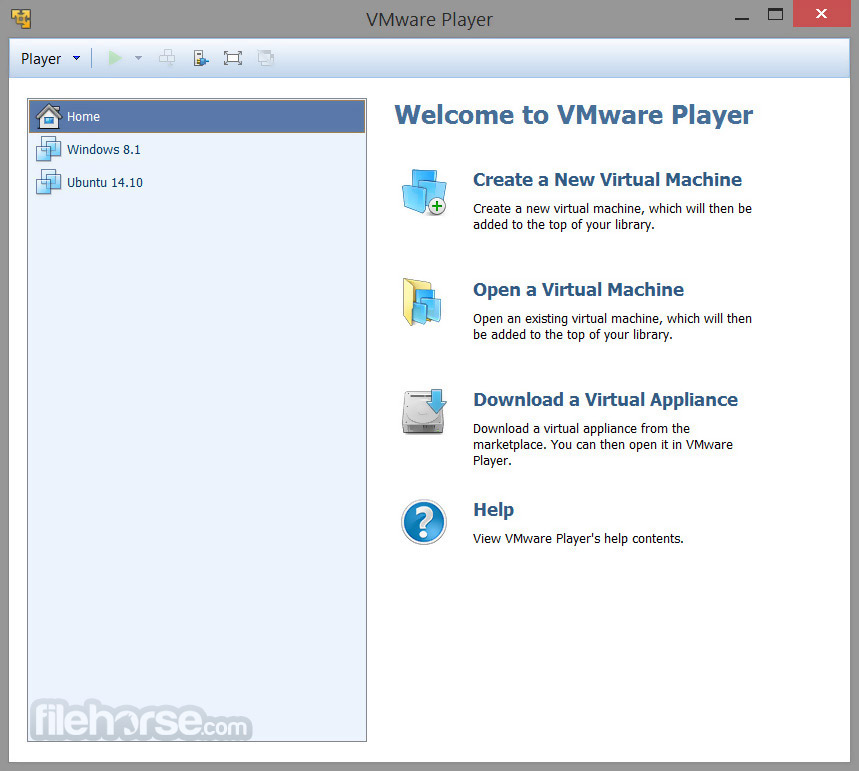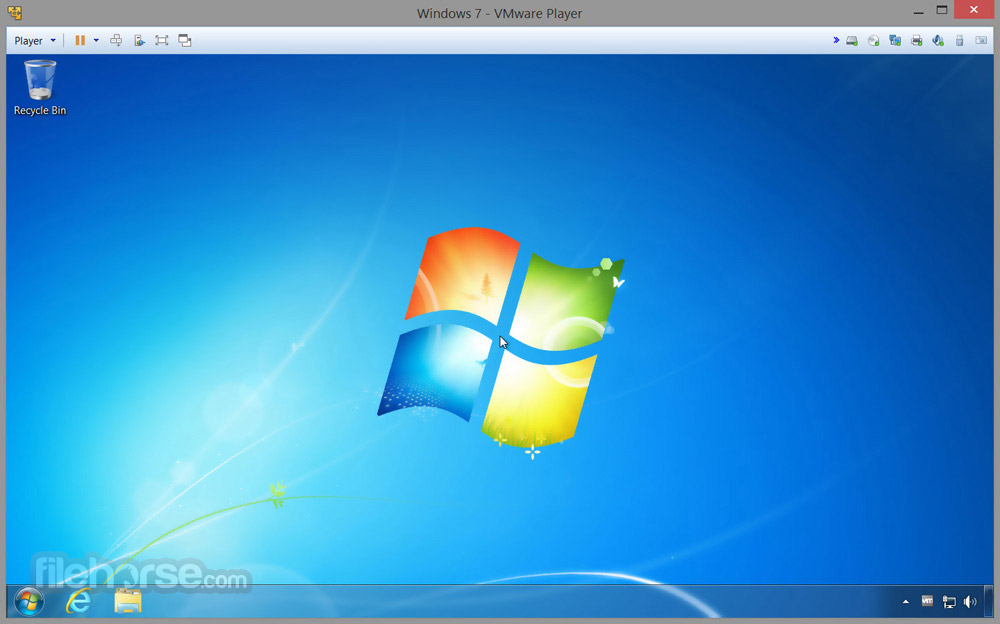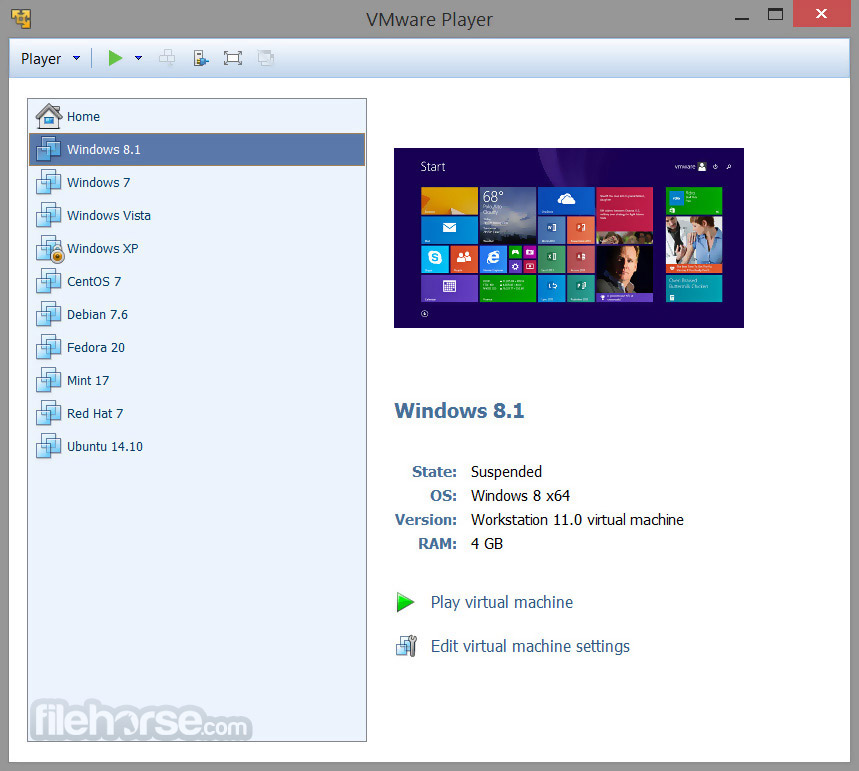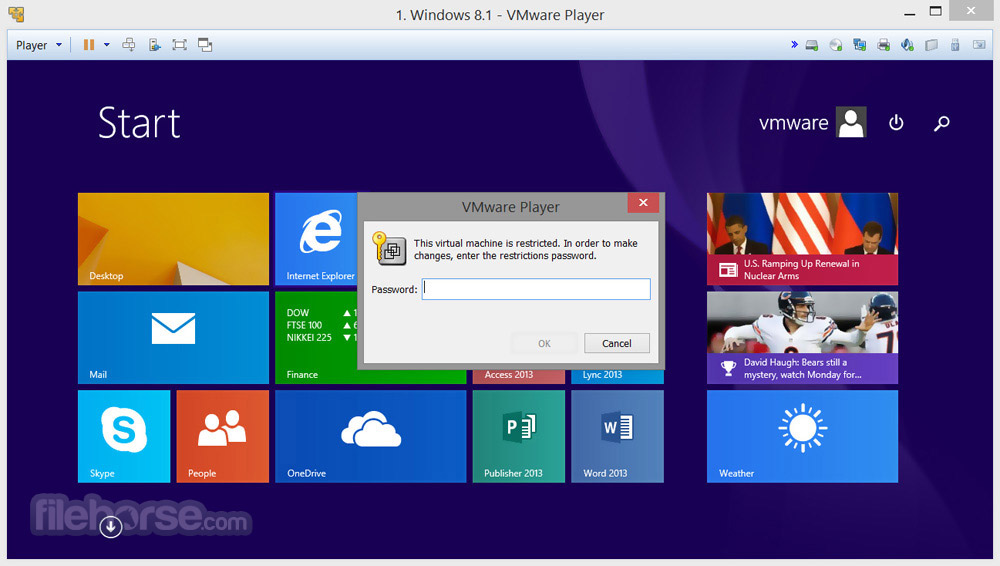|
What's new in this version: Resolved Issues:
- When you install VMware Player on an operating system that uses a post-2.6.34 Linux kernel, the vmmon module fails to compile.
- The vmxnet and vsock guest modules fail to compile on operating systems that use post-2.6.32 Linux kernels.
- When you install VMware Tools on an operating system that uses a post-2.6.34 Linux kernel, the vsock.ko module fails to build.
- Unity mode does not work with an Ubuntu 10.10 64-bit guest operating system.
- An unrecoverable error occurs when you select the Novell NetWare, Sun Solaris, or Other guest operating system type in the New Virtual Machine wizard.
Software Updates:
- The known issues under this section is only applicable when upgrading from the VMware Player 3.1 release candidate to the current VMware Player 3.1 release.
- Upgrading VMware Player on non-English versions of Windows Vista and Windows 7 hosts might cause the vmUpdateLauncher.exe program to fail and trigger high CPU and memory usage.Workaround: In the %PROGRAMFILES%VMwareVMware Player directory, replace the vmUpdateLauncher.exe file with the one available on VMware Communities.
Installation, Upgrade, and Compatibility:
- The WDDM graphics driver included in the VMware Player 3.1 release is not compatible with VMware Player 3.0 and earlier releases. To run a virtual machine in an older version of VMware Player, revert to the previous version of the WDDM driver.
- Workaround: Uninstall the current version of VMware Tools and install the previously released version.
- On Windows hosts, if VMware applications or virtual machines are running under a different user, then the current user might not be able to upgrade VMware Player concurrently.
- On Linux hosts, changes to the System proxy settings and Manual proxy settings might take effect after you restart VMware Player.
- On Windows Server 2008 hosts, if you are not logged in as an Administrative user or your group policy disallows .msi installers, VMware Player and VMware Tools update might fail.
- In some instances, using Easy Install to create a virtual machine with Kubuntu 10.04 might result in a blank screen after the virtual machine restarts for the first time.
- Workaround: Restart the virtual machine.
- Installing the Linux version of VMware Player in a directory where the path contains spaces, might cause the OVF Tool to launch incorrectly.
> Workaround: To launch the OVF Tool, implement one of the following workarounds:
- Install the Linux version of VMware Player in a directory path without spaces.
- Edit line 23 of the ovftool script to contain the following command: "$OVFTOOL_BIN" "$@".
- On SUSE 11.2 and possibly other Linux distributions, the sudo command does not preserve the DISPLAY environment, which could cause the VMware Player installer user interface to fail.
- Workaround: To preserve the DISPLAY environment add Defaults env_keep+="DISPLAY" to the /etc/sudoers file.
- Installing VMware Player in a directory path that contains non-ASCII characters might cause an unsuccessful installation or cause guest application shortcuts to become unresponsive when you try to open them.
- Workaround: Install VMware Player in a directory path containing only ASCII characters.
Display:
- In some cases, entering Unity mode on Windows 7 virtual machines with Aero configured to use more than two monitors could disable migration of Unity windows between monitors.
- Workaround: Exit and reenter Unity mode.
- Exiting FIFA 08 game on Windows 7 guests and hosts with Aero enabled, might cause the desktop wallpaper to turn black.
- Running OpenGL applications using full screen view across multiple displays on a Windows XP virtual machine might fail.
- There are known issues with the ATI Linux driver 10.2. VMware recommends that you use ATI Linux driver 9.11 for the best 3D user experience.
- On Fedora 13 and Red Hat Enterprise Linux 6 virtual machines, Unity mode might not support maximizing virtual machine application windows.
- When running Left 4 Dead application, transitioning the virtual machine between console view and full screen mode, might cause the application to display incorrectly.
- Workaround: Restart the application to restore display.
Miscellaneous:
- Running a virtual machine on a Linux host with grsecurity patches might cause the host to restart unexpectedly.
- Running a script event as root to suspend Fedora 13 or Red Hat Enterprise Linux 6 Beta 2 guest operating systems might not suspend the guests.
- Workaround: To suspend the Fedora 13 guest, apply a policy file greater than selinux-policy-3.7.19-57.fc13.
- Attempting to restore a virtual machine snapshot on a host with Diskeeper 2010 installed might fail.
- Workaround: Upgrade to Diskeeper 2010 version 14.0.898.0 or later.
- On Ubuntu 10.04 hosts, powering on a virtual machine with ThinPrint enabled might fail with the error message "thnuclnt: relocation error: /lib/tls/i686/cmov/libnss_files.so.2: symbol strcmp, version GLIBC_2.0 not defined in file libc.so.6 with link time reference".
- Using fast user switching might cause unpredictable behavior in the Windows virtual machine, including problems with the mouse and with CPU usage.
- Workaround: Allow the Windows guest operating system to start and reach an idle state before you log in to the first user account.
- Printer device might not work on Ubuntu 10.04 hosts.
- Workaround: Manually configure the network or USB printer to print from the virtual machine.
- Converter does not support virtual disk size that exceeds 950GB.
- Workaround: Change the disk size value to 950GB.
VMware Player 3.1.3 Build 324285 相關參考資料
Download VMware Player 3.1.3 for Windows
- When you install VMware Tools on an operating system that uses a post-2.6.34 Linux kernel, the vsock.ko module fails to build. - Unity mode does not work ...
http://www.oldversion.com
Downloading VMware Player 3.1.3 Build 324285 ...
The Easiest Way to Run a Virtual Machine · VMware Player 3.1.3 Build 324285 · Key details about this download. The file will be downloaded from secure ...
https://www.filehorse.com
Guest Machines Do Not Show in VMPlayer Library
I'm running vmware player 3.1.3 build-324285 on Ubuntu Linux 2.6.31-22-generic-pae Ubuntu 9.10. Thanks for any help. 2. RE: Guest Machines Do Not Show in ...
https://community.broadcom.com
update to 3.1.3 build-324285 - VMware Technology Network VMTN
I just updated my player to 3.1.3 and when start any of my existing vitual machines, I get error: vVMware Player unrecoverable error: (vmx)
https://communities.vmware.com
VMware Player 3.1.3 Build 324285 Download
2010年11月22日 — Download VMware Player 3.1.3 Build 324285 for Windows PC from FileHorse. 100% Safe and Secure ✓ Free Download (32-bit/64-bit) Software ...
https://www.filehorse.com
VMWare Player 3.1.3 build 324285 is not releasing
Hello all. Several times I have noticed that Player does not the release the ram that I have dedicated to a VM when that VM is suspended. The only.
https://communities.vmware.com
VMware Player 3.1.3 build-324285 does not have vmw...
Hi all, I have installed VMware Player 3.1.3 build-324285 x86_64 (64-bit arch) on my Fedora 13 box. However, I did not give me vmware-netcfg.
https://communities.vmware.com
VMware Workstation Player Documents
VMware Workstation Player Documents ; jt01 · update to 3.1.3 build-324285. by jt01 on 11-19-2010 02:52 PM Latest post on 12-08-2010 02:49 PM by. 7 Comments ...
https://communities.vmware.com
[SOLVED] Trouble Downloading VMware Player 3.1.3
2010年11月29日 — Attempting to download and install VMware Player 3.1.3, 32-bit for Linux. MY OS is Ubuntu 10.10 and I will be installing Windows 7 HE in a ...
https://www.linuxquestions.org
[分享] VMware Player 3.1.3 Build 324285 - 卡饭论坛
2010年11月19日 — * An unrecoverable error occurs when you select the Novell NetWare, Sun Solaris, or Other guest operating system type in the New Virtual Machine ...
https://bbs.kafan.cn
|