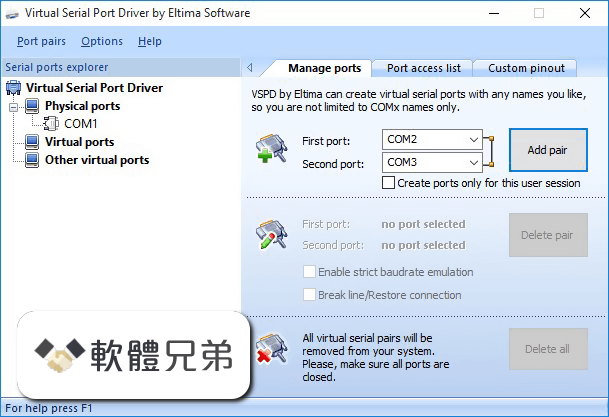|
What's new in this version: PDF24 Creator 11.11.0
Common: QPDF updated to version 11.3.0
Common: Webview2 updated to version 111.0.1661.41
Common: wxWidgets updated to current version
PDF Printer: Keep multiple hyphens in file name:
- Multiple consecutive hyphens are now no longer removed from the file name, as some users require this
DocTool: Compression function added to the DocTool command line:
- The compression function can be used via the command line switch '-compress'. With this switch it is possible to compress files with the DocTool. The shell extension uses this function.
Shell Extension: New DLL available:
- The first version of the new shell extension in the form of a DLL is available. The new DLL makes working with files in Windows Explorer more convenient. Many functions are now available directly in the context menu of a file. This change increases productivity and saves time when working with PDF files. Shell extension settings also work again now. The shell extension DLL can be registered and thus used in Windows via the MSI property 'USESHELLEXTENSIONDLL=Yes' and via the corresponding checkbox in the EXE installer. The new shell extension DLL is not active by default, but still the old static variant.
Toolbox: Invoice tool sometimes did not create PDFs:
- The invoice tool in the Toolbox did not create PDFs if the invoice number contained a character that cannot be used for file names, such as a slash (/). This problem has been fixed.
Toolbox: Another problem with loading fonts fixed:
- Fixed another font loading issue related to the "Edit PDF" tool. An error occurred and the font selection remained empty. Further improvements have been made here.
Toolbox: Change/unify page size tool added:
- The tool for changing or unifying the page size was already available online. Now it is also available offline in PDF24 Creator
Toolbox: Split PDF Tool optimized:
- The new version of the Split PDF tool creates smaller files for some specific PDFs. Sometimes it is the case that many objects remain in the file because they are referenced in annotations. We have checked some cases. The current implementation is now able to remove references so that only the objects needed for the extracted parts remain in the file. There may be other cases that are not yet considered. If this is the case, feel free to send us a PDF so we can analyze this.
Toolbox: PDF merging tool optimized:
- The new version is able to retain page/outline tree elements of merged items, and the new version is also better at handling link annotations to merged pages. As much information as possible should be retained and the new optimized version of the tool has made significant progress in this regard.
Toolbox: Icon for switching the scissors in the Split PDF Tool:
- With the new icon you can switch the scissors in the Split PDF Tool. With this you can achieve that a scizzuor is used after each page. Then you can disable individual scissors to not split after certain pages. This facilitates some use cases.
Toolbox: Overlay handler uses new implementation:
- The overlay handler has been changed to a different implementation that can handle PDFs with crop boxes. This change also affects the "Edit PDF", "Annotate PDF", "Blacken PDF" and "Sign PDF" tools. If you have experienced problems with shifted text after saving in the past, this new version will most likely fix the problem.
Reader: Fixed crash issue:
- We have fixed a crash issue when a GOTO action in a page has invalid information and thus the GOTO cannot be executed.
Reader: Jump to a page using the thumbnail view:
The following problem existed in older versions: Click thumbnail, scroll down, click selected thumbnail again, does not jump back. This condition has been improved so that it jumps back to the page even if the thumbnail has been clicked before.
Reader: Optimization of the scrolling during rotation change:
- This new optimizer scrolls to the location that was visible before the rotation was changed. This avoids jumping around when changing the page rotation, which was annoying in previous versions.
Reader: Zoom change scroll optimizer improved:
- The new version of the optimizer uses the current mouse position as a gravity point, so the area around the mouse position remains in the viewport. This makes zooming with the mouse wheel + CTRL much more comfortable.
Reader: Page background a little brighter:
- The page background is now a bit lighter, because the color contrast between white pages and too dark background is a challenge for the eyes.
Reader: Problems with the preview view fixed:
- Rotated pages are now correctly displayed in the preview. Changing the rotation of the pages is now also reflected immediately in the preview. The preview elements now also have a small padding, which improves the display.
Reader: Intermediate states in thumbnail window by zooming and rotating eliminated:
- Zooming and rotating pages could result in multiple state changes in the thumbnail window, which was bad. This has been improved and the intermediate state has been removed.
Reader: Eliminated another reason for crash:
- Double-clicking on a word containing only one letter and pressing CTRL+F could cause a crash. This has now been fixed.
Reader: Copy selected word to the search input field using CTRL+F:
- Selecting a word and pressing CTRL+F no longer copied the selected word to the search input field. This is fixed.
Reader: Click on icon "Fit to window" improved:
- Clicking the "Fit to Window" icon updates the scale value so that a page fits completely within the viewport. Also, the scroll bars are now updated so that the most visible page in the viewport is fully visible.
Reader: Aktuelle Seite drucken verfügbar:
- Die Option "Aktuelle Seite drucken" ist jetzt im Windows-Druckdialog aktiviert, mit der Sie die am meisten sichtbare Seite drucken können. Das Drucken von mehreren Seitenbereichen folgt in der kommenden Version.
Reader: A temporary file was not deleted:
- In the function JsPlatform_Mail a temporary file was not deleted. This problem is fixed.
Reader: Javascript mail function call without data:
- Calling the Javascript mail function without data should send the current file as a copy. PDF24 did not do this. This has now been improved and the current file is attached to the mail dialog.
Reader: Page context menu extended:
- There are now new entries in the context menu of a page. The user can print the page via the context menu. Likewise, one can also print the current view area.
Reader: Multiple files can be opened with one command line call:
- Previously, you could only open one file with Reader on the command line. Now you can open more than one file
Reader: Fixed a problem with the snapshot function of a scrolled view:
- Fixed an issue with the snapshot function related to a scrolled view. The snapshot rectangle was not displayed correctly. This has been improved and the visual representation is now correct.
Reader: Snapshot function has new continuation functions:
- Previously, the snapshot was copied directly to the clipboard. Now the user can choose what to do with the snapshot via a menu. The user can copy the snapshot to the clipboard, save it as a file or print it.
PDF24 Creator 11.10.2
Reader: New possibility to disable Javascript and XFA:
- Javascript and XFA can now also be disabled via reader.enableJavaScript and reader.enableXfa. These options can be used in the HKCU and HKLM section of the registry.
Reader: Fixed a problem with wrong display page size:
- Fixed an issue with incorrect page size in the UI, especially when the sidebar is open with thumbnails. This could happen if the page sizes and orientations are different in the PDF. This issue is fixed.
Reader: Problem with pixelated pages fixed:
- Fixed another problem with pixelated pages when a PDF is loaded and the sidebar is visible. Internally, in the main view, it was then rendered with wrong size and scaled up. This problem is off the table.
Reader: Horizontal scrolling via SHIFT + WHEEL:
- With SHIFT + WHEEL you can now scroll a page horizontally. This behavior is also available in other PDF readers.
Reader: PDFium updated to the latest version:
- PDFium is the core component of PDF24 Reader. In the PDFium project there were again some improvements, which now also benefit the PDF24 Reader.
Toolbox: PDF Editor uses the crop box to calculate the overlay transformation:
- In the PDF Editor, an overlay is created that is placed over the PDF. Here, the crop box is now taken into account so that the final generated PDF after saving looks exactly as in the edit view. In older versions there were misplaced elements due to the missing support for the crop box. Affected tools are Edit PDF, Annotate PDF and Redact PDF.
Reader: Further optimization in the redact tool:
- The redaction tool now also deletes resources from redacted pages, as the resources may contain images and overlays with confidential information that could be subsequently read from the PDF.
Common: Standard context menu of Webview2 can be deactivated:
- The webview2.enableContextMenu registry option can now be used to enable/disable the default context menu of Webview2.
- Common: Webview2 updated to version 109.0.1518.78
- Common: JRE updated to version 19.0.2
- Common: Language files updated
TWAIN: Issue regarding not visible scanned page fixed:
- A scanned file was sometimes not sent to the Creator where the file can be saved. There was an error and the scanner middleware app deleted the file too early, so the Creator could not get the file. This issue has now been fixed as well.
OCR: Automatic page rotation for the profiles deactivated:
- When applying a profile, auto page rotation is now disabled as it is controlled by an OCR option and executed by the OCR processor. Previously, you had to create a custom profile with the auto-rotation option disabled in the profile, but this is cumbersome.
OCR: No application of a profile when file is skipped:
- If a file was skipped, e.g. because of recognized text, then the engine now also does not apply the profile after the text recognition phase. That is, if the file was skipped, it is passed on without any further changes.
OCR: Grid lines enabled:
- The grid lines of the list view are now enabled, which is helpful if you load and process a lot of files.
OCR: Fixed crash problem:
- A crash problem when processing multiple files in parallel has been fixed. Internally, due to concurrency, a condition could occur that ultimately caused the app to crash. This reported issue has been investigated and fixed.
OCR: Better visual feedback when adding many files:
- When you add many files at once, there is now better feedback and the list updates when a new file is loaded. Previously, the UI only redisplayed at the end when all files were loaded.
Creator: OLE drag & drop functions improved:
- The OLE drag and drop functions have been revised and improved to fix two issues with the drag and drop handlers. This optimizes the way files and other information are created and how data is exchanged. This improves compatibility with other programs.
PDF Printer: $id placeholder in shell command:
- The $id placeholder is now available in the shell command which can be set when the PDF printer automatically saves a file. Previously this placeholder was only available in the file name.
PDF24 Creator 11.10.1
Reader: Second PDF not always displayed correctly:
- When opening a PDF in PDF24 Reader and then minifying the Reader and then opening another PDF in the Reader, the second PDF was not always displayed correctly in the Reader. When placing the elements, the minified state prevented the second PDF from being displayed at full size. This unsightly problem has been fixed.
Reader: Bookmark icon was not grayed out:
- The bookmark area icon in the sidebar of a PDF was no longer grayed out if there is no page directory. This problem has been fixed.
- Common: Language files updated
Installer: Small optimization in EXE Installer:
- The Webview2 component is now optional. Added a check whether Weview2 is already installed or not if the Webview2 component is deselected. Without Webview2 the toolbox cannot start. If Webview2 is not selected and Webview2 is not yet installed, then a corresponding message is displayed and the user must activate Webview2.
PDF24 Creator 11.9.1
Common: Code for querying the feature status optimized:
- The new code makes the query a bit more flexible, which also makes it easier for admins to configure. In the toolbox, there are changes in this area and an admin can now configure the toolbox or the visible tiles more easily.
Common: Code parts for hiding functions extended:
- The code parts responsible for hiding functions/tiles in the Toolbox have been improved and more metadata has been added to allow more functions to be disabled via the Windows registry. See the manual for more information.
DocTool: Word to PDF and Excel to PDF issue fixed:
- Word to PDF automation now sets the wdDoNotSaveChanges flag when closing a file to prevent a save dialog at the end which blocks the whole conversion process. Why the dialog sometimes appears and sometimes not is still unclear. In the end we just export a PDF without changing the actual file. In the Excel to PDF function, we clear the SaveChanges flag to prevent a possible dialog here as well.
Reader: Changed form fields, focus in the field and subsequent saving/printing:
- In PDF24 Reader there was still a problem with form fields. If a form field was changed, the focus was left in the field and then saved or printed, then the changes from this field were not saved or printed. This problem is fixed. Whenever saving or printing, we force the focus to be removed beforehand so that the changes in the field are saved and printed as well.
Reader: Initialization of the print dialog improved:
- The print dialog is initialized with the settings of the default printer when the user clicks on the print icon. In this way, the saved default settings of the printer are applied. Most applications behave similarly.
Reader: Initialization of the print dialog improved:
- If a form field in a PDF is modified, the PDF is marked as modified. If the PDF is saved, this flag is reset. If the flag is set and a PDF is closed, a message is displayed stating that this PDF has not yet been saved. Here the user can then decide via Yes/No whether to save or not. This prevents accidental closing without saving.
Reader: Fixed crash with a specific PDF:
- PDF24 Reader crashed on a certain PDF with start actions. This has been analyzed and the problem was fixed.
Reader: Switching to tabbed mode improved:
- Switching to tabbed mode when loading a second PDF file has been improved. The transition is smoother and intermediate artifacts that sometimes occurred are no longer present.
Reader: Message box when opening links or external files:
- When the user clicks on a link in a PDF, a message is now displayed whether the corresponding URL should be opened in the default browser or not. The target URL is visible in the message box. Likewise, opening an external file via link is now supported. Here, too, a message is displayed in which the file to be opened is shown. The user can then decide whether to allow the file to be opened or not.
PDF24 Creator 11.9.0
Reader: Startup time significantly improved:
- The startup performance has been improved significantly. This is especially noticeable when opening PDF files with many pages. In older versions, it can take a while before the first page is visible on the screen. In this version, the number of pages has little effect on the time it takes to display the first page. This makes it much more fun to work with PDF24 Reader. Compared to other PDF Readers, PDF24 Reader now does not have to hide when it comes to the startup time of larger files.
Reader: PDF preview now also possible with 32-bit apps:
- We have created a new special PdfPreviewHandler.x86.dll which provides PDF preview for 32-bit applications. This special version of the dll is required for 32-bit applications to load the PDF preview. If you have installed e.g. Outlook x86 on your x64 system, then the preview in Outlook is now possible with the new DLL. During the installation this special DLL is registered in the WOW6432Node section of the Windows registry.
Reader: Zoom tool "Adjust width and height" optimized:
- The "Adjust width and height" zoom tool has been optimized. When the horizontal scrollbar is visible, the height of the scrollbar must be taken into account, because in the "Adjust width and height" mode the scrollbars are not visible. Previously, the entire available area was not included in the calculation, so a margin remained at the bottom if the scrollbar was visible before.
Reader: Too large info icon in the info bar is now smaller:
- DPI scaling was applied twice, so the icon in the info bar was too large. This problem is fixed.
Creator: File name was partially not taken over:
- In the previous version there was a problem with the file name, which was not taken over when loading certain files. For example, if you loaded a Word file, it was given a generic name. The problem is fixed.
Creator: UI rendering artifact issues fixed:
- In some cases, artifacts could appear in the UI during certain actions, which are unattractive from the user's point of view. We have investigated these cases and fixed problems. Furthermore, we have made further optimizations to provide a more responsive UI without artifacts.
Creator: No more error message after canceling the password input dialog:
- When a password protected PDF is loaded, a dialog is displayed where the user can enter a password. This dialog can also be cancelled or closed. If this dialog is closed or canceled, then no further error message is displayed, because the user has already decided to cancel.
DocTool: Office files are opened read-only for conversion:
- For the conversion of Office files we use the COM interface. Here the files are loaded and then exported as PDF. Here it is enough to open the Office files read-only, which we do now and which is also more secure.
Toolbox: User fonts now visible in the toolbox:
- The fonts installed per user are now also visible in the Toolbox. These fonts are located in the folder %USERPROFILE%AppDataLocalMicrosoftFonts.
Toolbox: Fixed bug with fonts without name:
- Sometimes it can happen that fonts do not have a name. This has led to problems in the PDF24 Toolbox because this name is assumed. We have improved this. If the name is not available, then family name is now used as a fallback. This means that such fonts can now also be used.
Allgemein: Signature problem with the mail function fixed:
- In version 11.8.0 the mail functions were optimized. However, this had led to the problem that the automatic signature in Outlook was no longer present in the mail. We have investigated this problem and changed the new functions so that the signature is now preserved.
Common: Ghostscript now also sees the user font directory:
- The user font directory has been added to ghostscript's sFONTPATH argument, so Ghostscript is now able to find user fonts
Common: Fixed problem with shell command in PDF printer:
- A PDF printer can be configured to save automatically. Here you can also configure a shell command. We have fixed a bug here that prevented the command from being executed correctly if the command string contained quotes, but they are usually necessary due to spaces.
Common: PDF printer backend optimized:
- Added a solution to the problem that the PDF printer did not work when either the backend user server or the print job has elevated permissions and the other does not. In this case the print job got stuck in the queue. We have now provided a solution for this problem so that this constellation no longer leads to a problem.
Common: Core components further optimized:
- Some core components have been improved again to further increase speed and make some things faster.
- Common: Webview2 updated to version 108.0.1462.46
- Common: QPDF updated to version 11.2.0
- Common: Language files updated
PDF24 Creator 11.8.0
Toolbox: Tooltips now also support line breaks:
- In some places we use tooltips that also contain line breaks. However, these were not supported before and the tooltip was displayed in one line. Here we have improved so that line breaks are now also displayed. This makes it easier for the user to understand the tooltip information faster.
Toolbox: PDF pages extract tool improved:
- The button to create the final PDF is now only active if some pages are marked. If no pages are marked, then nothing needs to be extracted. Furthermore there are new icons to mark all, even and odd pages and to unmark and toggle them. These help when working with the tool, especially when processing a PDF that contains many pages.
Toolbox: Page mode improved in PDF merge tool:
- The button for merging the selected pages now shows the number of pages that will be included in the final PDF. Furthermore, you can select a range of pages by clicking on one page and then a second page by holding down the SHIFT key. There are also new icons to toggle the selection and to select even or odd pages. This makes the use of this tool even more comfortable, especially for PDF files with many pages.
Toolbox: PDF split tool further improved:
- In the backend, we now use the same code base for the split functions that we use for our online tools. This has several advantages, for us and for the user, because this code base is better. We have also changed and enhanced the user interface so that all 4 split modes (pages per PDF, even/odd pages, custom, halve pages) are now usable from the new code base. With the new split pages mode you can now also split pages into 2 halves and thus e.g. split pages in A3 format into 2 A4 pages each or pages in A4 format into two A5 pages each.
Toolbox: Tool for deleting PDF pages improved:
- The delete PDF pages tool has also received an improvement. There are also some new icons here, which can be used to mark, toggle and unmark pages, or mark even and odd pages.
Toolbox: Crop tool improved:
- In the crop tool, it is now possible to change the values of an existing cropbox that may be present. The tool now works relatively. If there is an existing crop box, the margin values are added to or subtracted from the current values. In this way, the visible part of the media box can be reduced or enlarged. If there is no cropbox, the mediabox is used as a base as in the previous version.
Toolbox: Removed favorites filter next to search box:
- Since the favorites are displayed in a separate block above all other tools, this favorites filter is no longer necessary. This has been removed.
Toolbox: PDF editing, signing, annotating, redaction tools enhancements:
- With the above tools there is an optimization with the active selection. If there is an active selection of multiple elements, then the tools "Stroke Color", "Fill Color", "Stroke Width" and "Opacity" are disabled, because they do not work with a group selection.
- Furthermore, there was still a problem when copying and pasting elements via CTRL+C and then CTRL+V. The handles with which you can enlarge and reduce an object were not copied with it, but this is necessary, because some elements have a certain configuration and this must also be preserved when copying.
- To make copying elements even easier, we have also added a clone icon to the toolbar. If an element is selected and you click on this icon, the element will be copied and the copy will be pasted into the document next to the selected element.
Toolbox: New shape in PDF edit and annotate tool:
- These two tools have received a diagonal cross, which can be used well to mark or fill in control boxes. Before, you could also add a text box and then put an X in it, but with the new form it is a bit faster.
Output Profiles: Fixed a problem with color selection for watermarks and page numbers:
- In the last version a new problem with the color selection for the watermark and page numbers appeared. Not all color values could be used. The RBG color components had to have values greater than 15 for the color set in the UI to appear in the document. The conversion of the color from the UI format to the internal format is now correct and all colors can be used again.
Output Profiles: New checkbox in the security settings:
- A new checkbox has been added in the security settings to control the use of AES when encrypting. RC4 or AES can be used for 128-bit encryption, and only AES can be used for 256-bit encryption. If the check box is not selected, RC4 is used for 128-bit encryption. For 256-bit encryption, on the other hand, AES is always used. In general, AES should always be used because it is more secure.
DocTool: "Use AES" checkbox also added to encryption dialog:
- We have also added the "Use AES" checkbox to the DocTool encryption dialog that opens when you click on the "Encrypt PDF" tile in the Shell File Tools user interface. Here you can now also specify whether AES should be used for 128-bit mode or not. In general you should always use AES because the older RC4 mode is insecure.
DocTool: The "sendAsMail" handler had problems with the application of profiles:
- If you use the DocTool via command line and execute the sendAsMail handler, then you can also specify a profile which is applied before the file is passed to the mail system. But here there was a problem. The mail program did not open when a certain profile should be applied. There was an error when collecting the created files and transferring them to the mail app.
DocTool: Improvements in converting Office documents to PDF format:
- We have changed the way the Doctool converts Word, Excel and PowerPoint documents to PDF files. The new version uses the export method of Word, Excel and PowerPoint to export a PDF directly instead of printing the file to the PDF printer. This gives better results because not all information can be sent through the printer interface. The fallback method is the way via the PDF printer. The fallback method can also be forced via the Windows registry if necessary. In addition, the fallback print method no longer temporarily changes the default printer. The active printer is set via COM and then the print method is called. This also reduces the risk of changing the default printer in Windows.
DocTool: New flags at the command line:
- The -includeFileExtensions and -excludeFileExtensions command line options have been added. This can be used to filter input files by extensions, which is extremely useful in combination with the -expandDirs and -expandDirsRecursive command line options when only certain files are to be processed.
Creator: Adjustable resolution for preview images:
- You can now use the creator.thumbResolution (DWORD) value in the registry to control the resolution of the thumbnail images of a page. The default value is 72 and the value is scaled depending on the DPI scaling factor. If the resolution of the thumbnails is not sufficient, then you now have the possibility to set a better resolution here.
- Also there is another new configuration value creator.thumbRenderScaleFactor (DWORD) to render internally with a higher resolution and then to output the resulting image with the resolution creator.thumbResolution (DWORD). Default value is 1 to not render with higher resolution. This often improves the preview images, but also takes a little more time to create.
Creator: Size problem with preview images fixed:
- In the view with the largest preview images, the page area was no longer completely filled as before. We have improved this and the thumbnails in the large view also fill the entire available area again.
Creator: Memory leak detected and fixed:
- Preview image memory was not being fully freed when a document was removed from view. In fixing the issue, we also made changes to the internal data structures so that less data needs to be held in RAM.
Common: Resolution of the images in the PDF preview adjustable:
- The new configuration value pdfPreview.resolution (DWORD) can be used to control the resolution of the generated images. The default value here is 150. The value is scaled depending on the DPI scaling factor. If the previews do not have sufficient resolution, then you can use this option to improve the preview.
- Also here you have the possibility to render internally with higher resolution using the new option pdfPreview.renderScaleFactor (DWORD) and to output the result images then with the resolution pdfPreview.resolution (DWORD). Default value is 1 to not render with higher resolution.
Common: Webview2 updated to version 107.0.1418.56 and WebView2Loader updated to version 1.0.1418.22:
- Whenever there are new versions of Webview2, we switch to them in order to be up-to-date here. Microsoft is constantly releasing new improvements that we would like to have on PDF24 for various reasons.
Common: Email functions have been improved:
- There have been some enhancements to the email functions to make them more flexible. The MAPI and Outlook OLE handlers can now handle the Subject, Text, From, To, CC and BCC properties of an email. The trigger for these enhancements are the new implementations in PDF24 Reader, described below.
Common: Some core elements improved:
- PDF24 is written in C++. By using current compilers we can now also use some things to improve our core elements. Two core elements got an improvement which bring more speed and need less RAM.
Reader: Behavior in the zoom option "Fit Window" optimized:
- In zoom mode "Fit Window", you can now use the mouse wheel to jump to the next or previous page. Mouse wheel events in this mode now navigate between pages. This behavior is built into many PDF readers and some users have requested such an option.
Reader: Support of the forward-backward mouse buttons:
- You can now also use the additional mouse buttons, which are usually used for navigating forward and backward, to navigate between pages. This way you can quickly move to the next or previous page.
Reader: PDFium component update:
- PDFium has been updated to the latest version, which gives us new possibilities for improvements. Many of the new features are already used by PDF24 Reader in this version. The new features in PDF24 Reader are described below.
Reader: JavaScript support now available:
- We now compile PDFium with JavaScript support. So we could enable and extend JavaScript support in PDF24 Reader. JavaScript is needed for various forms and PDF24 Reader should also be able to display these forms. But there is also a new option in the Windows registry to disable JavaScript support if needed.
Reader: Support for XFA forms:
- We now also compile PDFium with XFA support. This allowed us to enable and extend XFA support in PDF24 Reader. We had to make many enhancements to PDF24 Reader to make XFA forms usable. PDF files containing XFA forms can now be opened with PDF24 Reader. But there is also a new option in the Windows registry to disable XFA support if needed.
Reader: Keyboard input for forms improved:
- This version fixes problems with form fields and key events. Some keys such as Enter were not processed correctly. This was a problem for some forms. We have analyzed the problems and incorporated improvements.
Reader: Snapshots with better quality:
- Snapshots are no longer scaled down by the DPI scaling values, as this is unexpected for the user. The Snapshot tool now copies what the user sees on the screen without scaling down. The images produced are now better as a result of this change.
Reader: Using a text cursor with text input fields:
- When hovering the mouse over a text input field, a text cursor is now displayed, as the user would expect. So the user also sees that he can set the cursor in the text field when he clicks into a text field.
Reader: CTRL+F behavior optimized:
- If you highlight a word in the document and then press CTRL+F, the highlighted word is copied to the search field and the search field is focused. If no word is highlighted, then only the focus is set.
Reader: Form fields with drop-downs work now:
- Form fields that contain a drop-down menu can now be displayed by PDF24 Reader and the user can use these drop-downs. In previous versions, the drop-down menu was not displayed when the drop-down button was clicked.
Reader: "/printFlags XXX" command line option added:
The value of the /printFlags option is a comma-separated list of flags that control the printing process. Currently the following flags are supported: forceImagePrint, forceEmfPrint, grayscalePrint.
Reader: Initialization of the printing process changed:
- The way printing is initialized has been changed to fix a problem when printing to network printers. Some users have reported that printing to network printers causes problems when the print function is started via command line. We have investigated the problem, recreated it, and were able to make changes so that printing to a network printer was now possible in our test environment.
Reader: wxWidgets component updated:
- We have updated the wxWidgets component to the latest version. wxWidgets is used as GUI framework for PDF24 Reader. We had to change some things to support the high DPI changes in wxWidgets. At the same time we added some small improvements in providing icons in the app.
Reader: Save icon in the toolbar extended:
- The save button in the toolbar now has a drop-down menu where you can find the new save flattened function. This new function removes form fields and writes the values of fields to the page's data stream. This makes it much harder to change the form field data afterwards. When you fill out a form and submit it, you should always send a flattened version of the PDF so that you can't easily change the data of the fields afterwards. So far, this function only works for standard forms in PDFs. For XFA forms this function cannot be used so far. Therefore the function is disabled in the menu if the PDF document uses an XFA form. As soon as PDFium can also flatten XFA forms, we will improve this and make the function available for XFA forms as well.
Reader: Icons with thinner lines are now slightly darker:
- The display mode icons are now slightly darker because they use thinner lines. The darker color now makes these icons fit better with the other icons.
Reader: Removed flickering of the cursor when moving over some form fields:
- Certain form fields can use a different cursor. With some fields, however, a temporary resetting to a different cursor could be observed. This effect was annoying and here we have improved.
Reader: Added right-click menu to text fields:
- If you right-click on a text field in a form, a context menu opens. This menu can be used to copy the selected text or to paste text from the clipboard into the text field. CTRL+C and CTRL+V as well as CTRL+A can still be used.
Reader: Context menu for selected text opens only when right-clicking on this text:
- The "Copy selected text" menu now only opens when the selected text is right-clicked. This is the behavior that is usually implemented. Previously, it was possible to open the menu even if the right-click was not on the selected text, but this is unusual.
Reader: Fixed problems with filling form fields in "Two pages side by side" display mode.
- Fixed the problem with filling form fields on the second page in the "Two pages side by side" display mode. Keystrokes were going to the first page and not to the page that has the focus. Internally, we improved the control so that input always goes to the page that has focus.
Reader: Using the pointer cursor for buttons in forms:
- Previously, the arrow cursor was used, but now the pointer cursor is used to make it easier for the user to see that the button can be clicked.
Reader: Submit function for forms supports "mailto" URLs:
- If an mailto URL is used with a form, then an email dialog opens so that the user can send the email with the form data.
Reader: Significant performance improvements when rendering PDFs:
- Noticeable performance improvements have been incorporated when rendering pages of a PDF. The result of these improvements is that pages can be displayed much faster in Reader. The new implementation is often twice as fast, and it's noticeable. Reader is now much more responsive to user input, as the time it takes Reader to display pages has been significantly reduced. This is especially noticeable when zooming pages with CTRL+mouse wheel. This also reduces power consumption, which is good for a notebook battery.
Reader: PDF preview handler for 32-bit applications:
- PDF preview handler from PDF24 Reader should now work in 32-bit applications installed on 64-bit Windows. Users have reported that this was not possible. We have analyzed the problem and made enhancements to the preview handler registry that 32-bit applications should now be able to use the PDF24 Reader preview handler.
Reader: Improvements in starting the reader:
- There were three UI elements that caused the toolbar to recreate itself when the Reader was launched. We have improved this point so that the start of the Reader is not unnecessarily delayed.
PDF24 Creator 11.7.0
Creator: Fixed problem with drag and drop from Creator to other apps:
- Fixed an issue with dragging and dropping multiple files from Creator to another app. The error was that not all files were transferred. We have analyzed this issue and fixed it. You can now drag and drop files to another app again without any problems and save the files that way.
Creator: Preview images now use PNG format:
- Previously JPG was used to display the preview images, but this is disadvantageous especially for documents with text. We have switched to PNG here so that documents with text are also previewed a bit better.
Creator: Preview images was not fully visible in landscape mode:
- A preview image was not fully visible when the image was in landscape format. Due to a bug, the centering algorithm was applied to images in portrait orientation instead of landscape orientation. This is now fixed.
Creator: Wait cursor when loading PDF files:
- When loading a PDF file, a wait cursor is now displayed to give the user feedback that a file is loading. For larger files, it may take a few seconds for the file to load.
OCR: Unwanted console no longer opens:
- An unwanted console was opened when the OCR tool was started from the command line to process files. This is not correct, because the Console is not necessary here. Here we have optimized and the Console is no longer opened.
PDF Printer: Limitation of jobs running in parallel:
- The number of parallel running jobs via the PDF printer is now limited. This can be controlled via the registry option PrinterServiceHandlerLimit (DWORD). The default value is 1. Previously we had no limit and this could cause resource problems, especially if a printer is configured to save automatically and if the printer has to process many print jobs in a short time. With the default value of 1, the jobs are processed one by one.
Toolbox: Image extraction improved:
- Image extraction has been improved. Some PDFs have cyclic references and this is now detected. Previously, these PDFs could not be processed and no result was generated. Also, more images can be exported and a status is displayed during export.
Toolbox: Better support for TIFF in the Images to PDF tool:
- Images to PDF Tool now supports TIFF files better. Bitonal TIFF images are handled in a special way so that the resulting PDF file remains small. Multi-page TIFF files are now supported as well.
Toolbox: Unwanted focus frame removed:
- The focus frame from the page container in the "edit pdf", "annotate pdf", "sign pdf" and "blacken pdf" tools has been removed because this is not wanted
Toolbox: Added more keyboard shortcuts:
- The tools "edit pdf", "annotate pdf", "sign pdf" and "blacken pdf" now support CTRL+Z to undo, CTRL+Y to redo and CTRL+A to select all objects. Also you can use LEFT and RIGHT key to navigate between pages.
Toolbox: Home icon added to some tools:
- The tools "edit pdf", "annotate pdf", "sign pdf" and "blacken pdf" now have a home icon in the toolbar, which can be used to return to the home page to perform further functions. This was not possible before. Before you had to close and reopen the toolbox to use another function. With the new home icon this is now easier.
Reader: Title of the print job changed:
- The title of the print job is now only the file name without the directory. This is handled by most programs and it is easier to keep track in the print queue.
Reader: Keyboard shortcuts improved:
- The key combination to move to the next/previous page is CTRL+LEFT or CTRL+RIGHT. If the horizontal scrollbar is not needed and therefore not visible, you can now also simply click LEFT or RIGHT to navigate to the previous/next page.
Assistant und FileTools: Number of files is displayed:
- The PDF Printer Assistant and shell file tools now show the number of files in the file list. This is often useful to make sure that all files have been loaded.
TWAIN: UI launching improved:
- A problem with calling the Twain driver has been fixed. The GUI of the Twain driver could hang on some actions. We use a new flag when calling the GUI process and this fixes the problem in our test environment.
- TWAIN: DSM Manager updated to the latest version
General: Lower CPU load when reading data from another process:
- When PDF24 starts other processes and reads data from this process, the CPU is now less utilized. The buffers have been slightly increased and the reading process now goes into wait mode more often.
- General: Language files updated and Arabic.lang added
- General: Ghostscript updated to version 10.0.0
- General: Webview2 updated to version 107.0.1418.24
- General: QPDF updated to version 11.1.1
- General: Launch Ghostscript optimized
- We no longer set the Ghostscript environment variables GS_DLL and GS_LIB. We now only use command line arguments when running Ghostscript. We also now use -sFONTPATH=%windir%/fonts to allow Ghostscript to find the installed fonts in the Windows fonts folder. We have removed the fontmap file that the PDF24 installer created in the previous version, since it is no longer needed. Also, -dNEWPDF=true is now set by default, which can be controlled via the registry setting gs.useNewPdf. The old Postscript-based PDF reader is deprecated and will be removed in the next version of Ghostscript.
- DocTool: Overwrite profile values via command line
- When starting the DocTool with the -applyProfile statement, the profile values can now be overwritten with the command line argument -profileParam key value. This is very useful for some actions, e.g. to set a specific watermark text or password.
Output Profile Manager: Added UI to select a font:
- Added a font selection button next to the watermark and page number font fields. When the user clicks the button, a popup window opens where the user can select an available font. This makes the font selection more convenient.
Output Profile Manager: ARGB fields labeled:
- ARGB fields in the watermark and page number area have been prefixed with a letter to make it easier for the user to see what a field is for
Output Profile: Watermark and page number function changed:
- When saving a file with an output profile, we have changed the way how page numbers and watermarks are added to the PDF. The new way uses the same functions as the tools in the Toolbox. These are better and support Unicode characters if the font used can display them. Also, we now have a single code base that is easier to maintain. On the TODO list are more watermark related features which we can implement better with the new method.
PDF24 Creator 11.6.0
PDFLib: More improvements implemented:
- Some PDF files could not be opened. We have investigated this and made improvements to support those as well.
- Common: WebView2 aktualisiert auf Version 106.0.1370.42
- Common: Compiled again with /CETCOMPAT=false
- /CETCOMPAT seems to cause problems on some computers. Some users have reported problems. We have decided to build with CETCOMPATO=false in this version.
DocTool: Crop via command line:
- The version brings support for defining a crop box via the CLI of pdf24-doctool.exe. More about this can be found in the manual.
Output profiles: Support for placeholder %USERNAME% for author field in info area:
- This version brings support for the %USERNAME% environment variable in the author field of an output profile. This allows to generalize the output profiles and helps to distribute the profiles. Also, some profiles can now be moved to the HKLM section of the registry.
Output profiles: Support for unencrypted passwords in output profiles:
- User passwords for output profiles can now be stored unencrypted. This can be controlled by the profile keys pdf-passwordEncryptionMode and pdf-encryptPasswords. If pdf-encryptPasswords=false or pdf-passwordEncryptionMode=none is set, no encryption is used.
Toolbox: Convert PDF to secure PDF built-in:
- Added a converter that turns PDFs into secure PDFs. A truly secure PDF in many ways is one in which all pages of the PDF are replaced with a rendered version of the page. The new pages contain only images. The quality can be controlled.
Toolbox: Fixed problem with the UI of the overlay tool:
- Fixed a problem with the UI of the overlay tool. If you added files, then removed one, and then added the missing file again, the form was not reactivated. This problem is fixed.
Toolbox: PDF Viewer component of some tools extended:
- The PDF Viewer component used in the Edit, Annotate and Sign tools has been improved. CTRL + MouseWheel is now supported to zoom a page. Furthermore, a render task is aborted when a new task replaces the old one to make the viewer more responsive.
Reader: Text selection accelerated:
- Selecting text and drawing the selection areas is now much faster. For many sub-ranges, the text selection was often not as responsive as desired. This has been improved.
PDF24 Creator 11.5.0
General: All translation files updated:
- With version 11.5.0 all available language files are updated. There were again many elements to translate, which were added with the last versions. Now it was time again to translate all texts.
General: WebView2 updated to version 106.0.1370.34:
- PDF24 Creator 11.5.0 now again brings the current WebView2, which is used internally by the toolbox. How to use the Evergreen version from Windows can be read in the manual.
- General: JRE updated to version 19
General: PDF Lib improved:
- We've also improved our PDF Lib because we have seen some potential problems with some PDF files not generated by PDF24
Toolbox: Images in PDF tool improved:
- There are now more options that allow you to control the conversion process. You can specify the page size and orientation and also a DPI value so that PDF24 can calculate the page size based on the image size.
Toolbox: Optimization of tools to edit, annotate, sign PDFs:
- A big new feature in this version is the support of installed system fonts. There is a new font selector where you can choose one of the installed system fonts. This allows you to customize the text. This improvement also fixes the problem that certain texts cannot be mapped with every font. For example, when entering Chinese text, you now have the option to use a font that supports these Chinese characters.
- Furthermore, there are improvements in the state retention. The text size input field now keeps the last set value. If you now add a new text, the font size of the saved value is set. The same applies to the font selection.
- Texts can not only be filled, but the characters can also be outlined. For this purpose there is the input field for the stroke width. This input field now supports fraction numbers, so that you can fine-tune the stroke width.
Toolbox: Added missing text translation on the toolbox home page:
- There were still two texts on the home page of the toolbox that could not be translated yet. These texts now also use the language files
Toolbox: Fixed text problems with some language files:
- When using certain translations, there were problems with some texts in the toolbox. There were internal errors and some texts were not visible. We have improved this and all translations can now be used and displayed correctly again.
Toolbox: Color selection tool of some tools improved:
- The color selection tool in various PDF tools, such as Edit PDF, now has an input field that displays the current color code. You can also change this code directly so that experienced users don't always have to go through the color picker.
Toolbox: Improvement of tools Add watermark and page numbers:
- The page numbers and watermarks tools have been improved. This version now uses a new and better method for inserting page numbers and watermarks into a PDF. Furthermore, there is improved font support for these tools as well. We changed the user interface a bit, so that you can now select all installed system fonts via a font selector, which is used for the watermark and the page number text. This also fixes the problem with text that can't be encoded with one of the default fonts, since you can now select a font that supports the text.
Toolbox: Fixed issue with transparent PNGs in Edit PDF tool:
- Transparent PNGs could be added to the PDF, but the result or the generated PDF was incorrect. The image in the PDF was partially distorted. Here we have improved and fixed the problem.
Reader: Display of the reader improved when it is minimized:
- When PDF24 Reader is minimized and you double-click on a PDF file to open it in PDF24 Reader, PDF24 Reader now exits the minimized state and displays the newly opened file on the screen. In previous versions, only the taskbar icon of the PDF24 Reader flickered and you then had to click this icon to display the Reader on the screen.
- OCR: Update of tesseract to version 5.2.0
PDF24 Creator 11.4.0
- JRE updated to version 18.0.2
JRE outputs are displayed in the Debug Console:
- For certain JRE program calls, the outputs were not displayed in the debug Console. The missing outputs are now visible
New Ghostscript version:
- New Ghostscript 9.56.1 build is used. Removed Tesseract/Leptonica support as it is not needed here. This saves some space. We have also removed the code that adds %%Invocation: comments to PDF files for security reasons, as this could hide information you don't want in a PDF
Check if the PDF24 folder for temporary files is writable:
- In rare cases the PDF24 folder for temporary files is not writable. If this is the case, a message will now appear with instructions on how to solve the problem
- Manual extended and many new details added
Special handling for JRE command line arguments:
- It will now re-encode the JRE command line arguments in the apps if GetACP() returns the value CP_UTF8 and if this does not match the system property sun.jnu.encoding. If the two encodings do not match, then the JRE passes command line arguments with incorrect encoding and the app may then fail to find files. There seems to be a bug in this JRE version (https://bugs.openjdk.org/browse/JDK-8272352), which is now marked as fixed and will be fixed with the JRE 19 version
Updater: More parameters added:
- The update request now also includes the Windows version, the installer used and the OS architecture, so that updates can be delivered based on this data. The updater itself can also evaluate this data in the update lists and make decisions
Toolbox: Old IE version removed:
- The old IE version is no longer used and has now been removed. The new Webview2 version continues to be developed and is now also much more comprehensive than the old IE version
Toolbox: Page enlargement was defective:
- The page magnification icon of the rendered page of a PDF in some tools stopped working. Clicking on the icon resulted in an error and the preview did not open. The problem is fixed now
Toolbox: Fixed scroll problem with page magnification icon:
- With the page magnification icon on some tools opening a page preview scrolled the whole page up, which was annoying because you then had to scroll back down. This has been improved
Toolbox: Tool for editing PDF metadata added:
- With this new tool you can control the metadata of a PDF and then also edit it. This is often very useful, for example to correct data before publishing a PDF file
Toolbox: Redaction tool now also removes annotations:
- The redaction tool now removes page annotations from redacted pages because the annotations may contain information you want to hide
Toolbox: Flickering at startup eliminated:
- The Toolbox window class now uses a white background color to avoid flickering at startup
Toolbox: Error handling at startup further improved:
- For some users there are problems with starting the Toolbox and no error message. Here we have further improved and found more program parts that have not yet reported errors
Toolbox: Full mode at PDF to HTML Converter:
- Added the full mode for converting PDF to HTML. Previously only text mode was available
Toolbox: PDF to SVG Converter added:
- The SVG option is now available in the "Convert PDF to ..." tool
Toolbox: PDF to Epub and Epub to PDF Converter added:
- Epub option is now available in "Convert PDF to..." tool and "Convert to PDF" tool now also supports Epub
Toolbox: Added startup animation to show Webview2 loading:
- The animation is helpful so that the user can see that something is being loaded here. Especially when you start the toolbox for the first time, it can take a few seconds for Webview2 to load completely
Toolbox: Minimum window size limit:
- The window size of the toolbox has been limited to the minimum window size so that the toolbox can no longer be reduced so much that the window content is no longer visible. This limitation is also common in web browsers
Toolbox: Improvement of the tool display for input files:
- The invoice creation tool is no longer visible when the toolbox is started with input files that should be processed with the toolbox, because the invoice tool cannot process these files. Also, tools that can process only one file are hidden when there are multiple input files
Toolbox: Additional task executor to limit resource use:
- Now also a Task Executor is used for internal automatic conversion to PDF and for unlocking PDFs to limit the number of tasks and prevent excessive resource usage. This prevents crashes when many files are loaded
Toolbox: Avoidance of double processing:
- Added some checks to prevent some tasks from being performed twice, which can happen in some situations
Toolbox: Improvements in support for password protected PDFs:
- Some more tools can now handle password-protected PDF files. These include the tools to rotate, extract, and remove PDF pages
Toolbox: Added block for favorites:
- The home page for selecting tools has been extended and a block with favorites functions has been added at the top of the page. The favorites are now better displayed and the user can use the tools that he uses frequently more quickly. Individual functions appear in the favorites block when the little star is clicked
Toolbox: Range selection function of pages:
- The Remove PDF Pages and Extract PDF Pages tools now have a range selection feature. You can now use the SHIFT key to select a range of pages. First click on a page, then press and hold the SHIFT key, and then click on a second page. The effect is that all pages in that range are selected/deselected for removal or extraction
Toolbox: A problem with umlauts path name was fixed:
- Some tools in the Toolbox could not process some files if the pathname contained an umlaut. This problem is fixed
Creator: Assembling of files optimized:
- The Creator now recognizes whether a simple joining of files or a more complex merge must be performed when saving a PDF. The joining is easier to do and here we also have the additional option of merging the page directory
Creator: Fit tool improved during preview:
- The tool that adjusts the scaling in the preview so that a page fits horizontally and vertically in the window sometimes did not work correctly. Improvements have been made here
Creator: Flickering further optimized:
- Selecting/deselecting pages with the preview no longer flickers. Now only the selection frame is redrawn and not the entire page element
Creator: Overlay preview page orientation optimized:
- The overlay preview could display incorrect page orientation for a short time if the user clicked the navigation buttons quickly. This has been fixed
Creator: Toolbar of a file optimized:
- The buttons of the toolbar of a file are now slightly wider and can be clicked on better. The menu icon in the toolbar is now also no longer set off
- Creator: Width of the title element of a file reduce
- The width of the title element of a file is now slightly smaller, so that the title is no longer above or below the toolbar
Creator: Page rotation synchronized:
- The rotation of a page in the file preview and in the larger overlay preview is now synchronized. When you rotate a page in the larger overlay preview, the corresponding page also rotates in the file preview. The other way around works as well
Creator: Saving a file via the overlay preview:
- Clicking the save icon in the toolbar of the overlay preview now uses the save function of the file and no longer the save function of the overlay preview, because this can only ever save the current page as an image. This has always been a bit user unfriendly and this version improves that
DocTool: Output folder for multiple files:
- Some sink handlers now ask for an output folder only once when processing multiple input files. All processed files are then stored in this output folder. This behavior existed in previous versions, but was no longer used due
PDF24 Creator 11.11.0 相關參考資料
All Versions of PDF24 Creator (64bit)
PDF24 Creator (64bit) 11.15.2. Dec 11, 2023337MB · Download Latest Version. PDF24 Creator is a free PDF Creator and PDF Converter for Windows PC.
https://www.filepuma.com
Download PDF24 Creator for Windows 11, 10, 7, 88.1 (64 ...
PDF24 Creator is a virtual printer utility. It allows you to quickly convert graphics files from popular formats to PDF documents.
https://softradar.com
Older versions of PDF24 Creator (Windows)
Download older versions of PDF24 Creator for Windows. All of the older versions of PDF24 Creator have no viruses and are totally free on Uptodown.
https://pdf24-creator.en.uptod
PDF24 Creator
PDF24 Creator · PDF24 創建者11.16.0 · PDF24 創建者11.14.0 · PDF24 創建者11.13.0 · PDF24 創作者11.12.1 · PDF24 創作者11.11.1 · PDF24 創作者11.11.0 · PDF24 創作者11.10.2.
https://zh.thefilibusterblog.c
PDF24 Creator - Download - 100% Free
The PDF24 Creator is a desktop solution that works offline. Files remain locally on your PC and are NOT uploaded to the Internet. The topic of data protection ...
https://tools.pdf24.org
PDF24 Creator 11.11.0
2023年3月26日 — PDF24 Creator 11.11.0 · Merge and split PDF · Extract pages from a PDF · Copy pages from one PDF to another PDF · Integrated preview for easy ...
https://www.neowin.net
PDF24 Creator 11.11.1
2023年4月12日 — PDF24 PDF Creator installs a virtual printer driver that allows you to convert any printable document or image into PDF format.
https://www.neowin.net
PDF24 Creator Changelog
Version 11.11.0. 23.03.2023. Common: QPDF updated to version 11.3.0. Common: Webview2 updated to version 111.0.1661.41. Common: wxWidgets updated to current ...
https://creator.pdf24.org
PDF24 Creator Download Free - 11.16.0
2024年2月1日 — The new PDF24 Creator contains a PDF editor to edit PDF files. The editor contains lots of useful features for daily life. You can split, merge ...
https://www.techspot.com
TU-099 - pdf24-creator-11.11.0.msi
Patch Repository ; Severity, Moderate ; Location Path, pdf24-creator-11.11.0.msi ; Bulletin Summary, Updates for PDF24 Creator ; Superceding Bulletin Id, 330191.
https://www.manageengine.com
|