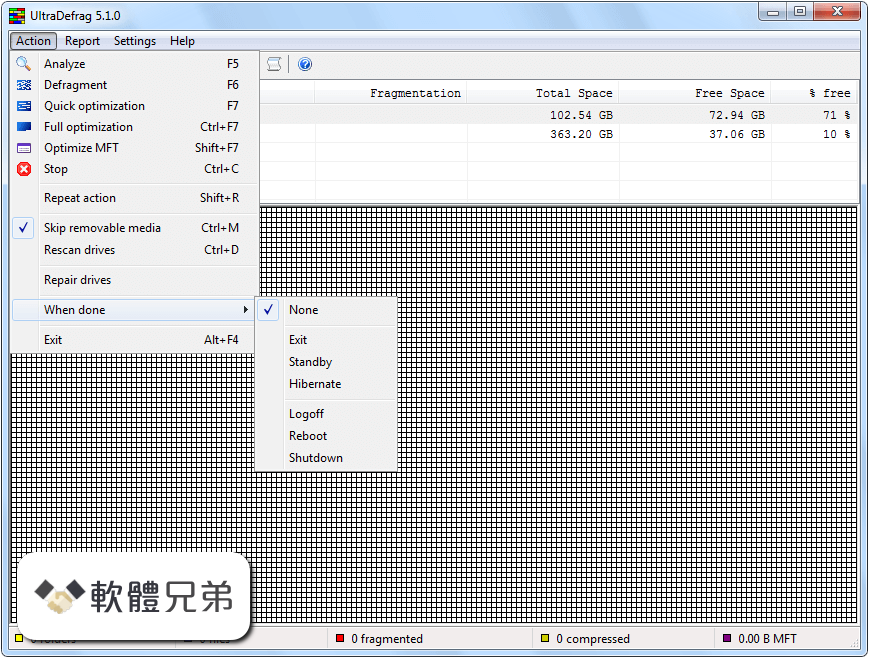|
What's new in this version: Luminar 3.1.2
- One of the big things we’re excited to introduce is a brand-new feature, called “On this day”. “On this day” will let you relive your photography memories. Available for both Mac and Windows, this new feature gives you the opportunity to look back on what pictures you took on this day exactly one or more years ago. To get started with this, simply click the “On this day” shortcut in the menu. Please note that the “On This Day” feature will only show up if you have photos in your Library taken on the current month and day in previous years. It’s a great way to look back on how you’ve grown as a photographer, and provide you with some inspiration to get your day started!
- On the Mac side of things, we’ve also added a faster import from your memory card, giving you less time waiting and more time to spend creating amazing images
- You can also now easily add plugins from Nik Collection to your workflow, and enjoy what they offer in cooperation with Luminar 3.
- As for the Windows side, you’ll see a faster scroll on Single Image view. You can now scroll more quickly and more effectively. Additionally, you’ll see speed improvements to the switching process between Single Image view and Gallery view.
- We’ve also fixed a bug with the Japanese calendar that caused crashes
- Finally, both Mac and Windows users will see overall performance and stability improvements. As Luminar continues to develop into a groundbreaking management and processing platform, it’s important to our team to make sure that Luminar’s performance is up to par. With every update, we try our best to make it work faster and more seamless than before, giving you a more reliable and quicker way to express your creativity through photography.
Luminar 3.1.1
- Easier navigation. Want to quickly find the folder that contains a specific photo but have too many folders to go through? Now all you have to do is right-click on the photo and select Go to > Folder in Library and you’re there! You can even find all photos from the same date by right-clicking and selecting Go to > Images from the same date
- Improved launch time. Now, starting from the second launch, the average launch time is significantly faster. Even if you have hundreds of thousands of photos in your Library
Luminar 3.1.0
Raw + JPEG (Luminar Libraries):
- Do you capture Raw & JPEG files at the same time? Now you can easily organize these file pairs in a more convenient way. View as a single image, but switch between versions easily. Organize & rate pairs simultaneously, no matter of your view preferences.
New AI-powered tool:
- A major update to one of Luminar’s most beloved and popular filters. Accent AI goes to the next generation and its even better for more photos.
Improved Selective Sync (Adjustment Sync):
- Synchronize your image adjustments across your photos. Image layers, Crop, Erase, Clone & Stamp do not affect syncing.
Import Images:
- You’ll be able to copy photos to a folder right from inside Luminar. Use this choice to pull images from a memory card or other drive and copy them to a new destination.
Gallery Selection (Windows):
- Now it’s easier to precisely select and deselect photos in your gallery. Select non-adjacent photos with Ctrl-click. Click outside a photo to deselect all photos.
|