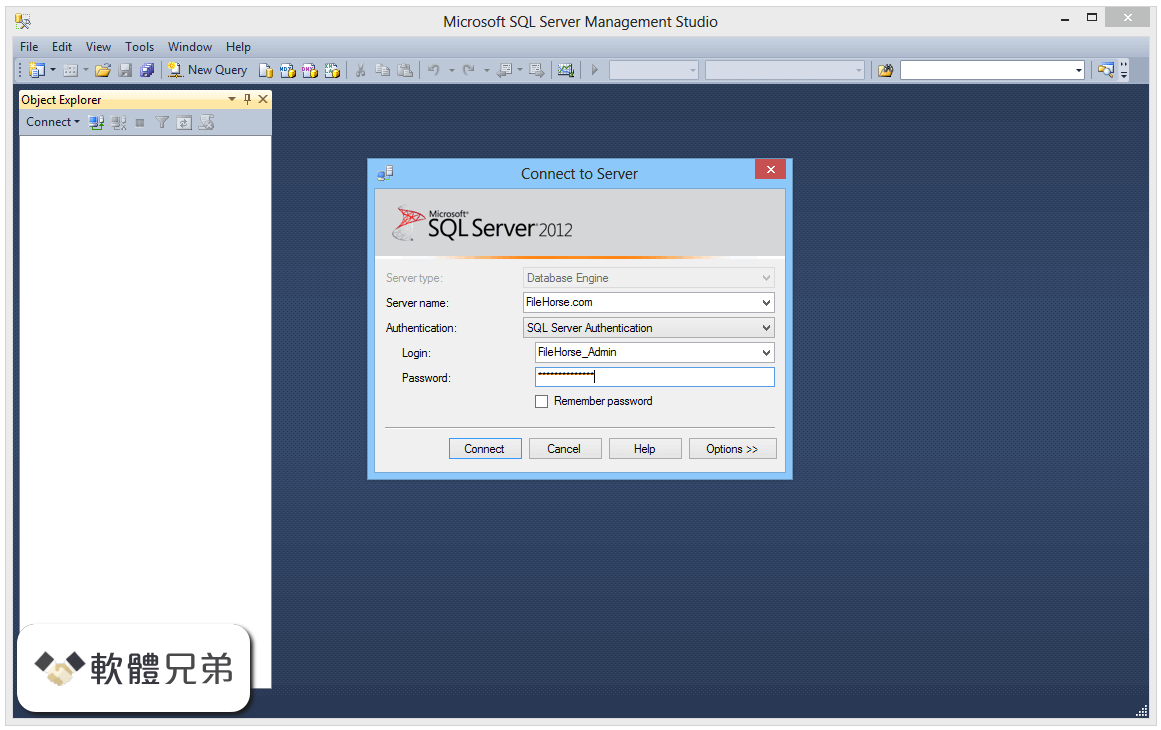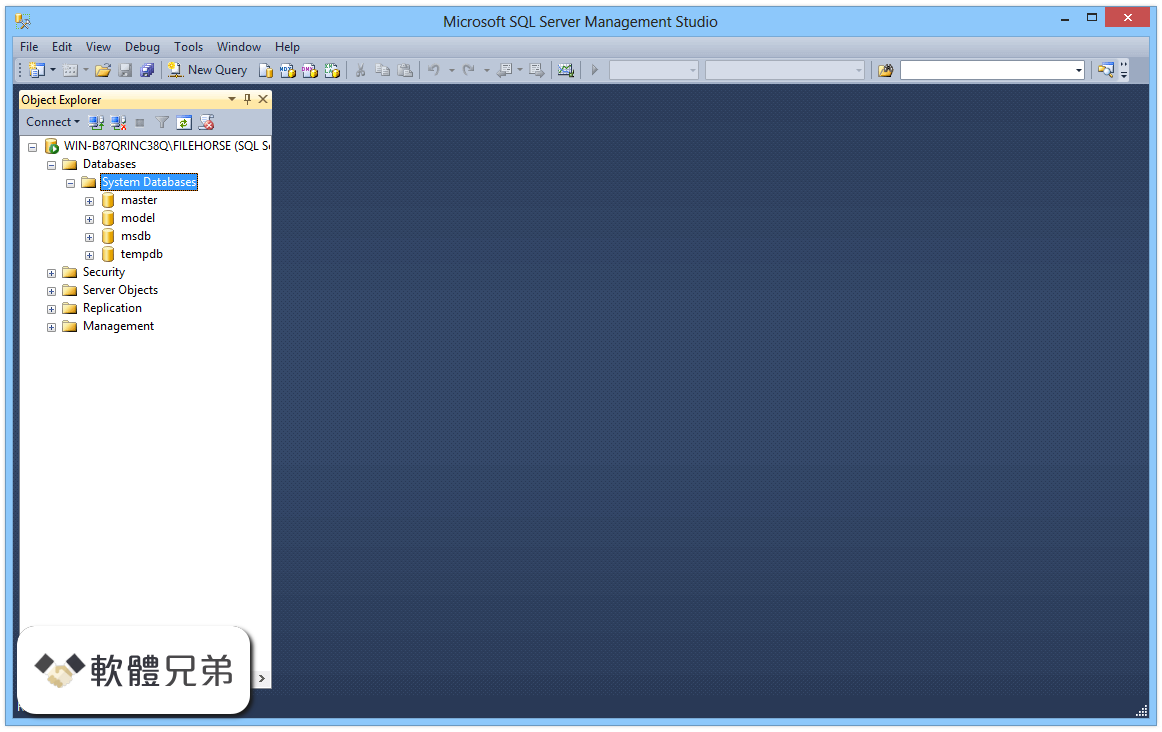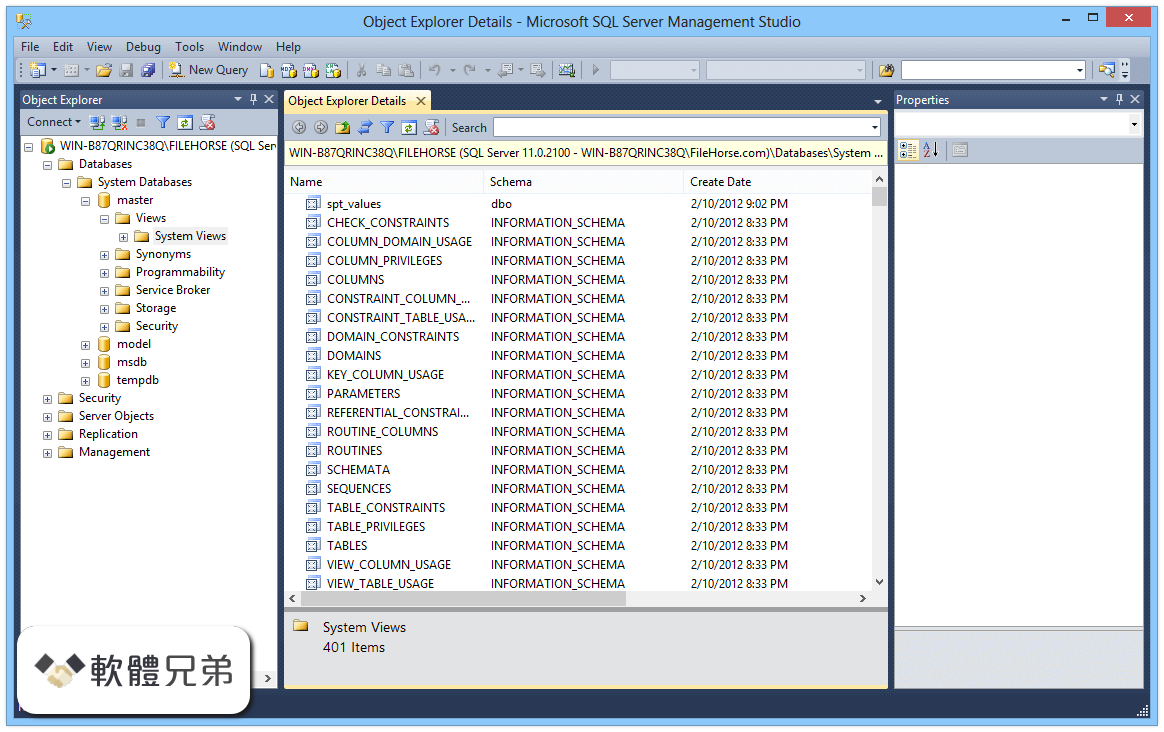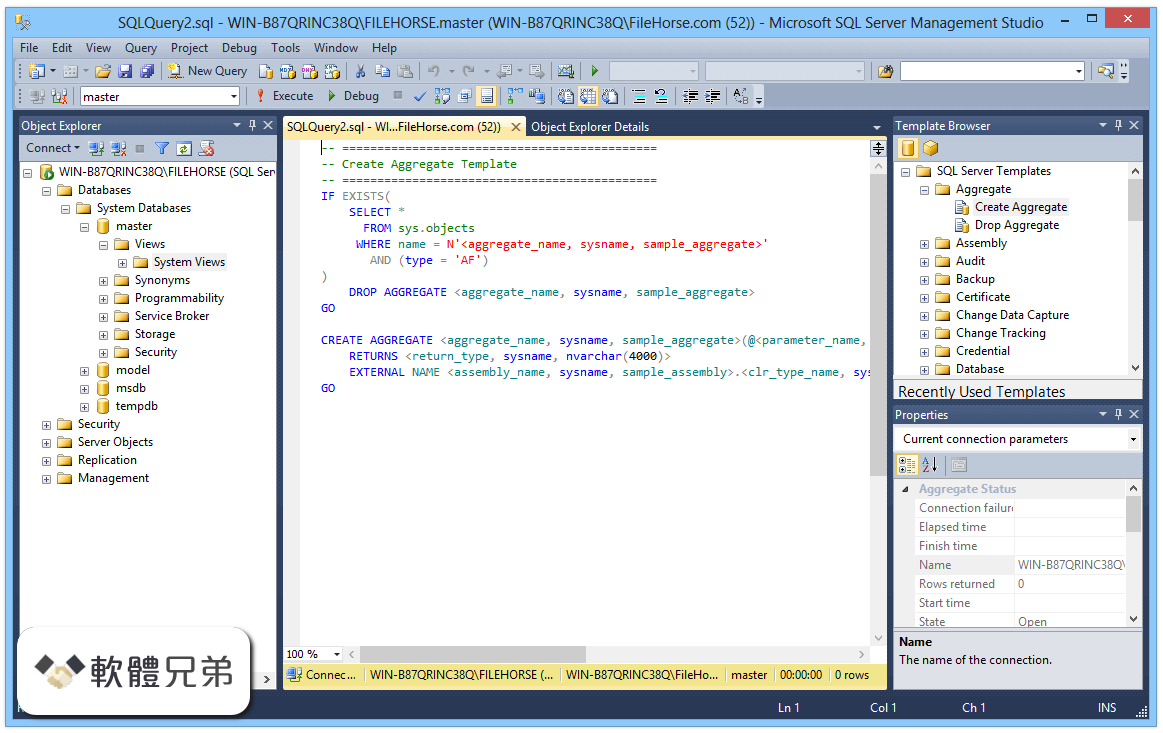|
What's new in this version: - The installation of SSMS installs Azure Data Studio 1.47.0
- Added support for secure enclaves with Azure SQL Database in the New Database dialog, Database Properties dialog, and Always Encrypted Wizard
- Improved performance for the Always Encrypted Wizard
- Added the Page Verify database option on the Options page within Database Properties
- Updated SSMS to use the latest driver versions for MSODBCSQL.MSI (17.10.5.1) and MSOLEDBSQL.MSI (18.6.7). The inclusion of these new versions could require users who also have older versions of the drivers to reboot after installing SSMS 19.2
- References to Azure Active Directory (Azure AD) updated to Microsoft Entra. See Azure AD is Becoming Microsoft Entra ID for details
- Updated F1 links for the Always Encrypted and Additional Connection Parameters pages in the Connection dialog
- Added support for Watch Live Data for event sessions created in Azure SQL Database and Azure SQL Managed Instance. For Azure SQL Database, you must specify the database name in the Connect to database field in the Connection Properties tab of the Connection dialog, see Connect to Server (Additional Connection Parameters Page) Database Engine for details. The ability to Watch Live Data is currently in preview
- Introduced ability to use the XEvent Profiler for Azure SQL Database. For Azure SQL Database, you must specify the database name in the Connect to database field in the Connection Properties tab of the Connection dialog, see Connect to Server (Additional Connection Parameters Page) Database Engine for details. The ability to use XEvent Profiler is currently in preview
- Exposed the histogram target for event sessions in Azure SQL Database
- Updated Import Flat File wizard to improve file encoding detection
- Introduced on-demand logging of Azure API calls from SSMS enabling customer-facing monitoring and troubleshooting for Azure-connected features, which can be accessed within Tools -> Options -> Output Window. See Options (Output Window - General) for more information
- Updated Help -> Technical Support and Help -> Send Feedback to direct to appropriate links
- Added support for creating a Ledger database in Azure SQL Managed Instance
- Improved wizard for performing failover on Managed Instance link. Supports unidirectional failover to Azure and bi-directional failover between SQL Server 2022 and Azure SQL Managed Instance
- Improved wizard for creating the link between SQL Server and Azure SQL Managed Instance. Supports link creation from SQL Server to Azure SQL Managed Instance and from Azure SQL Managed Instance to SQL Server 2022
- Improved wizard for testing connectivity between SQL Server and Azure SQL Managed Instance. Creates a temporary testing endpoint if none exists and can be invoked from a database replica on either SQL Server or Azure SQL Managed Instance
- Always On High Availability menu is now available in Object Explorer for Azure SQL Managed Instance and lists established Managed Instance links
- Introduced Azure SQL resources browser in linked servers wizard facilitating linked servers setup for Azure SQL Managed Instance
- Reduced load time for the New Database dialog in Azure SQL Database
- Added support for the External File Format node under External Resources node for Azure SQL Database
- Introduced connection pooling for Intellisense to reduce the number of new connections made and keep connections open between refreshes
- The IS Deployment Wizard now supports the Microsoft Entra Interactive Authentication Login method for Project Deployment
Fixed:
- Addressed issues with keyboard focus landing in the incorrect location when classifying data, and improved color contrast in the View Facets dialog
- Improved the screen reader for status messages, and for the automatic button in the Options page in Database Properties. The screen reader was also improved when reading the database name text within the Permissions page in Database Properties
- Improved Always Encrypted wizard to no longer allow the option to encrypt Ledger and history tables
- Fixed error 'Cannot read property AllowEnclaveComputations' when using the Always Encrypted Wizard in SQL Server 2016 and SQL Server 2017
- Addressed issue where Always Encrypted Wizard fails when a randomly encrypted column (using an enclave enabled key) already exists with an index on the column
- Updated Always Encrypted Wizard to preserve table ownership for encryption and decryption operations
- Fixed Always Encrypted Wizard to not allow the unsupported behavior of encrypting computed columns
- Updated default value for Encrypt Connection to False when a server is selected after using < browse for more… > in the connection dialog
- Updated Is Ledger Database option to be read-only
- Fixed exception generated when using Extended Events in Azure SQL Database in a database with a catalog collation that differs from the server collation
- Updated start menu entry to display SQL Server Management Studio 19
- Fixed displaying of SQL Managed Instance hardware generations when accessing resource properties
- Fixed 4k display problem in New Filegroup dialog
- Addressed inability to import a dacpac file from, or export a dacpac file to, an Azure Storage Container/blob
- Added support for Microsoft Entra users when importing a bacpac file
- Improved SSMS installer to address scenarios where setup-related registry keys are partially removed and installation hangs with 'Loading packages. Please wait...'
- Updated installer to properly update native binaries when upgrading from earlier versions of SSMS 19.
- Updated installer to no longer uninstall native driver SDKs (MSODBCSQL and MSOLEDBSQL) when the driver version on the machine is less than the one installed by SSMS. See Installation of SSMS 19.1 removes SQL_SNAC_SDK registry key after installing MS SQL Server 2022 standard edition
- Fixed error when using $PARTITION.partition_function_name(expression) syntax
- Fixed Maintenance Plan Wizard to include Finish button after navigating through the configuration of a maintenance plan
- Addressed behavior where Microsoft Entra users in Azure SQL Database are prompted for credentials when modifying a stored procedure, even though the user is authenticated. See SSMS 19 forgets connection when clicking 'modify' on a stored procedure from Object Explorer and Authentication Issues
- Resolved error 'Cannot show requested dialog.' when trying to view properties for a Microsoft Entra database user in Azure SQL Managed Instance
- Updated database role mapping to default to public as the only role for new logins
- Fixed error 'Object reference not set to an instance of an object.' when viewing properties for a server role or properties for domain login, in SQL Server 2017
- Removed menu options to create a new key, constraint, trigger, index or statistic on a dropped Ledger table
- Added support for Edit Top N Rows scripting menu option when a table's column names are keywords such as ALTER, MERGE, PRECISION, etc. See SSMS Edit top 200 rows error: Incorrect syntax near the keyword 'merge'
- Updated logic in Object Explorer to only execute sp_verify_dtc_configuration for Azure SQL Managed Instance. See SQL Server Management Studio 19.1 DTC status node causes error reports when logging enabled on message 2812 on on-premises SQL installations
- Fixed XML error 'Instance validation error: 'CONCAT' is not a valid value for ArithmeticOperationType.' when viewing an execution plan for a query with double pipe (||) syntax
- Fixed error 'When executing sp_adddistributor for a remote Distributor, you must use a password. The password specified for the @password parameter must be the same when the procedure is executed at the Publisher and at the Distributor.' when configuring a Remote Distributor for Replication
- Addressed error 'Property Password cannot be changed or read after a connection string has been set' when adding a SQL Server subscriber in the New Subscription Wizard dialog. See SSMS 19 - Issue while connecting to subscriber during replication configuration
- Resolved issue where Replication Publication Wizard couldn't support two objects with identical names added as articles in the same publication
- Added support for Replication Monitor with Azure SQL Managed Instance
- Resolved issue where Replication Monitor connected using Windows Authentication only
- Added ability to use Microsoft Entra Service Principal Authentication for Replication Monitor
- Fixed error 'An error occurred during local report processing' when drilling into the blue bar in the CPU utilization report
- Updated results grid to respect the user-specified setting Maximum Characters Retrieved when selecting output from JSON data types
Select Version 相關參考資料
How to Determine Your Postgres Version
Viewing the server version. To determine the server version using an SQL statement, simply issue the SELECT version(); command: =# SELECT version(); version ...
https://www.atlassian.com
How to find the SQL Server version
2019年10月8日 — We can use the @@VERSION function to find out all version details of the SQL Server instance. ... SELECT @@VERSION AS 'SQL Server Version Details' ...
https://www.sqlshack.com
MySQL VERSION() Function
Return the current version of the MySQL database: SELECT VERSION();. Try it Yourself ». Definition and Usage. The VERSION() function returns the current ...
https://www.w3schools.com
Select PHP Version
Select PHP Version 可提供用戶自定義PHP 版本、PHP Extension、PHP.ini 等三種功能。
https://help.url.com.tw
Select Version - 2011 - SOLIDWORKS PDM 說明
Select the version of SolidWorks to which you want to upgrade the files. The SolidWorks version you select must be installed on each workstation ...
https://help.solidworks.com
Understanding the SQL Server SELECT @@VERSION ...
I was recently trying to determine what version of SQL Server was installed on a particular server. I found this tip to determine the version and tried to ...
https://www.mssqltips.com
VERSION (Transact-SQL) - SQL Server
2023年6月21日 — 下列範例會顯示傳回目前安裝架構的版本資訊。 SELECT @@VERSION AS 'SQL Server Version';. 範例:Azure Synapse Analytics 和Analytics Platform ...
https://learn.microsoft.com
VERSION - Amazon Redshift
The VERSION function returns details about the currently installed release, with specific Amazon Redshift version information at the end.
https://docs.aws.amazon.com
判斷資料庫引擎的版本和版本SQL Server
2024年1月30日 — 方法3:連線至SQL Server 的執行個體,然後執行下列查詢:. SQL 複製. Select @@version. 此查詢的輸出範例如下所示:. 輸出 複製. Microsoft SQL Server ...
https://learn.microsoft.com
|