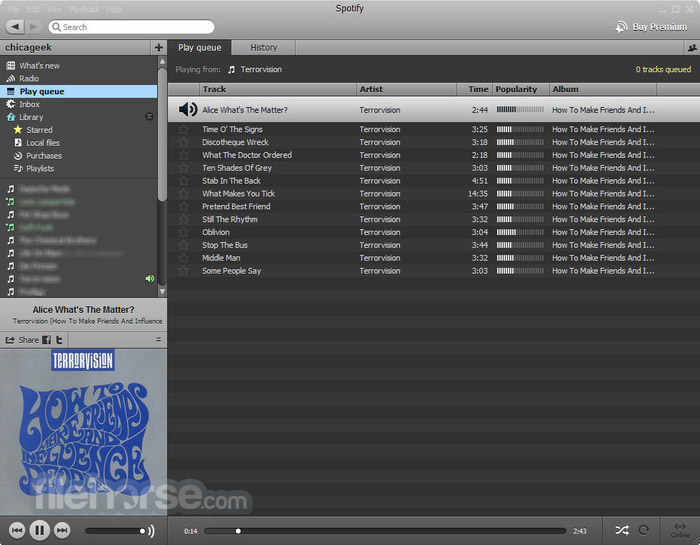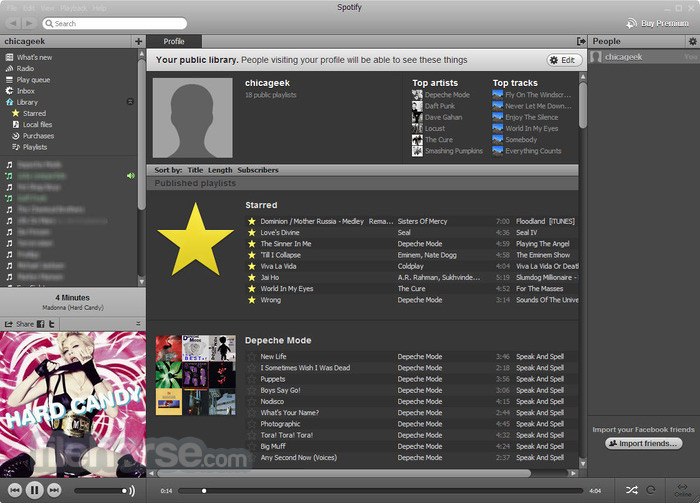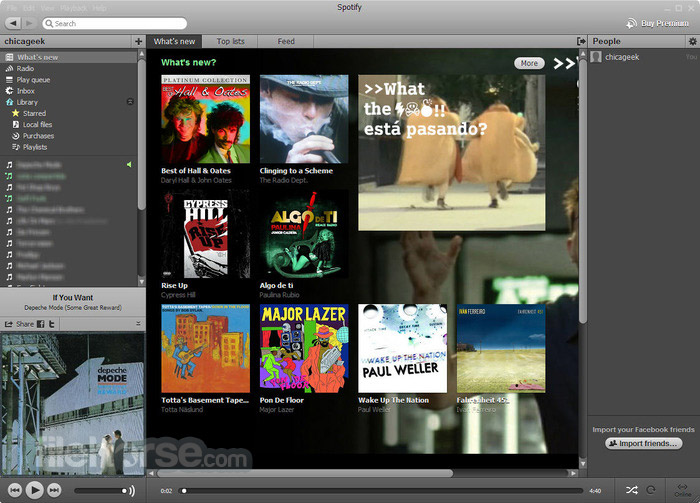|
What's new in this version: jv16 PowerTools 7.0.0.1274
Fixed:
- The program could randomly crash, that is, either show an Access Violation error message, or simply close itself without any error message. This was not a dangerous issue, that is, there was risk of damage to your system. The issues causing this have been now fixed, nevertheless.
- Running the System Cleaner with the "Do not list temporary files which could be dangerous to delete" safety setting disabled (it is enabled by default), could damage Windows 10 Start Menu's pinned tiles feature (which is also not enabled by default).
- System Cleaner could get stuck to the final "Please wait" phase. This bug was relating to many factors and did not happen often, but the more results are found, the more likely this was to happen.
- In rare cases, the "The scan took x seconds and found a total of z registry errors" etc text in the System Cleaner results screen could contain wrong numbers. This could happen if the ignore list feature was used, and some found items were ignored but they were still counted as found errors - which is technically correct, but would be confusing.
- Running the System Cleaner could get stuck to five or more minutes in some systems. This bug was relating to incorrect (read: slow) processing of certain type of data, only found on some systems.
- After returning to the Dashboard, there could be a delay of few seconds during which the UI would not respond
- Scrolling the Dashboard area up and down could cause the running apps list to flicker and use a lot of CPU time
- Dashboard and Widget app listing could show apps with "< 1%" and "0%" CPU usage which is both superfluous and potentially confusing
- If you hid the hard drives from the Dashboard, it was required to restart the app to be able to see them again
- Dashboard or the default view of tools could display a horizontal scroll bar, which is not visually very pleasing to see if not absolutely needed
- Task Closer's software column could contain empty items, which is not visually pleasing
- If you clicked the button to start a tool while it is already scanning, this would abort the already running scan which makes no sense. For example, if you click System Cleaner button from the menu, while System Cleaner is already scanning.
- The result list search feature could become visible before the results, making the user interface to look confusing
- Running the Finder after Duplicate Finder could cause the Finder results list to incorrectly include the Duplicate ID column. This was simply a left-over from running the Duplicate Finder and entirely a cosmetic issue.
- It was possible that more than one instance of the app could be started at the same time, and if that happened, the app could hgave simply closed without any error message
- The program could show an error message about Access Violation when closed
- Using the result list search feature did not always work. Especially if you opened a tool, such as Software Uninstaller, wrote a search word, then close the tool and do it again, the second time the search would not start unless you hit the Enter key.
- Check For Updates UI looked bad, because it did not scale to larger window sizes and could contain clipped texts
- Registry backups query box could be shown at awkward times
- In Windows 10, the app's progress on screen and the task bar progress could get out of sync, with the task bar progress showing a larger value than what is on the screen.
- The total RAM and CPU usage number did not always match the sum of the three sections displayed in the circular charts on Dashboard
- The Languages menu could sometimes be missing from the main menu
- The Dashboard did not scale properly after the app window has been maximized, or there was a delay of many seconds
- On some screen resolutions, the Dashboard did not display any running app icons
- The Dashboard and the Widget could incorrectly show a running Synaptics Device Driver as "Synaptics Device Dri"
- System Cleaner could list non existing hkey_local_machinedriver keys as invalid
- During the Initial Setup, the app could lose and gain focus many times, which caused unpleasant looking flickering
- Clicking the top right corner app window buttons could cause them to remain stuck with the click color
- The program could show information about a new version multiple times
- The result list search bar could sometimes be shown below the buttons bar, even though the buttons bar should always be at the bottom of the window
- The program window could fail to show up at all, if the screen resolution had been dramatically changed since the last time the app was last used
- Using the selection features, such as Select All while the result list is being filtered, could cause the selected number in the application's status bar not to be updated correctly
- The Settings window could sometimes have incorrectly sized elements
- Using the System Cleaner could in some rare cases cause file system issues to be picked up by Microsoft's SFC utility. These issues are not actual file system errors, but cases where jv16 PowerTools corrects an error in a way that SFC utility disagrees with and therefore reports the correction by jv16 PowerTools as invalid. Since this could be confusing to users, we have disabled this form of error correction from jv16 PowerTools for the time being.
- In some rare cases, running the System Cleaner could remove a non working AutoDesk licensing service module. This happens because the module is not working correctly. However, if it is removed, AutoDesk software will stop working and need to be reinstalled. While this is technically not a bug in jv16 PowerTools - it removes a non working service module from the system as designed - the issue is now fixed by ignoring such AutoDesk related services.
Improvements:
- Major improvements to the safety of System Cleaner, especially relating to ignoring data of installed software
- Major improvements to the responsiveness and overall smoothness of the UI
- Major user interface improvements in both how the overall user interface looks like, but especially how easy it is to use
- Entirely rewritten hard drive information area in the Dashboard now shows more detailed data
- Highly improved Settings window user interface
- Reduced the CPU usage of the Widget
- It's now possible to change the order of the dashboard content. And there is also more freedom to choose what is displayed there
- The result list columns are now sized based on their content. And, if you don't like this, you can also choose them to be equally sized. This option was added to Settings
- Improved the way the Dashboard scales to smaller app window sizes and screen resolutions
- Check For Updates now shows the Change Log if a new version is available
- Initial Setup information message now better explains what it does and why
- Moving the app window will automatically close any currently open message boxes
During the quality control for this version, we have also identified a few bugs in the new version. These are all cosmetic issues with no real user impact or risk and will be fixed in upcoming versions. These issues are:
- The progress indication of System Cleaner working, that is, actually cleaning the system, is not accurate. For example, it can remain at under 5% for some time, and then suddenly complete. This is simply a cosmetic issue, it does not mean that the cleaning failed or did not complete.
- The circular chart elements in Internet Optimizer may contain visual artifacts
- The text of the circular progress element in the progress screen, such as when scanning the system, can be sometimes drawn to the left side of the screen. This issue is evident if the window is resized during the progress screen being visible.
- Sometimes the program fails to correctly fetch the icon of a running application, causing the CPU or RAM listing areas of the Dashboard to show either a missing or incorrect icon
- In some screen resolutions or application window sizes, the top of the navigation menu does not have enough top margin
- In some screen resolutions or application window sizes, some texts on the screen can be partially cut off due to not enough space
- The top right corner panel buttons of the Dashboard can display incorrect color when the mouse cursor is over them
- Lastly, the speed of the program can be slower than before, because of the additional safety checks and improved accuracy. We will address with more optimizations in the near future as well.
jv16 PowerTools 6.1.1.1216
Fixed:
- Fix: Performing a full system cleanup with the System Cleaner can take a very long time, with the progress indicator seemingly stuck at 90% or at 99% in some systems
- Fix: System Cleaner does not always find all the possible temporary files for removal
- Fix: If you do a full system cleaning with System Cleaner, and then run the scan again, it can still show more items to clean. This can repeat for many times, if not forever
- Fix: System Cleaner can fail to detect some broken shortcuts
- Fix: Some parts of the Settings window UI are not rendered correctly in all screen resolutions and application window sizes making some texts of check boxes invisible
- Fix: The Check For Updates screen can display a blank screen on some systems
- Fix: If you abort a system cleaning session, the checkbox about restarting computer remains visible on screen for a few seconds while the progress screen should only contain information that the operation was aborted. This is a cosmetic issue, but fixed now nevertheless
- Fix: In some systems, starting the app or running the Initial Setup could cause Windows to display error message saying "This operation has been cancelled due to restrictions in effect on this computer"
- Fix: When a message box is shown, it will by default display the blinking text caret (cursor). It can look a bit confusing as to why there is one. It's now fixed. You can still place the caret there by clicking the message box text with your mouse cursor and select text for Ctrl + C
- Fix: Running jv16 PowerTools on a screen with a very small resolution (e.g. 800x600 px), the navigation panel can be drawn without any content (no icons) and no texts
Improvements:
- The scanning and cleaning speed of System Cleaner is now a lot faster
- The program is now compatible with the upcoming Windows 11
- Improved the Software Uninstaller's ability to find and delete left-over data
- The setup executable now also has the executable file information fields set, such as file comments
- Reduced the size of log files created during System Cleaner usage
- Added "Check For Updates" also to the Tools menu of the main window. Previously, it was only under the Help menu
- Comes with updated Dutch, Polish, Russian and Swedish translations
jv16 PowerTools 6.1.0.1203
Fixed:
- The System Cleaner can get stuck at 90% progress seemingly forever when scanning. This bug only affected some users, but for them, it was very annoying as it basically prevented them from using the tool
- With some users, the program fails to start entirely, or it starts but the entire UI is unresponsive and clicking any of the tool buttons does nothing. This was a very rare bug with only six people reporting it. We were able analyze the problem and it was caused by specific hardware configuration causing the UI initialization code to fail. It's now fixed
- The hard disk type (HDD vs. SSD) detection in the main Dashboard does not work correctly in all systems
- In some systems especially with a lot of registry errors, starting of the program can take unusually long
- The Widget can display List Index Out of Bounds error message
- When uninstalling software, the Software Updater icon can be incorrectly highlighted as the currently active tool in the navigation panel. This is purely a cosmetic issue
- The English user interface contains a few typos and grammar mistakes. They should all be fixed now
- Within Windows Control Panel's remove apps, jv16 PowerTools version number can be incorrectly listed as 5.x, it should be 6.x
- If you kill jv16 PowerTools using the X button from its Dashboard listing of apps, this does not start the Widget even though normally closing jv16 PowerTools would start it
- The automatic sizing of the Widget window does not work properly
- If you enter the Settings view in Widget, the Right Click menu will no longer display most of the Hide/Show menu items
- The save button in Widget's Settings view uses different colors compared to the other buttons in the Widget
- In some screen sizes, the default jv16 PowerTools window size might be too tall, getting partially covered by the Windows taskbar
- Starting the app with a command line parameter (such as jv16PT.exe -SoftwareUninstaller) does not always work
- One System Cleaner scan module is called "Scan automatically while starting software", which, makes no sense because of the incorrectly added word, it has now been fixed to "Scan automatically starting software"
- Even with the Do not create any backups option selected from the Settings, the program can still create backups
- Settings "Show search panel by default" does not work. Even if unchecked, the search panel is visible in the tool results view
- 18) Fix: It's not possible to close the Search panel in Task Closer. Clicking the X button does not do anything.
- Settings "Show the reason why each item was found as invalid or safe to remove" does not work. That is, unchecking this option does not hide the reason column from System Cleaner UI
- Using the Finder to search for only registry data causes the scan progress screen to still display file system paths and the program says these file system paths are being searched. This is a cosmetic bug, the file system paths are not searched if you tell the Finder to only look for registry data, however the user interface incorrectly says file system is also searched
- Using the Right-Click menu is impossible in the message popup window because the menu gets automatically closed
- Opening a registry key with Finder's Right-Click menu option can show error message saying the registry key does not exist - even if it does exist
- Software Updater does not display the number of items in the bottom left corner of the window status bar
- The Widget has a small memory leak which causes its RAM usage to increase slowly but surely if it is running for a long time
- Even when a tool is open, the tool's navigation panel tooltip would say something like "click here to open the tool". As the tool is already open, the tooltip could be confusing
- When the navigation panel is minimized, the buttons may not display any tooltips at all
- Killing an app with the Widget can sometimes kill it correctly, but it still remains listed as a running app (because the list does not get refreshed correctly)
- Using the result filter bar can cause the program to crash with an Access Violation error message
Improvements:
- Major speed improvements to all the main features: Initial Setup, System Cleaner scan and Software Uninstaller scan. These speed improvements are focused on the outliner systems. In other words, the average speed of each tool remains about the same, but in systems which had terribly slow Initial Setup or Software Uninstaller scan times, there should be major improvements.
- Moved a lot of data processing from the main jv16 PowerTools executable to a helper executable residing in the same application folder. This improves data processing speeds and improves UI responsiveness, for example during Initial Setup.
- It is now possible to select multiple items from the result list using the Shift key. Click first item you wish to select, press down the Shift key and then click the second item, and all items between the two items will be selected.
- Added an option to select items by search word.
- The message boxes now allow you to select the text for easier copying. For example, when in Software Uninstaller > Right Click > Show all data, you can simply select and copy with Control + C the data you want.
- Added an option to open a running app's folder. To do this, simply Right-Click the app in the Dashboard or Widget and choose Open in Explorer.
- The application and the widget now close down faster. Before, there could be a delay of few seconds.
- Improved the UI update smoothness of the Widget.
- It is now possible to select multiple items from the result list using the Shift key. Click first item you wish to select, press down the Shift key and then click the second item, and all items between the two items will be selected.
- Made the option of killing apps from the Dashboard or Widget easier to notice.
- If jv16 PowerTools is set to automatically start after software uninstallation reboot, the widget should not automatically start for a few seconds before the reboot happens.
- Improved the smoothness of the Initial Setup progress display.
- The Widget will now set its default data update speed based on the computer speed. Previously, the Widget could use 10%+ of CPU simply to update its data, because it was updating too frequently and with slower computers this would cause substantial CPU usage.
- Improved the classification of running apps within the Dashboard and Widget. These features should only list running user apps, previously they could sometimes also list system apps as they were not all correctly detected.
- Added an option to not show the Widget within its list of running apps.
- Keeping the mouse cursor over any apps of the Dashboard's or the Widget's will now display the app's filename.
- Improved detection of Big Fish game launcher games.
- Saving the result list as a text file now also includes the column captions.
- Software Uninstaller will now display the installation size of small apps in KB, instead of saying 0 MB.
- Improved Software Uninstaller's accuracy in detecting installed software data, such as publisher names.
- Added a select icon to the result lists, such as System Cleaner and Software Uninstaller to allow easier and faster selection of items.
- We have noticed some users not realizing that the jv16 PowerTools button at the top left corner of the app window is the main menu. We have now addressed this by adding a tip text about it.
- System Cleaner's Domain Whitelist now also ignores sub-domains. Before, adding domain.com would only whitelist that, anything like subdomain.domain.com cookies could still be listed by System Cleaner.
- Clicking the Download button in Check For Updates screen will now take you to the direct download page. Before, the Change Log page of the new version was opened. Now the program has a separate button for opening that page to read more details of the new version.
- There can be a delay of a second or few after clicking the Start button in Finder. During this time, the app seems frozen. It's not frozen, but this is not properly indicated. This is now addressed with an added Please Wait message and also by making the starting of search faster.
- Deleting a lot of data with the Finder result screen can take some time. However, during this time there is no progress indication. Addressed by adding a Please Wait message.
- Improved the Software Uninstaller's ability to avoid automatic reboots when uninstalling software.
- Added an option to display the dates within the app in the format of year . month . day.
- Comes with many updated translations, including Dutch, Finnish, French, German, Italian, Russian, Swedish and Thai.
jv16 PowerTools 6.0.0.1133
Fixed:
- Fix: The program can display Access Violation and Privileged Instruction error message when starting, or when the Widget starts. This mainly happens with systems that have a third party application called WindowBlinds installed. This is a cosmetic issue, that is, it does not cause any harm to the system. Nevertheless, it is an annoying and it is now fixed.
- Fix: Uninstalling jv16 PowerTools can leave up to three Widget related files behind to the C:UsersxxAppDataLocal directory. This is now fixed, and any previously left behind files will also be removed by this version's uninstaller.
- Fix: The capitalization of some of the navigation menu items can be wrong when using the program in other than the English user interface
- Fix: The Widget's setting in jv16 PowerTools Settings window does not work properly. For example, you cannot re-enable Widget from the Settings if you have disabled it via its "Exit and never show again" feature.
- Fix: The tooltips shown by the left navigation panel mixes English with translated texts. This only happens a Non English UI is used.
- Fix: The dashboard can show gibberish (such as 0xB21A12) as the RAM manufacturer name
- Fix: The automatic updates do not work. This feature has now been entirely re-written and it is now working. If enabled, you should automatically receive all the hotfix and small updates to the program from now on. Major new updates still require a manual download and installation.
- Fix: The program can display a cut message saying "if the download didn't start, go to https://". The message should include the correct address. This is now fixed.
- Fix: Software Uninstaller can incorrectly remove a shared software installation directory. For example, if you have Firefox and Thunderbird installed from Mozilla, uninstalling one can cause the incorrect removal of the shared c:usersxAppDataLocalMozilla directory.
Improvements:
- Major accuracy improvement: Software Uninstaller finds on average 25% more data relating to installed software, and System Cleaner contains a new registry cleaning scan module.
- Major performance improvements: Initial Setup now runs on average 20% faster and System Cleaner about 10% faster
- The dashboard now shows whether your hard drives are old style mechanical hard drives or SSD. For SSDs, it will also show whether the drive is SATA SSD or NVMe SSD.
- The program now attempts to detect Windows shutdown and if one is detected, the program now handles that more gracefully. This applies to both the main jv16 PowerTools and the Widget.
- You can now enable and disable an automated reboot within the scan progress screen for system cleaning and uninstallation of software
- Improved the overall smoothness of the dashboard and the scan progress UI
- The widget will now blend to the desktop background smoother after the mouse cursor leaves the Widget app area
- This version comes with many updated translations, such as: Dutch, Swedish and Russian. German translation will be updated soon, too.
jv16 PowerTools 6.0.0.1120
Fixed:
- Fix: Running the System Cleaner scan or fixing could cause the program to quit without an error message, or freeze. This was a rare issue, only happening to about one in one hundred users.
- Fix: If there are no software requiring update, the Update button is not visible in Software Updater. This leaves only the Uninstall button visible, and it can be rather confusing why a tool called Software Updater only has an Uninstall button an no Update button. From now on, both buttons will be visible in the Software Updater, and clicking the Update button will display an error message if there is nothing to update.
- Fix: If using the classic window menu (Settings > General Settings > Use custom system menu for the main program window), some of the Tools menu buttons do not work
- Fix: If the program starts in Chinese system, the Chinese translation is not automatically selected by the program
- Fix: Some parts of the user interface are always in English, i.e. they cannot not be translated via the translation files
- Fix: The program can entirely freeze up if a message box is displayed at a very specific time. This is a very rare bug which is caused by a race condition. Very specific conditions have to occur of this to show up, but if it does occur, it will freeze up the entire program and the program must be closed forcefully.
- Fix: The Settings window displays the options to enable or disable the result list filtering. However, this feature is not yet fully implemented, and therefore not available. Fixed by hiding these settings for now.
- Fix: The Initial Setup / Splash Screen or the actual app main window can show up with some elements, such as the window border or the top bar buttons not fully drawn. This was entirely a cosmetic problem, but fixed now nevertheless.
- Fix: Under some circumstances, the font sizes in the Initial Setup screen could be inconstant with some texts using slight bigger font than other texts. Purely a cosmetic issue.
- Fix: The Settings window still shows an option relating to the Back button, which no longer exists in the current UI. Fixed by removing the option.
- Fix: The Initial Setup / Splash screen can display a blank white line in some screen resolutions. A purely cosmetic issue. Fixed now.
- Fix: Using the Search feature in the tool result lists can cause the program to display Integer Overflow error message
- Fix: Maximizing the main program window in Windows 7 can cause the window to go entirely blank
- Fix: Under some cases, the Auto Updater could incorrectly save its log file to the Windows Desktop
- Fix: Starting the Internet Optimizer can incorrectly say there is no internet connection, even if there is
Improvements:
- New feature: jv16 PowerTools Widget allows you to see core system information directly from your Windows Desktop. It can either be a few pixel tall bar showing only basic CPU and RAM statistics, or larger tool for easy killing of apps.
- Major performance optimization. The Initial Setup, System Cleaner and Software Uninstaller all now work considerably faster. In most systems, the speed improvement will be minor, 5% on average on our testing systems. However, in some systems with specific content (e.g. specific installed third party software), the speed improvement can be over 20%.
- The dashboard now lists all system hard drives (previously only a maximum of two), and also shows their names and file system information.
- Added an option for the user to select whether to show hard drive information on the main app dashboard. The default setting is to show the hard drive information of the system disk only.
- Added options for the user to choose what kind of CPU and RAM data to see in the dashboard. You can adjust how the dashboard looks from the Settings window, or simply by Right Clicking the dashboard.
- The window bottom panel buttons now have the same right hand padding (empty space) as below the button. Purely a cosmetic improvement.
- Added a tip text to the Finder tool to let the user know they can write multiple search words at the same time by writing one search word per line.
- The program automatically now capitalizes the tool names in the main navigation menu, even if they are not capitalized in the translation files
jv16 PowerTools 6.0.0.1099
The main changes are:
- Brand new user interface. We heard your feedback about the user interface, and we listened. The new version now comes with a more powerful user interface, more in line with the classic jv16 PowerTools versions.
- Faster and more accurate. We spent hours on making the new version faster and more accurate. It will now clean better than ever before.
- Quality improvements to all the tools
- There are also many interesting performance related numbers from our quality control system. The previous official build took on average 93 seconds to complete the Initial Setup. The new version does this, on average, in just 54 seconds. The previous official build took on average 53 seconds to do a System Cleaner scan, now it takes only 46 seconds. And perhaps even more impressive is that the Software Uninstaller previously took 52 seconds, and now only 36 seconds. Also, it's worth noting that these numbers are averages across hundreds of test installations, not cherry picked numbers from one or two systems.
- While the new user interface might seem heavier, the actual memory (RAM) usage of the program is also down from an average of 224 MB with the previous official build, to only 118 MB.
- While speed and overall performance are important indicators, even more important is the tool's ability to clean your computer. In these key metrics, the new version is also better than ever before. For example, the new version finds on average 5.2% more files and registry data relating to installed software. There is also a brand new, dedicated scan module in System Cleaner to detect left over software files and registry keys.
jv16 PowerTools 5.0.0.939
Improvements:
- Major accuracy improvements to the Initial Setup, System Cleaner, Software Uninstaller and Software Updater scans
- The Use Custom Main Menu option will now be disabled by default on systems with multiple monitors. This feature doesn't work properly on systems with multiple monitors, this is a quick workaround until we have a proper fix
- The program will now detect if major changes have been made to the system since the Initial Setup was originally run and it will be run again to ensure the most accurate analysis of the system
- Pressing Ctrl + A while a tool's result filter is active now selects the filter text, instead of selecting all of the result list items
- The Languages menu and the Tools menu are now hidden from the main menu while the tool is scanning. Previously, one could change the language of the program during scanning, which made the scanning stop as the program needs to restart for the language change
jv16 PowerTools 5.0.0.845
Fixed:
- Running the System Cleaner can damage Mozilla Firefox or Mozilla Thunderbird products. This only occurs in some systems, but we wanted to release a fix for the issue as fast as possible nevertheless. A simple reinstall of the mentioned products solves the problem, or restoring the System Restore Point jv16 PowerTools automatically created before the cleaning.
- The Initial Setup can fail with an error message of Access Violation. This is a very rare bug, but now also fixed
Improvements:
- Speed improvements to the Initial Setup, Software Uninstaller and Software Updater scans
jv16 PowerTools 5.0.0.832
Fixes:
- Maximizing or unmaximizing the main window by double clicking the top window bar does not work properly
- If you maximize the main window, then minimize it, clicking the jv16 PowerTools in Windows task bar does not restore its window and the program can remain invisible
- The Please restart jv16 PowerTools message box can be shown with the wrong message box icon
- Software Uninstaller and Software Updater can show wrong version number for some software, for example Speccy
- Uninstalling many software at the same time can cause the progress screen to display incorrect paths. For example, if you are uninstalling Winzip and Winrar, during the uninstallation of Winrar, the progress screen could say it is processing C:Program FilesWinzip. This is a purely cosmetic problem relating to the user interface. No incorrect data is removed, or data of other software
- Uninstalling certain software can cause the system to reboot incorrectly. This is caused by Software Uninstaller not detecting a certain type of reboot now or later selector in the app's uninstaller
- The scan progress screen of Find All and Finder tool can display incorrectly large number of results found. This is purely a cosmetic issue, the user interface simply counted the data wrong and that is why the number of items found shown on screen does not always match the final number of found items
Improvements:
- Major speed improvements to Software Uninstaller and Software Updater scans
- Minor improvements to the accuracy of Software Uninstaller
- Minor performance improvements to Find All and the Finder tool
jv16 PowerTools 5.0.0.798
New features:
Finder:
- This tool allows you to search for files and registry data with more advanced set of features compared to the Find All feature. Find All is your quick way to find what you want. The Finder is for you when you want to be more detailed what to find and from where.
Duplicate Finder:
- This tool allows you to find duplicate files. The duplicate detection can work either by file content, listing you files which have 100% bit-by-bit identical content, or by filename allowing you to list files with identical names. Or, both: duplicate files with identical content and name. This feature is designed for finding duplicates from your file collections, such as collections of documents, pictures or movies.
jv16 PowerTools 5.0.0.786
Fixed:
- Aborting a scan and then starting it again does not always work, instead, starting the scan again will only show the aborting scan screen again
- The program can display an error message about floating point divizion by zero in some rare cases
- The Internet Optimizer can fail to run without showing any error message, it would simply return to the home screen
- Find All's Ignore List is not always properly initialized. For example, jv16 PowerTools's own debug folder should by default be ignored, but this does not always happen
- Scan progress screen's font sizes can change during a scan without any good reason
- The program can fail to detect all the installed browsers from the system, which leads them not being listed in jv16 PowerTools Settings window
- Sometimes clicking the top bar of the main program window is incorrectly interpreted as a double click, causing the window to get maximized
- Internet Optimizer can get stuck when applying the new Internet settings
- The Registry Backups Disabled popup can be shown annoyingly immediately after the Initial Setup has completed and the main window shown. Now, there is a small delay before it can be shown
- Initial Setup can fail and show an error message in some systems
- Software Uninstaller can fail to uninstall software with an error message "Error No uninstallation data found. Nothing to do.
- Running System Cleaner can leave orphaned threads running in the background. While they don't normally cause any problems, they can make the program seem slow and use more RAM than expected
- The tools can get stuck to the Adding Data To Screen phase, especially if the tool was ran after using System Cleaner. This was a rare bug, only occurring in some systems, and only sometimes
- After you first start the program, the tool tips on the main program window are correct. However, after you start the program again, the tool tip texts are cropped, with only the first sentence visible
- System Cleaner does not always detect all of the broken shortcuts from Windows Desktop or Start Menu. This is a false negative type of bug, meaning not all broken shortcuts were detected
- Sometimes the tool icons on the main screen can have jagged edges
- In some systems, maximizing the main program window can make it cover the Windows task bar
- Buttons may be drawn using a slightly incorrect color. This cosmetic issue can happen, for example, if you click the Close button of a tool, and then re-open it and repeat this a few times
Improved:
- New tool: Task Closer. This tool allows you to maximize the performance of your computer and your mental focus by closing background processes and notification windows during gaming or working
- New tool: Software Updater. This tool allows you to see which of your installed programs and games are outdated and allows you to start the download of the latest versions with one click
- New tool: Command Prompt mode allows you to execute simple commands by typing them to the main screen. This feature is especially handy for people who have used to using computers more using the keyboard and not mouse
- Greatly improved the error resistance of the Internet Optimizer. Before, the entire process could fail if few DNS server benchmark tests failed, for example due to some limitations to the internet connection. Now, it will simply automatically try tests again and proceed even if minor failures occur
- Improved the error message for local DNS server settings
- Improved Software Uninstaller's ability to detect the version information of software
- Greatly improved Software Uninstaller's ability to detect the installation date of software
- Greatly improved System Cleaner's ability to detect leftovers from software which have been uninstalled after jv16 PowerTools has been installed
- The program will now start with less flickering of the main window user interface
- Find All's default ignore list now also includes the system temporary data directories
- Improved the scaling for 4K displays. The program still doesn't look perfect at 4K resolution, but it's now a lot better. We will improve the 4K support with the next versions
- The superfluous Close button bar at the bottom of certain tools, such as the Support page, will now be hidden if the window size is too small to accommodate it. This will free more space to the actual content on screen
- User can now choose which tools are available in the home screen, and whether the System Cleaner should have a larger icon
- The License Agreement has been updated to include detailed information what kind of data jv16 PowerTools sends to us. In short, it sends statistical information to help with our quality control and product development. The only personal information is sent if you use the My Account tool to activate your copy of the program, this will naturally send the name and email address you input to the tool
- The program will automatically prune old debug logs from its debug folder
- Internet Optimizer now uses less than 40% of the resources it used before
- Massive speed improvements to the Initial Setup. In some systems, Initial Setup is now up to 400% faster. The speed improvement is based on improved analysis of very specific type of data. If your system doesn't happen to have this data, the speed improvement might be very minor for you
- The font of the tool name is now better adjusted based on screen size, causing less window real estate to be used for the tool name text and freeing up more space for the actual tool user interface
- Improved the detection of windows to close in Task Closer
- Greatly improved the program's ability to detect installed software before Software Uninstaller has been run. This improves the accuracy of the System Cleaner and the list of available software in Game Booster
- Added a one time confirmation to Task Closer
- The default listing of Software Updater only consists of the software that should be updated
- Software Updater now considers version such as 1.53.0.1088 and 1.53.1087 to be equal, even though they technically are not, but certain software publishers use these interchangeably and that caused some incorrect update analysis results in Software Updater before
- Optimized the program's memory usage, and this version will again use less RAM than before
- Improved the usability of the program using only a keyboard - now pressing Ctrl + Enter will press the default button of the currently open tool
- Improved support for systems with multiple monitors
- Resizing the main program window now works faster and smoother
jv16 PowerTools 5.0.0.730
Fixed:
- Bug fix: If certain files are deleted in jv16 PowerTools installation folder, the program can enter a state where it runs the Initial Setup every time the program is started
- Bug fix: The program shipped without the list of available DNS servers used by the Internet Optimizer, causing the Internet Optimizer to not being able to run
- Bug fix: Software Uninstaller can incorrectly add a trailing slash to filenames, for example path c:windowsnotepad.exe can become c:windowsnotepad.exe. While this is mostly a cosmetic issue, it can also affect the uninstallation software as if the program attempts to uninstall software and delete such path, it may fail because of the incorrectly placed trailing slash character
- Bug fix: Using Find All with a search term that produces zero results causes the small under window progress bar remain visible in the main window after the search has ended
- Bug fix: Find All's vertical position on the home screen can change for no reason
- Bug fix: Opening the Settings can take a very long time in some systems
- Fixed many cases of bad English from the program's user interface. Mostly grammar mistakes
Improvements:
- Major speed improvements in the entire program. In our testing systems, the Initial Setup is now on average 18% faster, System Cleaner 20% faster and Software Uninstaller up to 50% faster
- Major improvements to Software Uninstaller's ability to find left-over traces of software
- Major improvements to the System Cleaner. In our testing systems, it now finds on average 20% more errors
- Software Uninstaller can now better detect the installation date of software
- Improved the way the Find All will catch keystrokes even if its not in focus when user starts to type in the home screen
jv16 PowerTools 5.0.0.697
Fixes:
- Bug fix: Uninstalling software can cause the Windows user interface (explorer.exe) to be terminated. This is by design. However, after the uninstallation, it should be restarted again. Bug mainly affects Windows 8
- Bug fix: If you use the Results Search feature within Find All, the blue category bars with the number of found items are not updated to reflect what is currently on screen. Instead, the number of items in each category remains the same as if no Results Search is not used at all. This only affects the number of results reported, the actual searching of results is working correctly
- Bug fix: You cannot use Ctrl + A to select all the text in the Software Uninstaller > Uninstall Software screen
- Bug fix: In some systems, the automatic detection of Whitelisted Domains to be listed in Settings > System Cleaner does not work, and no domains are listed
- Bug fix: Software Uninstaller can incorrectly list some software twice, with and without a version number in the program's name
- Bug fix: Find All's group captions are not correctly capitalized. For example, file paths can be incorrectly starting with a non capital drive letter
- Bug fix: The default sort of Software Uninstaller is incorrect
- Bug fix: System Cleaner can incorrectly say some Windows application shortcuts, such as the Snipping Tool, are broken and not working, even if they are working. This bug is rare, we were not able to even reproduce it but nevertheless, it is now fixed
- Bug fix: Restoring a backup with the Backup tool can cause Windows RegEdit.exe error message to show up
- Bug fix: The bottom status bar texts in the main window are not always correctly positioned (not centered)
- Bug fix: Some parts of the user interface cannot be translated because the texts are missing from the translation file (English.lng
- Bug fix: Applying filters in System Cleaner, Software Uninstaller or Find All result screens does not hide the filter panel while the screen updates
- Bug fix: System Cleaner's progress screen can display a number of errors founds to be larger than actually listed in the result screen. This is a cosmetic bug, caused by the scan progress screen counting all found items, and the final result listing containing only items without any duplicate data and without results matching the user defined ignore lists
- Bug fix: Find All's result list processing will become very slow with a lot of data (10000+ rows) and the counts, such as the number of items on screen, can be inaccurate
- Bug fix: If you use the Settings window to hide Find All from the home screen, and then re-enable it again, the Find All box is incorrectly positioned in the home screen
- Bug fix: Uninstalling software with the Software Uninstaller can get stuck to long periods of time (30 minutes+) when uninstalling certain software. This only happens in some cases, and with some software
- Bug fix: System Cleaner's result screen always contains a long English text, even if you are using the program in another language
- Bug fix: The scan progress screen can display a cosmetic mistake by showing hkey_local_machinesomekey - (full key). The trailing character is incorrect here
- Bug fix: Even if you list the installation directory of software in the Settings > Ignore List, under some rare cases, the Software Uninstaller can still list the software. This does not occur if you also list the software's name in the Ignore List
Improvements:
- The program now starts a lot faster. On average, the previous build took 11 seconds to fully start, this version takes on average only 4 seconds
- Greatly improved the speed of uninstalling software with the Software Uninstaller
- Greatly improved the performance of Results Search and the result list filtering features when dealing with lists with a lot of data
- Improved the accuracy of the Software Uninstaller. It again finds more data to remove when you use it to uninstall software
- Improved Software Uninstaller's ability to delete locked and otherwise write protected data
- Improved the progress reporting of uninstalling software
- Improved System Cleaner's ability to find more leftovers from old software
- Improved System Cleaner's detection of which registry data is relating to which installed software or left-over software. This will make the analysis of the results list a lot easier when you can see what is relating to which software
- Improved the speed of System Cleaner scan
- It's not meaningful to display the number of issues found during the System Cleaner scan because the number is not final before the final post processing phase, which takes two seconds just before the scan completes. The previous versions showed the number of possibly found issues, but this is not accurate and could lead to confusion with users. Therefore, this is no longer shown
- Improved the user interface after you click the Uninstall button in the Software Uninstaller. Before, you saw a progress animation. Now you see an actual progress bar
- Starting to type in the home screen now automatically moves to focus to Find All, allowing you to start a Find All search without first having to click its search box to become active
- Ctrl + A in the home screen will now select everything in the Find All's search box
- The main program window now starts with less visual flickering and elements moving around immediately after the window becomes visible
- The program will now display a message on its main window if a new version is available for download. Before, user would have to use the Help > Check For Updates to see this information
- Improved the accuracy of the progress reporting, especially when cleaning the system with System Cleaner and uninstalling software with Software Uninstaller
- The installation file of the program is now better in detecting and closing any instance of jv16 PowerTools, to ensure a smoother update process
jv16 PowerTools 5.0.0.675
We originally released build 668 yesterday. It had passed all our quality control tests and all seemed good. However, there were three annoying bugs:
- Many parts of the user interface show in English, even if user is using a translation. This happens only on certain tools or pages inside the program, such as in My Account
- Using the new Results Search features in System Cleaner can cause it to go into an eternal loop where the screen blinks or flickers with text "adding data to screen"
- Using the System Cleaner's Right Click Menu option to ignore result rows can cause the program to show an error message about Access Violation and close
- This build fixes these unfortunate bugs that were in the build 668. I would like to apologize for this problem - we spent hours upon hours in testing, yet we failed to notice these bugs. It's embarrassing and I apologize
jv16 PowerTools 5.0.0.668
Fixes:
- Bug fix: The program could sometimes get stuck to a 90% or 99% scan progress for extended period of time
- Bug fix: Maximizing the program window can cause it to get too big, covering the Windows task bar
- Bug fix: System Cleaner's settings look slightly confusing if there are no browsers installed in your computer yet the Settings window still has the browser data cleaning related texts visible
- Bug fix: If a message box opens while a Right Click menu is active the program can freeze in a way you cannot close the message box nor click anywhere in the Right Click menu
- Bug fix: Software Uninstaller can in some systems list some installed software twice, especially the Microsoft Edge browser
- Bug fix: Moving the mouse cursor around the main window can cause the tool caption texts to randomly move by one pixel left or right
- Bug fix: System Cleaner, Software Uninstaller and the Find All results can forget the set column widths and always start with the first column resized very small
- Bug fix: Saving a results list from File > Save List as produces a file without any file extension if you only write a filename without file extension
- Bug fix: Uninstalling certain software, such as CDBurnerXP, can cause the Software Uninstaller to get stuck and never complete. This only occurs with some systems, and with some software being uninstalled
- Bug fix: Pressing Ctrl + A to select all the items of System Cleaner, Software Uninstaller or Find All results may trigger the result list filter update to run again. This is a cosmetic issue but nevertheless, annoying and now fixed
Improvements:
- New Feature: Software Uninstaller now shows the size of each installed software, their installation date and as an unique feature, the impact each installed software has on your system's performance
- New Feature: Real-time searching of the result lists in System Cleaner, Software Uninstaller and Find All. This makes working with large lists very easy
- New Feature: Popup window to show detailed information about the found items of System Cleaner, Software Uninstaller and Find All result list
- Massive improvements to the speed of the Initial Setup. Before, it took on average 97 seconds. Now, it takes on average only 48 seconds
- Massive improvements to the speed of the Software Uninstaller. With previous build, the average scan time was 60 seconds, now it's 35 seconds
- Major improvements to the overall smoothness of the user interface. In our testing systems, we monitor cases when the program's user interface takes a long time to respond to our input. The average slow respond time of the last version was 2700 msec and now it's down to 1500 msec
- The program will now automatically detect and add to the Global Ignore List the installation folders of detected anti-virus software. This helps to ensure jv16 PowerTools does not touch any data of any installed anti-virus software
- All the buttons within the program now look the same in all versions of Windows
- The size of each button is now better adjusted based on the length of button text
- Tools > Maintenance > Flush jv16 PowerTools Cache feature now also clears all the jv16 PowerTools debug logs
- The program will now attempt to detect a case of it updated by user installing a new version over the old version and if that is detected, an Initial Setup is triggered to run
- The software now uses less memory (RAM to work. On average, the previous version used 255 MB, this version uses 177 MB
- Added an option to hide the result filtering feature to Settings
- Pressing the Esc key from keyboard will now close any open filter panel, and any open result list popup info panel
- The System Cleaner's scan report is now disabled (no longer shown, until we complete its redesign
- Software Uninstaller's Show All Data window that shows all of the found data relating to an installed software no longer automatically closes
- Software Uninstaller's Show All Data now also tells you the exact number of files and folders, and registry keys and entries found relating to the selected software
- Improved the smoothness of Software Uninstaller's progress reporting
- The program is now much better at preventing multiple instances of itself from being launched. Before, you could accidentally run more than one instance of the programs and it could take many seconds before the duplicate instance was closed
- Reduced the time it takes for the initial screen of the program to show up. Before, it could be up to five seconds
- Added a command line parameter option to start jv16 PowerTools Find All feature. You can now use a command line parameter jv16pt.exe -FindAll "Search word"
- Added an additional confirmation to the Settings window if user chooses to disable any safety features. You can disable the safety checks, but it will ask to confirm if you are sure you know what you are doing
jv16 PowerTools 5.0.0.608
Fixes:
- Bug fix: System Cleaner will may not find any browser history or cookie data
- Bug fix: Moving between different tools could cause the app to get stuck on some tool page, or to get stuck showing "Starting..." text
- Bug fix: The application may fail to start on some systems. It will display the first screen but never proceeds from there
- Bug fix: The program may display Not Responding text when starting, especially during the Initial Setup
- Bug fix: Cleaning unneeded data or fixing errors in System Cleaner sometimes fail, causing the same items to be found on the next System Cleaner scan forcing user to run the tool multiple times for a clean result
- Bug fix: In some cases the main window can get stuck in a loop where it always starts as maximized window, even if you did not maximize it previously
- Bug fix: Starting the program for the first time may not display the information message about the program running Initial Setup if user has certain anti-virus products installed
- Bug fix: Disabling one or more registry scan modules from the Settings causes no registry scan modules to be ran by System Cleaner
- Bug fix: Clicking the result list columns sorts the list, but only the result list in System Cleaner shows the sorting direction symbol in the column
- Bug fix: If the program starts in a Non-English system for the first time, it can display parts of the Initial Setup screen in English and parts in the localized language
- Bug fix: The x days of trial remaining text at the bottom right corner can contain invalid character (especially if you are using Windows 7
- Bug fix: The Check For Updates screen can contain incorrectly sized and positioned items when it starts
- Bug fix: If user has changed certain settings, the Software Uninstaller can incorrectly list all installed Windows components as left-over traces
- Bug fix: System Cleaner can tell you about its browser cleaning feature at the results screen, even if you did not run the browser cleaner module, or no browser data was found
- Bug fix: When using the program in other language than English, the status text of the splash screen can show an incorrect text
- Bug fix: Clicking the Clean And Fix button of System Cleaner can make the program to freeze for a few seconds, or it may ignore the click entirely
- Bug fix: Software Uninstaller does not detect certain types of registry keys to be relating to installed software. For example, hkey_classes_rootxnview.bmp key is not detected as a key relating to app Xnview while it clearly is
- Bug fix: In rare cases, the jv16 PowerTools application could remain running in the background after being closed. This would cause no harm but it's a bug nevertheless and now fixed
- Bug fix: Maximizing the program window can make it go over the Windows task bar, which is probably undesired
- Bug fix: Some parts of the user interface are not translated (if you use the program in other language than English)
- Bug fix: If you start the Software Uninstaller after running a cleaning with System Cleaner, the scan progress screen will contain a wrong text about issues being found
- Bug fix: The Automatically fix found items option does not always work in the System Cleaner
- Bug fix: Backups tool may not list any backups if the system uses non US date format settings. This bug is purely cosmetic, the backups are created normally but only not listed in the user interface. No data is lost
- Bug fix: Some texts are missing a space after a period
- Bug fix: If you first run the System Cleaner and then Software Uninstaller, the second tool may incorrectly call the found items as issues or errors on the scan progress screen
Improvements:
- New Tool: Find All is a new tool for searching registry and file system data
- New Feature: The result list of System Cleaner and Software Uninstaller allows filtering of results based. For example, you can choose to only display certain type of errors on screen
- New Feature: System Cleaner now shows a detailed description of why each item was detected as an error or unneeded data
- New Feature: Software Uninstaller will now detect and list first any newly installed software
- New Feature: A new System Cleaner scan module to detect and fix common system errors logged by the Events Log in Windows
- New Feature: The software can now be used to delete locked and write protected files
- New Feature: The Tools menu now contains a feature to add the ability Take Ownership to the Right Click menu of Windows. Using this allows you to easily change the owner of a file or folder to yourself in Windows
- New Setting: You can now disable the backup creation of the program. You might want to do this if you are using a third party software for backups and in this case, disabling jv16 PowerTools' own backups will make it work faster
- New Setting: You can disable the automatic closing of jv16 PowerTools message boxes
- Major improvements in System Cleaner's accuracy of detecting errors and also its ability to clean and fix them
- Major improvements to the Software Uninstaller's ability to uninstall software, both in speed and in accuracy
- Major user interface improvements to make everything work smoother and ensure the program is easy to use
- Major visual updates to the user interface is making it more responsive even when the program is working hard, for example during the Initial Setup. This does come at a price of the program being a bit slower, but it's still better than risking Windows calling the app as Not Responding
- The user interface now shows tool tip texts, especially in the home screen to explain in more detail what each feature does
- Added a progress bar to the program's splash screen, and made the entire program's startup process smoother
- Scan progress is now also visible in the Windows task bar (only in Windows 10)
- The main program window now uses a custom system menu to optimize the use of screen real estate (can be disabled from the Settings)
- Added a Right Click menu options to select and unselect all the scan modules in Settings > System Cleaner
- Added a Right Click menu option to open the Settings of the specific tool directly from the home screen. For example, Right Click the System Cleaner icon, choose Settings and it will open the System Cleaner's settings for you
- The text sizes in the home screen are now better scaled to fit different screen sizes and resolution settings
- Scan progress screen of System Cleaner and Software Uninstaller now display the currently analyzed registry key or directory
- The program will now attempt to automatically resize its main window size if it detects the window size being too big for the current screen size
- It is no longer possible to minimize the columns of result lists to so small, the checkboxes get partially invisible
- The Backups tool now informs you if there are no backups yet created. Before, it would only show a blank screen, which could have been confusing
- Internet Optimizer n
jv16 PowerTools 7.0.0.1274 相關參考資料
Download jv16 PowerTools 7.0.0.1274 Free - FileCombo
Download jv16 PowerTools 7.0.0.1274 for Windows PC from FileCombo. Fast update and Free Download Latest Version 2021 - FileCombo.
https://filecombo.com
jv16 PowerTools 7.0.0.1274 Crack + License Key
2021年10月1日 — jv16 PowerTools Crack is the ultimate Windows Optimization, System Cleaning, and Error Fixing Utility Suite. The program allows users to ...
https://www.getsoftwares.net
jv16 PowerTools 7.0.0.1274 Crack + License Key 2021
2021年10月2日 — jv16 PowerTools is a PC System Utility Software suited for Windows designed to make your computer run faster and smoother, to the best.
https://allcracks.org
jv16 PowerTools 7.0.0.1274 Crack With Registration Key[2022]
2021年10月15日 — jv16 PowerTools 6.0.0.1068 Crack 2021 is the ultimate Windows optimization and tuneup utility suite. The bottom line is that it keeps your ...
https://365crack.com
jv16 PowerTools 7.0.0.1274 Full Version - MAZTERIZE
2021年9月30日 — jv16 PowerTools is a powerful utility software suite designed to help analyze, optimize, clean, remove, tuneup and maintain Windows systems.
https://www.mazterize.com
jv16 PowerTools 7.0.0.1274 Multilanguage Portable - AVAXGFX
2021年10月1日 — jv16 PowerTools is the ultimate Windows Optimization, System Cleaning and Error Fixing Utility Suite. The program allows users to remove ...
https://avaxgfx.com
jv16 PowerTools 7.0.0.1274 With Crack - Bettercrack
2021年10月2日 — jv16 PowerTools is the ultimate Windows Optimization, System Cleaning and Error Fixing Utility Suite. The program allows users to remove ...
https://www.bettercrack.com
jv16 PowerTools 7.0.0.1274 中文注册便携版 - 微当下载
2021年10月10日 — jv16 PowerTools是一款功能非常优秀的系统优化软件,这款软件的功能非常的丰富且实用,软件里面有24个单独的组件,每个组件都有单独特定的功能。
https://www.weidown.com
jv16 PowerTools X 7.0.0.1274 Download | TechSpot
2021年9月30日 — The new and improved jv16 PowerTools is an easy-to-use Windows optimization suite and registry cleaning toolkit containing 21 different tools ...
https://www.techspot.com
全方位的系統優化工具-PowerTools Portable 7.0.0.1274 中文免 ...
2016年4月25日 — jv16 PowerTools 是一款全方位的系統優化工具,jv16 PowerTools 含有27種不同的主要工具。它讓你的電腦運行平穩,快捷,大大提高了其整體穩定性, ...
https://softblog.tw
|