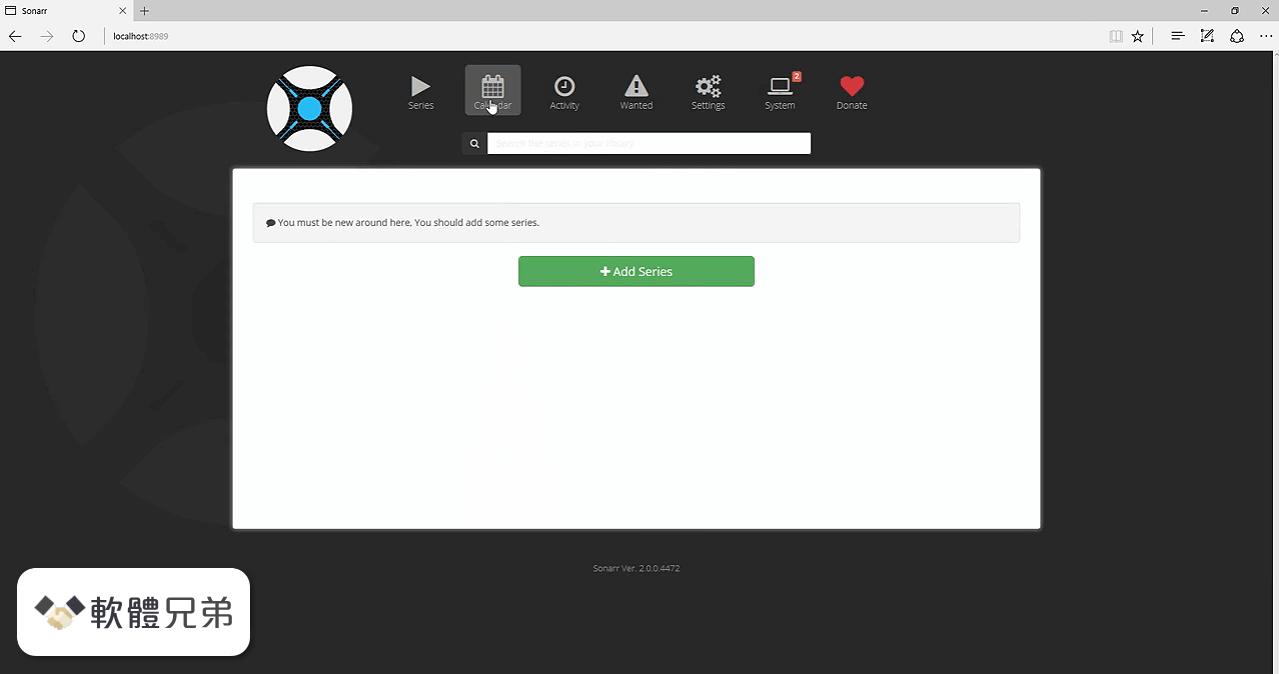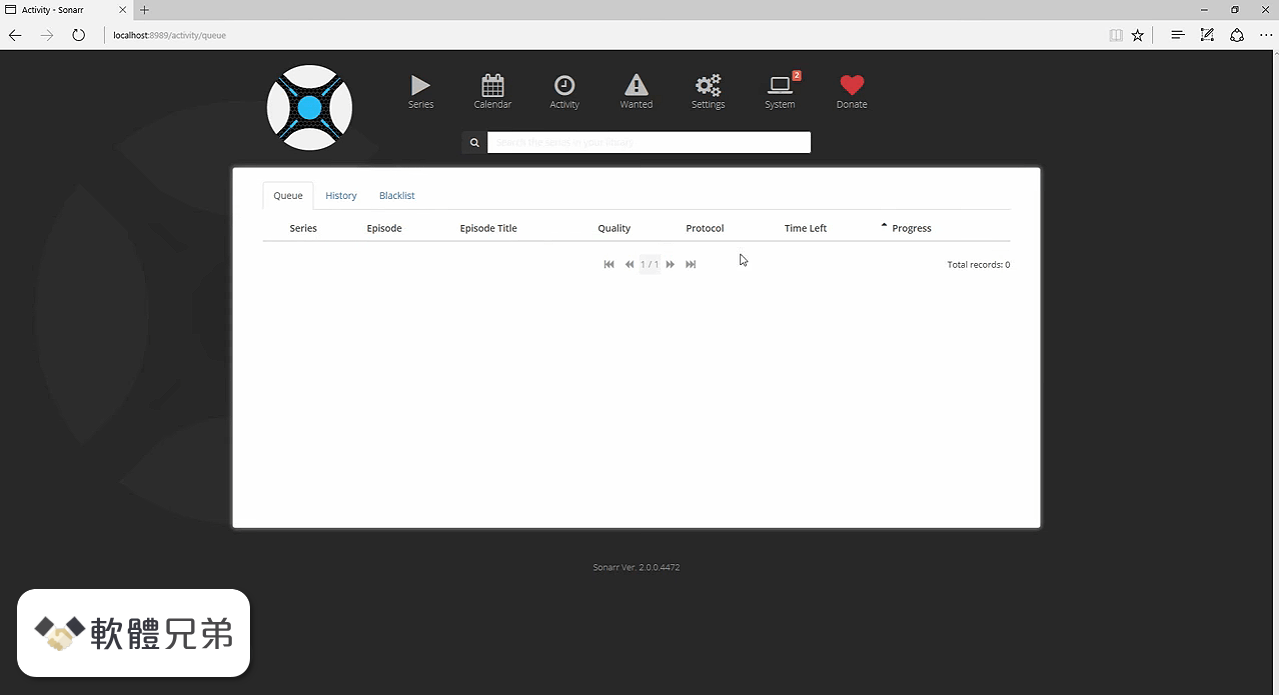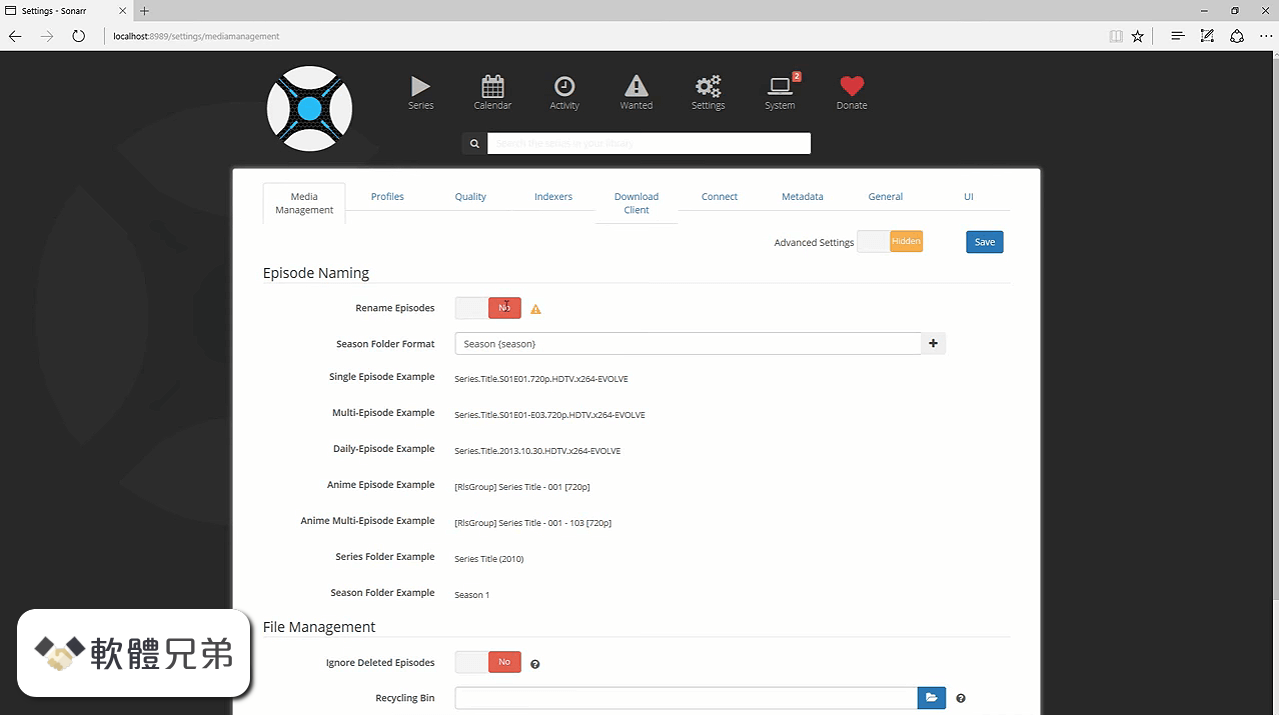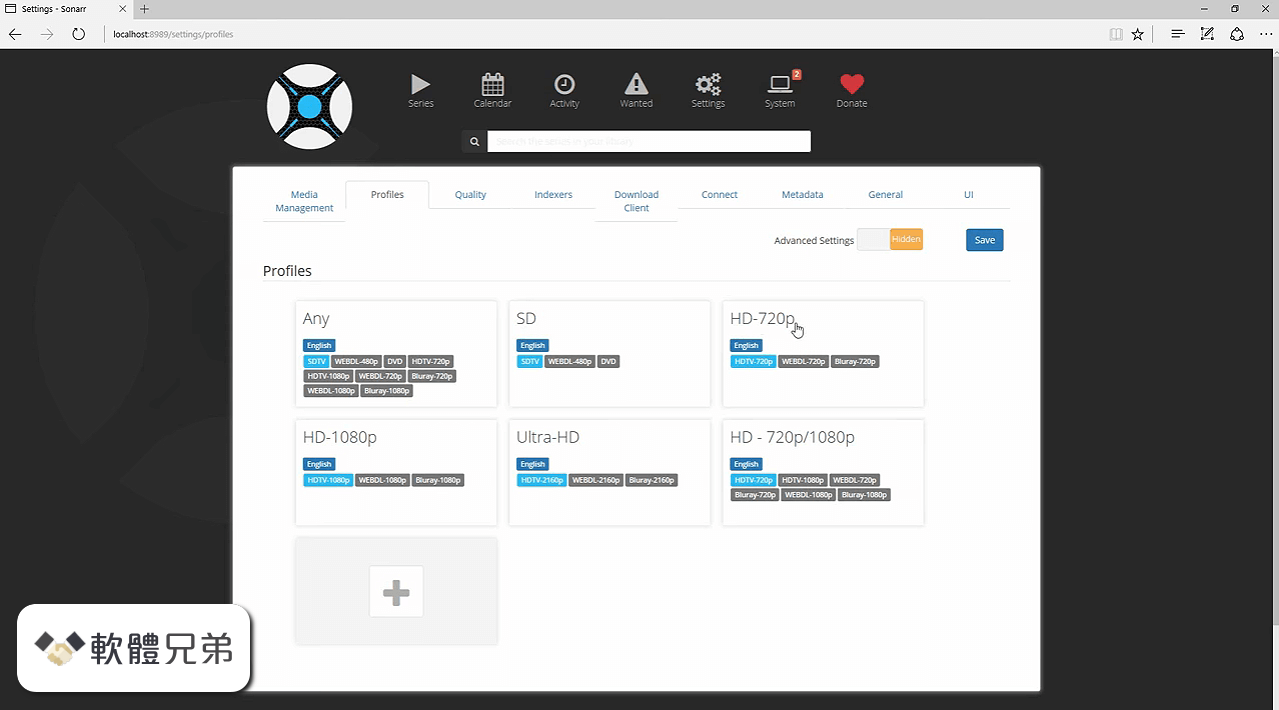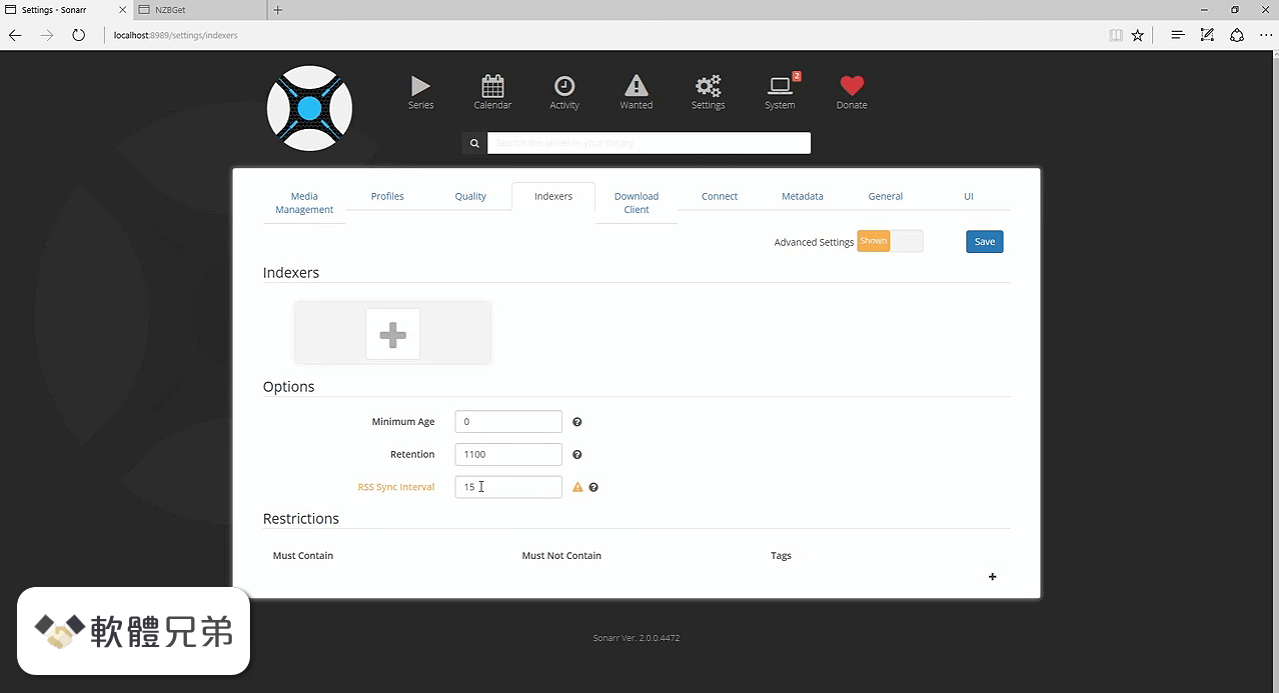|
What's new in this version: Xplorer2 Ultimate 4.4.0.1 (64-bit)
- Brazilian and Russian translations back online
Xplorer2 Ultimate 4.4.0.0 (64-bit)
- Sorry we have lost some of the translations that weren't really updated for a number of versions. I hope this will persuade some of the native speakers to volunteer and take over the abandoned projects. A free xplorer² license is offered to all translators!
- [P] TOOLS > BACKUP COPY menu copies all items (and their subfolders) from the active to the inactive pane (the backup location, e.g. a USB drive) using "overwrite if newer else skip" robust transfer option. This will only copy new and changed files, and skip those that are unchanged since the last backup. If you want to use a filter to exclude some files, use szBackupFilter registry tweak (see REGISTRY.TXT). This is not new functionality, only a convenient wrap-up of the robust copy dialog for the backup task.
- If using the ribbon UI, you will find this command under COPY TO button
- [P] ACTIONS > FILE PROPERTIES menu command sets any editable text properties (Author, Title, even Comment and Tags) for the selected items. You can both set, clear and even search and replace within existing values. The user interface is almost the same as for mass renaming; select the property of interest using the topmost drop-down list box in the dialog.
- If using the ribbon UI, you will find this command in WORKBENCH tab, under ATTRIBUTES button
- [P] The mass rename dialog has many options. You can save your favorite rename operations, including all options, search and replace strings and so on with a name, and repeat them again later. Use the PREDEFINED drop-down box to supply a name for the current options, then click SAVE button to store them. To delete a previously stored set, select it then hold down key while clicking on SAVE.
Any date $-tokens for mass rename and scripting allow date (and time) format to be specified on the spot using a : after the column name, e.g. ${Modified:yyMMdd HH:mm}. This way you can introduce sort-friendly dates in filenames as ${Date taken:yyyyMMdd}. For a description of the date/time format strings see here:
- [P] A registry setting (szExclusionFilter) defines a global exclusion filter for views and tree, hiding matching files and folders. It is a layout-specific setting, defined as a comma separated list of wildcards to EXCLUDE from view (alternatively it can be a saved hyperfilter name as those in FIND FILES dialog). When active, the hidden files statusbar icon will show as a reminder. Only relatively fast file properties can be used in the exclusion filter.
- The folder tree shows some folders twice, and some that people seldom use. You can hide folders you don't need using the tree context menu (xplorer² > HIDE THIS FOLDER) on the unwanted folders. To show all folders again right click on the tree background and tick off USE BLACKLIST menu option. Note only folders in the first few levels can be hidden.
- TIP: To UNhide a folder that was marked by accident, temporarily disable the blacklist, right click on the folder and use HIDE THIS FOLDER menu again. This acts like a toggle.
- All organize dialogs (bookmarks etc) come with a filter box to locate an entry quickly by keyword. Click on FIND NEXT button to select the next matching list item. Double-click on the item found to edit or activate it.
- WINDOW > FIND TAB menu will search for a tab by its (partial) path and activate it. All folder tabs are listed from both left and right panels.
- [P] When searching for duplicates and selecting them, xplorer² arranges the sort order by date so that the OLDER file in each group remains (it is not selected), and you can delete the newer duplicates, if that's what you want. Of course if the duplicate checking parameters include date, this sorting is pointless as all files will have the same dates by construction!
- [P] Details pane (VIEW > DETAILS PANE menu) shows document title and keywords when office documents are selected. If you know HTML you can choose exactly which file properties appear in this pane using a file called X2DETAILS.HTM, search the blog for more details.
- Compressed folder NSE (for 7z/RAR) updated to version 1.403: some bugfixes and upgraded to 7zip v19. For more details see
- Installer option to start xplorer² automatically whenever you boot in Windows (additional tasks page)
- For large DPI installations, the extra large (48x48) toolbar skin is automatically used, and a 32x32 skin is used for menus; that should make them more readable.
- New random sort mode (VIEW > ARRANGE BY > RANDOMLY menu) for those that need spice in their folders to fight everyday boredom
- Ctrl+mousewheel changes thumbnail size as well as view styles, so you can easily view huge thumbnail previews
- Editor² switches to large toolbar skin when in high dpi
- Various bugfixes and efficiency improvements
- New tips 9f, 64a, 64b, 64c, 111a, 111b
- [U] programmable column function DATE() converts strings to dates. Perhaps its most useful case is with an empty argument, which returns the current date. This can be used to calculate the file age in days e.g.
- DATE("") - ${Modified}
- [U] programmable column function EXISTS() checks the existence of its path argument and also returns the file type: 1 if it is a file, -1 if a folder, or 0 if nothing exists.
[U] programmable column functions FILE2 and FILEPROP can be used to compare the current item with others, e.g. for synchronization checks. FILEPROP can only fetch a single property, whereas FILE2 can execute any arbitrary expression on the second file. The example below tests if the file is newer than its namesake in E:OTHER folder:
- ${Modified} > FILEPROP(${Modified}, "E:other" + ${name})
- You can have only one FILE2 but as many FILEPROP as you need in an expression. See the documentation for more details. In the future these will be used for advanced overwrite control.
Xplorer2 Ultimate 4.3.0.2 (64-bit)
- Change log not available for this version
Xplorer2 Ultimate 4.3.0.1 (64-bit)
- Better handling of mass rename regular expressions, to be used for filename case changing. The down side is that now all search and replace regexp operations are case sensitive
- Dark shell context sumbenus and other small dark secrets
- Multi-monitor manifest is optional, must be selected during installation, because it causes problems for some users
- When you manually request folder sizes with <CTRL+D> keys, and if a folder item is selected, then size will be calculated just for the selected folders. This doesn't affect people that have folder size on all the time
Xplorer2 Ultimate 4.3.0.0 (64-bit)
- Welcome to the DARK side. Use TOOLS > ADVANCED OPTIONS menu command and turn on the fashionable dark mode (see the GLOBAL property page). It may be good for your eyes, or it may be just another fad, but you've asked for it and we delivered!
- Microsoft didn't make it easy for old school desktop programs like xplorer² to change window colors, so you will discover a number glitches, remnants of the default white-ish system colors here and there. In general things look best for windows 10.
- You can tell which pane is active by its slightly brighter dark background. Inactive panes are pitch black. If you need more distinct identification of inactive panes, select a background color from TOOLS > OPTIONS menu, but that is liable to upset the darkness. Alternatively tick the advanced option (TOOLS > OPTIONS menu again) to "Highlight active pane's titlebar as in 2xExplorer".
[P] Mass rename with regular expressions. Finally that long term disabled "RE" tickbox in FILE > MASS RENAME dialog is available for use.
This is a super advanced rename mode suitable for replacing parts of filenames with backreferences etc. Here is an example:
- filename = LOG.17112006.TXT
- regexp = (dd)(dd)(dddd) -> matches all digits in 3 (groups)
- replace with = $3-$2-$1 -> backreferences
- result name = LOG.2006-11-17.TXT -> inverted date YMD
- So using group operators in (brackets) and then $1 etc back references, you can rearrange parts of the filename, or remove them altogether. Parts of the filename that aren't matched, remain the same.
- To use regular expressions, tick the RE box and enter your regular expression in your WHAT TO MATCH field, then provide the replace string in the TARGET NAME TEMPLATE. Note the usual $-tokens in xplorer² cannot be combined with regular expressions.
- [U] MARK > FIND TEXT IN FILES (ctrl+G) has a tickbox to USE SEARCH INDEX, for super-fast content matching in the current folder. Note it cannot find special symbols or keywords that are not in the beginning of the word, as all cases of indexed search. If you need to search for exact text with symbols, untick this checkbox.
- New keyboard-only command CYCLENEXT (id = 33525) can be used to jump from one pane to another. Unlike past editions where you had to remember that <CTRL+TAB> keyboard combination jumped to the folder tree pane, <SHIFT+TAB> jumped to the addressbar and so on, now a single key cycles through all open panes. The recommended binding is key, but as this is already used, use CUSTOMIZE > KEYBOARD menu command, find command 33525 in the Miscellaneous category, and assign your favorite keyboard shortcut to it. Command #33526 cycles in the opposite direction.
Sorry some native mode preview handlers eat all keyboard shortcuts, so if you get stuck in one, the only solution is to click out with the mouse. Here's a reminder of other pane navigation keyboard shortcuts:
- TAB: Switch locally e.g. from the active to the inactive pane, or from the addressbar to the filter box
- ESC: Jump from any pane back into the active folder pane
- CTRL+ALT+LEFT: (or right arrow) Jump to previous or next tab
- ALT+Q: Switch previewer modes (native/draft tab)
- Advanced option GAO2_WEXPATTRS(=512) tells xplorer² to use explorer-friendly file attributes. Most attribute letters are the same, but there are some differences (L==junction etc). For more information see here https://superuser.com/questions/44812/windows-explorers-file-attribute-column-values
- Windows 10 version 1903 has sadly made an adverse turn in terms of managing files in very deep paths. Renaming/deleting files in deep folders works only in elevated mode (you must run xplorer² as administrator or use WINDOW > ADMINISTRATOR menu command). In transition folders you will need to use CTRL+F2 to supply a deep file or folder name
- xplorer² should look better if you have two or more monitors with different DPI resolutions
- Macro command POSITIVE can be used to test arithmetic operations whether they are positive or not.
- [U] Programmable column instruction DIRCNT, similar to Contents [S] column but more flexible. You can use it to count files under a folder given a wildcard, and specify if you want to count only files, only folders or both.
- [U] Programmable column instruction DATETIME formats a (file) date as you like it. For example DATETIME(${modified}, YYYY.MM.dd, "") will show the date as 2019.09.15 without any time information. This could be useful for mass renaming tasks or for general date formatting. Note you can also use the advanced settings editor if you need to customize how stock dates appear in xplorer².
- [U] A PREVIEW button was added in the programmable column definition dialog, that lets you test the expression on the selected item (in the active pane).
- Zoom image previewer (Draft tab) takes JPG photo/picture orientation tags into account and shows correctly rotated picture previews.
[P] similar picture locator (TOOLS > FIND SIMILAR PHOTOS menu command in a scrap window) can detect pictures that are (almost) the same and differ in rotation/orientation.
- $P token (selected item's folder path) now works even for empty folders
- New tips 51a, 98c and 164a.
- Internal editor² version 2.96 with better handling of high DPI screens. If you need it in dark mode, tweak the background colors to taste from program settings (VIEW > OPTIONS menu).
- All demo videos from HELP > HOW DO I? menu now shown in youtube. Quality is a bit worse but you don't need to worry about flash plugins.
various bugfixes and improvements
xplorer² Ultimate 4.2.0.1 (64-bit)
- cloud storage improvements for Google drive file stream and Box cloud drive
xplorer² Ultimate 4.2.0.0 (64-bit)
- Change log not available for this version
Xplorer2 Ultimate 4.4.0.1 (64-bit) 相關參考資料
FileHorse.com Free Software Download for Windows
... 5.53.6; 03 May 20 - 1Click DVD Copy 6.2.1.2; 03 May 20 - Xplorer2 Ultimate 4.4.0.1 (64-bit); 03 May 20 - Serviio 2.1; 03 May 20 - SeaMonkey 2.53.2 (64-bit).
https://www.filehorse.com
Thank you for downloading Xplorer2 Ultimate 4.4.0.0 (64-bit ...
Xplorer2 Ultimate is a desktop file manager for Windows PC combining the simplicity of windows explorer with the speed and efficiency of traditional dual pane ...
https://www.filehorse.com
Windows 资源管理器高级版Xplorer2 Ultimate 4.4.0.0 + x64 ...
Xplorer2 Ultimate + x64 中文版由大眼仔旭(www.dayanzai.me)发布。Xplorer2 包含了Windows Explorer 应该有的很多功能。我们保留了最好的产品,并且以小而 ...
http://www.dayanzai.me
Xplorer2
Software details. Designed for: Windows All (32 & 64 bit) 9x/NT/2000/XP/Vista/7/8/10.
https://www.zabkat.com
xplorer2 4.2.0.1 免費中文版(4.2.0.1 付費版) - 取代 ... - 阿榮福利味
系統需求:Windows 10/8.x/7/Vista/XP/2000/NT/9x(32及64位元) 關鍵字:xplorer ... xplorer2 Ultimate(付費版)[4.2.0.1] [下載舊版]. 標籤: [多國語系] ...
https://www.azofreeware.com
Xplorer2 Ultimate (64-bit) Download (2020 Latest) for ...
Download Xplorer2 Ultimate (64-bit) for Windows PC from FileHorse. 100% Safe and Secure ✓ Free Download (32-bit/64-bit) Latest Version ...
https://www.filehorse.com
Xplorer2 Ultimate 4.4.0.0 (64-bit) Download for Windows ...
Xplorer2 Ultimate 4.4.0.0 (64-bit) - Sorry we have lost some of the translations that weren't really updated for a number of versions. I hope this ...
https://www.filehorse.com
Xplorer2 Ultimate 4.4.0.0 Final + x64 + Portable - rsload
Скачать: Xplorer2 Ultimate + Pro 4.4.0.0 Final x86+x64 + 4.4.0.0 - PortableAppz ... Quality is a bit worse but you don't need to worry about flash plugins. ... З.Ы. На 3.3.0.2 работает нормально к...
https://rsload.net
xplorer2 Ultimate Portable 4.4.0.0 多國語言免安裝- 軟體吧精品 ...
xplorer2 是2xExplorer 的後續版本,xplorer2 pro 擁有全新的界面,和系統的檔案總管一模一樣的操作,讓你不用學習即 ... xplorer2 Ultimate Portable 4.4.0.0 多國語言免安裝 ... Google Chrome Pottable 80.0.3987.163 64bit 繁體中.
https://soft8ware.com
xplorer² Ultimate 4.4.0.0 32-64 bit Multilingual - PortableAppZ
xplorer² Ultimate 4.4.0.0 32-64 bit Multilingual. Windows File Manager without installation. Download Portable Xplorer2 Ultimate latest online (0.8 MB) 17/03/20
http://portableappz.blogspot.c
|