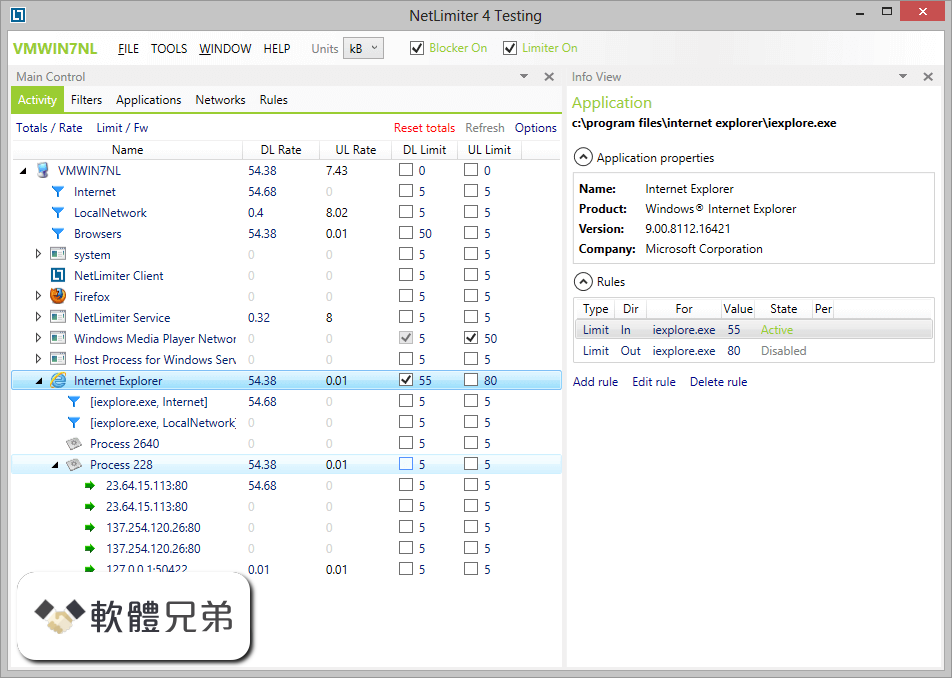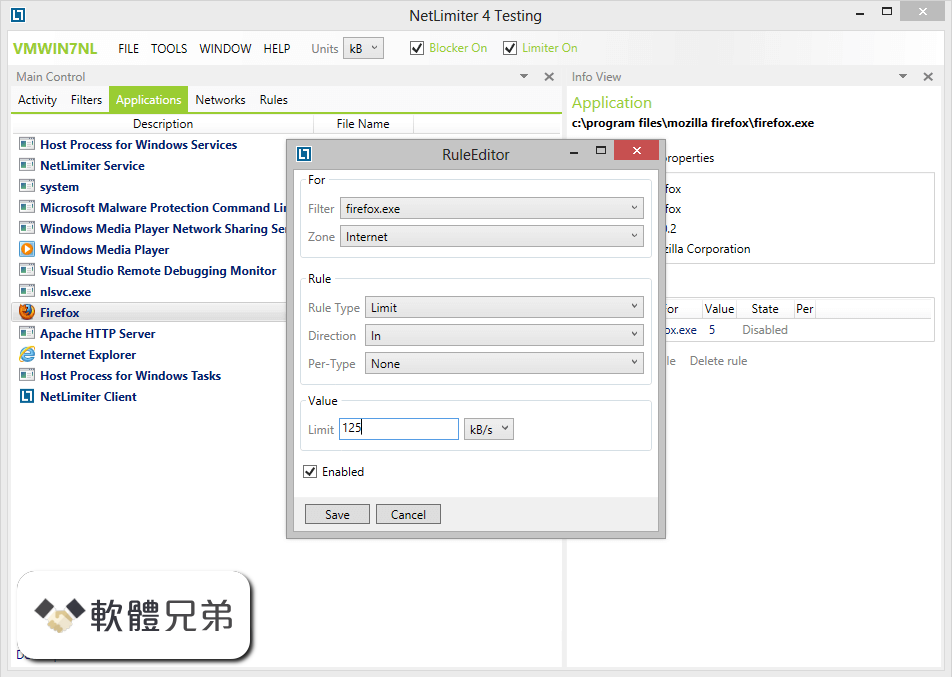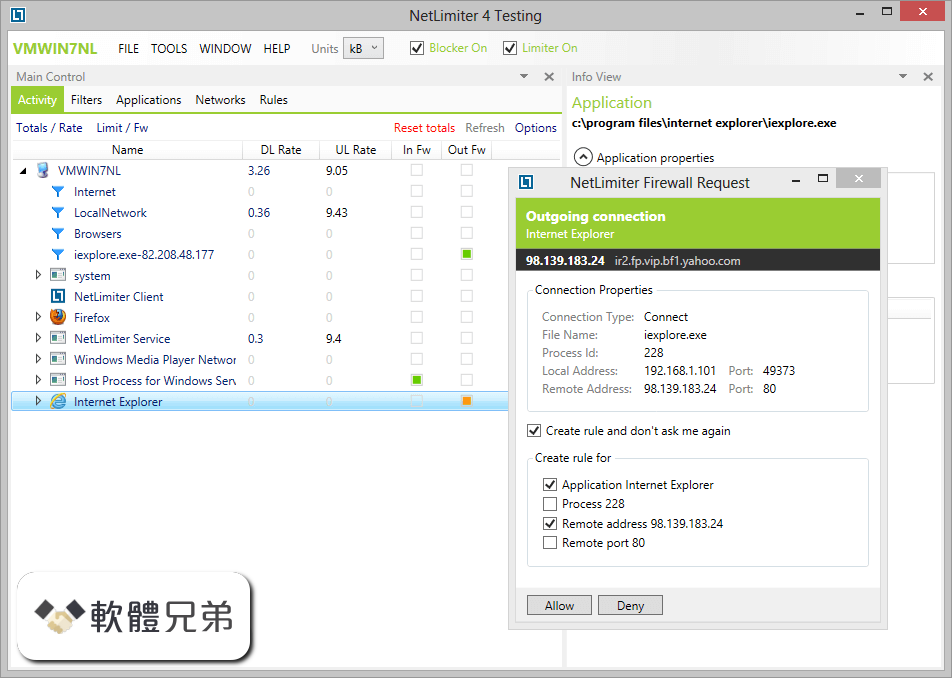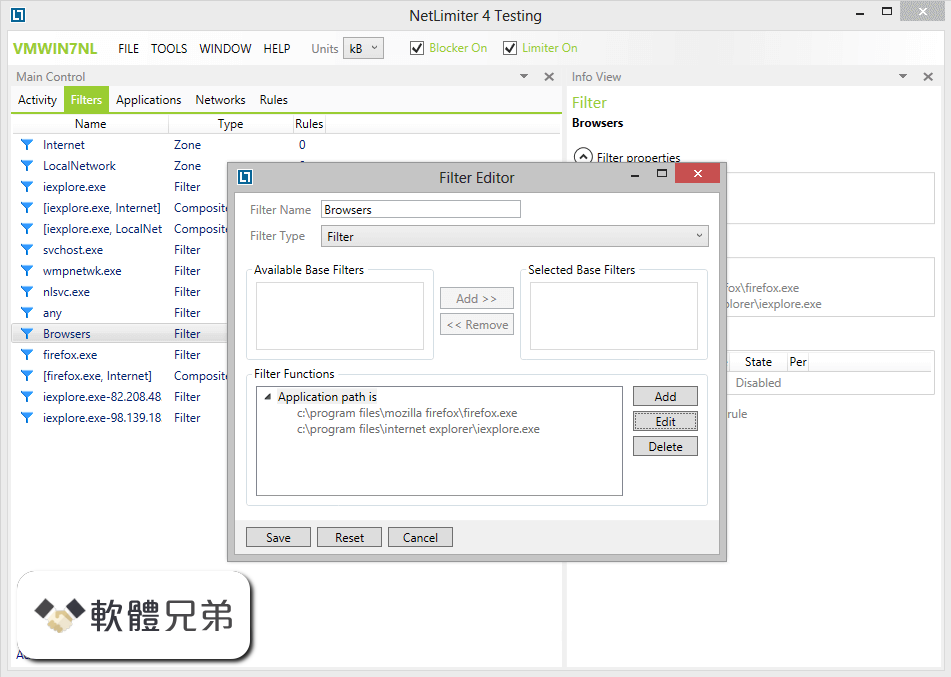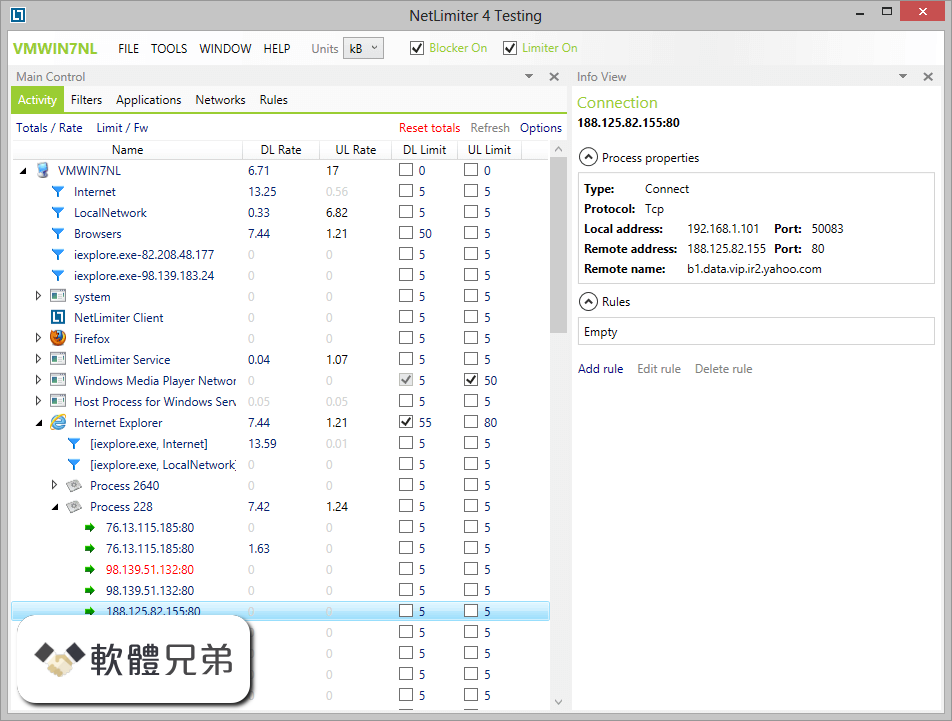|
What's new in this version: New:
- Edit / Delete Additional Colors
- Header and Footer Styles
- Multiple Select with Mouse
- Editor: Add, Move and Resize improvements
- Properties Window: Size to the top, new Background, and Hamburger options
- Grid Flip, Rotate and Delete Cell options
- Assign Hyperlink for Group, Cell, Shape, and Image
- Open Folder After Export
- 1000+ Block Designs
- Editing Colors:
Additional Colors:
- You can edit the additional color at once if it is selected. Other additional colors are modified by hovering them
- By clicking the Edit icon, you can change the color
Theme Colors:
- Theme Colors can be now easily edited in the pop-up without navigating to the Theme >> Colors page
Delete Color:
- The Delete icon appears in the color context toolbar on hover. If the color was previously used, it will be retained in the design but will be removed from the Pallete
Preset Presentation:
Header Styles:
- We have changed the way Header Styles are presented in the Property Panel -> Presets
Footer Styles:
- Similarly, we have changed how the Footer Styles are presented in the Property Panel -> Presets
Header And Footer From the Add Block Menu:
- Our usability tests show that many users expect Header and Footer Styles to be accessible from the Add Block Menu. Therefore, we have added these options
Header And Footer Styles from the Toolbar:
- To make the Header and Footer styles even more accessible, we added a button to the Toolbar
Multiple Select:
Area Select:
- Now you can select several elements by selecting the area around them
Align Multiply-Selected Items:
- You can align multiply-selected items by clicking the Arrangement
Editor:
- Add Block Icon between blocks
- We have added the Add Block icon to ease the adding blocks
Distance Displaying:
- We have improved displaying of the distances
Padding And Margin Increment:
- The statistic is showing that the most commonly used alteration value for Padding and Margin is 5px. Now the arrow is changing margin and padding with the 5px step. If you need custom values, you can always do that in the Property Panel
- Showing Central Magnet While Resizing Blocks
- Now the central magnet is displayed while resizing the Block
Single Menu for Adding:
- Many users had problems with understanding two different lists for adding blocks, containers, and elements. Many thought that some element did not exist. Now we are showing the full list of controls when using the Add option
More Space After Footer In the Editor:
- We saw that it was hard to change the Footer Height as the lower marker was unreachable. This space is present only in the Editor and not on the exported websites
Group Drag-And-Drop:
- We have added the special marker for identifying the Group. It also can be used to drag and drop the Group
- Property Panel
Improved Width and Height:
- We have improved the display of the Height and Width properties. It allows editing of these parameters efficiently
Improved Hamburger Menu Option:
- We have changed the way Hamburger Menu option worked since many users had difficulties with using this function
Background Type:
- We have changed the way the Background Types are presented
Line Styles:
- We have improved the presentation of the Line Styles
SEO Alt:
- We have renamed this parameter to make it more intuitive
Grid:
Grid Flip:
- We have added the Grid Flip operation to make it easier to find the desired layout without accessing the Grid dialog
Delete Cell:
- Now it is possible to delete cells
Cell Gap Icon:
- We added an icon to illustrate the Cell Gap modification. We plan to improve this option further in the future
Hyperlink:
Hyperlink Support:
- Now you can assign Hyperlink to Group, Cell, Shape, and Image controls
Underline Presentation:
- We have improved the presentation of the Underline property for the Hyperlink
Hyperlink Dialog:
- We have simplified the Hyperlink Dialog
Export:
Open Folder After Export:
- Now we open the destination folder after the Export is completed
Export Options for Content:
- We changed the Export dialog UI so the Folder or ZIP export option can be chosen easily
Responsive Modes:
Mobile View Tabs:
- We have changed the Responsive tabs in the user interface
Best Practices:
Group Dialog Changes:
- We have changed the dialog that recommends using Groups
Interactive Tutorial Changes:
Selecting of Designs:
- While taking the interactive tutorial, many new users selected only the pointed design. Now we have added one more arrow trying to explain that users can choose any of the designs in this step
Fixes:
- Fixed the issue with the display of images in the Joomla Preview with websites located on subdomains
- Fixed issue with copying cells
- Fixed issue with displaying images in the off-canvas menu
- Fixed issue with the list of pages in the Nicepage CMS Editor
- Fixed issue with Google Tag Manager
- Fixed issue with Rounded Shapes
- Fixed issue with the Nicepage Projects folder destination changing
- Improved the compatibility with Windows Defender in Real-Time Protection Mode
- Fixed the issue with the negative margins in the responsive modes
- Removed the "Updates and Announcements" for White Label
- Fixed the Text layout issues for the Sketches
- No px sign in the magnet tooltips to ease the UI
- Added hotkeys (Ctrl+B, Ctrl+U, Ctrl+I) for the Text
- Other fixes and improvements
Nicepage 1.19.2 相關參考資料
Best Free Nicepage Website Builder Software 2020
Nicepage is your first website builder breaking limitations common for website builders with revolutionary freehand positioning. 4500+ Free Templates.
https://nicepage.com
Nicepage 1.19.2 Download for Windows Old Versions ...
Free website builder for Windows PC, Mobile-friendly and No coding tool. Nicepage. Home · Developer Tools · Nicepage 1.19.2; Old Versions ...
https://www.filehorse.com
Nicepage 1.19.2 Download for Windows 10, 8, 7 - FileHorse
Download Nicepage 1.19.2 for Windows PC from FileHorse. 100% Safe and Secure ✓ Free Download (32-bit/64-bit) Software Version.
https://www.filehorse.com
Nicepage 1.19.2 for Windows 軟體資訊交流 - winXmac軟體社群
Nicepage 1.19.2 for Windows 軟體資訊交流、介紹、教學與下載,適用於Mac,Windows 和Linux 的CloudMe 桌面同步軟件將CloudMe 服務與您的計算機集成在 ...
https://winxmac.com
NicePage 1.19.2 hides elements
I upgraded to the latest version of NicePage (1.19.2). When I opened a test site I'm working on, I see that a number of elements are now "hidden" and can't be ...
https://nicepage.com
NicePage 1.19.2 hides elements - can't edit content - Nicepage
I upgraded to the latest version of NicePage (1.19.2). When I opened a test site I'm working on, I see that a number of elements are now ...
https://nicepage.com
Nicepage 1.19.2 檔案下載Nicepage-1.19.2.exe - 電腦資訊007情報站
Nicepage 1.19.2 軟體版本Nicepage-1.19.2.exe 檔案下載,適用於Mac,Windows 和Linux 的CloudMe 桌面同步軟件將CloudMe 服務與您的計算機集成在一起。
https://file007.com
Nicepage 1.19.2 軟體資訊介紹 | 電腦資訊007情報站
CloudMe Desktop軟體資訊介紹&下載,適用於Mac,Windows 和Linux 的CloudMe 桌面同步軟件將CloudMe 服務與您的計算機集成在一起。
https://file007.com
Release Notes - Nicepage.com
Build awesome web pages online and offline, for WordPress Joomla!
https://nicepage.com
|