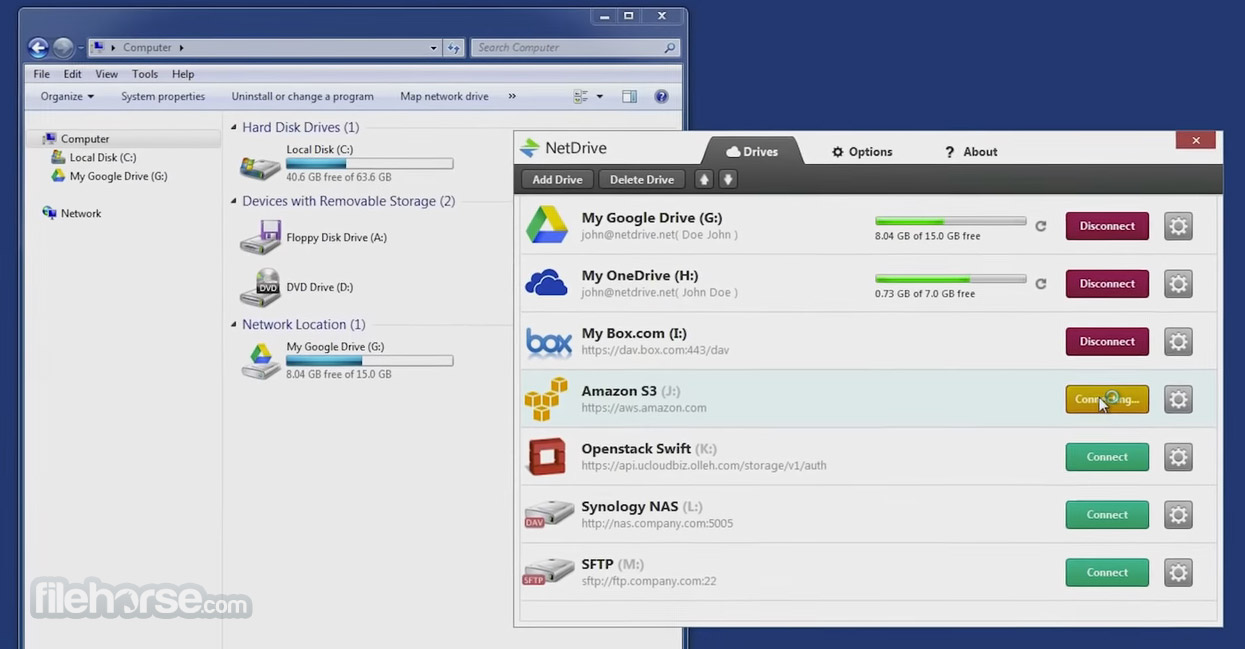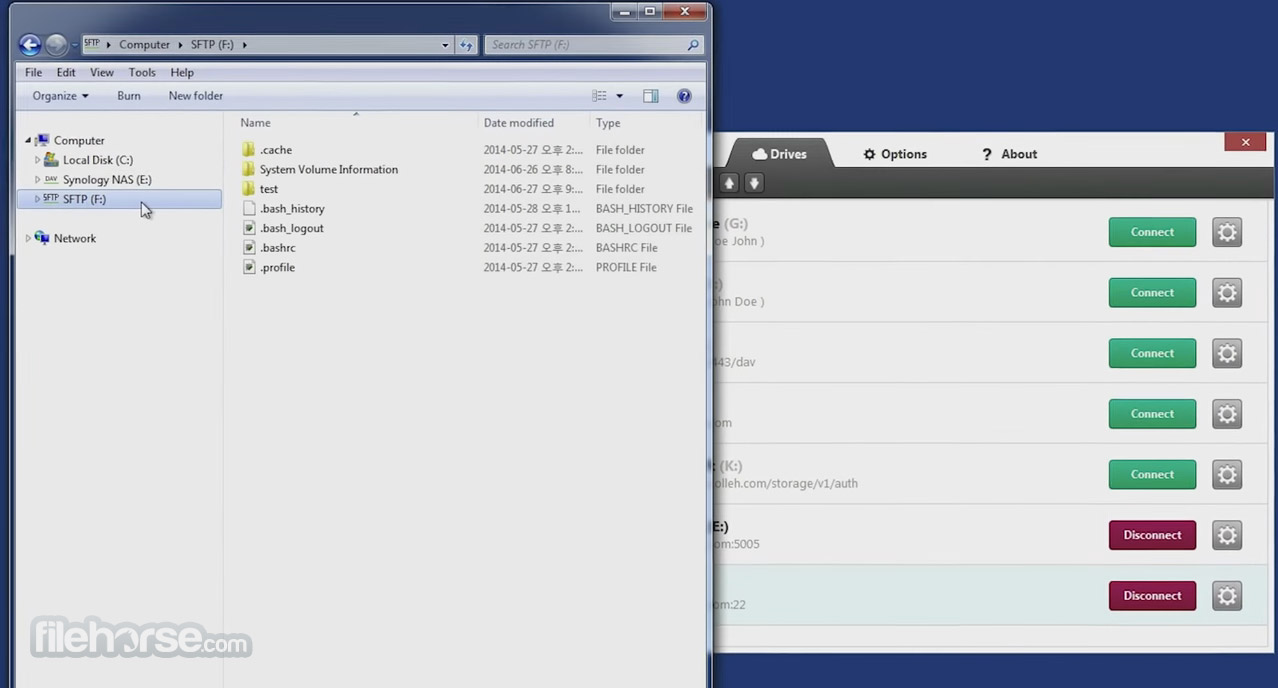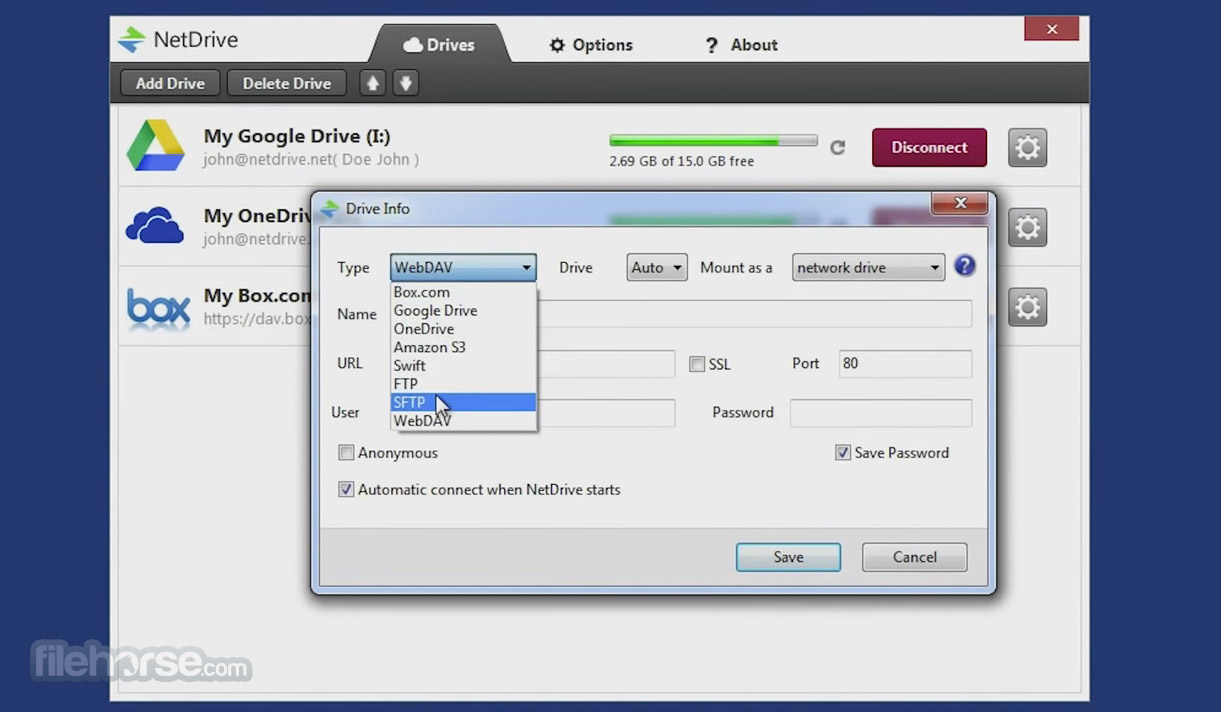|
What's new in this version: jv16 PowerTools 5.0.0.527
Bug Fixes:
-The previous version fixed the problem about Firefox bookmarks being modified or removed during System Cleaner. The original bug was rare, only occurring in some systems. The last version fixed it for many users but not perfectly. This build now fixes it for good
-The program may fail to start on some systems. If this happens, you will only see the initial splash screen and nothing else ever shows up
-The Initial Setup can take a very long time to run on some systems
-Tools menu > Maintenance > Flush Cache does not trigger the Initial Setup to run again, even if it says it would
-If you don’t have a browser installed, for example Firefox, the System Cleaner will still search for its cookies and history data. This makes the scan a few seconds slower than what it should be
-System Cleaner can incorrectly say no items found even if some were found
-On small screens the splash screen’s bottom texts can overlap the version number text
-System Cleaner can ask for permission to close web browsers even if you have selected not to run any browser related cleaning modules
-System Cleaner can search for temporary files even if the temporary file scan module has been disabled from Settings
-The Ignore List may not work in cases of you want to ignore certain types of registry data, and the System Cleaner will therefore continue to list this data
-Starting the System Cleaner can show confirmation text in English, even if you are using the program in another language
-The program can display Stringlist Out Of Bounds error when starting. This is a very rare issue, happening only in some systems
-Ignoring software with the Software Uninstaller via the Right Click menu does not remove it from the list, it is only not shown the next time even though System Cleaner removes the item from list immediately after item is ignored
-Internet Optimizer can get stuck in the Starting … screen
Feature Improvements:
- Improved the detection and the listing of browser cache data
- System Cleaner’s information message boxes are now shown only if System Cleaner is open and active
- Made the user interface for the System Cleaner settings clearer
- Installing a new version of PowerTools over the old one causes in some cases of important (but not critical) cache files never to be created, as the Initial Setup has already ran when the old version was installed. Now, the program will detect if such cache files are missing and perform an Initial Setup again if needed
- Increased the waiting thresholds of information messages in the application to avoid too many tips or other non essential message boxes to be displayed in too rapid progression
- All the three main tool text captions are now visible. Before, only the default tool or the currently selected tool caption text was visible, which some users found difficult to use
- The program will now attempt to detect a running setup of jv16 PowerTools and automatically close itself. This way you are not prompted with an error message of a file in use if you try to update while the program is still running
- My Account’s Apply button is now only visible if needed
- Aborting a scan can cause the user interface to get not responsive. Therefore, the Aborting scans feature is currently not available until we improve and fix it
jv16 PowerTools 5.0.0.513
Bug Fixes:
- Choosing to clean the cookie or history data of only some browsers in the Settings window can cause the System Cleaner not to clean any browser cookie or history data
- The “Congratulations! No errors or unneeded data found from your computer” message may get stuck in a loop and displayed over and over again after the System Cleaner
- The top one pixel of the message box window’s buttons many not be visible if the system is using higher than 100% font size setting in Windows
- Fixed a misspelled word “erros” from the English user interface (should be “errors”)
- The check for multiple program instances is not always working, allowing user to run multiple instances of the program at the same time
- Internet Optimizer can edit the DNS settings set by installed VPN or internet security software suite. This has now been addressed by detecting these settings and informing user that the Internet Optimizer cannot be run in this case
- Running the Software Uninstaller can display an error message relating to converting date. This is a very rare issue, happening in under one system in one hundred
- The scan progress screen can display lines starting with an empty space character. This is a cosmetic issue but fixed now nevertheless
- The program can display gray color panels behind texts if user is using Windows with the classic theme or high contrast theme enabled
- Uninstallation of software with the Software Uninstaller can display the warning message of uninstalled software being similar to another software multiple times
- The System Cleaner can list firewall policy registry entries which are recreated by Windows
- Adding a drive letter to the Ignore List will not prevent software from that hard drive being listed in the Software Uninstaller
- Closing the program too soon after running the Initial Setup can cause the Initial Setup to be run again on the next time the program is started
- System Cleaner’s check boxes are incorrectly aligned if user’s system is using large fonts in Windows settings
- The program can fail to detect installed browsers in some systems and this causes the browser cleaning options of these browsers not to be visible in the Settings > System Cleaner and also not run during System Cleaner
- Some texts from the user interface cannot be translated, i.e. they do not exist in the English.txt file
- The color of the background panels in System Cleaner’s report screen can be incorrect
- The program does not correctly Windows language if it was changed by the user. For example, if you installed English Windows but then downloaded a Windows language pack to change its language to Polish, jv16 PowerTools will not automatically detect and load the Polish translation.
- The program does not close itself if it is still running when user starts the uninstallation of jv16 PowerTools
- Clicking to Abort a scan may cause it to get stuck to a screen with text “Starting …”
- Cleaning browser history data could cause browser bookmarks also be removed or altered in some rare cases
Feature Improvements:
- System Cleaner now lists all the browser history and cookie data per domain, allowing you to choose what data to exactly clear
- The trial reminder or license information text at the bottom right corner of the main window is no longer clickable during the scan progress screen to avoid accidental clicks
- Improved the smoothness of scrolling the System Cleaner and Software Uninstaller result lists
- Improved the scan progress screen’s user interface smoothness. It should now show and update with far less element sizes being changed for no reason
- The Settings window’s Domain Whitelist and Global Ignore List features now automatically remove unneeded rows of data. For example, if you would enter “jv16 PowerTools” and “jv16” to the Global Ignore List, the row “jv16 PowerTools” would be automatically removed as it is already included in the row “jv16”
- Some users have been confused by the Invalid Metadata errors found by the System Cleaner, thinking that such error means that the file mentioned would be deleted by the System Cleaner. This is not the case. For example, if the System Cleaner reports that Explorer.exe has invalid metadata, it does not mean the file would be deleted. Instead, the System Cleaner would only fix its invalid metadata from the file system record
- Improved VPN and firewall and internet security software detection
- Internet Optimizer now refuses to start if the system is using local network based DNS to prevent any compatibility issues, for example with locally run network solution, VPNs, internet security software or locally run servers
- If you enter full URLs to the Domain Whitelist in the Settings window, the program will now know how to process them and only add the domain names
- Added an option to delete unused translations and clear jv16 PowerTools cache files (Tools > Maintenance menu)
- Added an information text to My Account’s user interface to inform the user that an internet connection is required. This is not shown if a connection has already been detected
- Attempting to activate a license in My Account without newsletter subscription setting will now automatically scroll the setting into view
- System Cleaner will now show more information messages relating to the found items. These were designed to address some of the common misconceptions of the results
jv16 PowerTools 5.0.0.484
- Change log not available for this version
jv16 PowerTools 5.0.0.468
- Change log not available for this version
jv16 PowerTools 2017 4.2.0.2009
- Change log not available for this version
jv16 PowerTools 2017 4.2.0.2005
- Change log not available for this version
jv16 PowerTools 2017 4.2.0.2004
- Change log not available for this version
jv16 PowerTools 2017 4.2.0.2002
- Change log not available for this version
jv16 PowerTools 2017 4.2.0.1968
Bug Fixes:
- The Initial Setup may fail with an error message “Stack Overflow” on some systems
- On some systems, especially if a lot of installed software, the Initial Setup can take over 10 minutes to complete or it can freeze entirely
- The Clean and SpeedUp My Computer may show an “Access Violation” error message during the scan
- The user interface may flicker or elements inside the user interface can jump around while the software is starting or when a tool is starting
- The Clean and SpeedUp My Computer may freeze up and never complete on some systems
Feature Improvements:
- Greatly improved the overall smoothness of the user interface and its response time
- The Initial Setup will now run up to 50% faster than previously
- The progress bar of the Initial Setup now moves smoother and better shows the actual progress of the process
- Greatly improved the accuracy of the Software Uninstaller’s ability to find the installed software and leftovers from the system
- Added new safety mechanisms to protect the user against false positive detections by the Most Aggressive scan mode of the Clean and SpeedUp My Computer
- Improved the compatility of the software with many popular third party software such as Corel WordPerfect, Microsoft Office and Adobe products
- Since this build contains many important stability and usability related fixes, we are offering a new 60 day trial period. Even if you have tried jv16 PowerTools before, install this version and you will get a new, free 60 day trial period
jv16 PowerTools 2017 4.2.0.1942
Bug Fixes:
- The software can fail to start after installation and display an error message about not being able to create a directory
- The software can display an “Stack Overflow” or “Access Violation” message during Initial Setup or Clean and SpeedUp My Computer scan, which makes it impossible to use the software
- If user attempts to uninstall many software with the Software Uninstaller AND also uninstall jv16 PowerTools as one of these software, the operation will fail as after jv16 PowerTools is uninstalled, the uninstallation of any remaining software will not take place as jv16 PowerTools cannot uninstall them as itself has already been uninstalled
- In the case you are using jv16 PowerTools in a computer which has been turned on over 31 days, jv16 PowerTools can display an error message of “Range check error” relating to function LoadColumnWidths
- If the software’s installation directory has been corrupted, the software can start with a visually corrupted user interface missing all the texts
- The software can display a “Range Check Error” message during Initial Setup or Clean and SpeedUp My Computer scan
- The software can display “System Error. Code: 1400. Invalid window handle.” error message
- The Initial Setup can be very slow in Windows Vista and Windows 8 based systems taking over 15 minutes to run
- The Clean and SpeedUp My Computer scan can fail to complete at its final step and show “Out of Memory” error message
- Certain tools, such as the first step of the Clean and SpeedUp My Computer, or the Duplicate File Finder shows a status bar at the bottom of the window while there is no need to show it and it is always empty
- In some systems the Duplicate File Finder does not ever find any duplicate files
- Uninstalling certain software with the Software Uninstaller can cause the program to show “Out of Memory” error message
- If you enter a directory as an input to the Wipe Files tool, the tool will fail with an error message of “Failed to access directory” even if the directory can be accessed
Feature Improvements:
- The Initial Setup will now run up to 80% faster
- Improved compatibility with jv16 PowerTools and Dragon NaturallySpeaking, Corel WordPerfect and Adobe Acrobat Reader
- The software will now start faster, especially in cases where the software has been installed in to the system for a long time
- The Software Uninstaller will now find a lot more left-over files and directories of installed software
jv16 PowerTools 2017 4.2.0.1920
- Change log not available for this version
jv16 PowerTools 2017 4.2.0.1919
Bug Fixes:
- The Clean and SpeedUp My Computer or Initial Setup may take a very long time to complete, or does not complete at all.
- Uninstalling certain software with the Software Uninstaller can make jv16 PowerTools to display “not responding” text in its window caption (this is a cosmetic issue only, and does not affect the actual uninstallation process.)
- Uninstalling a software can cause a log file to be created at user’s home directory, instead of jv16 PowerTools installation directory.
- If uninstalling jv16 PowerTools, the software’s background process (jv16pt_PreWorker2.exe) could remain running in the background and therefore not deleted during the uninstallation.
- Uninstalling certain software can make the system to reboot, as jv16 PowerTools fails to select the “manually reboot later” option from the software’s uninstaller.
- FileZilla was listed twice by the Software Uninstaller (as “FileZilla” and “FileZilla Client”)
Feature Improvements:
- Improved the safety and accuracy of the Software Uninstaller
- Reduced the size of the installation file
jv16 PowerTools 2017 4.2.0.1898
Fix:
- The Initial Setup may not complete on systems with a lot of installed software
- The program can display a “Range check error” relating to function StripGenericStringParts
- Cleaning a large amount of errors with the Clean and SpeedUp My Computer can cause the software to show an “Integer overflow” error message
- On some systems, the program could show an “Integer overflow” error message relating to GetDirSize function
- History Cleaner can show an error about not being able to access a file
- The Clean and SpeedUp My Computer can get stuck and never complete on some systems
Feature Improvements:
- Major improvements the accuracy of detecting installed software and left-overs from the system
- The progress bar in the Initial Setup now shows the progress of the operation better and smoother
jv16 PowerTools 2017 4.2.0.1884
- Change log not available for this version
jv16 PowerTools 2017 4.2.0.1883
- Change log not available for this version
jv16 PowerTools 2017 4.2.0.1882
- Change log not available for this version
jv16 PowerTools 2017 4.2.0.1845
- Change log not available for this version
jv16 PowerTools 2017 4.2.0.1811
Bug Fixes:
- Improved compatibility of the Clean and SpeedUp My Computer with Windows 10
- Improved compatibility of the Software Uninstaller with popular Microsoft products such as Office and OneDrive
- Find My Licenses tool can display no licenses, even if user has valid licenses
- The “Restart computer after done” option does not always work with Clean and SpeedUp My Computer
- Improved compatibility with Windows 10. In the most aggressive mode, Clean and SpeedUp My Computer can list items relating to Windows 10 that may not be safe to delete
- Improved compatibility with Google Chrome browser
- Fixed a typo from the message which is shown if user decides to uninstall jv16 PowerTools
- The Software Uninstaller does not correctly list some common software, such as Notepad++
- The Software Uninstaller could list Microsoft Office as an installed software, but still didn’t install its components such as Microsoft Outlook, Word, Access etc.
- Although “Open jv16 Power Tools to the Main Tools view …” is NOT checked, the program always opens to the Main Tools view anyway
- The Software Uninstaller can show unneeded data within the Version column
- Improved compatibility with Apple Bonjour
- Fixed a case of bad grammar from the License Agreement
Feature Improvements:
- Greatly improved the overall accuracy of the Clean and SpeedUp My Computer
- Greatly improved the overall accuracy of the Software Uninstaller
- Completely rewritten Left-Over Software detection engine now better detects which software is a left-over trace and which are correctly installed
- Improved the accuracy of registry errors grouped together in the Clean and SpeedUp My Computer
- In the case you attempt to open the program’s Handbook but it does not exist, the software can automatically open it online for you
- The Software Uninstaller can now better detect software under the shared software directories
- Improved the speed and stability of the Initial Setup
jv16 PowerTools 2017 4.2.0.1774
- Change log not available for this version
jv16 PowerTools 2017 4.1.0.1758
- Change log not available for this version
jv16 PowerTools 2017 4.1.0.1753
Bug Fixes:
- Fix: The Initial Setup or the Clean and SpeedUp My Computer can display a “Not Responding” error when started
- Fix: The software can display “Internal Error CAFF-3”
- Fix: The software can display an “Access Violation” error when started
- Fix: The software can display error “The process cannot access the file because it is being used by another process”
Feature Improvements:
- Improvement: Reduced screen flickering while the software is working
- Improvement: The user interface now responds faster and has smoother feel to it
- Improvement: The software automatically creates registry keys to test it has full access to the registry. These keys are automatically deleted by the software but sometimes there can be a long delay with this process. The delay has now been shortened
jv16 PowerTools 5.0.0.527 相關參考資料
Download : jv16 PowerTools
You will then be redirected to our download page for your fully functional 14 day free trial of jv16 PowerTools. Our current version is: 5.0.0.513. First Name.
https://jv16powertools.com
FileHorse.com Free Software Download for Windows
... NetBeans 11.3; 05 Mar 20 - Nessus 8.9.1; 05 Mar 20 - TagScanner 6.1.3; 05 Mar 20 - jv16 PowerTools 5.0.0.527; 05 Mar 20 - IceCream Screen Recorder 6.12.
https://www.filehorse.com
FileHorse.com Software Libre Descargar para Windows
20 - Apache NetBeans 11.3; 05 mar. 20 - Nessus 8.9.1; 05 mar. 20 - TagScanner 6.1.3; 05 mar. 20 - jv16 PowerTools 5.0.0.527; 05 mar. 20 - IceCream Screen ...
https://www.filehorse.com
jv16 PowerTools - Download - ComputerBase
jv16 PowerTools ist ein umfangreiches Bereinigungstool mit einer modernen Oberfläche. Deutsch ... jv16 PowerTools (ehemals RegCleaner) bereinigt alte Systemdateien und Browserverläufe. ... jv16 PowerT...
https://www.computerbase.de
jv16 PowerTools - [49] :: Программы :: Компьютерный форум Ru.Board
Варезник » jv16 PowerTools [?]. jv16 PowerTools 5.0.0.527 комплект инструментов для очистки и оптимизации системы © Macecraft ...
http://gallery.ru-board.com
jv16 PowerTools 5.0.0.527 - Download - Instalki.pl
jv16 PowerTools daje użytkownikowi kompleksową kontrolę nad komputerem. Aplikacja posiada moduły służące do monitorowania, czyszczenia i ...
https://www.instalki.pl
jv16 PowerTools 5.0.0.527 | nsane.down
3 小時前 - Posted 6 min 25 sec ago | jv16 PowerTools is a complete toolkit to maximize the performance of any PC. With a user base comprising several ...
https://www.nsanedown.com
jv16 PowerTools Portable 5.0.0.484 中文免安裝-全方位的系統 ...
jv16 PowerTools 主要特點:. 清理Windows註冊表; 卸載軟件; 優化Windows; 提高您的隱私; 恢復刪除的文件; 安全使用– 自動備份功能 ...
https://softblog.tw
jv16 PowerTools Portable 5.0.0.484 多國語言免安裝 Windows ...
jv16 PowerTools 2014 是一款全方位的Windows優化實用工具套件含有27種不同的主要工具。它讓你的電腦運行平穩,快捷,大大提高了其整體 ...
https://soft8ware.com
jv16 PowerTools X 5.0.0.527 Full Version + Crack - InstantDown
4 分鐘前 - jv16 PowerTools crack is an application that empowers you to clean and manage your Windows vault passages, while it likewise permits you to ...
https://instantdown.net
|