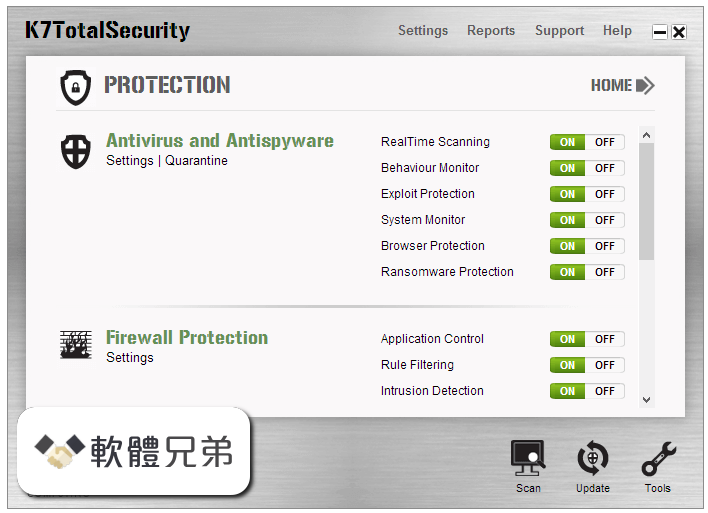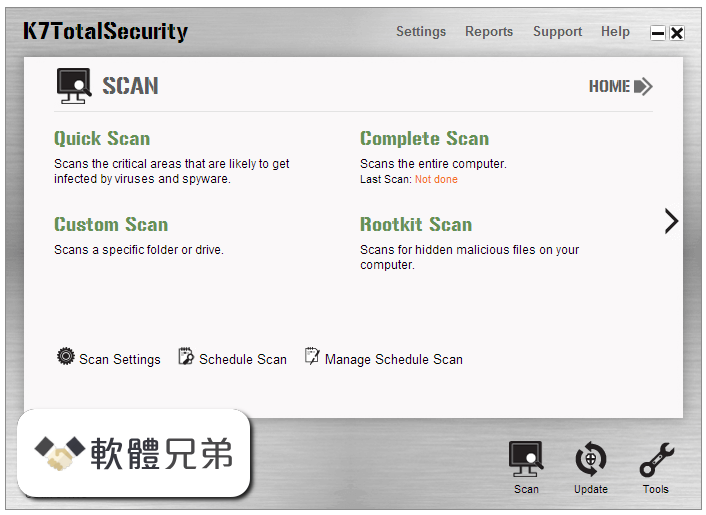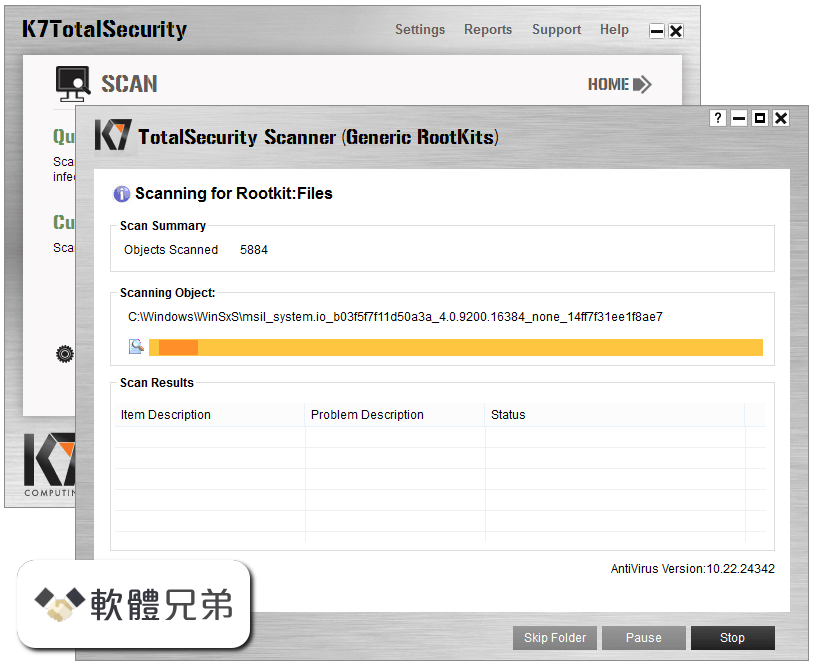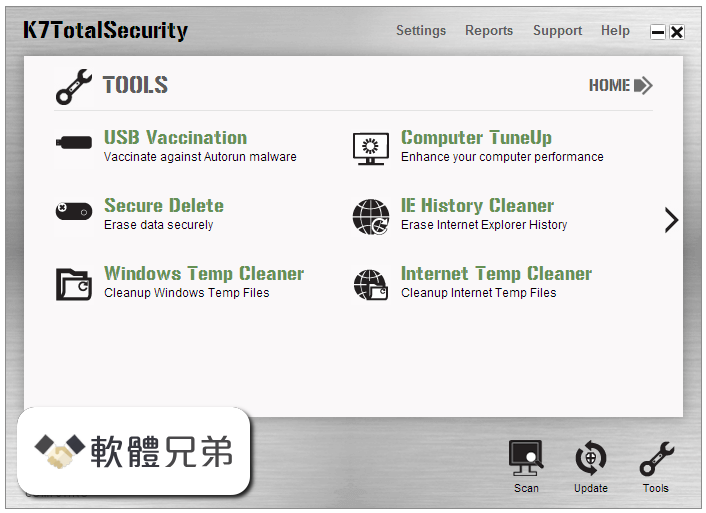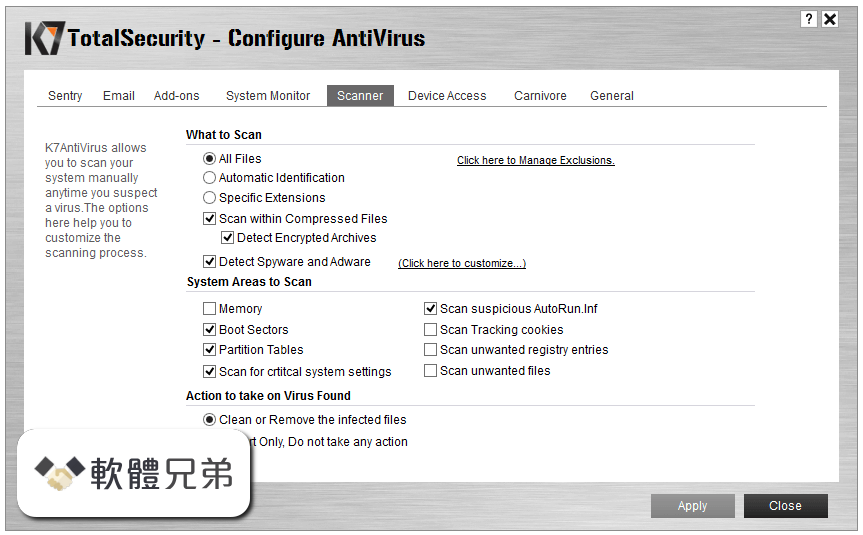|
What's new in this version: Cisco Webex Teams 42.7.0.22904 (64-bit)
Fixed:
- Spellcheck didn't work on Linux
- Webex App causing high power usage
- CPU is high when Webex App displays Join button/timer (Green button)
- Unable to sign out of Webex App on iPhone or iPad
- CustomURL E911 pop up doesn't load during sign in.
- Calls are sent to voicemail for Webex App on iPhone and iPad
- Webex App prompted for share permission, but setting already checked for screen recording in OS security settings
Cisco Webex Teams 42.6.0.22645 (64-bit)
- Change log not available for this version
Cisco Webex Teams 42.6.0.22565 (64-bit)
Fixed:
- Webex App gives an error message for certificate now being valid randomly
- Unable to change the space name
- Meetings tab in the app doesn't scroll to today's meeting list
- Cannot call an on-premise device from the app
- Team space conversation doesn't updated automatically with new sent message
- Unable to start a meeting in the app as the Now button wasn't available if the meeting was scheduled from the Webex site
Cisco Webex Teams 42.5.0.22259 (64-bit)
- Fixed: Some users were unable to sign in to the app
Cisco Webex Teams 42.5.0.22254 (64-bit)
Fixed:
- Some users were unable to sign in to the app
Cisco Webex Teams 42.5.0.22221 (64-bit)
Fixed:
- Jabra headset remote control not working
Cisco Webex Teams 42.5.0.22187 (64-bit)
Fixed:
- Intermittent messages send failures on iOS
- Calls using Unified CM create multiple spaces on Webex App when forwarded to extensions on a hunt group
- Webex App landing page doesn't appear correctly
- When clicking on the Join button in Webex App meeting reminder, the call starts as a Webex call instead of using the softphone capability.
- Not possible to forward a message to a person if on a call with them in Webex App
- Open an attachment in Webex App, only the bottom right quadrant is visible on primary device.
- Video calls in Webex still happening when disabled
- In Softphone only Windows desktop users are unable to listen to voicemail.
- Callback icon not shown on visual voicemail
- Call history not updated on mobile app
Cisco Webex Teams 42.4.1.22032 (64-bit)
Fixed:
- Webex for Government customers unable to sign in
- Calling party details not showing in call-pickup notification
- After disabling Calling, Messaging, and personal insights, users see chats when they start a meeting and share their screen
Cisco Webex Teams 42.4.0.21893 (64-bit)
- Webex App unable to reconnect after stand by, sleep or power saving mode on Windows
- Webex call overrides the do not disturb system setting
- Windows 10 users unable to upload a problem report
- When you try to transfer a call to somebody in a meeting, you're added to the meeting and can't transfer the call
- Edit People Insights option missing from the app
- The call window is overlapped with the Windows OS taskbar
- Meeting attendees showed as Unknown in spaces
- Webex doesn't launch a full featured meeting when the personal meeting room link contains multiple periods
- Unable to share content on second device
- When you create a space in French, the button is unreadable
Cisco Webex Teams 42.3.0.21576 (64-bit)
Fixed:
- Add button missing when trying to add new users on Webex App
- Incorrect total recording time in chat message when recording is announced
- Personal room link displays in Webex App in profile tab, even when personal room links are disabled at site level
- Video call is launched by default when going through the URL scheme
Cisco Webex Teams 42.2.0.21338 (64-bit)
Fixed:
- Fixed an issue where the conference icon flickered when you hovered over people's profile pictures
- Some text was truncated in German
Cisco Webex Teams 42.1.0.21190 (64-bit)
We resolved the following issues:
- Some Portuguese translations were shown incorrectly
- Sometimes you couldn't connect to your local calendar
- When you joined meetings, sometimes you saw performance issues in the app
We resolved the following issue when you use Webex Calling or Calling Hosted by a Service Provider:
- When you called a phone number, you heard double ringing
We resolved the following issue when you use Calling in Webex (Unified CM):
- When you received an incoming call, sometimes the output level for ringers and alerts was at the maximum setting and when you opened the Audio settings the app reset the volume
Cisco Webex Teams 42.12.0.20899 (64-bit)
We resolved the following issues:
- When your administrator preconfigured your email for sign in, sometimes you could overwrite it
- Sometimes when you navigated through your spaces and messages, the app started to show alignment issues
- Some people noticed a delay with messages you sent
- In the health checker, some co-branding fields weren't displayed properly
- After you ended a call with somebody, in your direct space with them you got an error retrieving messages
- In some spaces, you couldn't scroll back through older messages
We resolved the following issues when you use Meetings in Webex App:
- When full-featured meetings was turned off, you couldn't start a meeting from a web browser
- When you entered a Call me phone number in Settings > Join options > Meeting join options, there was no way to delete that phone number
- Sometimes it took longer than normal to join a meeting
We resolved the following issues when you use Webex Calling or Calling Hosted by a Service Provider:
- Sometimes the app quit unexpectedly when you used a Sennheiser headset
- You couldn't complete an internal call transfer
- When you tried to update your location for emergency services, the Cancel button in the Add Address dialog box wouldn't work. You had to click the X in the top right corner of the dialog box instead.
- When you'd change your call forward settings on your mobile app, the changes weren't reflected on your desktop app
- Caller ID would sometimes display the wrong name and number
- When you answered a call from a Call Queue, the phone number wouldn't display in the active call screen
- You were prompted to update your location every time you opened your laptop
We resolved the following issue when you use Calling in Webex (Unified CM):
- You weren't able to select a device under the dial pad in the Calling tab (German interface only)
- You weren't able to call someone with Call on Webex when your desk phone was connected to Webex App
Cisco Webex Teams 41.11.0.20717 (64-bit)
Fixed:
- The CPU usage increased when you opened one of your favorite spaces
- When you clicked Cancel on the Edit profile window, your cover image was removed
- You were prompted to enter a password when you used Webex App to join a meeting
Cisco Webex Teams 41.11.0.20606 (64-bit)
We resolved the following issues:
- When you created a new account, you couldn't copy and paste the six-digit activation code
- Some Russian translations were shown incorrectly
We resolved the following issue when you use Meetings in Webex App:
- When you joined a meeting by entering the video address, you weren't able to see video
We resolved the following issues when you use Webex Calling or Calling Hosted by a Service Provider:
- Text wasn't visible when you signed in to the User Activation Portal
- When you'd restart your app, it would take several minutes for your voice messages to show up
- When you'd change your call forward settings on your mobile app, the changes weren't reflected on your desktop app
We resolved the following issues when you use Calling in Webex (Unified CM):
- When you answered a call on your mobile app, the related space on your desktop app moved to your hidden spaces list until the call ended
- The resolution of your app would change randomly
- When you tried to answer a call on one of your multiple lines, the call was disconnected
Cisco Webex Teams 41.10.0.20371 (64-bit)
Fixed:
- Sometimes you received an error when you connected wirelessly to a device, and you tried to share a screen
- When your administrator disabled uploading local files, sometimes you still had the option in the app to Upload from computer
Cisco Webex Teams 41.10.0.20280 (64-bit)
We resolved the following issues:
- Sometimes when you tried to join a Webex Event from the app, you were prompted to sign in and then received a notification that the event hadn't started
We resolved the following issues when you use Webex Calling or Calling Hosted by a Service Provider:
- Sometimes when you answered a call, you couldn't transfer the call to someone else
- Sometimes when you received a call and the multitasking notification appeared, when the call ended the app was unresponsive
Cisco Webex Teams 41.10.0.20213 (64-bit)
We've resolved the following issues:
- When you added a website link to a space, sometimes you incorrectly got a warning that the site wasn't safe
- For some people, the app restarted when you tried to reply to a thread or when you signed in
We resolved the following issues when you use Meetings in Webex:
- When you clicked the Join button, you saw multiple, "Can't join this meeting" messages
- When you joined a meeting, the call me numbers were overlapped
- You didn't see a meeting notification when you chose to be notified 5 minutes before the meeting started
- For some time zones, you couldn't schedule a meeting in the app
We resolved the following issues when you use Calling in Webex (Unified CM):
- If you had multitasking enabled, the Webex app would quit unexpectedly when you were in the middle of a call
- Certain Hungarian and Polish keyboard shortcuts weren't working correctly
Cisco Webex Teams 41.9.0.19961 (64-bit)
We've resolved the following issues:
- You couldn't open the context menu using the shortcut keys in some places in the app
- In the calendar tab, the font for the meeting information icon wasn't the correct size
- Some tooltips weren't localized
- Some focus areas in the settings window were inconsistent
- You couldn't paste some formatted text that included links
- When you used your keyboard to navigate the app, you couldn't access some context menus
- When you used Webex for Government, Microsoft Outlook meetings didn't appear in the app
We resolved the following issues when you use Meetings in Webex:
- When you joined a meeting by clicking on a link from outside of Webex, your audio, video, join options, and virtual background setting in the Webex app didn't persist
- If you were signed in to Webex and you joined a meeting from Outlook, you were asked to sign in
We resolved the following issues when you use Webex Calling or Calling Hosted by a Service Provider:
- When you called into a meeting using a paired multiplatform phone, you'd get disconnected during the meeting
- When you called someone using a phone number and then transferred that call to another person, the title of the call window was incorrect
- Call duration incorrectly included ring time
- You couldn't merge a call to make it a conference call
We resolved the following issue when you use Calling in Webex (Unified CM):
- UcLogin crash was registering Log Provider
- The emergency services disclaimer was incorrectly formatted in French
Cisco Webex Teams 41.8.0.19868 (64-bit)
- Change log not available for this version
Cisco Webex Teams 41.8.0.19732 (64-bit)
We resolved the following issues:
- We’ve improved how we set focus on content for each tab in the app
- The font size on the calling screens was to small
- Some German translations were truncated
- You couldn’t use the keyboard to navigate all elements in the audio settings window
- In the audio settings window, the i icon font was too small
- In a meeting, you couldn’t navigate to the meeting information icon
- You couldn’t use keyboard navigation to close the Space Information window
- Some Polish translations were truncated
- Sometimes you saw a connectivity issue when you opened the Health checker
- If you had a bypass proxy list, sometimes you couldn’t connect to Webex services outside of your network
- When you were formatting text to send a message, you couldn’t add a link
- When you opened a space in a new window, you saw the incorrect icon for the app
We resolved the following issues when you use Webex Calling or Calling Hosted by a Service Provider:
- When you were in a call on your mobile app or your connected desk phone, the green call notification wouldn't appear on your desktop app
- You weren't able to answer the second call to a Call Queue
- The wrong number displayed in the caller ID when you received a call
- German translation was cropped when you clicked your profile picture and went to Settings > Calls > Call Queues
- The color of the text for Call Queues and Call Settings made it difficult to read in your Web app
We resolved the following issues when you use Calling in Webex (Unified CM):
- After receiving an update with a ring state, Webex didn't play the ringtone
- Your phone service wouldn't connect after you switched networks or your computer came out of sleep mode
Cisco Webex Teams 41.7.0.19440 (64-bit)
We resolved the following issues:
- When you were in the Profile tab of a direct message space and created a new space from search results, you incorrectly saw the profile information from the first space
- Some German translations were truncated
- When you pasted a link that had a dash, you received an error message as the app's Clickbait link detection didn't allow the dash in unicode format
- The app appeared to have a blank line at the top of the app
- When you disabled the Connect Webex to Microsoft Outlook setting and then restarted the app, the setting was enabled
- When you used a VPN connection, the app took several minutes to connect
We resolved the following issues when you use Webex Calling or Calling Hosted by a Service Provider:
- When you're not active in Webex for a period of time, you may need to restart the application to restore your connection
- When you receive an incoming call, your call notification doesn't display the caller ID correctly
- When your desk phone is connected to Webex and you use your desk phone to put a call on hold, you're unable to resume the call from your desktop app
Cisco Webex Teams 41.6.1.19162 (64-bit)
- We’ve paused the desktop automatic update until June 15
Cisco Webex Teams 41.6.0.19119 (64-bit)
We resolved the following issues:
- We've updated the font sizes in the spaces settings, space list, message area, filters and in the Messaging and Teams tabs
If you were using the app in German:
- Some translations were truncated
- Some context menus were shown incorrectly in English
- Flag a message was incorrect
- When you were using Webex for Government and you had a HDD drive, sometimes the app used 100% of your computer's disk
- There was an issue with cobranding in the About window
We resolved the following issues when you use Calling in Webex (Unified CM):
- If you were using the app in German and you tried to add a new contact, the dialog box was cut off
- If you were using the app in Polish during a call or meeting, the Mirror my video option was translated incorrectly
- When you went to your profile picture, selected Settings, and clicked Phone Service, there were accessibility issues with the font
We resolved the following issues when you use Webex Calling or Calling Hosted by a Service Provider:
- When you were in an active call, you were disconnected after 15 minutes
- When you started a conference call and a fourth person was added, everyone could hear you but you weren't able to here others
- Video would disappear when you'd put a call on hold while someone was sharing their screen
- You weren't able to use the DTMF pause function (",") of your dial pad when making a call
- You weren't able to share your screen after a call was transferred
- You couldn't stop sharing your screen when the person on the other end of the call was using a device that didn't support screen share (for example, a desk phone)
Cisco Webex Teams 41.5.0.18911 (64-bit)
- Change log not available for this version
Cisco Webex Teams 41.5.0.18815 (64-bit)
- We've updated the app version for May, this version of the app will begin rolling out to existing customers today
Cisco Webex Teams 41.5.0.18787 (64-bit)
We resolved the following issues:
- Some German translations didn't appear correctly
- When your company's retention policy was set to 24 hours, you sometimes had errors loading messages in spaces
- When you copied a message that included a link, you incorrectly received an error when you tried to paste the copied text into a space
- Sometimes you didn't have the Messaging tab in the app to send messages
We resolved the following issues when you use Webex Calling or Calling Hosted by a Service Provider:
- When you started a conference call, you'd see a Recording stopped message pop up. The call recording wasn't affected
- When you'd retrieve a call that was parked on a Cisco IP Phone 8800 Series Multiplatform Phone, there would only be one-way video
- When you parked a call and clicked More next to the Retrieve button, you were presented with an empty list
We resolved the following issues when you use Calling in Webex (Unified CM):
- The keyboard shortcut Ctrl+Alt+D displays Webex diagnostics even when the Webex app isn't in the foreground
- Screenreaders weren't able to read all of the settings available from your profile picture > Settings > Calling
- Your in-call timer was incorrect if the time displayed on your PC wasn't set properly
- When you tried to check or uncheck the Only mute notifications when I'm in a meeting or on a call check box (profile picture > Settings > Notifications > Direct calls), the radio button wouldn't reflect the change
- The number you set up for Extend and Connect wasn't remembered if you used the same number for Single Number Reach
- Your phone service wouldn't connect when you disconnected from your VPN
Cisco Webex Teams 41.4.0.18629 (64-bit)
We resolved the following issue when you use Webex Calling or Calling Hosted by a Service Provider:
- When you put a call on hold and then resumed the call, the other party couldn't hear you
Cisco Webex Teams 41.4.0.18595 (64-bit)
- Change log not available for this version
Cisco Webex Teams 41.4.0.18516 (64-bit)
We resolved the following issues:
- Sometimes you didn't see the personal room link on contact cards
We resolved the following issues when you use Webex Calling or Calling Hosted by a Service Provider:
- When someone called you and hung up before you answered, you'd continue to hear it ring
- You were unable to close the Retrieve window after a call was parked
- When you used your dial pad to call a number with more than 20 digits, you got an error message that said "Sorry, calling phone numbers is not possible."
- Your in-call timer reset when you started sharing your screen
- The call would drop if you and the person you were on a call with put the call on hold
We resolved the following issues when you use Calling in Webex (Unified CM):
- Migrating your contacts from Jabber to Webex failed because of case sensitivity in email addresses
- When you clicked Snooze before a meeting started, you wouldn't receive a reminder when the meeting started
- You'd see a Bad network message in your app header even if you weren't experiencing any noticeable audio or video issues during a call
- You wouldn't see your desk phone in the Connect to a device list in your app header
- You weren't able to share your screen or application during a call
Cisco Webex Teams 42.7.0.22904 (64-bit) 相關參考資料
Cisco Webex Teams (32-bit) Download (2024 Latest)
2024年2月13日 — Download Cisco Webex Teams (32-bit) for Windows PC from FileHorse. 100% Safe and Secure ✓ Free Download 32-bit Latest Version 2024.
https://www.filehorse.com
Cisco Webex Teams (64-bit) Download (2024 Latest)
2024年2月13日 — Download Cisco Webex Teams (64-bit) for Windows PC from FileHorse. 100% Safe and Secure ✓ Free Download 64-bit Latest Version 2024.
https://www.filehorse.com
Cisco Webex Teams 43.3.0.25468 (64-bit) Windows
Cisco Webex Teams 42.7.0.22904 (64-bit) Fixed: - Spellcheck didn't work on Linux - Webex App causing high power usage - CPU is high when Webex App displays ...
https://winxmac.com
Cisco Webex Teams Silent Install (How-To Guide)
2023年1月13日 — Webex Teams 64-bit Silent Install (MSI). Navigate to: https://binaries.webex ... 42.7.0.22904 (64-bit), MsiExec.exe /x 5CC80054-A009-5663-B923 ...
https://silentinstallhq.com
Cisco Webex | 下載
... Cisco Webex。 獲取逐步指示來排定您自己的Webex 會議 ... Windows(64 位元). Windows(32 位元). 如何知道下載哪個版本? 行動版下載. 在 ...
https://www.webex.com
Download the Webex desktop and mobile apps
Download Webex ; macOS (Intel chip) download teams ; macOS (Apple M1 chip) mac download teams ; Windows (32 bit) windows 32 download ; Windows (64 bit) windows 64 ...
https://www.webex.com
Silent Installation of Cisco Webex for Mac (Intel chip) 42.7. ...
Software Installation Guide ; Version, 42.7.0.22904 ; Platform, Mac ; Vendor, Cisco Webex for Mac (Intel chip) ; Architecture, 64-bit ; Download Path, Webex.dmg.
https://www.manageengine.com
Webex App | Release notes
We're constantly working to improve your experience using Webex App. Check back often to see the latest information about any issues we've solved or updates ...
https://help.webex.com
下載
在您選擇的任意裝置上安裝Cisco Webex Meetings 或Cisco Webex Teams。 獲取逐步指示來排定您自己的Webex 會議、即時群組訊息傳遞等等。 輕鬆進行線上會議。
https://www.webex.com
|