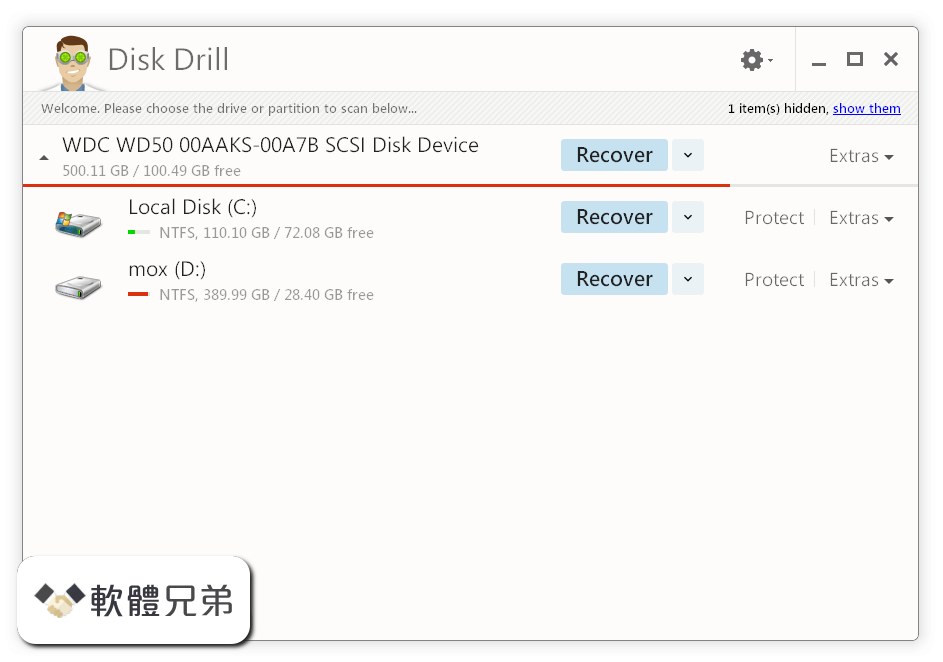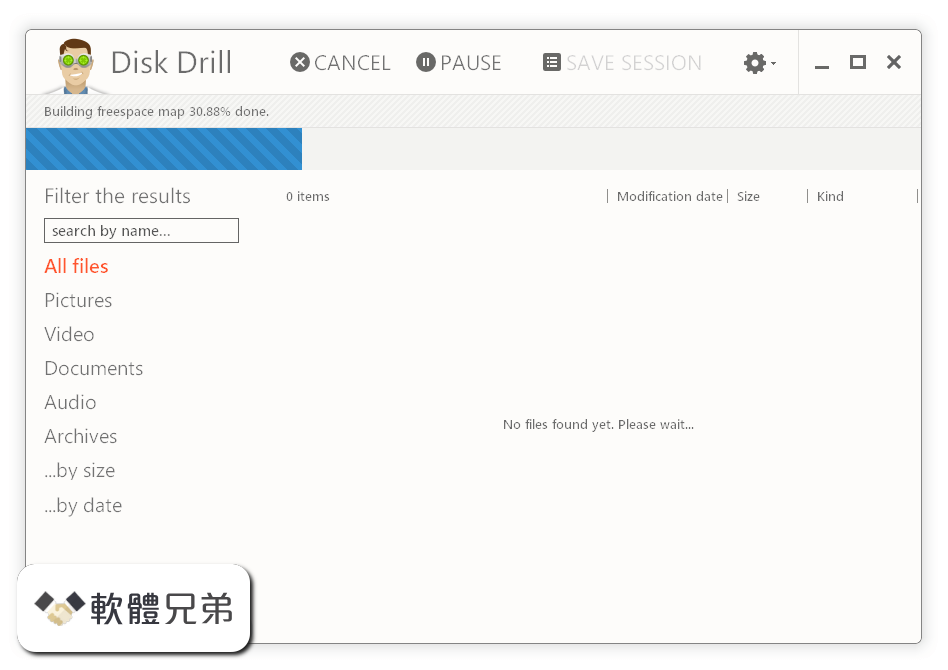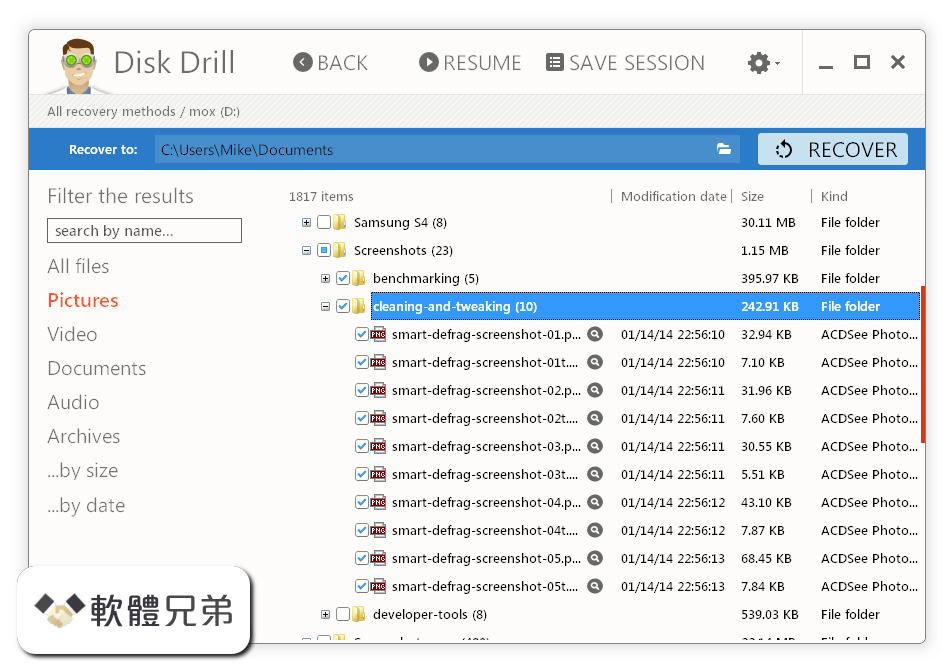|
What's new in this version: Design:
- Newly pasted items are now selected as expected
- New preference within Tools to decide whether newly pasted items should be selected or not - "New Shape Becomes Selected" is selected by default
- Page width can now be set above 12”
- The line effect spacing for hash patterns now successfully updates below 0.079 inches
- Input fields no longer lose focus when a tooltip opens
- Replicated objects no longer lose their z-order
- Right-clicking an empty space no longer deselects all before opening the context menu
- Fixed an issue where ‘Scale By’ was not scaling by the expected amount
- Right-click “Show Registration Marks” is no longer greyed out
- Advanced Fill Gradient handles can now be removed via a new right-click context menu or by the new 'x' icon
- Line effects can now be opened in Standard Edition once saved
- Terminology updates for file extension within the File > Open dropdown
- Panel menu order has been updated
- .Studio3 will no longer appear on the operating system’s title bar
- Label for the "Enable Performance Improvement data collection" preference has been reinstated
- The drawing area is now appropriately renamed when designs are saved to the Library
- Silhouette Design Store and user-created files opened from the Library no longer appear as “data.xxxx” within the File > Open Recent menu
- DXF files now import as expected
- New Project Wizard is no longer truncated
- Buttons are now greyed out correctly in the pop-up panel when no shapes are selected
- Removed the unexpected blue box that appeared in the 'Restore Factory Defaults' window
- Minor UI update to document tab toolbar
- Line Effects panel can now be used by all users, not just those with a CURIO / CAMEO3
- Fixed an issue in Line Effects panel that caused some effects to apply an emboss effect to the selected objects
- Fixed an issue in Line Effects panel that caused the Spacing and Angle sliders to apply incorrect values
- Closing a MacBook lid, while Studio is active, will no longer crash Studio when the lid is re-opened
- Studio no longer crashes when cancelling the 'Restore Defaults Material' modal window
- Studio no longer crashes if words are added to the dictionary after closing the first document tab
- Accented characters will now display correctly within the Spelling tab
- Selected dictionary section now displays correctly while the dark theme is in use
- The Spelling tab's back button will no longer trigger the undo action
- Spelling tab will now only compile of misspelt words for the document tab in use
- Using the Eraser and Knife tools no longer cause a crash
- Using the Offset feature no longer causes a crash
- Using the features in the Modify panel now work as expected
- Modified the Sketch Panel to include Emboss options
- Added padding in Trace Panel to conform to SS Standard
- Buttons that are ‘greyed-out’ now show correctly on Popup Panel
- Added a scrollbar in the Updates section of the Preference Window
- ‘Rotate By’ can now use negative values in Transform Panel
Library:
- Library folders now open as expected when double-clicked in Grid view
- Library split-screen view opens as expected when selected
- Silhouette Studio no longer crashes when Unicode characters are used in Library file names
- .GST files that were purchased from the Silhouette Design Store now open correctly within Silhouette Studio
- Fixed an issue where some users could not sync to the library correctly
- File directory is now shown when hovering over library thumbnails
- Added a ‘Select All’ option and label to the Library’s File Types dropdown menu
- The ‘Are you sure?’ prompt no longer appears twice when deleting snapshots
- Library designs are now marked as “Seen” when the expanded thumbnail is opened
- Email addresses now truncate if too long to display within library menu
- Updated Library slideshow to clearly identify what the library update does
- Added a ‘Select All / Deselect All checkbox in the Library Filter
- Using the Expanded Thumbnail View on designs in the library now mark the design as ‘seen’
- Deleting snapshots no longer display the ‘Are you sure’ prompt twice
- Studio no longer crashes when dragging the Library view across two monitors
- Studio no longer crashes when double-clicking 'OK' to save a file to the Library
- Studio no longer crashes when scrolling over a tooltip within the Library
- The context menu, that appears when right-clicking library designs, no longer closes when a tooltip opens
Send:
- The Silhouette AutoBlade will no longer readjust after each row within Action by X if the blade settings for each row are the same
- The Send tabs simple mode will now show as expected even when a perforated object is on screen
- Pauses are no longer ignored when designs are sent to Silhouette devices
- Fixed an issue where cut lines were defaulting to 'No Cut'
- Text objects will now default to ‘Cut Edge’
- Trace and Detach now defaults detached objects to ‘Cut’
General:
- Newly installed system fonts are now recognised by Silhouette Studio (Windows 10 only)
- SS_Bluetooth now closes correctly on the exit of Silhouette Studio resolving future installation issues
- Designer Edition and above fixes:
Design:
- New SVG Import preference allowing you to set default cut style (Cut, Cut Edge, No Cut, Cut 0.1pt lines)
- Opening the Advanced Line Effects tab with an emboss-filled shape no longer causes a crash
- You can now click and drag to select objects that appear on top of locked layers.
- The Eye-dropper tool now successfully transfers properties when used on text
- Frequently using Trace by Colour on a large bitmap image will no longer crash Studio
- Improved ability to select objects on top of locked layers
- Reinstated the ability to select objects behind locked layers
- Re-implemented the updates to Guides and Ruler behaviour:
- While rulers are visible, guides can be created
- While rulers are invisible, guides cannot be created
- While 'Show Guides' is active, guides will be shown. This option does not rely on rulers being visible
- While 'Show Guides’ is inactive, guides will not be shown
- Toggling the SVG Import preference for 'Join lines into polylines' now correctly updates the 'Apply' button state
- PDF files no longer open as black rectangles when the file contains a pattern
Send:
- Imported SVG's now default to 'Cut'
- Business Edition fixes:
Design:
- SVG's created in Studio now open correctly. SVG files that display a “File type not supported” error when opened will need to be re-saved within Studio
- Editing a new Glyph now updates the current document tab rather than opening a new tab
- Can no longer open more than one Font Creation Glyph at a time
- Double-clicking a Glyph within the Digital Font Creator panel acts as ‘Edit Glyph’
- The name of selected font will now display in the remove created font warning message
- The file extension will no longer be added to font names when imported via a photo
- Cut Border is now locked to an active state when Media Layout View is in use
Silhouette Studio 4.2.471 相關參考資料
|