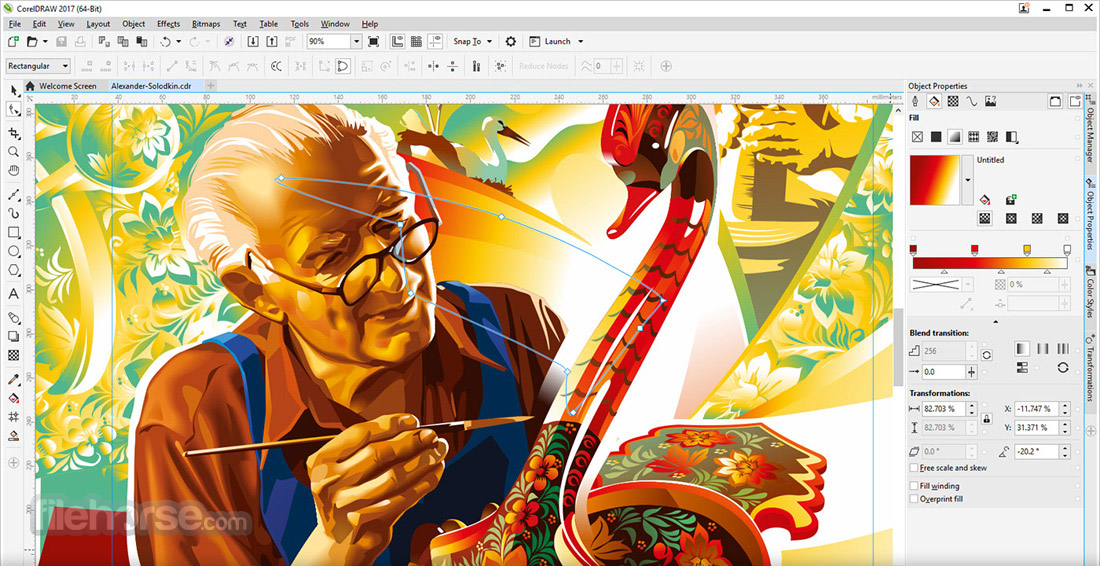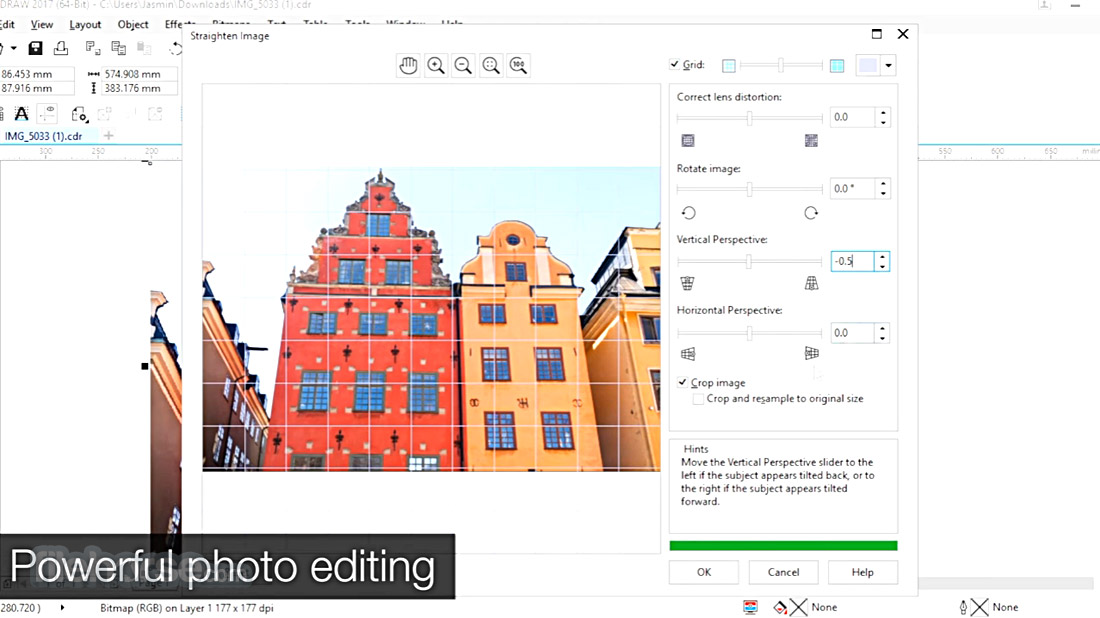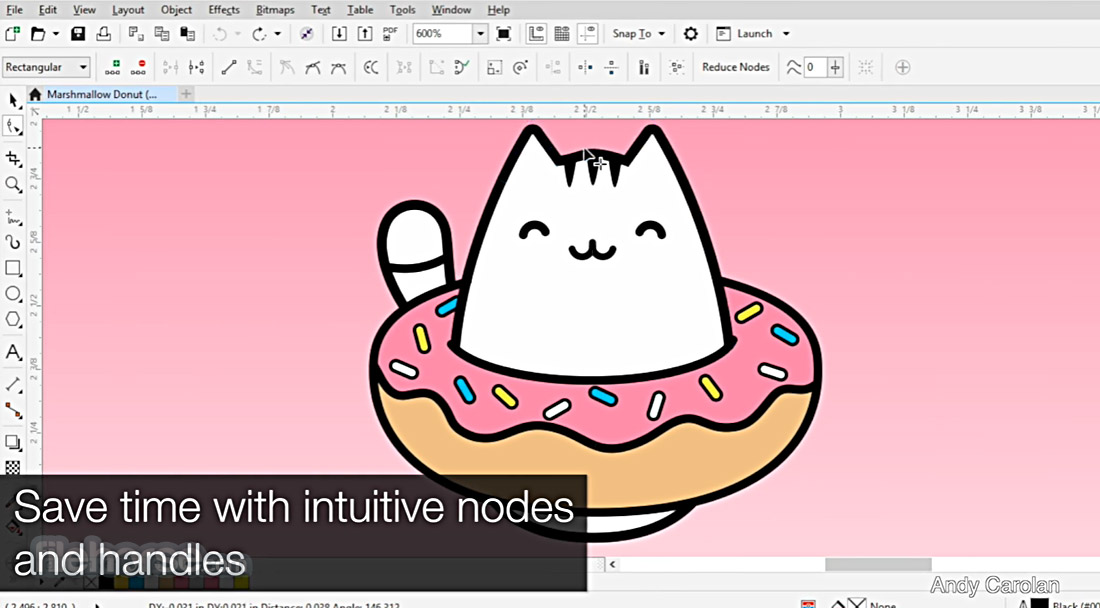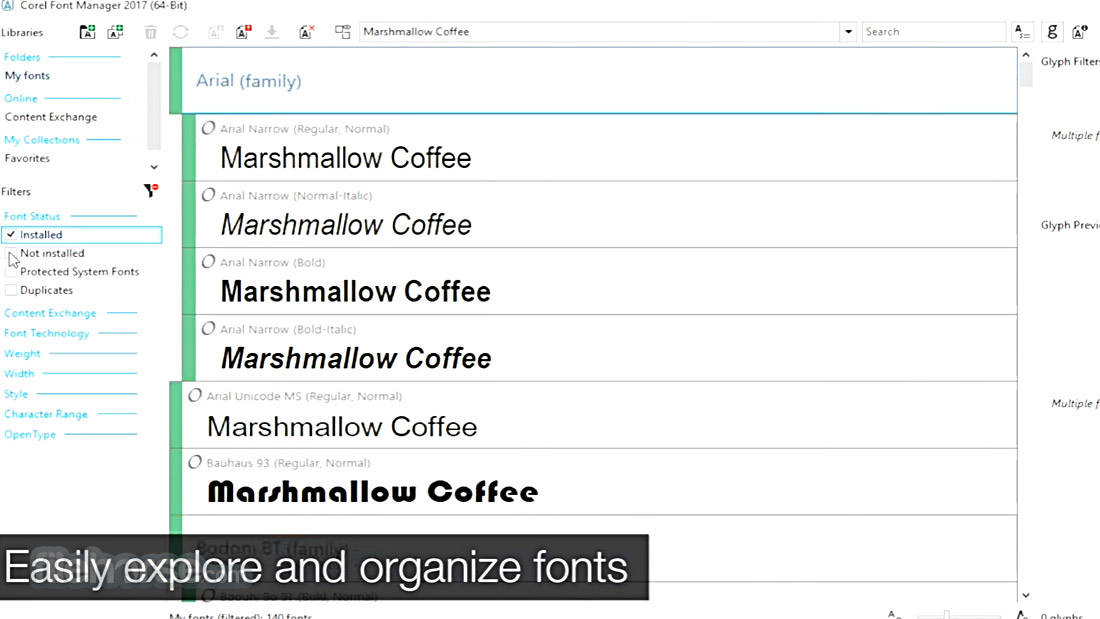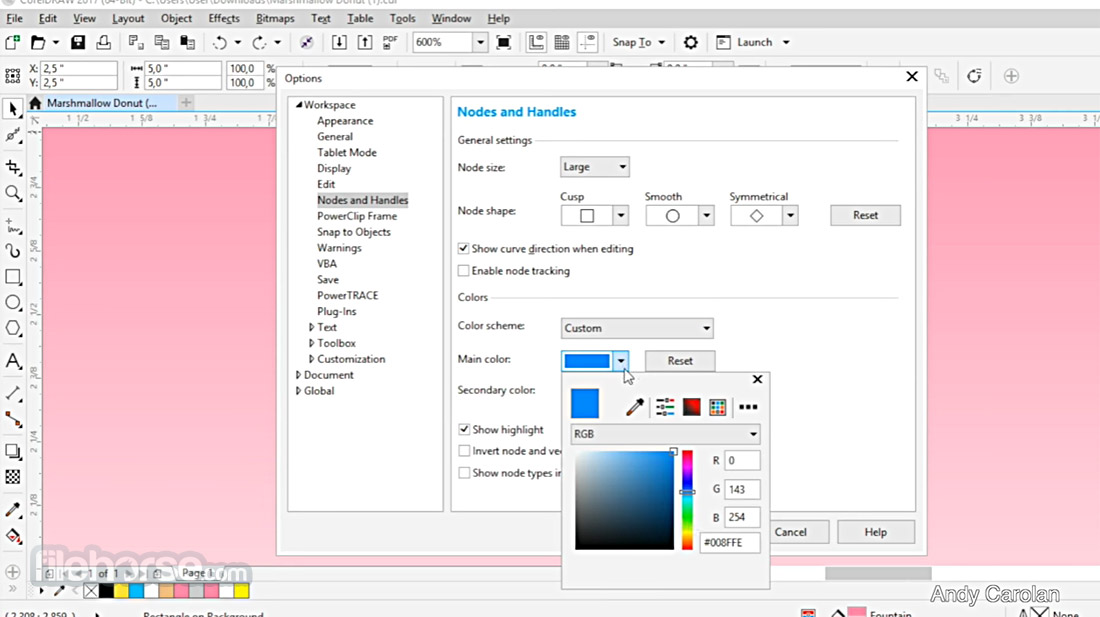|
What's new in this version: GitKraken 9.6.0 (64-bit)
New:
GitKraken Insights in Workspaces:
- GitKraken Insights has been moved from the Pull Request page to its own Insights page
- Added a "Last updated date" timestamp
- Added a refresh button for an easier time updating Insights metrics
Azure DevOps Workspaces:
- Users may now create a manually managed Azure DevOps Workspace from a Workspace synced with an Azure Project
Improved:
Git Executable:
- The Git Executable feature will now be enabled by default for all GitKraken Client users
- Added support for SSH commit signing while using the Git Executable. Commit signing will need to be configured in your gitconfig for now (via gpg.format, user.signingKey, and gpg.ssh.allowedSignersFile). Note that actions that do not currently use the Git Executable (like rebasing) will still use GPG for signing.
- Added support for SSH strict host key checking
- Resize commit messages in the Commit Panel to see more (or less) of the message
- First select a commit in the graph to access the resize handle for the commit message in the Commit Panel
- Improved performance of View all files on large repositories
Fixed:
- Pull request panel will once again auto-populate with the commit message when the pull request contains only one commit
- When the experimental "Git Executable" feature is enabled, SSH settings for specific integrations will no longer be overridden by the SSH agent
Cloud Workspaces:
- Fixed Azure DevOps projects not appearing when creating/editing a Cloud Workspace
- Fixed MENTIONED and ASSIGNED TO ME filters on Azure DevOps Cloud Workspaces
- Cloud Workspaces that have already been fetched will no longer disappear when there is an interruption fetching Cloud Workspaces (such as losing connection to the Internet)
- Fixed an issue of cannot read properties of null (reading 'match') when using the Git Executable experimental feature
Failure cases in Workspaces have better error messaging to tell the user what is wrong:
- …When GitKraken’s integration permissions have been revoked externally (e.g. from the GitHub website)
- …When a Jira administrator attempts to view the issues of a private project which they do not have permission to view
- Fixed an issue where Local Workspaces were not loading
- Fixed issues with adding or viewing Workspaces in the breadcrumbs for repos without a remote
- Fixed an issue where Jira issue types were not loaded after selecting a Jira project
- Fixed an issue where Cherry Picks / Revert completion messages falsely claimed that, "the current branch already has all changes from the commit."
- Fixed an issue where button labels were missing when signing in with SSO and more than one provider is available
- Fixed an issue where many auto-fetches could queue up in the background
GitKraken 9.5.1 (64-bit)
Fixed:
- an issue where a merge is aborted when there are conflicts and the merging branch is checked out
- an issue that would occur when squashing certain commits
GitKraken 9.5.0 (64-bit)
On-Premise:
- Git Executable has been enabled for all On-Premise users to allow Git to directly perform actions like fetch, commit, and much more instead of the Nodegit library
- Users may toggle the setting from Preferences > Experimental
- On-Premise and Serverless clients now also benefit from the new first time user experience
New:
Workspaces got a power boost:
- Invite individuals from your GitKraken Org to a Workspace
- Pull all repos in a Workspace using the Pull all button located in the Repositories page
Preview feature: Added a Complexity column to the Workspace Focus View, Team View, and Pull Requests page:
Complexity is a scale of 1 to 4 that scores a pull request’s complexity based on:
- Number of lines changed
- Number of files change
- Number of commits made
Improved:
- Git Executable has been enabled for all GitKraken Client users to allow Git to directly perform actions like fetch, commit, and much more instead of the Nodegit library
- Provides performance improvements for fetch, commit, and more
- Users may toggle the setting off or on from Preferences > Experimental
- Note: This update will be slowly rolled out within the first week of the 9.5 release
New user experience improvements:
- New users may now start with one of their Cloud Workspaces when launching the app for the first time
- When starting with a Cloud Workspace, the Workspace now opens on the Repositories view
- During onboarding, users can configure SSH keys for integrations
- Improved the URL clone user interface on the new user onboarding
Workspace improvements:
- Added single dropdown to change the time period for all GitKraken Insights metrics
- Added additional options to locate or clone a repository when checking out a branch or viewing a Pull Request from a Workspace
- Updated messaging when opening the Workspace and no integration is connected
- Improved syntax highlighting and additional language support in the GitHub Pull Request View
- Added icons in Pull Request View timeline for comments, requested changes, and reviews
- Added logging for Git commands with GitKraken Client log system
- Requires enabling both the “Git Executable” setting from Preferences > Experimental and the Use extended logging in activity log setting from Preferences
- Support viewing Git hook output using Git Executable feature
- Added option to close login modal using the Esc key
Fixed:
- Fixed case where Git binary wouldn’t fetch from HTTPS remotes on older Linux distros (ex. CentOS-7)
- Fixed case where Git binary wouldn’t fetch from HTTPS remotes in Snap installs
- Fixed issue where editing working directory files while multiple commits were selected caused diff display issues for selected commit range
- Fixed delay with loading spinner appearing
- Fixed UI display issue with long emails in the sample commit during the first time user onboarding
- Fixed various “unique key prop” errors in Workspaces
- Azure Issues status now reflects the status options on the main Azure app
- Fixed an issue where users were shown an upgrade button in the issue view panel when the issue’s repo is not cloned or located
- Fixed an issue where the Workspace search bar would disappear
- Fixed an issue where the Workspace repository page would not load a repo’s ahead/behind data
- Git binary no longer incorrectly uses bundled SSH instead of system’s OpenSSH when Use Local Agent”` setting is enabled
GitKraken 9.4.0 (64-bit)
New:
Experimental section now available from Preferences, and users may now opt-in for:
- Experiment 1: AI Generated Commit Messages
- Generate commit messages from any staged changes by connecting with an OpenAI API key
- Experiment 2: Bundled Git Executable
- GitKraken Client will use Git instead of the Nodegit library for actions like fetch and commits, plus deliver some performance improvements
- Refreshed the new-user onboarding, for a smoother experience into the app
Improved:
- When adding repos to a Workspace connected to Azure DevOps, you may now select specific Azure DevOps repos instead of syncing an entire project
- Improved position of “traffic light” window controls on MacOS
- Improved the left panel resize handle UI
Fixed:
- Deleting the default branch name setting no longer sets the default branch name to empty string in .gitconfig
- Changing this setting also no longer edits the .gitconfig file at all if the sync .gitconfig with profile setting is not checked
- Basic text-editing context menu has been added to Left Panel filter input
- Added error toast if the app detects different capitalization in remote URLs
- Fixed issue retaining selected Jira project or Trello board when changing Workspaces
- Fix duplicate repos in the Local Workspace repo list when the repo was deleted from the users machine
- Fix error ‘Checkout Failed: stdout maxbuffer length exceeded’ when checking out in some big LFS repos
- Improved the app’s handling of commits with an empty message
- Fixed a case where opening a file in an external editor would not complete the action
GitKraken 9.3.0 (64-bit)
New:
Azure DevOps Integration Boosts:
- View and edit Azure Work Items in Workspaces from Focus View or Team View
- Create a branch from an Azure Work Item
- One-click integration connection from Preferences > Integrations > Azure DevOps (but you can still use personal access tokens too)
- Sign into the app with Azure
Fixed:
- Fixed an issue where the Workspace issue branch column would not update if a branch for the issue was deleted
- Fixed an issue where the Work In Progress table was not working for Azure DevOps Cloud Workspaces
GitKraken 9.2.1 (64-bit)
Fixed:
- Fixed a crash on MacOS that could occur based on the user’s installed fonts
- Resolved .build-id Electron conflict in the RPM package
GitKraken 9.2.0 (64-bit)
New:
GitKraken Insights:
- Sparkline graphs will now show the shape and trends of GitKraken Insights for each metric
Focus View Updates:
View, checkout, and start a branch from an issue in the My Issues section of the Focus View
- You may now hide entire sections for Focus View in Workspaces. Customize away!
Issue View for Workspaces:
- Added ability to open the issue panel for Workspace issues
Improved:
- Updated Azure Devops integration page with “Work Items” scope
- Added a new UI setting for hiding the workspace tab when the tab is closed
- Upgraded to Electron 21
- Improved stability for font loading
- Updated font selection settings to present monospace fonts accurately
Fixed:
- Disconnecting GitLab Insights integration will no longer affect the connection status for other Insights integrations
- Fixed several bugs with keyboard shortcuts in the Interactive Rebase view
- GitKraken Insights will now successfully connect for Cloud Workspaces connected to Azure DevOps
GitKraken 9.1.1 (64-bit)
Fixed:
- Updated OpenSSL to 1.1.1t, which includes important security updates
- Fixed file contents not loading when opening diffs/merges in external tools
GitKraken 9.1.0 (64-bit)
New:
- Improved WSL 2 support for the Linux version of GitKraken Client
- Users may now install GitKraken Client in a WSL 2 distribution with WSLg and work with their Linux repos
- For the best experience, we recommend users also install GitKraken Client on their Windows machine to work with repos hosted outside their WSLg distribution
- For installation or upgrade instructions, check out the WSL 2 Help Center documentation
- New encoding support ????
- Configure from Preferences > Encoding or from the top right of any File Diff view
- Users may now bypass Git Hooks when committing after entering a commit message
- GitKraken Insights is now available for Cloud Workspaces connected to Azure DevOps
Improved:
Amend (rename) stashes:
- Right-click a stash in the graph and then click Edit stash message
- Right-click on a stash in the Left Panel to access Edit stash message
- Click the stash message in the Commit Panel to edit the stash message
Workspace improvements:
- Workspace columns can now be sorted on Repositories, Issues, Pull Requests and WIP tables
- All GitKraken Insights metrics now have a dropdown for changing the time period between 7 days or 14 days for licensed users
- From the Interactive Rebase editor, the first commit can now be set Drop
Fixed:
- Fix submodules update being triggered twice during a Pull (rebase), Rebase, cherry-pick, revert commit, reset, checkout, or undo/redo
- Local Workspaces may now be edited again while working offline
- Users will now get a more helpful message when an integration fails to connect due to a problem with SSL certificate verification
- When amending commit messages, the draggable resize handle will now correctly resize the text box
- When amending commit/stash messages, the summary-line text input will now be focused automatically
- Fixed an issue where Jira Server issues would not show up for a Workspace
- Fixed a timing issue where Shared Workspaces would not show up for Organization owners if the user was not a team member of that Workspace
- Fixed an issue where manually inputting the token to login with GitHub would not save the token for the Github Provider
- Fixed a timing issue that caused branches not to show when relaunching the app from a Workspace
GitKraken 9.0.1 (64-bit)
Improved:
- The Open repo command in the Command Palette will now show repos from deep linking and Local Workspaces
Fixed:
- Fixed a bug on MacOS where having the UI theme set to Sync with system caused high CPU usage
Workspaces:
- Issues will now load in Workspace when using GitHub Issues or GitLab Issues
- GitKraken Insights metrics section will still show even if there are no open PRs
- Fixed blank Workspace tab that would show after upgrading to 9.0
- Fixed issue saving token when a user manually enters the token to login with GitHub
Submodules:
- Fixed error when discarding all changes after adding a submodule
- Fixed submodule not initializing after renaming a submodule
- Fixed submodule not initializing when discarding all changes with submodule changes
- Fixed performance hit when undoing Discard all changes with LFS files
- Fixed lag when resizing the commit message
GitKraken 9.0.0 (64-bit)
New:
Workspaces:
- There are now two types of GitKraken Workspaces: Local and Cloud
- Local Workspaces are a new type of Workspace that reference only repositories on your machine
- Select individual repositories, a directory of repositories, or a VS Code Workspace (.code-workspace) to create a Local Workspace
- Local Workspaces can also be created from existing Project Directories in the Repository Management view
- Quickly open repositories in a Repo Tab, or in a VS Code Workspace
- View the currently checked out branch, remote status, and work in progress across all repositories in the Workspace
- View repository details, including the README for each repository in the Workspace
- Fetch all repositories in a Workspace at once
- Cloud Workspaces (previously Personal and Shared) are enhanced with Pull Requests and Issues from hosting and issue tracking services
- Cloud Workspaces can be easily created from Local Workspaces from the Workspace menu
- The Overview is now out of Preview and has been renamed to the Focus View. It displays Pull Requests, Issues, and work in progress that are relevant to you
- The Team Overview is now out of Preview and has been renamed to the Team View. It displays Pull Requests and Issues for everyone on your team
- Tables inside the Focus View and Team View can now be customized to toggle specific columns on/off
- Repositories can now be marked as favorites within all Workspaces
GitKraken Insights – Preview:
- GitKraken Insights measures how fast pull requests are merged into your repositories and more! Get metrics like:
- Average Cycle Time: Measures the average time it takes for a pull request to be merged for the selected timeframe
- Average Throughput: Measures the average number of pull requests merged for the selected timeframe
- Merge Rate: The percentage of merged pull requests compared to open pull requests for the selected timeframe
- Open: The total number of pull requests opened for the selected timeframe
- Merged:The total number of pull requests merged for the selected timeframe
- Note: GitKraken Insights will be gradually rolled out to all users. Look for it soon
Ghost branches:
- A “ghost” branch is now displayed when hovering over commits in the graph that shows the closest branch in the BRANCH / TAG column. This can be toggled on/off in Preferences > UI Customization.
Commit highlighting:
- Now when you hover over a branch/tag, the associated commits will be highlighted on the graph after a brief delay. This can be toggled on/off in Preferences > UI Customization.
Solo from the graph:
- You can now solo branches directly from the context menu of branches in the graph, which hides all other branches and commits
Improvements:
Workspaces:
- The Create Workspace form has been refined to include Local and Cloud Workspace types and to make sharing and adding repositories easier
- The Workspace loading spinner is less-boring ????
- Improved speed at which Focus View and Team View start to load
Left Panel:
- Resizing sections in the Left Panel now behaves better in edge cases, like pushing several sections at once
- Sections in the Left Panel can now be maximized via context menu to collapse all other sections
- Icons and text in the Left Panel have been aligned and have consistent indents in all sections
- The resize handle for adjusting Left Panel width is now centered on the panel edge
UI / Themes ????:
- The UI has been refreshed in most views to reduce visual noise. This mostly involved reducing the dependency on background colors to separate sections of content and will be noticeable in custom themes.
- Color values in default Light themes have been updated to be generally brighter
- Color values in the Dark (High Contrast) theme have been updated to better separate content after the UI refresh
- Menu bar and context menus will now match the GitKraken Client theme in Windows
- The Mac application icon has been updated to match current Apple guidelines
- Windows and Linux application icons have also been refreshed
- Improved LFS performance for cherry-picking or reverting a commit with a large amount of LFS files
Fixed:
Fixed an issue where submodules were left uninitialized (even with ‘Keep submodules up to date’ enabled in the preferences) after the following actions:
- Undo or redo a checkout or reset hard
- Cherry-pick, revert, rebase, interactive rebase, reset, pull
- Fixed some theme-ability issues on the toolbar and the New Tab
- Fixed an issue with false positives in private repo detection
- Fixed an error that will occur when Ctrl/Shift clicking within the Left Panel
Workspaces:
Local Workspaces:
- GitKraken Client 9.0 brings a whole new way to organize your repos. Users may now create Local Workspaces to group repositories on your machine.
- To create a Local Workspace, navigate to the Workspace tab in the upper left of GitKraken Client and click on New Workspace
- Select Local Workspace and then name your Workspace, and browse to select repos to add to your Local Workspace
- Once your Local Workspace is created, you’ll see all your repos grouped together and get the following benefits
- View currently checked out branch for each repo
- Click on any repo name to open it as a tab in GitKraken Client
Multi-select repos to:
- Perform a fetch for the selected repos
- Open repos as tabs in GitKraken Client
- Use your selection to create a Cloud Workspace (formerly called Personal or Team Workspace)
- That’s right! You can also use your Local Workspace to create a Cloud Workspace, which will enable more visibility into your pull requests, issues, and share your Workspace with teams.
Cloud Workspaces:
- Formerly known as Personal and Shared Workspaces, Cloud Workspaces are useful for sharing your Workspace with teams along with enabling GitKraken Insights
Focus View & Team View:
- The Focus View, which was previously called the Overview, is now out of Preview and provides a list of all Pull Requests, Issues, Works in Progress that matter to you
- With this release, you may now toggle columns on or off from this gear in the top left corner
- The Team Overview is also out of Preview and is now called Team View. It will show you all pull requests and issues associated with the repos in your Workspace.
- And similar to the Focus View, you may now toggle columns on or off from this gear in the top left corner
GitKraken Insights:
- Next, we’re excited to introduce GitKraken Insights – which measures how fast pull requests are merged into your repositories
- But why does it matter if you track metrics like pull request Cycle Time and Throughput
- “I think an underlying principle that exists is that the longer your code stays away from being merged, the more complicated your workflow is going to become.And so as those changes land and your PR and your change becomes more behind from the main trunk branch, the more likely it becomes you will have to do more work to get that code working again.” Jeff Schinella, Director of Product
- To enable GitKraken Insights, you’ll first need to open a Cloud Workspace and then navigate to the Pull Request section. From here, click to connect to your remote hosting service.
- Once the connection is complete, return to the Pull Request section in your Cloud Workspace to view the following metrics for your Workspace pull requests:
- Average Cycle Time: Measures the average time it takes for a pull request to be merged for the selected timeframe.
- Average Throughput: Measures the average number of pull requests merged for the selected timeframe.
- Merge Rate: The percentage of merged pull requests compared to open pull requests for the selected timeframe.
- Open: The total number of pull requests opened for the selected timeframe
- Merged: The total number of pull requests merged for the selected timeframe
- GitKraken Insights is currently in Preview, and we’d love to hear your feedback
UI/UX Refresh:
- Next, we recently released the Commit Graph for GitLens where we learned how to improve the graph even more. We’re delighted to bring those learnings to GitKraken Client 9.0.
Ghost Branches:
- In GitKraken Client, you will now see a “Ghost” branch when you hover over a commit. This will show the closest branch that contains that commit. The “Ghost” branch will also show when a commit is selected, and double-clicking that ghost branch will checkout the head of the referenced branch.
- Users may toggle this setting on or off from Preferences > UI Customization
Commit highlighting:
- When you hover over a branch, the app will highlight all commits referenced by that branch
- Users may toggle this setting on or off from Preferences > UI Customization
GitKraken 8.10.3 (64-bit)
- Fixed: The client will no longer get stuck when creating a new file in-app
GitKraken 8.10.2 (64-bit)
New:
- Workspace Overview section will now show Pull Requests for Bitbucket repos for the current user
Improved:
- When a GitLab token expires, GitKraken Client will now show a prompt to re-login. This should address previous issues working with GitLab repos.
- Workspaces can now be viewed across machines and profiles. Be sure to sign into the same GitKraken account to access Workspaces on a different machine.
- Improved Commit Graph responsiveness when bringing the app into focus
Fixed:
- Jira issues will no longer break if there is no vote field on an issue
- Removing your remote from the Left Panel no longer causes rows to overlap
- Links in blame commit messages will now open in an external browser
GitKraken 8.10.1 (64-bit)
Fixed:
- an issue where some Linux distributions could no longer launch GitKraken Client
- an issue where Window Server could no longer launch GitKraken Client
GitKraken 8.10.0 (64-bit)
Improved:
- GitKraken Client has been updated to Electron 17
- New Tab layout has been rearranged to make it easier to access Repositories, Workspaces, and the Terminal Tab
- You can now double click a section header in the left panel to maximize that section. This option is also available in a context menu.
Fixed:
- an issue where the breadcrumb in Azure repo tabs would direct users to add the repo to a Workspace when this is not supported
- an issue where the SSH key options were not being displayed for Azure and self hosted integrations
- an issue where the Workspace Overview page would say there are no PR’s/issues during initial loading
GitKraken 8.9.1 (64-bit)
- Fixed an crash on some Windows machines when opening the Preferences menu
GitKraken 8.7.0 (64-bit)
New/Improved:
- We hemmed in some new threads
- Watch v8.7 feature demo ????
- GitKraken Client now supports the ability to create and apply patches
- Create patch from commit(s)
- Create patch from uncommitted file(s)
- Create patch from Command Palette
- Apply patch from Command Palette
- Left panel improvements – Left Panel now has a context menu to toggle visibility of the different sections
- New Tab update – Updated UI and layout
- Terminal Tab – Repo aliases will now show in Terminal Tab titles
- More fuzzy search – Enabled fuzzy search in gk history and gk blame commands in GitKraken CLI.
- Search tabs list – Users may now search tabs by repo alias in the tabs list
- Naming branch from issue – When viewing an issue from inside GitKraken Client, there is now a short text field for naming the branch when creating a branch from the issue.
Git LFS performance improvements:
- Users will see faster performance when cloning LFS repositories with submodules
- Users will note much faster performance for general GitKraken Client actions, e.g. reset, merge
Fixed:
- We’ve stitched up a few loose ends
- Fixed issue related to GitKraken CLI’s autocomplete in Git Bash
- In Workspaces, users will be notified if attempting to open a deleted or unreachable repo from the repo details section
- Fixed task lists for GitLab issues showing
- Commit graph will immediately update when the app performs a fetch or force push from the terminal
- Fixed issue where if two profiles both have the same repo tab open, switching profiles would cause issues to disappear from the left panel
- Changing accounts will now properly reset the selected Workspace
- In the Workspace Pull Request section, removing a filter and quickly selecting a PR will no longer generate a blank screen
GitKraken 8.6.0 (64-bit)
New:
- You've got a friend in GitKraken
- Users can now create Workspaces using Bitbucket Server repos
- Users can now select Git Bash as their default shell in Windows for GitKraken CLI
- Users can set Git Bash as their default terminal by navigating to Preferences → Terminal → Default Terminal and selecting "Git Bash" from the dropdown menu
- Repo and Terminal Tab aliases
- Users can now set an alias for a repository
- To set an alias, users can right-click on a Repo Tab and select the Alias repository option
- Setting an alias through a Repo Tab will cause GitKraken Client to store that name for the repo and reference it as an “Alias Repository”
- Users can set an alias for individual Terminal Tabs
- To rename any Terminal Tab, users can right-click on the tab and select the Rename tab option
- Setting an alias to a Terminal Tab results in only renaming that specific tab
- Users can now set GitKraken Client to skip submodule updates while performing Git actions, either globally or per repo
Improved:
- Faster for LFS, big repos, and beyond
Git LFS performance improvements:
- Users will see faster performance when cloning LFS repositories
- Users will note much faster checkout times in LFS repositories
- Sections in the left panel will now be collapsed by default
- Users can now set the maximum number of commits shown in the Commit Graph as low as 500 commits
- To set the shown commit limit, navigate to Preferences → General and look for Max Commits in Graph towards the bottom of that menu
- Users will note improved performance when the open repo has a large number of stashes
- When creating a pull request from a branch that starts with an issue ID (e.g, GK-123-feature-branch), a link to the associated issue will now be added to the pull request description automatically
Fixed:
- You are a sad, strange little bug, and you don't have my pity
- When creating a new branch from an issue, users will see the input box as expected
- When working with remote branches in the left panel, the context menu will remain available
- GitLab avatars will now more consistently display correctly
- Branches will immediately refresh when a checkout is performed in a Terminal Tab
- Users connected to an Azure DevOps integration using Azure's older hostname style (eg. {organization}.visualstudio.com) will now be able to use Workspaces and the Pull Requests section in the left panel
- Users leveraging Azure DevOps Workspaces will no longer see a misleading ‘Add a Repository’ button in their Workspace. Users will need to visit Azure DevOps directly to add repositories to their Workspaces
GitKraken 8.5.0 (64-bit)
New:
- Git is what gives a dev their power...It binds the galaxy together
- GitKraken WorkSpaces now support Azure DevOps repositories
- Any Workspace created for Azure DevOps will automatically include repos for a selected Azure Project
- Workspaces can currently support up to 100 repositories for an Azure Project
- Visual interactive rebase can now be initiated from the GitKraken CLI, which you can access from a Terminal Tab or a Repo Tab by clicking the Terminal icon in the top toolbar
- Users can type either gk rebase -i or gk rebase --interactive along with two refs to open the interactive rebase view. If only one ref is passed it will perform the rebase of the branch currently checked out onto the specified ref.
Improvements:
- An elegant Git client for a more civilized age
Git LFS Improvements:
- Users will experience a reduced delay in updating the graph and commit detail panel when selecting commits in LFS enabled repos
- NoteSignificant work towards reducing checkout times for LFS repos is underway and we plan to include these improvements in the GitKraken Client v8.6.0 release, scheduled for June
- When creating a new Team, members can now be added as part of the creation process
- Team members are now sorted by username in the Teams section, found in the left panel of GitKraken Client
Improvements to GitKraken Workspaces:
- Workspaces can now be shared as Team Workspaces, allowing users to share the Workspace with specific teams within their Organization
- In the Workspaces Repository view, clicking on the name of a repository will open it in a Repo Tab
- Users can view repository information by clicking on the Open Repository Details option, found on the right side of the Repositories view
- Organization admins and owners will see a new "Show All Workspaces" checkbox, allowing a simplified way to see all available Workspaces
- Users can now leverage GitHub’s search syntax when using the Workspaces Pull Requests view search
Users will find more options for filtering in the Workspaces Pull Requests view. The new options include:
- "Opened by Me", to show pull requests that were opened by the user. This filter is available for GitHub, GitHub Enterprise, GitLab, and GitLab Self-Managed repositories.
- "At Risk", to show any pull requests that are not drafts and have been open for longer than 7 days. This filter is currently only available for GitHub, GitHub Enterprise, GitLab, and GitLab Self-Managed repositories.
- "By repository", to limit the view to a single repo within the Workspace. This filter is currently available for Azure DevOps, GitHub, GitHub Enterprise, Gitlab, and Gitlab Self-Managed repositories.
- For Windows users, GitKraken Client will now respect the core.longpaths setting in .gitconfig. Previously, GitKraken Client had its own longpaths setting independent of the user’s .gitconfig setting.
- On Windows, core.longpaths now only applies to the files in the working directory, not in the .git directory, to maintain compatibility with Git for Windows
GitKraken CLI autocomplete will now be able to suggest more than one argument in these commands:
- git add
- npm install
- npm remove
- yarn add
- yarn remove
- Notifications with a Call to Action will now be marked as read when the CTA is clicked
Users encountering merge conflicts can now right-click on the conflicts shown in the Commit Panel to reveal new options for easier and faster conflict resolution. The new options available are:
- "Take current", which applies the changes from the branch currently checked out to resolve the conflict
- "Take incoming", which applies the changes from the incoming branch to resolve the conflict
Fixed:
- Bugs…You will never find a more wretched hive of scum and villainy
- GitKraken Client will now open as expected for users on OpenSSL 3 Linux distributions such as Ubuntu 22.04 and Fedora 36
- Users will see increased performance when opening a commit diff for very large images. Large images will now display as a binary file Instead of producing an error
- For large files, such as images and other media, we recommend using Git LFS
- Dotted graph lines will no longer take precedence when overlapping with solid lines in graph views
- Users can now type in the GitKraken Terminal as expected on a wider range of OS versions
- When un-hiding a remote, users can continue hiding or un-hiding remotes without waiting for the triggered automatic fetch to resolve
- Azure DevOps integrations and all self hosted integrations will now work properly on our new Teams license tier
- Users with hundreds or thousands of Azure DevOps Projects will see improved performance when integrating Azure DevOps
- Users can now use quotation marks when naming Workspaces
- All Organization and Team actions will remain available after using the login screen
- The scrollbar in the GitKraken Terminal will now remain clickable in all situations
- When a user pushes many files up at once to GitHub, they will no longer experience an OAuth infinite loop
- Opening repositories via gitkraken --path when GitKraken is already open will now work as expected
GitKraken 8.4.0 (64-bit)
- I pity the tool that does not have Workspaces or the GitKraken CLI
GitKraken Workspaces:
- Workspaces now include a Pull Requests view
- Users can filter PRs to see items "Assigned to me"
- At-risk pull requests are highlighted through a label and filterable
- Selecting any GitHub pull request now shows the user a new Pull Request view that presents users options to quickly manage PRs across a whole Workspace
- Clicking on any repo in a Workspace now shows see more info and options. Users will see the repository's README, as well as quick access buttons to open the repository in a Repo Tab, Terminal Tab, or on the remote repository's hosting provider.
GitKraken CLI:
- The Terminal button in a Repo Tab’s toolbar will now open the GitKraken CLI inside a Terminal Panel, instead of opening a new Terminal Tab. Users can still open new Terminal Tabs through a New Tab, the Command Palette, or through any Terminal’s context menu.
- Users can toggle the Terminal Panel on and off by pressing the Terminal button in Repo Tab toolbar, through keyboard shortcut Ctrl+`, the Command Palette, the Terminal Panel’s context menu, or options in the GitKraken Client's View menu. Toggling the Terminal Panel will turn it on or off across all Repo Tabs.
- A Terminal Panel session can also be terminated by executing the exit command. This will only close the Terminal Panel and not the Repo Tab. Toggling the Terminal Panel back on will initialize a new terminal session.
- Unlike with the Terminal Tabs, navigating to a different working directory in a Terminal Panel will not change the repository opened in the Repo Tab
The following gk commands are available in the Terminal Panel:
- gk blame
- gk diff
- gk history
- gk help
Improved:
- Making GitKraken Client a mean, clean Git managing machine
- Users will now see helpful icons when shown GitKraken CLI Autocomplete suggestions, helping clarify to which command the suggestion is related.
- Git LFS users will see improved performance checkouts.
Fixed:
- Filtering Autocomplete suggestions by name will work as expected
- After selecting between multiple Autocomplete suggestions that have the same prefix, further suggestions will disappear as expected
- Users will no longer be allowed to create Workspaces for repositories on unsupported versions of GitLab Self-Managed services
- Bitbucket Server users will now see the branches correctly populated when creating Pull Requests
GitKraken 8.3.3 (64-bit)
Improved:
- Users creating an account or signing in will see an improved user experience
GitKraken 8.3.2 (64-bit)
Fixed:
- GitKraken Client now supports GitHub’s new GraphQL query types. GitHub users will now see creating, commenting and reviewing pull requests work as expected.
GitKraken 8.3.1 (64-bit)
Improved:
- Though short, February is filled with lots of love and sweet improvements
GitKraken CLI:
- Users who want to use the GitKraken Terminal when opening repositories in external terminals, alt/⌥ + T, can now set this as the default by navigating to Preferences → General → Default External Terminal and selecting "GitKraken Terminal" from the dropdown menu.
- When hiding the visualization panel orientated to the top of the window, the toolbar will remain in place at the top
Themes:
- Users can customize the terminal colors together with the rest of their custom themes. This update removes the Terminal Theme setting from the Preferences → Terminal menu.
Fixed:
- The early birds of spring get the bugs
- GitKraken Client will remain responsive when adding an issue tracker integration supporting a large number of assignable users
GitKraken 8.3.0 (64-bit)
New:
- I got a need…a need for speed
- GitKraken Client v8.3 introduces a new ARM64 compatible version, offering native support for Apple Silicon architectures, as used in Macs with M1 chips.
- GitKraken Workspaces are now available for repositories hosted on GitHub Enterprise and GitLab Self-Managed.
Improvements:
- There are no speed limits on the road to success
- Mac users will get optimal performance without needing to run the 'Big Sur workaround' from a terminal, which had been required to fix the partial signature issue introduced in macOS Big Sur.
- Fedora 35 users will no longer need to pass the --no-sandbox flag to launch GitKraken Client
gitKraken CLI:
- New Terminal settings added under Preferences → Terminal
- Default Directory - Users can now set the default directory where new Terminal Tabs will open when initiated from the "New CLI Tab" button in the Repo Management Tab or from the Comand Palette.
- Line Height - Users can set how much space appears between each line printed to the terminal
- Autocomplete suggestions have been added for git flowcommands
- Any user created global or local Git aliases will be shown as autocomplete suggestions
- The git reset command will now suggest staged files too
- Autocomplete suggestions for git add will show relative paths when called from inside a subfolder
- The visualization panel will automatically open after making the initial commit in a new repo
- Right mouse clicking in a Terminal Tab will open a new context menu allowing users to open new Terminal Tabs, paste into the terminal, and close the terminal, among other actions
Themes:
- Users can customize the commit graph colors in their custom themes. Examples of // graph colors have been added to the default theme files. Users can refer to Preferences → UI Customization -> Theme to locate the GitKraken Client theme folder on their computer.
Fixed:
- You take a crash, you get back up, and next time you succeed. That’s a great feeling.
- Pull requests filtering in the left panel is no longer case sensitive
- Users on GitLab Self-managed +13.8 will no longer get directed to a 404 page when selecting Generate a token on GitLab
- When using the Pull Request panel for forks using Azure DevOps based repositories, users will no longer see a no options error on the form
GitKraken CLI:
- Using reverse search (ctl+r) will no longer cause unintended autocomplete suggestions
- Updated autocomplete suggestions for git gc, fixing spelling issues
- Autocomplete suggestions for paths with spaces in them have been improved
GitKraken 8.2.1 (64-bit)
Improved:
- The Workspaces tab can now be closed to save space in the tabs bar while not in use. A small icon has been added to quickly reopen the tab when needed.
GitKraken 8.2.0 (64-bit)
New:
- We have helped users progress and seen them accomplish wonders
- Introducing GitKraken Workspaces
- GitKraken Workspaces save teams time by providing an easy way to group repositories, take actions against multiple repositories at once, and quickly onboard new team members
- GitKraken Workspaces allow you to gather and access all the required repos for your project in a single tab in the GitKraken Client. The new GitKraken Workspaces tab shows you the status for the last branch that you checked out, how far ahead and/or behind in commits you are, and if there is an active WIP for each included repository.
- GitKraken Workspaces can be created as Personal, only visible to you, or Shared, visible to all members of your Organization
- Users can access GitKraken Workspaces from the new “Workspaces” tab in the tabs bar, from the New Tab view, from the command palette, which can be opened with the keyboard shortcut cmd/ctrl + p, or from the newly added repository breadcrumb in any Repo Tab.
Users can view details and trigger the following actions on any or all of the repositories in a workspace at once:
- Clone multiple repositories at once. This will help teams quickly onboard a new team member or get a new computer up and running
- View the last checked out branch for all repositories and see if a branch is ahead/behind a remote
- View work in progress for all repositories, including the number of files modified, added, renamed, or deleted
- Perform a fetch for all or a selection of repositories
- Open multiple repos in the GitKraken Client, or in an external editor, such as VS Code, IntelliJ, Atom, or Sublime Text
- Open any repository in the associated hosting service website
- GitKraken Workspaces can currently contain repositories hosted on GitHub.com, GitLab.com, or Bitbucket.org
Themes:
- Users may now create their own custom GitKraken Client themes
- For more information about creating a new custom theme, checkout our Themes documentation or navigate to gitkraken/themes/README.md
- Users will find two new themes when navigating to Preferences → UI Customization menu
- Users can now sync their GitKraken theme with their system theme, if their OS supports it
Activity status:
- An activity status will now display on the avatars of members in your GitKraken Organization or Team, indicating if they are actively using the GitKraken Client. This activity status icon is visible in the Team View section in the Left Panel, or in the Organization view in Preferences.
- Users can manually set their status to “Active” or “Away” by selecting the circle icon in the top right corner, or by opening the Profile/Account dropdown menu
- GitKraken Workspaces and Activity status are currently unavailable for Self-Hosted and Stand-Alone customers
Improvements:
GitKraken CLI:
- Users can now customize the behavior of the ↹ Tab key when using auto-complete in a Terminal Tab. This setting can be found under Preferences → Terminal → Tab Behavior.
- Users can customize the cursor used in a Terminal Tab. This can be configured in Preferences → Terminal → Cursor Style. Users can select either Block, Underline or Bar for their cursor.
- Auto-complete suggestions will now show branches and tags as options when running git diff or git reset commands
- The gk diff command now supports tags and branches as options
- Auto-complete suggestions have been added for npm and yarn
- When users open the pull request panel and click on a pull request while the left panel is minimized, the GitKraken Client will now open the pull request view
Fixed:
- We came here years ago to protect users from these bugs
- When using the GitKraken CLI, suggestions will disappear as expected after auto-completing a command with escaped characters in the path
- After using the GitKraken Client to execute a cherry-pick and resolving any arising conflicts, the Git CLI will no longer report that a cherry-pick is currently active
- When creating a pull request in a repository with a large number of forks, users will no longer have to wait as all forks are being fetched before opening the dropdown menu
GitKraken 8.1.1 (64-bit)
Improved:
- Sudon't want to miss out on these new improvements
GitKraken CLI Preview:
- GitKraken CLI users can now use git help to display help information about using Git
- Windows users will now see an auto-suggest option for the cd command
- Users changing directories in the GitKraken Terminal will see auto-suggest options showing the end of the folder path rather than just the beginning. This is useful when long directory names are present.
- Users can choose from more Keif options for their avatars when creating or editing their Profiles
Fixed:
- There are only 10 kinds of bugs: the ones we have fixed and the ones that we have not identified yet
GitKraken CLI Preview:
- Improved GitKraken Terminal support for custom fonts, such as Nerd Fonts and Powerline fonts
- Users leveraging oh-my-posh in Powershell using custom themes will now see and be able to select auto-suggest options
- Users can now resize the commit panel in a GitKraken Terminal tab
- All Mac users are now able to use the gk commands
- Windows users leveraging “Constrained” language mode in Powershell can now execute gk commands
- Users can now resize the merge editor tool as expected when the visualization panel is positioned to the left or right in a GitKraken Terminal tab
- When working with GitHub and GitLab wiki repos, GitKraken will no longer throw an error message about being unable to fetch pull requests
- If a user checks out a commit while in Solo mode, they will now see the HEAD tag displayed
- Users fetching GitHub pull requests will no longer see timeouts
Stand-Alone & Self-Hosted:
- There is no place like ~
- The GitKraken CLI Preview is now available for Self-Hosted and Stand-Alone customers
GitKraken 8.1.0 (64-bit)
New:
- The seasons continue to change and so does GitKraken...for the better
- The GitKraken Git client can now identify weak SSH keys and provide an easy way to remove and replace them
Improvements:
- It's the time of year to reap the harvest of new improvements to the GitKraken Git client
GitKraken CLI:
- GitKraken CLI users can now use reverse search as expected by typing Ctrl+R in the terminal
- Mac users will now see the LANG environment variable pass automatically to the shell process
- When selecting an auto-suggest option with the mouse, GitKraken will now refocus on the terminal prompt
- The GitKraken CLI now supports 256 colors
- Mac and Linux users will now see auto-complete suggestions for the cd command
- When running gk blame or gk history, users will now see suggestions when navigating from inside a repository's subdirectory after typing ../
- Users will now see auto-suggest options for the git gc command
- In addition to showing or hiding the visualization panel, users can now orient it to the top, bottom, left, or right, as well as toggle the right-side commit panel using the visualization panel toolbar
- The user interface for user profile settings under the [Preferences] menu has been improved
- Users can now open specific comments on GitHub.com from the comments inside GitKraken's pull request or issue views
- Users who are not using GitKraken Integrations will no longer be repeatedly prompted for credentials for each remote when connected to repositories with multiple remotes sharing the same hostname
Fixed:
- As the leaves fall, so do these bugs
- The overall reliability of notification delivery has been improved
- Auto-complete for Windows users leveraging the GitKraken CLI has been improved
- Windows users will no longer see a Named Pipes error when running gk commands in a terminal tab
- Using gk diff in the GitKraken CLI will produce properly parsed numerical SHAs
- When discarding a large number of files in a repository, the repo will fully load as expected
GitKraken 8.0.1 (64-bit)
Improvements:
- GitKraken users can now search for a particular tab and navigate the menu using the keyboard when using the tab dropdown menu
Fixed:
- Gitflow branch folders and tag folders collapse and expand as expected when selected in the left panel in GitKraken
- Layout and options have been optimized in the Organization panel in GitKraken's Preference view
GitKraken 8.0.0 (64-bit)
New:
- Introducing the GitKraken CLI Preview
Deep Linking:
- We've added the ability to share deep links to specific remote repositories, commits, branches, and tags in GitKraken. This allows users to more easily collaborate and save time when working in issue queues or Git pull requests.
Jira App Integration - Git Integration for Jira:
- GitKraken now works with the Git Integration for Jira app to allow quick navigation between GitKraken and Jira when viewing commits and file diffs related to Jira issues
Improvements:
- The Fuzzy Finder is now the Command Palette!
- Tab navigation has been significantly improved when many tabs are open at once
- Reopening tabs after a “close all tabs to the right”, a “reopen closed tab” will now reopen only one tab at a time, instead of all that were closed at once
- An option to “Quote Reply” has been added for comments in the PR view
- The profile menu now shows the Organization associated with the current profile
- A “Cancel Rebase” button has been added at the top right of the Interactive Rebase panel for easier access
- We have improved form, prompt, and modal keyboard navigation and submission
- Improved user experience for the login form
Fixed:
- Styling of long branch names in the right panel has been improved
- Users will no longer see issues for remotes without access to a repo, as happens when users leave an organization or when forks are deleted
- When using the delete key to erase spaces in a URL, the cursor will behave as expected
- The Pull Request icon has been added back to branch labels in the graph
- The bottom of Diff views are no longer cut off when the file mode changes
- Relative paths are now allowed in hooksPath
- All users are now able to select a project for GitLab and GitLab-Self-Managed issues on the left panel
- If Sublime Text 4 is installed, it will now be detected and appear in the external editor dropdown
- Debouncing has been added in the left panel search. Searches will be executed when you stop typing, instead of on each letter, making it easier to find what you’re looking for.
GitKraken 7.7.2 (64-bit)
New:
- Users who are leveraging Git hooks in their workflows will be happy to learn that GitKraken now supports the Git configuration core.hooksPath variable. Users can also change the directory for where a repository’s hooks are stored from inside GitKraken by navigating to Preferences → Git Hooks.
Improvements:
- We’ve improved performance for the new GitKraken Teams features. Users will notice that repository actions respond faster, especially for larger repositories.
Untracked files will no longer appear in the GitKraken Teams Panel if those files have not been modified.
Fixed:
- GitKraken Merge Conflict Editor users can now scroll horizontally, even if the scrollbar is over a conflicted line
- When switching tabs, GitKraken will now remember what panes users had collapsed, as well as which branches & tags had been hidden
GitKraken 7.7.1 (64-bit)
Improved:
- All users will notice improved performance when switching between tabs in GitKraken
- The Author and Team filter lists are now sorted alphabetically by default, making it easier to find what you are looking for
Fixed:
- When opening repositories in GitKraken, users will no longer get stuck on the loading screen
- GitKraken users will no longer encounter a loop repeatedly asking for their SSH passphrase
GitKraken 7.7.0 (64-bit)
New:
- Talent wins games, but teamwork and intelligence win championships…
- Introducing GitKraken Teams
- GitKraken users with Pro and Enterprise Cloud accounts can now create and manage teams within their organization
Organizations are now visible in Preferences in each user's Profile. From this view:
- All team members can view a list of other members in the organization, as well as the members in any team to which they belong
- Administrators can create and manage teams
- Administrators can also invite, remove, or change the role of members in an organization.
- Team collaboration features
- Team View
- View a list of members in your team in the left panel
- See which files and branches your fellow team members are currently working on
- To avoid merge conflicts, files you and a team member both have changes on are marked with a warning icon ⚠️.
- Graph filtering. Filter the Author column of the commit graph by Team and/or collaborators to highlight work committed by your team.
New Pull Request section:
- Pull request filtering
The following filters are included by default to help focus PRs most important to users, with some options specific to certain hosting providers:
- My Pull Requests
- All Pull Requests
- Assigned to me
- Awaiting my review
- Custom filters can also be created for all supported integrations
- All filtered pull requests can now be easily searched
- New status icons will now indicate CI/CD status as well as request status of pull requests, depending on the hosting provider
Improvements:
- It is literally true that you can succeed best and quickest by helping others to succeed…
- Diff hunks are now copyable from the Pull Request view
- Updated and new GitHub Actions templates
- Any form submission will now be focused, making for more convenient submission with tab/enter
Fixed:
- We think, mistakenly, that success is the result of the amount of time we put in at work, instead of the quality of time we put in…
- Commits from interactive rebases will resume being signed
- Tab navigation issues resolved
- Notifications settings will no longer always be detected as offline
- The merge tool window will no longer extend off the right of the screen
- When in a detached head state the pull dropdown is now enabled to allow fetching
Notes:
- If I have seen further, it is by standing on the shoulders of giants...
- GitHub is deprecating user/pass authentication, we have added an in app notification to prepare users of this upcoming change
GitKraken 7.6.1 (64-bit)
Fixed:
- Resolved an issue that was preventing some repositories from rendering when connected to GitLab Self-Managed
GitKraken 7.6.0 (64-bit)
New:
- Github.com users may now utilize the Pull Request view! Selecting a pull request in the left panel will bring up the pull request view which will allow users to:
- Edit the pull request title, description, reviewers, assignees, milestones, and labels
- Comment on a pull request
- Merge a pull request from GitKraken
- Submit reviews by leaving a comment, approving the PR, or requesting changes
- GitKraken users at all plan levels can now create and edit issues on GitHub and GitLab public repositories
Improvements:
- The cherry pick option has been removed from the context menu that appears after selecting multiple commits in the graph. GitKraken does not support the ability to cherry pick multiple commits...yet
- Markdown and styling have been impr
GitKraken 9.6.0 (64-bit) 相關參考資料
Chocolatey Software | GitKraken 6.0.0
As authors of GitKraken said: With v6.5.2 we fixed a bug with detection for private repos.. Meaning they literally believe that all self-hosted git servers ...
https://community.chocolatey.o
Chocolatey Software | GitKraken 9.12.0
64bit version is available https://github.com/kevnord/... Gaetan MATHIAS • 6 years ago. 2.2.0 has been released ! Canyou update it ?
https://community.chocolatey.o
Download Free Git Client - Windows, Mac, Linux
GitKraken Client Download. Includes 7-day trial of all paid features. Latest release: 9.12.0. View release notes. Windows (64-bit). (Windows 10 +). Download ...
https://www.gitkraken.com
Download On-Premise Serverless Git Client
GitKraken Client On-Premise Serverless Download. Latest release: 9.12.0. View release notes. Windows (64-bit). (Windows 10+). Download. Mac (Intel).
https://www.gitkraken.com
GitKraken 9.11.1 скачать бесплатно
2024年1月14日 — описание (ru) GitKraken кроссплатформенный, удобный и высокоэффективный GUI git клиент на Linux, Windows и macOS.
https://softoroom.org
GitKraken Client Release Notes
Version 9.6.0. “Insights get a solo ”. Tuesday, July 11th, 2023. New ✨. GitKraken Insights in Workspaces: GitKraken Insights has been moved from the Pull ...
https://help.gitkraken.com
GitKraken Download (2024 Latest)
2024年2月14日 — Download GitKraken for Windows PC from FileHorse. 100% Safe and Secure ✓ Free Download (32-bit/64-bit) Latest Version 2024.
https://www.filehorse.com
Patch My PC Catalog Update - July 11, 2023
2023年11月7日 — Scan Detection Ratio 0/64 | VirusTotal Latest Scan Results. Apache Tomcat 8.5.91 ... Release Notes for GitKraken 9.6.0 (User-x64); Release Type ...
https://patchmypc.com
Pull Request Insights and SSH Commit Signing
2023年7月14日 — GitKraken Client 9.6 introduces improved commit message UX, support for SSH commit signing and SSH strict host key checking, and Azure ...
https://www.gitkraken.com
ubuntu 安装Gitkraken 9.x Pro 版本原创
2023年1月11日 — gitkraken 9.6.0 splash. 环境准备. 安装yarn. 本文使用node 12.22.12 版本 ... 22.12-linux-x64.tar.xz. 搭建node 环境 # 解压node 安装包 $ tar -xJf ...
https://blog.csdn.net
|