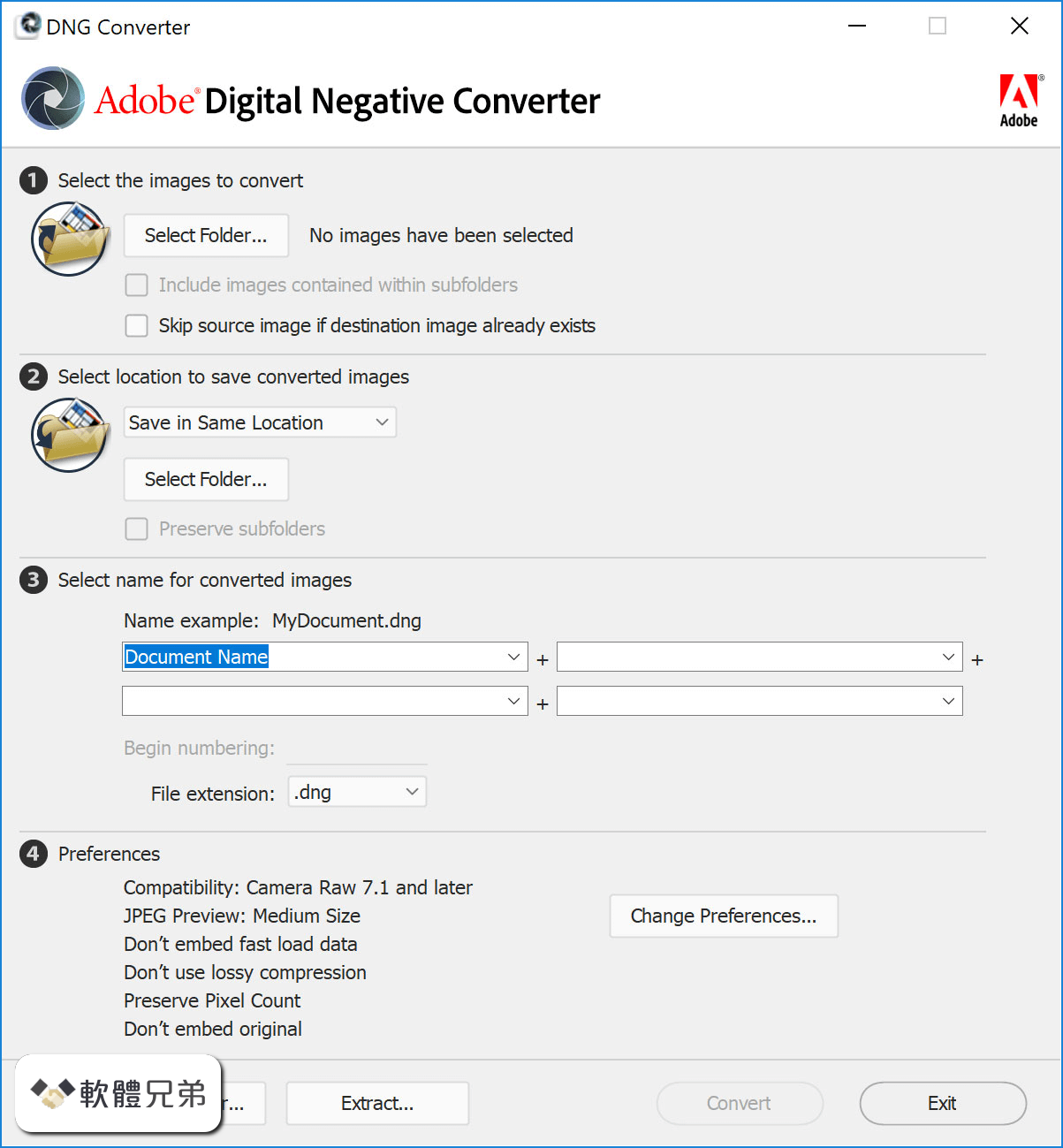|
What's new in this version: Adobe Photoshop Lightroom Classic CC 2020 9.2.1
- Change log not available for this version
Adobe Photoshop Lightroom Classic CC 2020 9.2.0
Improved Raw Default Settings:
With this release, we have added the ability to easily configure default settings for raw images in Lightroom Classic. The default settings will affect how images are processed during import and can be observed when you click the Reset button in the Develop module. You can set the defaults to the following:
- Adobe Default - Uses Adobe default settings
- Camera Settings - Uses the in-camera settings or profiles as-shot
- Presets - Uses an Adobe or custom preset of your choice
You can apply the settings via:
- Master - Applies the selected default for all raw images
- Camera - Applies default based on specific camera models
- Selecting Show serial number will allow you to specify different settings for multiple cameras of the same camera model based on the serial number.
PSB file support:
- You can now import, catalog, and edit Large Document format (PSB) file in Lightroom Classic. PSB file in Lightroom Classic supports documents up to 65,000 pixels in long edge and a maximum dimension of 512 megapixels. Camera Raw 12.2 is required to use Lightroom Classic's Edit in Photoshop feature with PSB images.
Other enhancements:
- Choose monitor for secondary window
Auto Sync improvements:
- Now, while making changes to the Develop settings with Auto Sync turned on, the Auto Sync button will be prominently visible. This is to easily and quickly check when Auto Sync is enabled and avoid syncing of Develop settings on all the selected images by mistake. Also, when you hover over the Auto Sync button, a tooltip displays the number of images on which the develop settings will be applied.
Photoshop Elements 2020 support:
- With this release, you can now import Photoshop Elements 2020 catalog into Lightroom Classic
GPU Accelerated Editing for Lens Correction and Transform:
- Expanding on our GPU support, we have added full GPU acceleration for Lens Correction and Transform adjustments
Adobe Photoshop Lightroom Classic CC 2019 8.4.1
- Change log not available for this version
Adobe Photoshop Lightroom Classic CC 2019 8.4
Accelerate image-editing with GPU support:
- Use the GPU of your system to enhance image-editing experience
Organize your collections with color labels:
- Color labels can be added for collections, collections sets, and smart collections
Support for new cameras and lenses:
- Find the full list of supported cameras and lens profiles
Other enhancements:
- Find information about PNG export, batch merge for HDR and panoramas, and other new enhancements in this release
Adobe Photoshop Lightroom Classic CC 2019 8.3.1
- Change log not available for this version
Adobe Photoshop Lightroom Classic CC 2019 8.3.0
Remove shading using Flat-Field Correction:
- Remove shading or lens cast, a typical optical artifact, from your photos
Smoothen or enhance details with Texture slider:
- Accentuate or smoothen details such as skin, bark, and hair with the new Texture slider
Support for new cameras and lenses:
- Find the full list of supported cameras and lens profiles
Other enhancements:
- Find information about other enhancements in this release
Adobe Photoshop Lightroom Classic CC 2019 8.2.1
- provides support for new cameras
Adobe Photoshop Lightroom Classic CC 2018 8.2
- Change log not available for this version
Adobe Photoshop Lightroom Classic CC 2018 8.1
- This release of Lightroom Classic CC rolls out new features and enhancements such as customization of Develop Panel, Add to Collection option in auto-import settings, Grid Snap option in book module, other enhancements, support for new cameras and lenses, and bug fixes.
- Customize the order of Develop panels
- With this release, you can now drag the Develop module panels in the order you would like to see them in.
To customize the Develop panel menu, do the following:
- Right-click (Win) / Control-click (Mac) on the header of any panel.
- Select Customize Develop Panel from the context menu that opens.
- In the Customize Develop Panel dialog box that opens, drag the panel names in the desired order.
- Click Save. To restore the default order, click Default Order before Save.
- Relaunch Lightroom Classic to see the Develop panels in the new order in the Confirm dialog that opens.
Add photos from a watched folder to a Collection with Auto Import:
- In the Auto Import settings, you can now use the Add To Collection option to directly pull photos from a watched folder into a specified Collection.
- The Auto Import feature monitors a watched folder for photos and automatically imports them into the Collection you've set as the destination. After you set up a watched folder and specify a destination Collection in the auto-import settings, you can simply drag photos into the watched folder. Lightroom Classic CC automatically imports those photos in the specified Collection, allowing you to bypass the import window.
To add photos from a watched folder to a Collection, do the following:
- Go to File > Auto Import > Auto Import Settings.
- In the Auto Import Settings dialog box, set up a watched folder and select the Enable Auto Import option.
- In the Destination area of the dialog box, select the Add to Collection check box. Lightroom Classic now displays a list of all your Collections.
- Select any Collection as your destination for auto-import.
- Optionally, you can also click Create Collection to create a new collection and select it as the destination for import.
- Click OK.
- Align photos in a Book layout with the Grid Snap guides:
- You can now easily align photos in a Book layout using the Grid Snap option in the Guides section. In Grid Snap, choose either Cells to align the cells of two photos with respect to each other, or Grid to align photos with the grid guide lines.
- On moving the photo, it would snap into place based on the selected setting. By default, the Grid Snap option is set to Cells.
Duplicate preset handling:
- With this release of Lightroom Classic CC, if you attempt to create a duplicate preset with the same name under the same group, a Duplicate Preset Name dialog box opens with options to:
- Replace - Select this option to keep only the latest preset with the same name in the group
- Duplicate - Select this option to keep two presets with the same name listed in the same group
- Rename - Select this option to append a numeric extension to the name by default or rename it yourself
Show partially compatible presets:
- On opening a photo in the Loupe view in the Develop module, some presets may not appear in the Presets panel due to incompatibility with the selected photo, such as camera profiles that are not applicable to the current photo or presets that only apply to raw files. The non-compatible presets are shown as faded and in Italics style in the Presets panel in Develop.
To see all presets even if they are not compatible with the current photo, do the following:
- Open a photo in Loupe view and click Edit.
- Select Preferences from the drop-down menu.
- Select Presets under the Preferences panel.
- In the Visibility section, select/deselect Show Partially Compatible Develop Presets to show/hide partially compatible develop presets.
- Show partially compatible presets in Lightroom Classic
- Check 'Show Partially Compatible Develop Presets' checkbox to see all presets
- For detailed information about working with Develop presets, see Work with Develop presets.
Photo merge enhancements:
- Photo merge: Requirements for merge operations that could have led to merging failures in earlier versions have now been relaxed. Now you can merge images with differing dimensions, focal lengths, and orientation.
- Photo merge preview caching: Lightroom Classic now caches the previews generated for Photo Merge operations. This improves performance and provides a better user experience.
- Single-step HDR-Pano merge: Now you can perform single-step panorama HDR merge using smart previews.
- For more helpful information on merge operations, see Create Panoramas and HDR Panoramas.
Performance enhancements:
- Improved sync reliability and stability.
- Improved performance while doing batch operations such as import, preview generation, DNG conversion, and export.
- Improved grid scrolling performance on Hi-DPI displays.
- Improved performance when switching between Develop and Library Loupe.
Other enhancements:
- Cancel on exit: With this release, you would see a confirmation dialog on exit so that you can choose to cancel exiting from Lightroom Classic CC. If you select Don’t show again checkbox from the confirmation dialog, you need to reset warning dialogs (Preferences > General > Reset All Warning dialogs) to see the confirmation dialog on exit again.
- Color Labels for folders: Support has been added for color labels for offline folders. For more helpful information, see Create and manage folders.
- Support for Photoshop Elements 2019 catalogs: Support has been added for importing Photoshop Elements 2019 catalogs in Lightroom Classic CC. For more helpful information, see Import photos from Photoshop Elements.
Adobe Photoshop Lightroom Classic CC 2020 9.2.1 相關參考資料
Adobe Lightroom Classic 9.2.0.10 特别版- 423Down
新版变化2020-02-11 Lightroom Classic 2020年2月版(版本9.2) helpx.adobe.c.. ... ,Adobe Photoshop Lightroom Classic 2020,LR2020,LR2019,. 新版变化 ... Adobe Lightroom Classic CC v8.4.1.10 x64 直装完整破解版
http://www.423down.com
Adobe Lightroom Classic CC 2020 9.2.0 直装破解版 - 微当下载
微当下载站为您提供Adobe Lightroom Classic CC破解版的下载服务, ... Adobe Photoshop CC 2019 20.0.1.17836 64位中文特别版By 睿派克.
http://103.213.246.38
Adobe Lightroom Classic CC v9.0.0.10 中文特別破解版-愛綠軟
Adobe Photoshop Lightroom Classic CC 是您在過去使用的Lightroom 應用程式的重命名版本,且其針對以桌面為中心的工作流程進行了優化,包括您的電腦上的檔 ...
https://ilvruan.com
Adobe Photoshop Lightroom - 維基百科,自由的百科全書
2017年開始Adobe Photoshop Lightroom CC更名為Lightroom Classic CC,並推出可跨桌面、行動裝置和網頁運作,使用雲端相片服務的Lightroom CC。 目錄. 1 測試 ...
https://zh.wikipedia.org
Adobe Photoshop Lightroom Classic CC 2020 9.2 ... - 大眼仔旭
Adobe Photoshop Lightroom CC 2020 Multilingual由大眼仔旭(www.dayanzai.me)发布。Adobe 今天将Lightroom 照片管理应用升级至2020 ,新增了很多功能, ...
http://www.dayanzai.me
Download Adobe Photoshop Lightroom Classic CC 2020 9.2.1
Download Adobe Photoshop Lightroom Classic - Complex utility for editing and managing raw images, packed with an array of options, such as creating virtual ...
https://www.softpedia.com
Lightroom Classic 2020 年2 月版的新功能摘要
Lightroom Classic 2020 年2 月版的新增功能. ... 適用於: Adobe Photoshop Lightroom Classic ... 了解最新版Lightroom Classic 的新增功能。 ... https://chl-author-preview.corp.adobe.com/ ... 2018 年12 月版(8.1 版) · 2018 年10...
https://helpx.adobe.com
Lr CC 2020精简版-Lightroom Classic CC 2020 64位下载9.2.0 ...
第七小编为大家带来的是Adobe Photoshop Lightroom Classic CC 2020破解版!该软件是当今数字拍摄工作流程中不可或缺的一部分,可快速 ...
https://www.7down.com
將Lightroom 保持在最新版本
跳到 我如何確認Photoshop 與Camera Raw 處於最新狀態? - Adobe Photoshop Lightroom Classic. < 查看所有應用程式 · 學習與支援 · 開始使用 · 使用手冊 ...
https://helpx.adobe.com
|